Fix: There is a Problem with your Tablet Driver [Wacom]
4 min. read
Updated on
Read our disclosure page to find out how can you help Windows Report sustain the editorial team. Read more
Key notes
- Wacom tablets are among the most popular drawing tablets, but some users report experiencing various issues with them.
- Most notably, the There is a problem with your tablet driver message seems to be a reoccurring error for many.
- If you experience this, you should know that the issue is most likely minor and you will be able to fix it in just a few minutes.
- Follow the guide below and learn how to update your drivers, remove faulty drivers, change user preferences, and more.

If you drawing on your computer, you’re most likely using a drawing tablet. However, issues can occur, and some users reported There is a problem with your tablet driver message.
This message will prevent you from using your tablet, and in today’s article, we’re going to show you how to fix this problem for good.
How can I fix There is a problem with your tablet driver error message?
1. Update drivers
There is a problem with your tablet driver message that can affect Wacom tablets, and the problem is usually caused by corrupted or outdated drivers.
Updating your drivers is not a difficult task, but you have to make sure you know what you are doing and install the corresponding driver version for your hardware. Otherwise, you may end up with major system issues.
To manually update your drivers, type device in the taskbar and open the device manager. Find your tablet driver in the list, right-click on it and select update. Wait for the process to finish and reboot your PC.
The task can be a little time-consuming if you have to update multiple drivers. Plus you will have to keep an eye on your drivers on a regular basis. This is where Outbyte Driver Updater can come in handy.
The software will automatically scan your PC and give you a detailed report on all outdated drivers. Now you just need to select which drivers you want to update and that’s it.
Outbyte Driver Updater is almost completely automated, and you can schedule the software to automatically scan and update all your drivers.
Other useful features:
- Incredibly fast
- Online database has more than 18 million driver files available
- Driver backup
- Download manager for driver downloads
2. Remove the driver completely and reinstall it
- Open the Settings app > Apps and uninstall all Wacom software.
- If asked to restart your PC, choose not to.
- Locate the following folders and remove them. Keep in mind that some of them might be hidden so you’ll need to reveal them:
C:\Program Files\Tablet
C:\Users<user>\AppData\Roaming\WTablet
C:\Users<user>\AppData\Local\Temp\wactemp
C:\Users<user>\AppData\Local\Wacom - Now go to the following directory:
C:\Windows\System32 - Locate and remove all wacom_ Usually, there is only a wacom_tablet file, but if you have more, be sure to remove them all. Here are the files that can appear and that you need to remove:•
- WacDriverDLCoinst.dll
- Wacom_Tablet.dll
- Wacom_Touch_Tablet.dll
- WacomMT.dll
- WacomTabletUserDefaults.xml
- WacomTouchUserDefaults.xml
- Wacom_Tablet.dat
- Press Windows Key + X and select Device Manager.
- Expand the Human Interface Devices section and uninstall all devices with HID, USB, and Wacom in its name. To do that, right-click the device and choose Uninstall device.
- After removing all devices, restart your computer and the drivers should be reinstalled automatically.
- Optional: For the best performance, it’s advised to download and install the latest Wacom driver.
This is a simple solution that has worked for some users, but keep in mind that uninstalling your USB devices might disable your mouse/keyboard until you restart your PC.
3. Remove All User Preferences
- Locate Wacom Preference File Utility and start it. It should be located in the Wacom installation directory.
- When the software opens, click on the Remove button in the All User Preferences section.
After doing that, the Wacom There is a problem with your driver error will be gone. Keep in mind that this solution might only work for older Wacom models.
4. Restart Wacom service
- Press Windows Key + R and enter msc. Press Enter or press OK.
- Locate the Wacom service on the list, right-click it and choose Restart from the menu.
Keep in mind that this is just a temporary solution, and you’ll have to repeat it whenever this error message appears.
Wacom There is a problem with your driver error message will prevent you from using your tablet, but after using our solutions, the problem should be completely resolved.
Want to learn more about Wacom devices? There are some great articles in our Wacom section.
Have issues with your peripherals? We have a whole Peripherals Hub dedicated to them, so you might want to check it out.
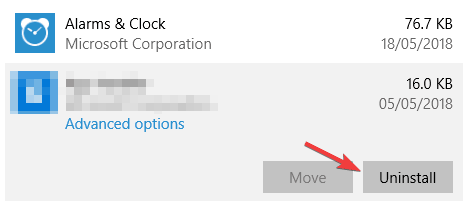
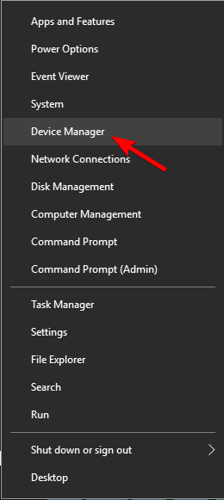
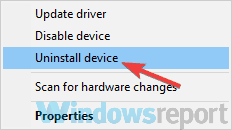
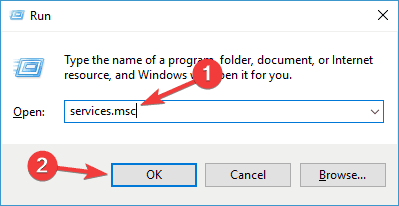
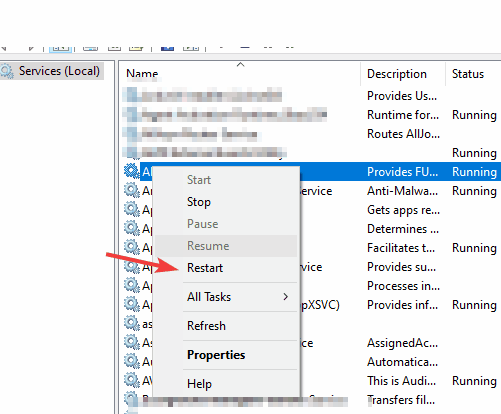








User forum
0 messages