4 Ways to Fix Discord if Twitch Integration Is Not Showing Up
Gaming browsers like Opera GX integrate Discord & Twitch in the sidebar
5 min. read
Updated on
Read our disclosure page to find out how can you help Windows Report sustain the editorial team. Read more
Key notes
- Because this is a favorite streaming platform for gamers, it’s no wonder that Twitch integration is now available for Discord.
- If the integration is not working, make sure that you’ve authorized Twitch on Discord.
- You should try to remove Twitch from Discord, then add it back.
- Using another browser will always prevent the Twitch and Discord integration from not working.
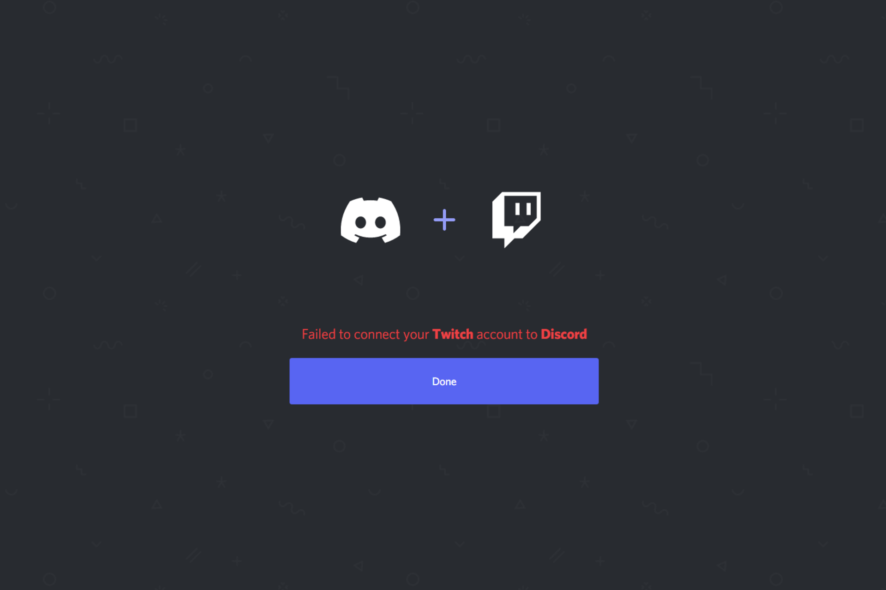
These two platforms are popular gaming services, and recently a Twitch integration was added to Discord. However, many users reported that Discord and Twitch integration is not working for them.
The integration means you can get all your gaming and chatting done on one platform. How cool is that? This integration has only helped to boost the user experience.
So, when it stops working, it can be annoying, and in today’s article, we’re going to show you how to fix this issue quickly, once and for all.
Another problem users have had is when the Discord Live viewing stops working, this also may be fixed in a few steps, but without more diversions, let’s go straight to the integration issue.
Why is my Twitch integration not working on Discord?
There are a few reasons why a Discord Twitch integration may not work. The two major culprits are:
- Authorization issues between Twitch and Discord
- Internet connection issues
Because the basic fixes might seem along the obvious lines, some users forget about them. In some instances, they can rectify most of the underlying issues.
Before discovering the advanced solutions, you should try out a few simple recommendations. First of all, make sure there aren’t any network connectivity issues.
It would help if you tried switching to the wired connection from wireless (via Ethernet Cable, USB Tethering, etc.) or vice versa. In addition, sharing your device’s carrier network via Hotspot might help you.
Also, take into consideration refreshing the network by restarting the router.
Many users reported various problems with Twitch and Discord, and in most cases, it’s just a syncing issue that will be gone after a couple of hours on its own.
If the Discord and Twitch integration is still not working after executing all these tweaks, make sure you keep reading to find how to fix this issue quickly.
Quick Tip:
With a dedicated gaming browser, you can get Twitch-Discord integration quickly. Thus, you can see followed channels from Twitch at a glance or talk to your friends on Discord in the sidebar.
In other words, the Opera GX has all your gaming apps integrated with the home menu and many more great features.
Opera GX
With a sidebar integration with Discord and Twitch, never miss any streamers and get the most of the online support.How do I enable Twitch integration on Discord?
1. Make sure that you’ve authorized Twitch on Discord
- Open Discord on your browser, then log in with your credentials.
- Go to Settings on the bottom left of the page. You’ll find the option marked as a gear.
- In the left window pane, select Connections.
- Find the Twitch icon in the right window pane, then check if it’s displayed like this.
- If not, click on the Twitch icon, then confirm the authorization.
- The app will appear in the Connections list.
2. Remove Twitch integration and add it again
2.1 Disconnect the Twitch integration from Discord
- Open Discord on your browser, then log in with your credentials.
- Go to Discord Settings on the left bottom of the page. You’ll find the option marked as a gear.
- Now go to the Connections tab and click the X button next to Twitch.
- Confirm by clicking on the Disconnect button.
2.2 Deauthorize Discord from Twitch
- Go to the Twitch website.
- Click on the Log In button. You can find it in the right top corner of the window.
- Now, click on your Profile icon in the right top corner of the window, then navigate to Settings.
- Now, select Connections.
- Scroll down to Other Connections.
- Check if Discord is in the authorized apps list. Click on the Disconnect button next to the app.
Additionally, you can deauthorize Discord if you want, but this isn’t mandatory. So, we recommend using it only to be sure you’ve made a clean removal from both sides. Once done, move to solution 3.
3. Add the Twitch integration on Discord
- Open Discord on your browser, then log in with your credentials.
- Go to Settings on the bottom left of the page. You’ll find the option marked as a gear.
- Navigate to Connections.
- Click on the Twitch icon, then on the Authorize button.
After doing that, check if the problem is still there.
4. Contact Twitch support
If the problem with Discord and Twitch is still there, even after a couple of days, this might be a perfect moment to contact Twitch support.
Most likely, the issue is on their end, so you’ll have to report it and wait for them to fix the problem.
Discord sub enabled servers not showing up
The main reason why your Twitch sub doesn’t function on Discord is that your Twitch account wasn’t authorized there. In addition, the Discord/Twitch integration may not work due to bugs and errors in Discord or problems with the browser you’re using to run Discord.
To fix this, you must follow solution 2 (Remove Twitch integration and add it again) described in the previous section.
What are the best Discord integrations?
Like any platform, getting the most out of it often means pairing it with another tool, which is why Discord integrations can help your team boost productivity and streamline processes.
Besides Twitch, this app can be integrated with other amazing programs, and let’s have now a look at them:
- GitHub Discord integration
- Zapier Discord integration
- Slack Discord integration
- Twitter Discord integration
- YouTube Discord integration
- Trello Discord integration
- Google Sheets Discord integration
- Patreon Discord integration
- Nightbot Discord integration
- Twitch Discord integration
- XSplit Discord integration
Twitch integration is a welcome addition to Discord, but if you’re having problems with it, be sure to try some of our solutions.
We hope you find the solutions in this guide helpful. They are all pretty straightforward, and as long as you do not skip a step, you should have your integration perfectly set up.
For any additional questions or curiosities, feel free to use the comment section listed below.

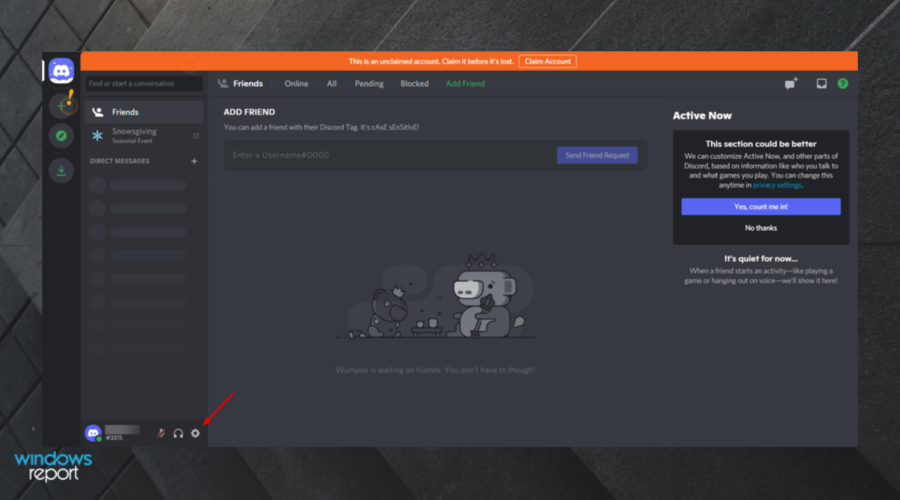
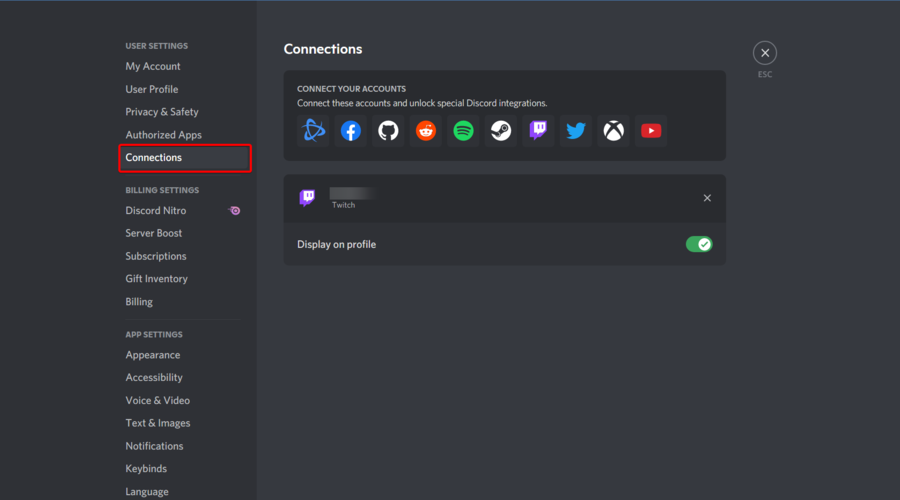
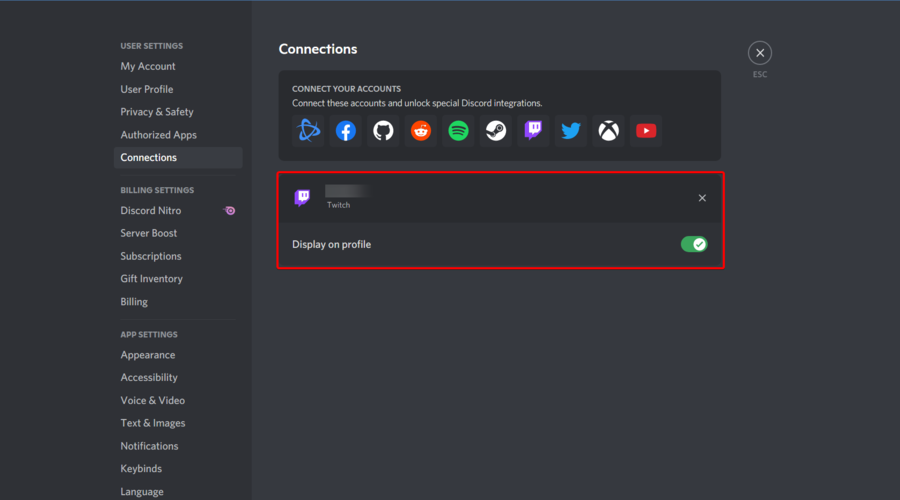
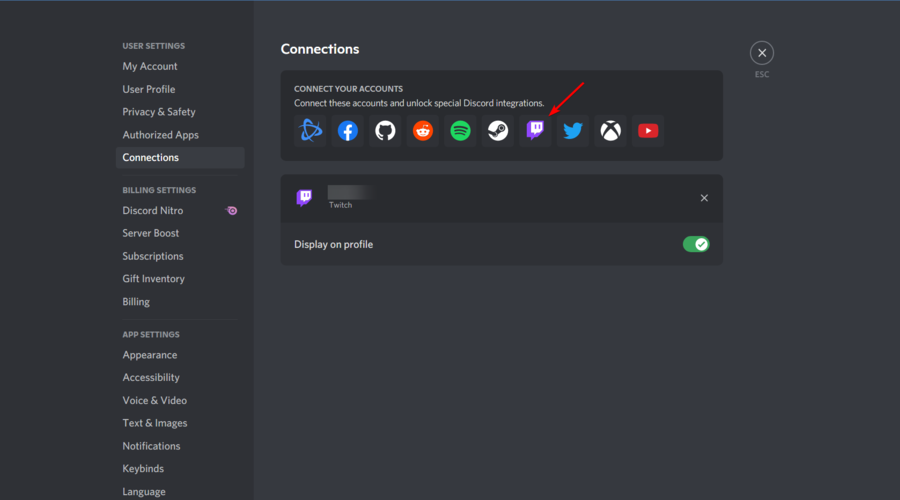
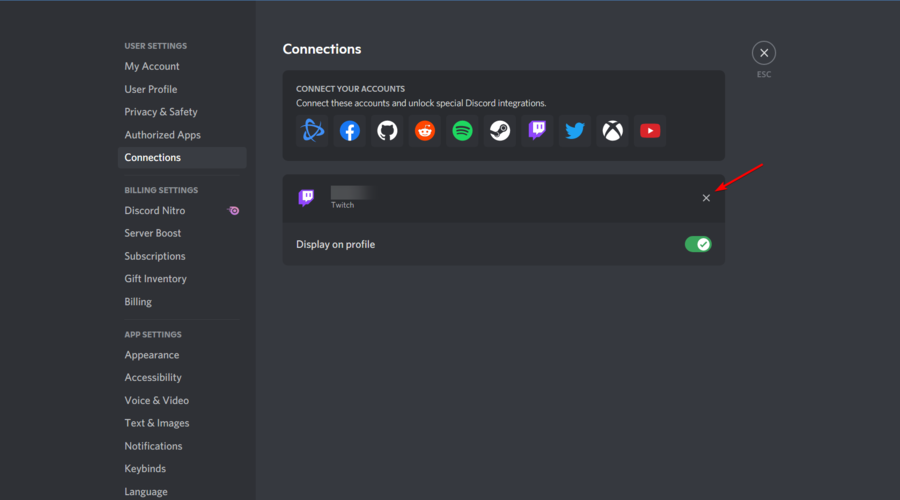
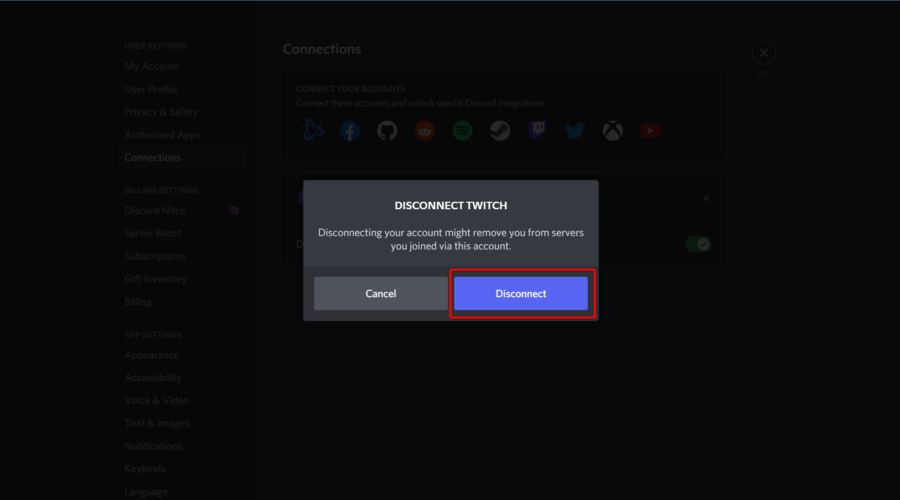
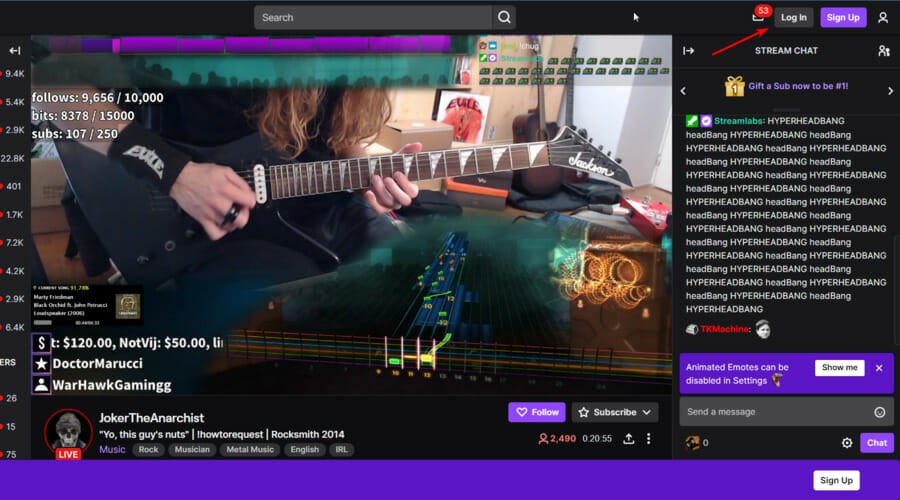
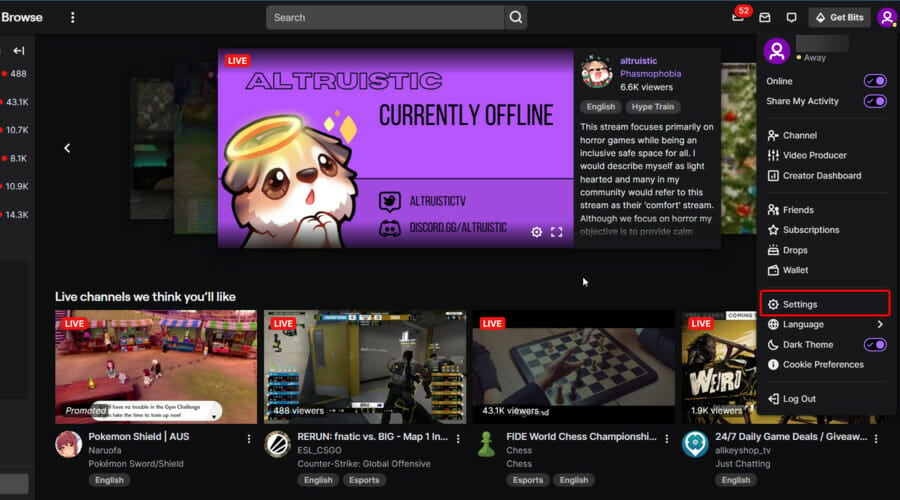
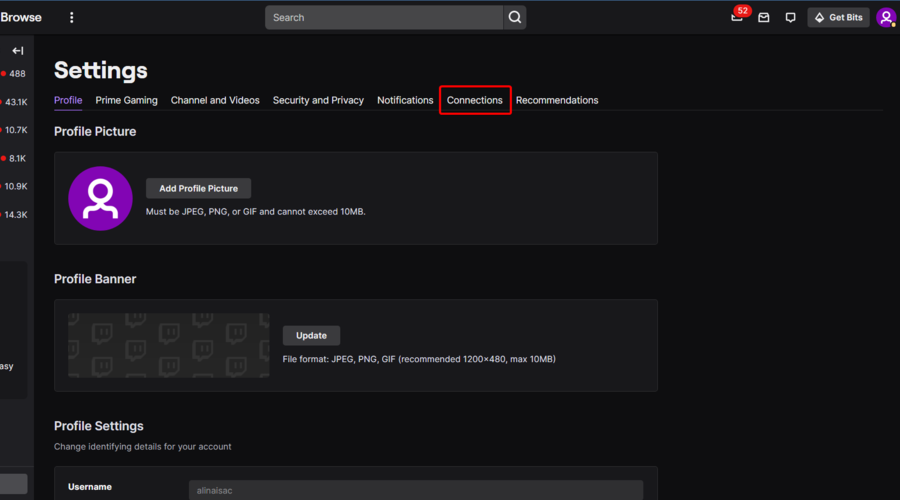
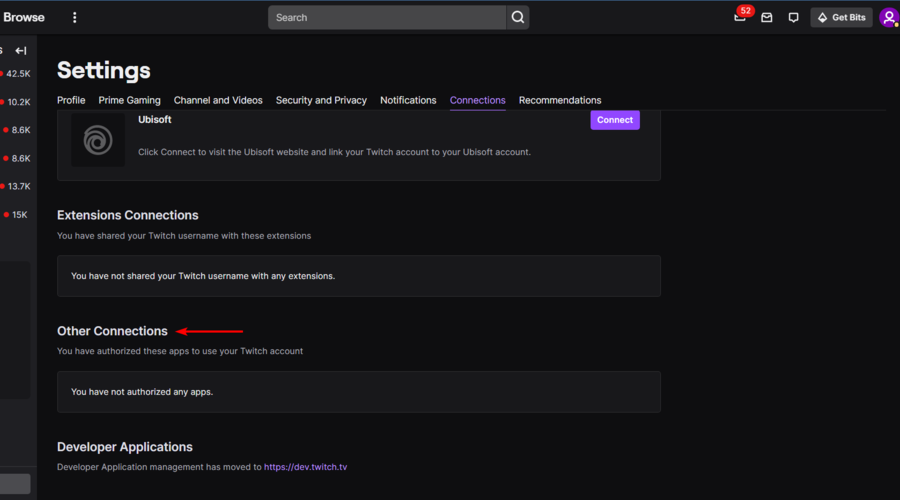
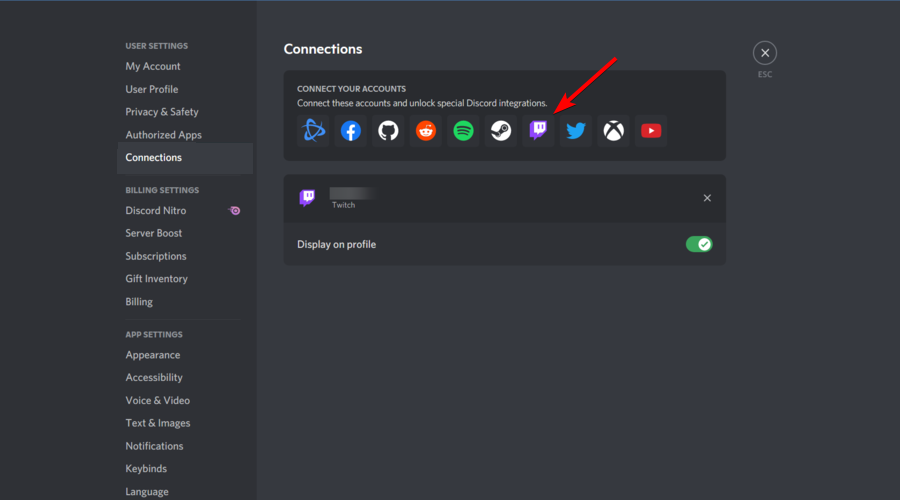







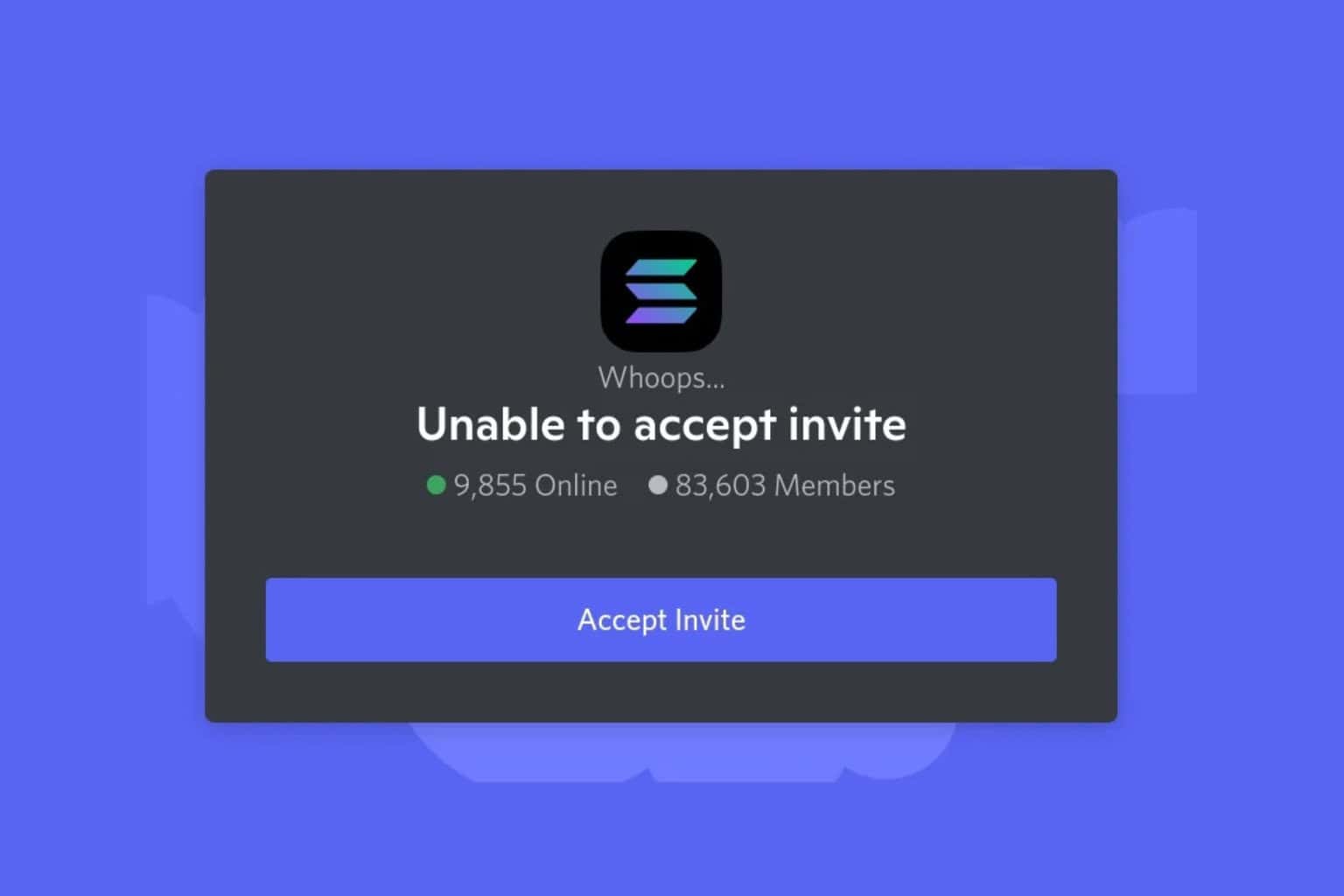
User forum
0 messages