Want to Remove Windows Security Security Warning? Here's How
Learn how to get rid of the Windows Defender Security sign
2 min. read
Updated on
Read our disclosure page to find out how can you help Windows Report sustain the editorial team. Read more
Key notes
- Countless Windows Security users are worried that the taskbar icon constantly shows a warning sign.
- Since the app reveals no actual issues, removing this deceptive warning sign is the next obvious step.
- To keep all threats away, keep Windows Defender turned on at all times.

Plenty of Windows Security users describe the following scenario: the Windows Security taskbar icon constantly shows a warning sign.
That sounds like a serious issue, especially with Windows Security actively protecting your device from the moment you start Windows 10, scanning for malware and identifying threats.
At a closer look, however, the app reveals no actual issues. Moreover, the notification has a rather strange behavior. Here’s what one concerned user asks:
Does double clicking the notification not work either?
How can I disable the Windows Security warning sign?
- First of all, go to Virus & threat protection Settings.
- Click Manage Settings.
- While here, make sure that Cloud-delivered protection and Automatic sample submission are turned off.
- Finally, you can return and click on Dismiss.
Windows 10 is meant to provide comprehensive, built-in protection, so users are worried. Some of them describe that the issue started after a fresh install, while others made nothing different at all.
This is frustrating since most of them naturally click anything with a notification/badge. If that’s your case as well, simply refer to the above steps to correct the issue right away.
Moreover, this could also be related to the Unknown origin filter that lets you know that you didn’t manually acknowledge some files a while ago.
Therefore, in the future, make sure to double-check your downloads. Getting a file without digital signature may have such repercussions at a later point.
Have you managed to remove the Windows Security warning sign? Let us know if the above tip worked for you too in the comments area below.
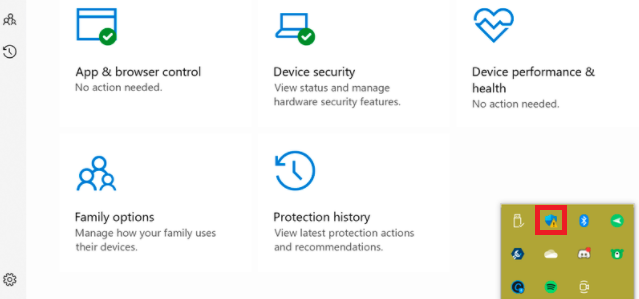
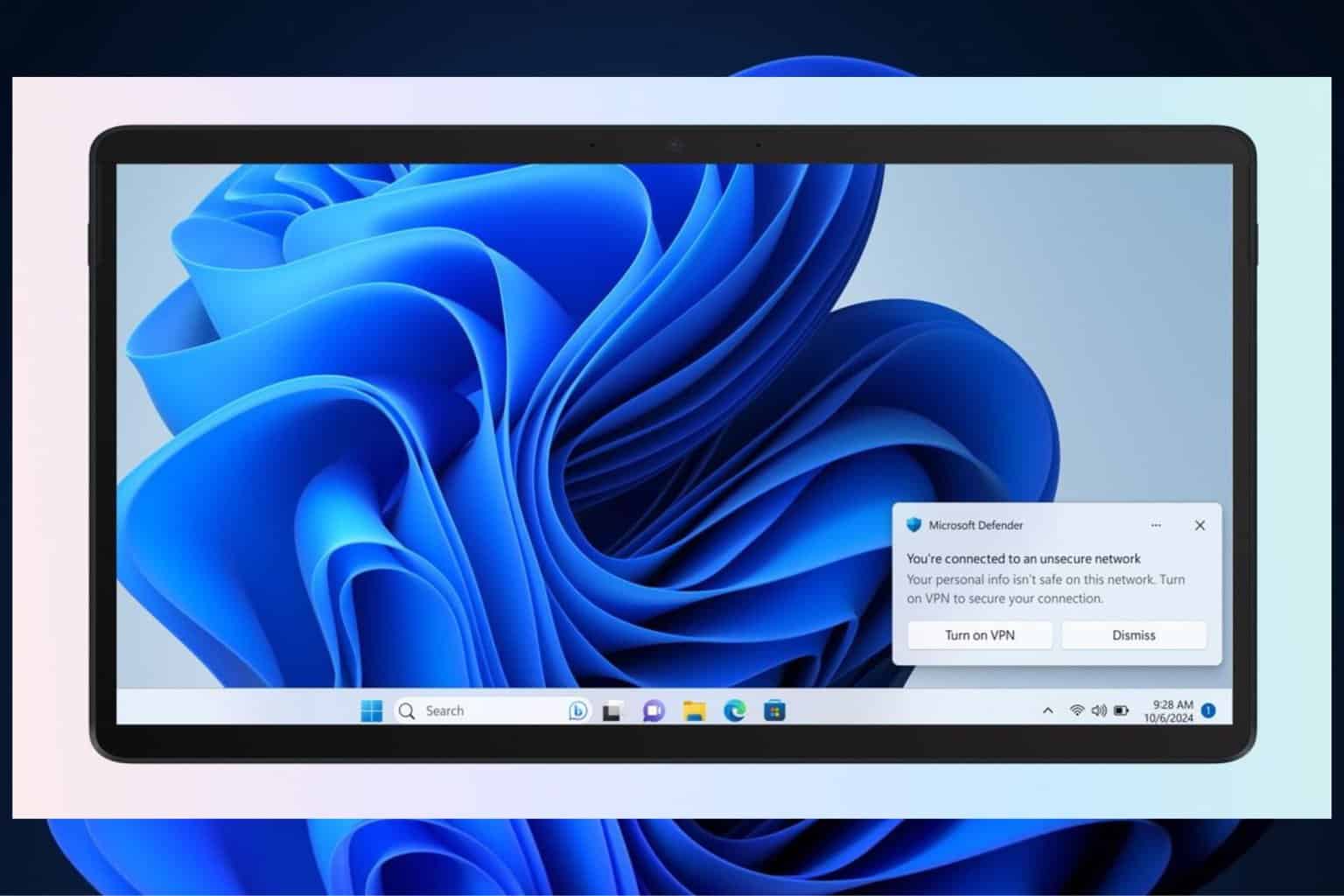
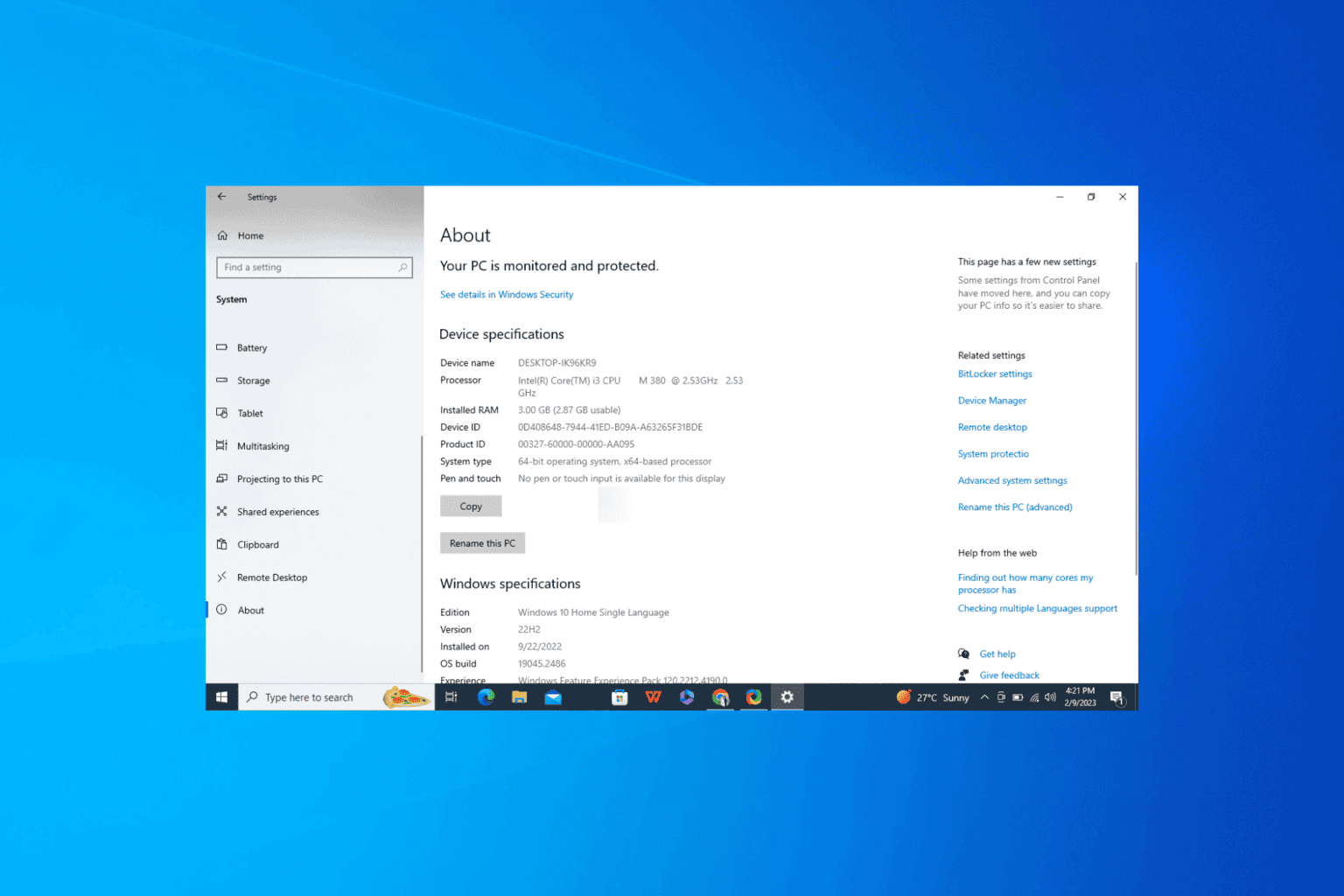
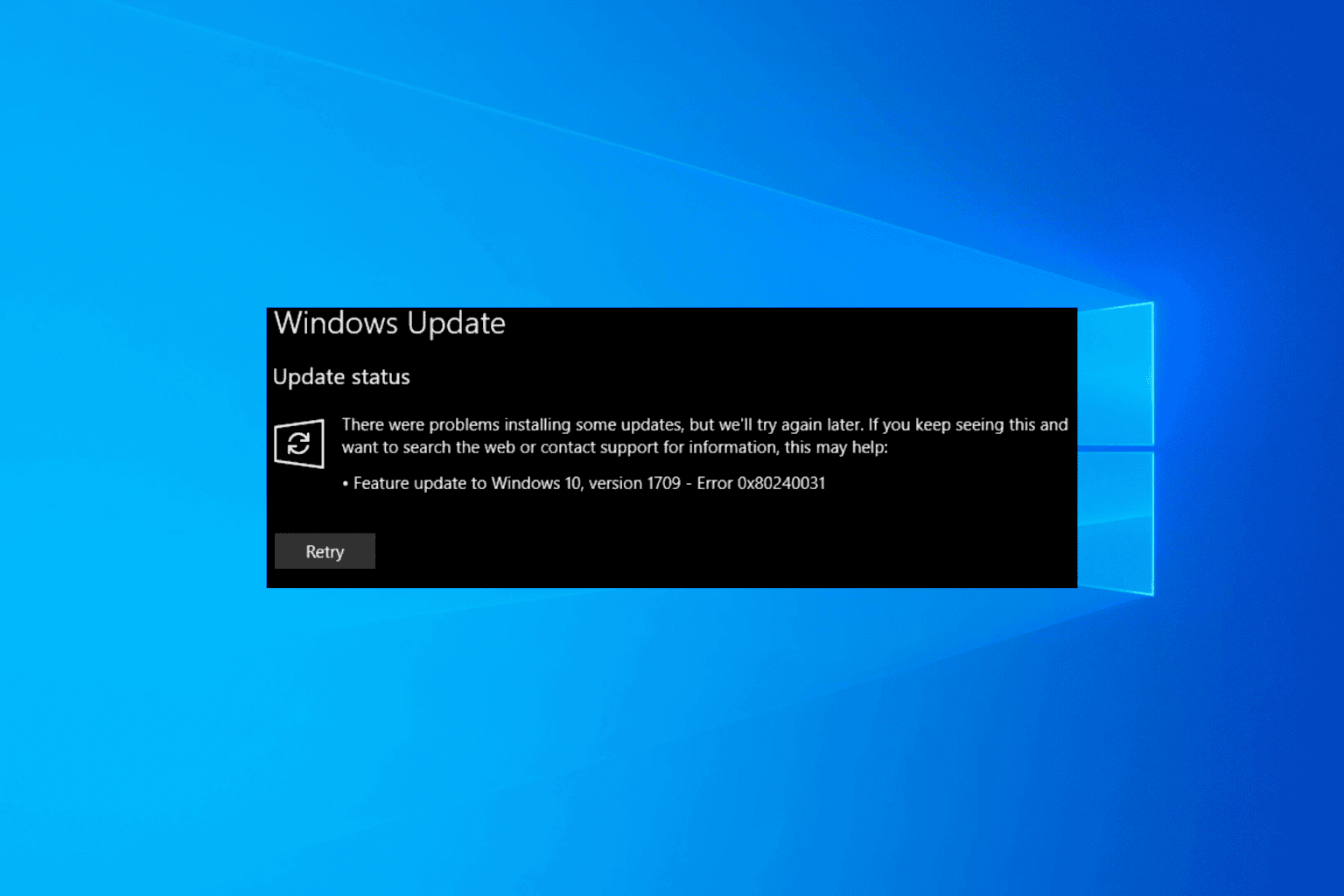
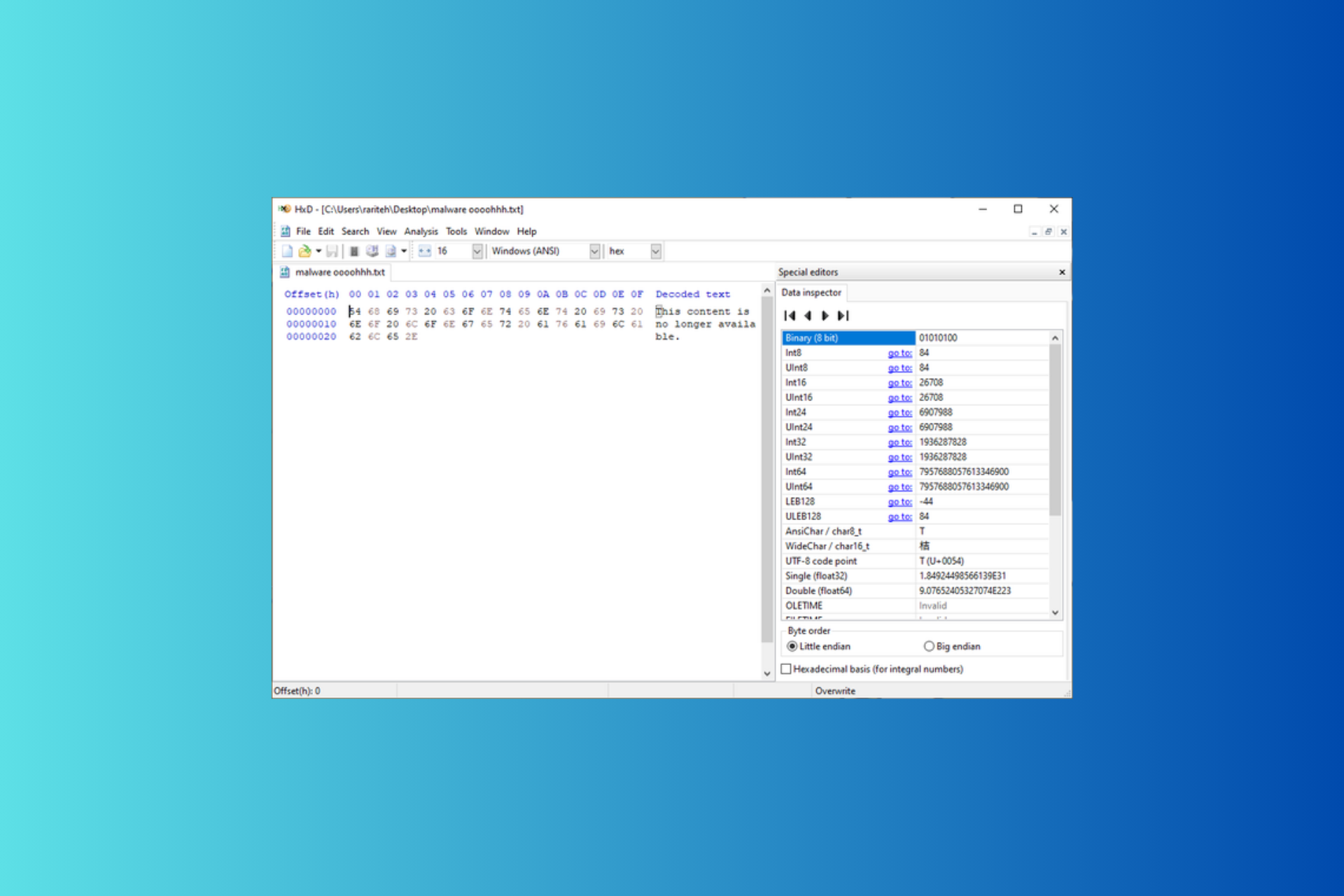
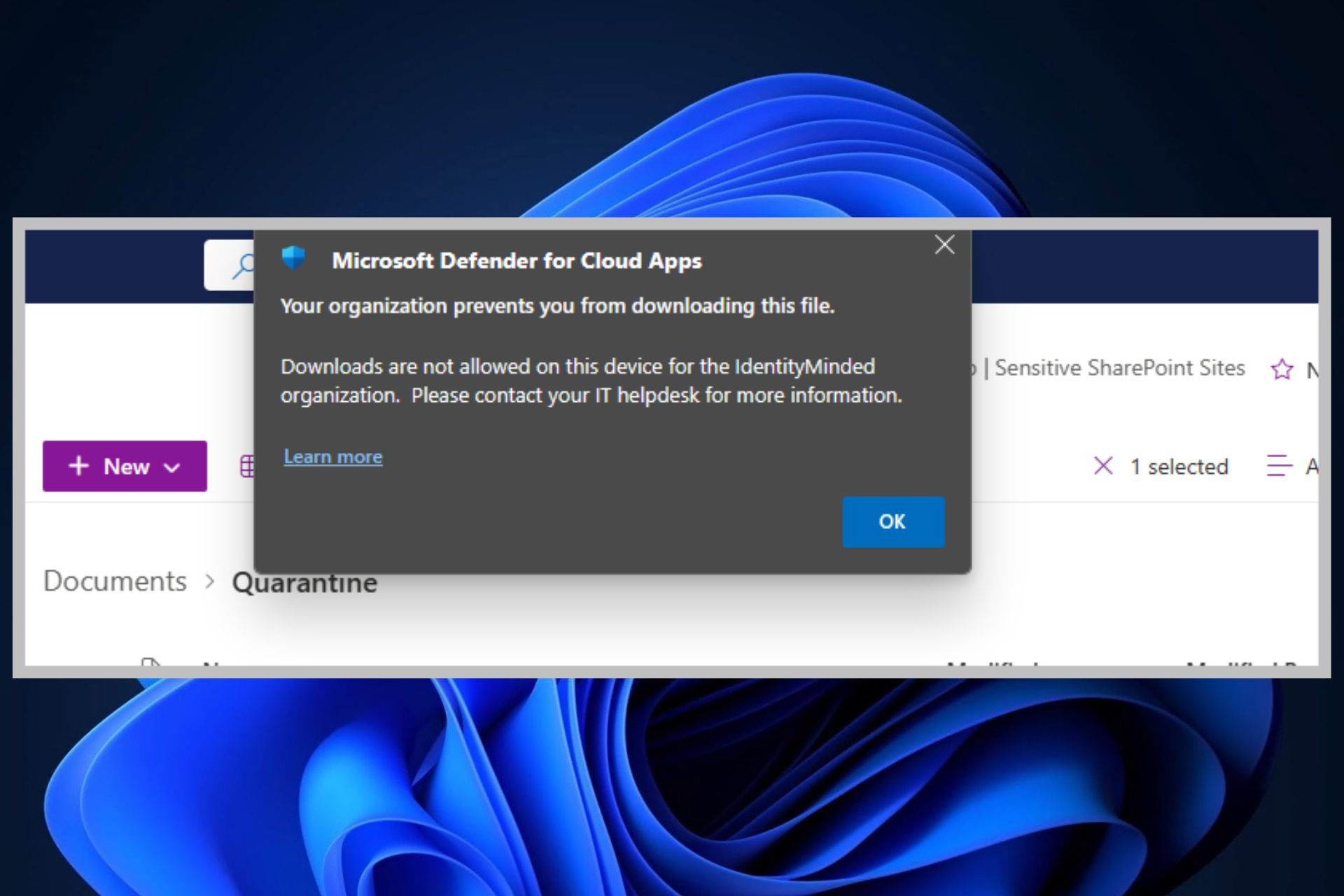
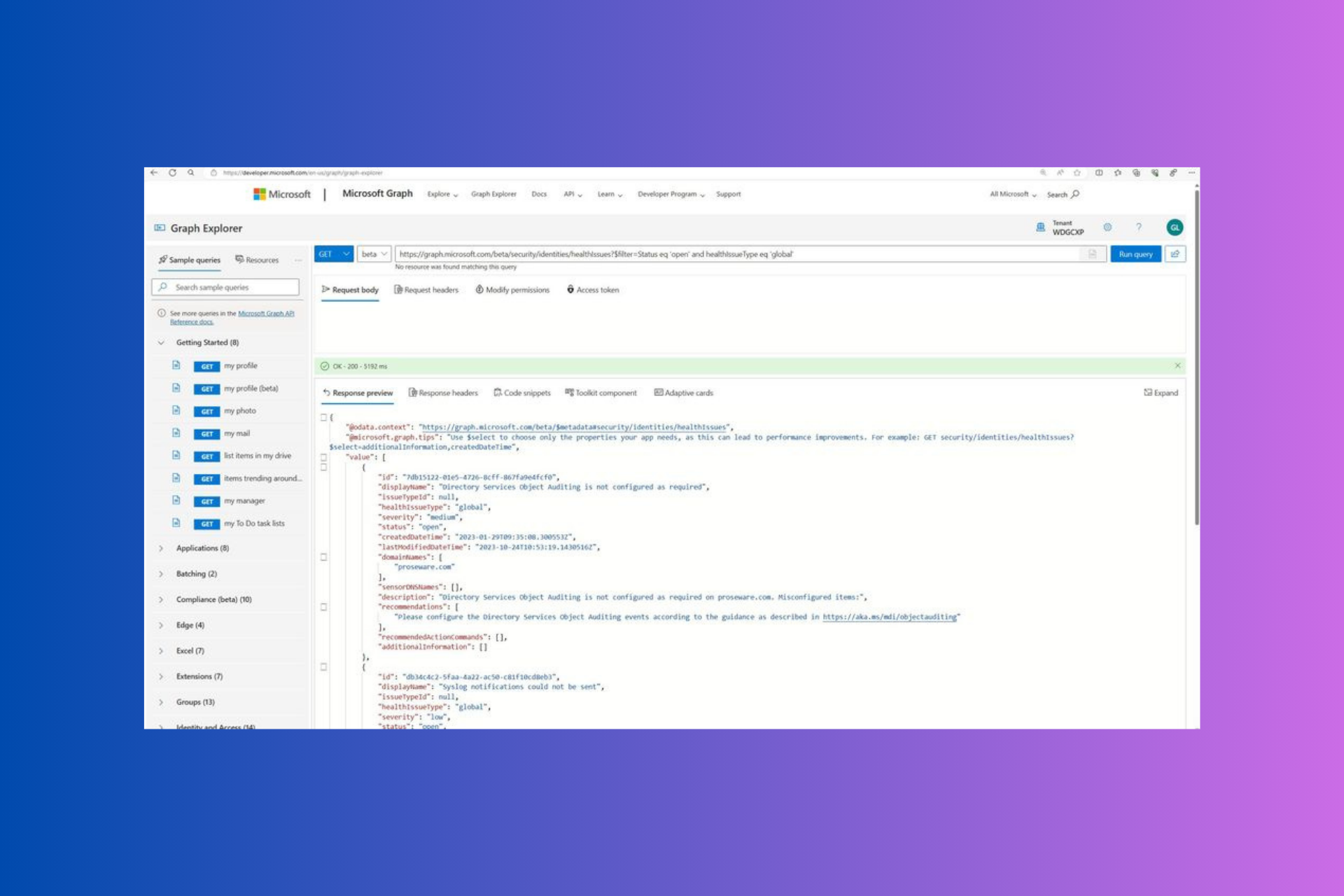
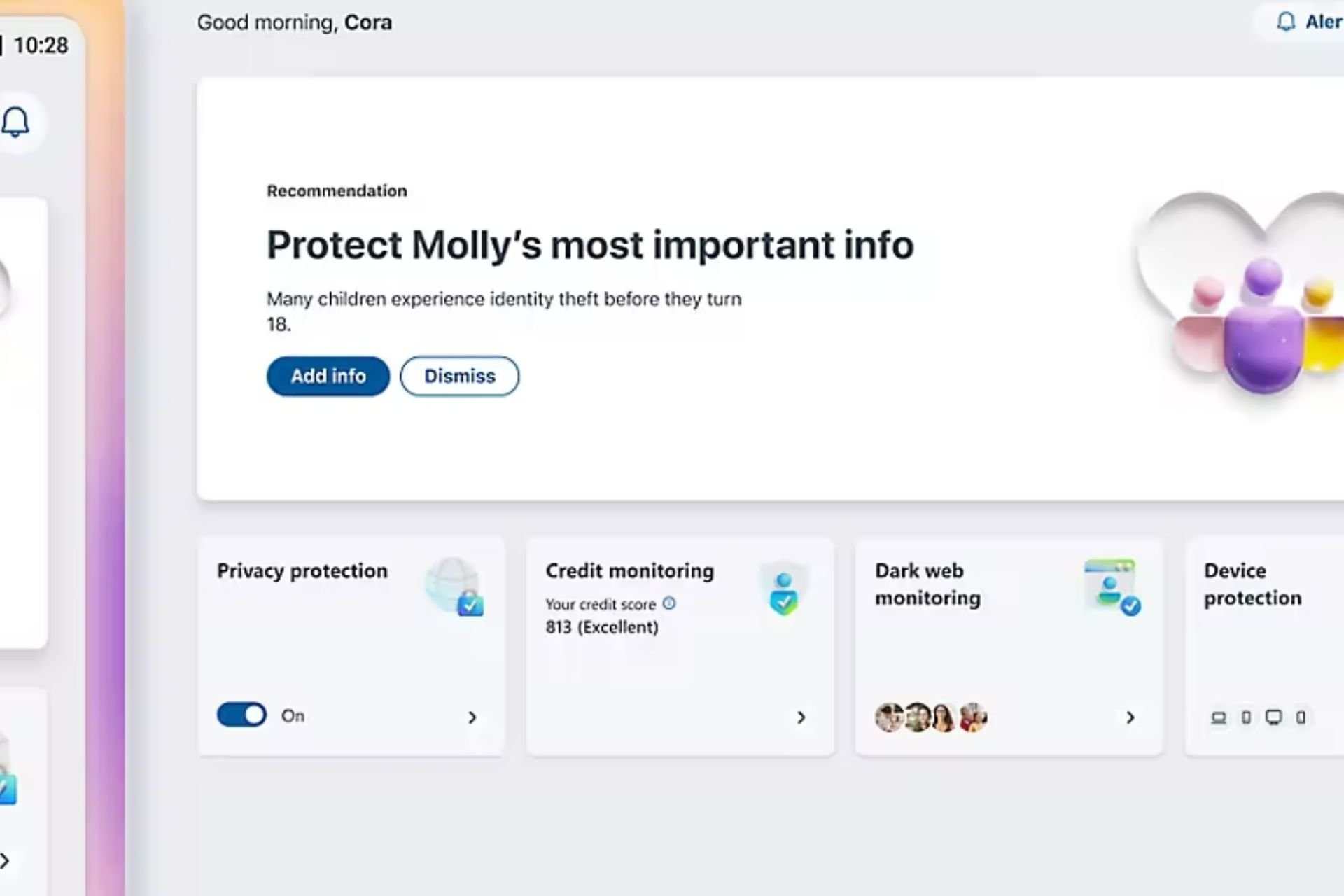
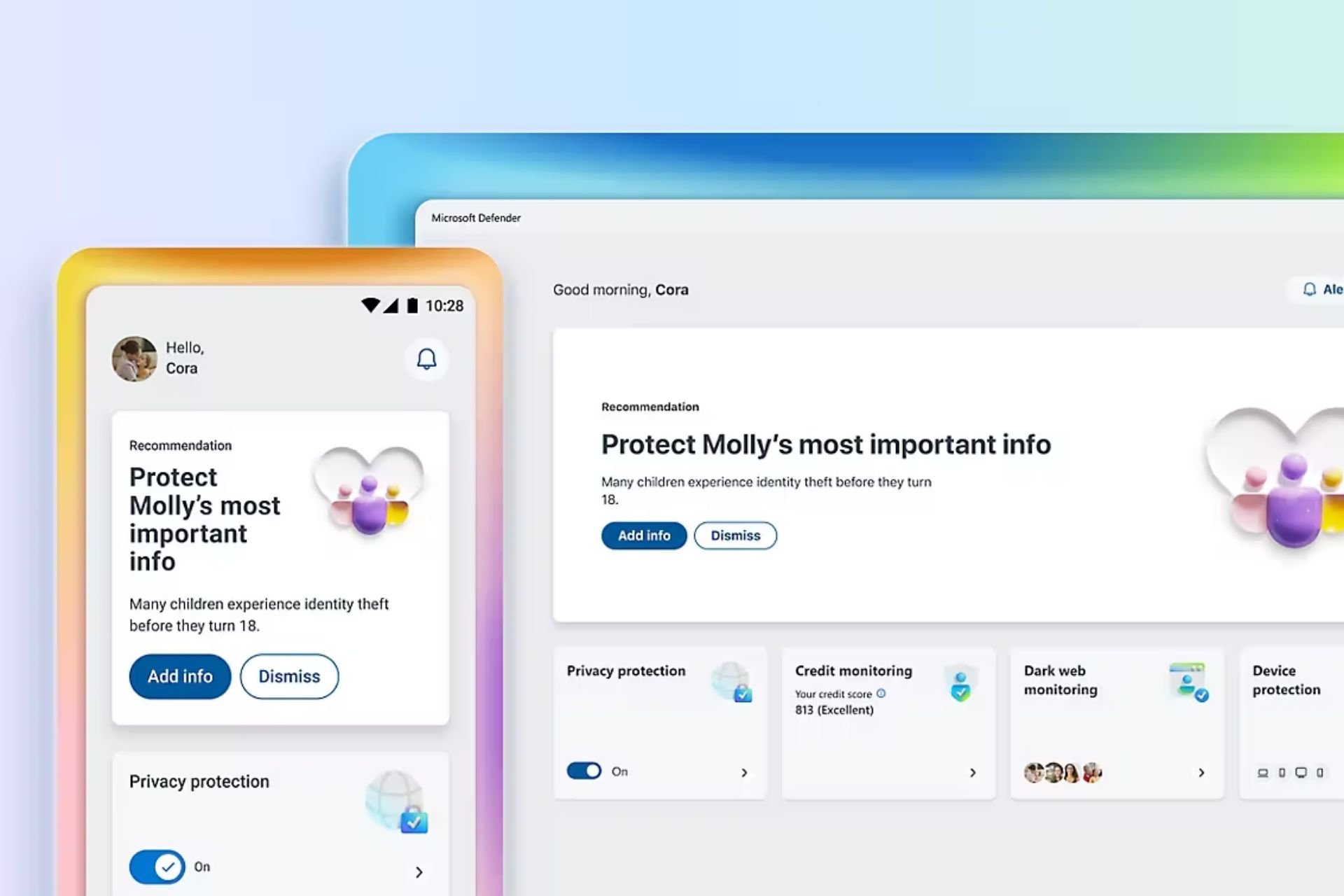
User forum
0 messages