Fix Sticky Notes not available Windows 10/11 error with ease
3 min. read
Updated on
Read our disclosure page to find out how can you help Windows Report sustain the editorial team. Read more

Sticky Notes is a quite troublesome Windows 10 feature, and that’s a relatively known fact. Despite Microsoft’s numerous efforts to improve it, it seems that users are still facing the Sticky Notes not available error.
So, here we’ll try to solve one of the most common issues – the Sticky Notes crashing issues. Users are discouraged by the error messages that say Sticky Notes is not available to you which also asks them to go to the Store.
Unlike some other Windows 10 features, Sticky Notes is available to users worldwide, so users’ residing region is definitely not a problem.
In this article, we’re going to explore the possible solutions for the crashing issues, in order to improve the experience of using Sticky Notes at least a bit.
What can I do when getting Sticky Notes not available Windows 10 error?
1. Reset Sticky Notes
- Go to the Settings app.
- Navigate to System > Apps & features.
- Find Sticky Notes, click on it, and choose Advanced settings.
- Now, you just need to click Reset.
The first thing you should try is to reset the app, in order to bring back the default settings, and eliminate potential flaws. You can reset Sticky Notes just like resetting any other app in Windows 10, from the Settings app.
If you’re not sure how to do that, follow the instructions above. After resetting Sticky Notes, run the app once again, and see if any further crashes occur. If you still have the problem, check out some of the solutions listed below.
If you’re having trouble opening the Setting app, take a look at this detailed article to solve the issue.
2. Check for fresh updates
Microsoft updates Sticky Notes quite often. These updates are mainly meant to improve the stability and resolve some of the reported bugs.
So, there’s a chance Microsoft just released a new Sticky Notes update that will address your crashing issues. To update Sticky Notes, go to the Windows Store, and check for app updates.
Or you can go directly to the Sticky Notes’ Store page, and see if any updates are available.
3. Turn off Insights
- Firstly, open Sticky Notes, and click on the three-dot button.
- Now, click on the Settings icon in the lower-left corner.
- Toggle the Enable Insights option off.
Users report that turning off the Insights feature in the latest versions of Sticky Notes actually resolves the problem. You can disable this feature as well, and then wait for Microsoft to release a new update for Sticky Notes.
Once the new update is released, update Sticky Notes, turn on Insights, and see if the problem is resolved. If you don’t know how to disable Insights in Sticky Notes, use the steps above to complete the procedure.
With these being said, we hope that at least one of these solutions helped you to solve the problem with Sticky Notes not being available in Windows 10.
If you managed to fix this issue, why not check our guide on how to keep Windows 11 Sticky Notes always on top.
In case you are aware of any other working tips, don’t hesitate to share them with us by using the comments area below.
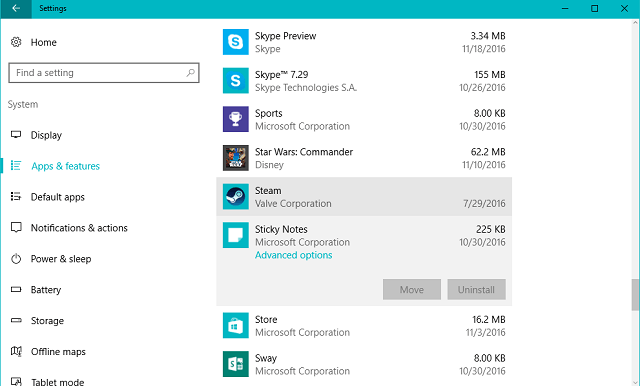
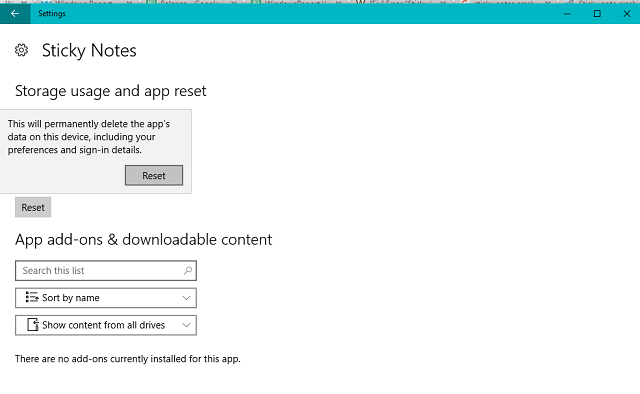

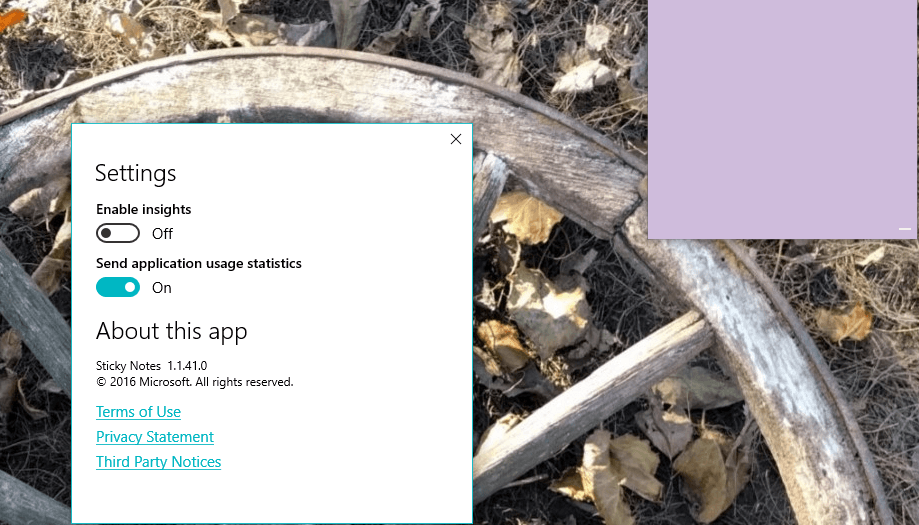








User forum
0 messages