Avchrome.dll is Missing [Error Fixed]
Checking if Windows 10 is updated is a way to ensure the avchrome.dll file is working properly
3 min. read
Updated on
Read our disclosure page to find out how can you help Windows Report sustain the editorial team. Read more
Key notes
- An avchrome.dll is missing error can have a negative impact on how important software and applications are working on your device.
- Using a dedicated third-party tool that will help you restore the avchrome.dll missing file is an easy fix for the issue.
- Another recommendation that will help solve the problem is to make sure you run a malware scan on your device.

Many users report that the Avchrome.dll is missing which in turn is causing their system to stop working properly.
Trying to find what has caused it can be time-consuming and frustrating at the same time so we made sure to simplify the process for you.
What is avchrome.dll and what does it do?
Avchrome.dll is an important and essential file that is associated with and used for running-based applications.
For example, sophisticated video games and software applications are using this file to work properly.
We will explore in this article a few easy steps to restore the avchrome.dll file so make sure to keep on reading.
How can I fix the avchrome.dll is missing?
1. Restore the avchrome.dll file
Since the avchrome.dll is completely missing from your system, or you simply cannot find it, then the first and easiest thing to do would be to restore the file.
If you deleted it by mistake or due to any other reason, we recommend that you use a dedicated repair tool that will help you restore the file.
Thanks to the libraries this kind of software uses to compare the files found in your device, once the scan is finished, it will simply download and replace the faulty registries.
3. Run a malware scan
The avchrome.dll issues are often associated with an existing virus or malware in your device that has caused damage to the avchrome.dll file.
Performing a simple scan on your device could help you solve this issue quickly by detecting and removing any possible threats or infections, and we recommend that you try out Malwarebytes.
Using specialized software like this not only gives you quick results but also ensures that no harm is caused to your system.
Malwarebytes does all this at the click of a button and also protects your PC from future possible intrusions.
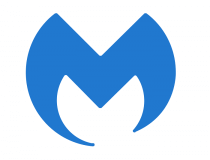
Malwarebytes
Prevent issues with the avchrome.dll file from happening again by using this great tool today.2. Reinstall the program
Most often, reinstalling the program that is generating the avchrome.dll file is an easy approach to solving this problem.
If the avchrome.dll error appears only when you are trying to run a specific program, then uninstalling it and then reinstalling it on your device would be recommended.
In doing that you will substitute the program’s file, registry entries, and the avchrome.dll file that is required in order for the program to run.
4. Perform a system rollback
- In the search bar type System Restore.
- Now select the Create a restore point option.
- Next, click on the System Restore button.
- Select Choose a different restore point and click Next.
- Enter a date for restore before the avchrom.dll error, then click on Next.
- Enter your password if asked and follow the on-screen steps to choose a restore location
- Reset your device.
5. Update Windows
Thankfully, Windows 10 updates are always coming with multiple updates being delivered monthly event.
It can be possible that there have been changes in the operating system that are not compatible with the old version of the avchrome.dll file.
If this is the situation, then simply updating Windows will deliver the updated avchrome.dll version of the file.
We hope that one of the solutions presented here helped you solve the avchrome.dll missing file or any other dll-related issues for that matter.
If you have additional recommendations or suggestions we would love to hear about them in the comments section below.
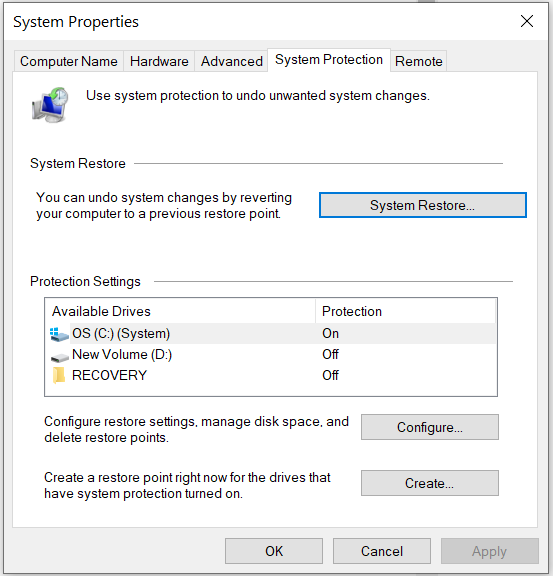


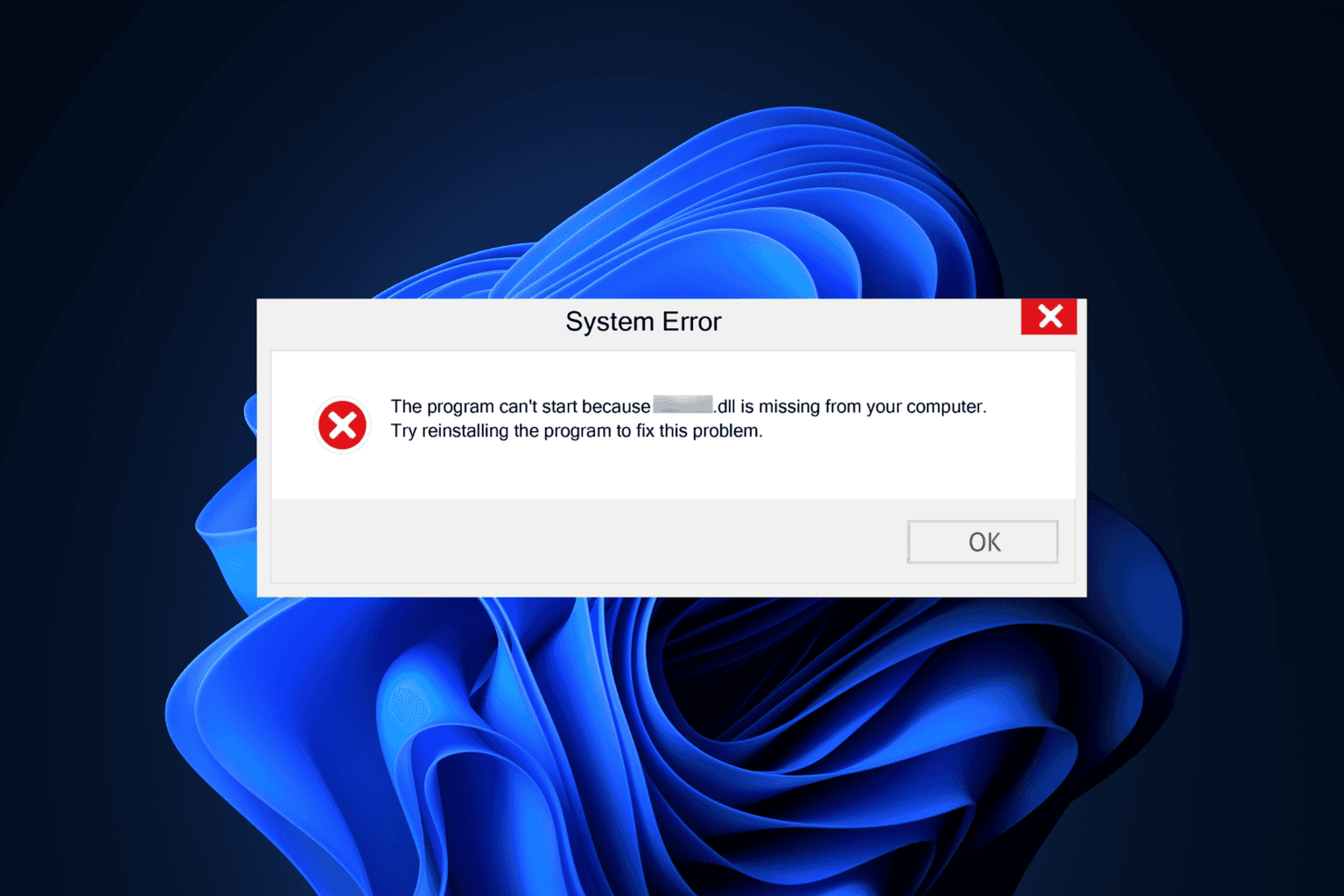
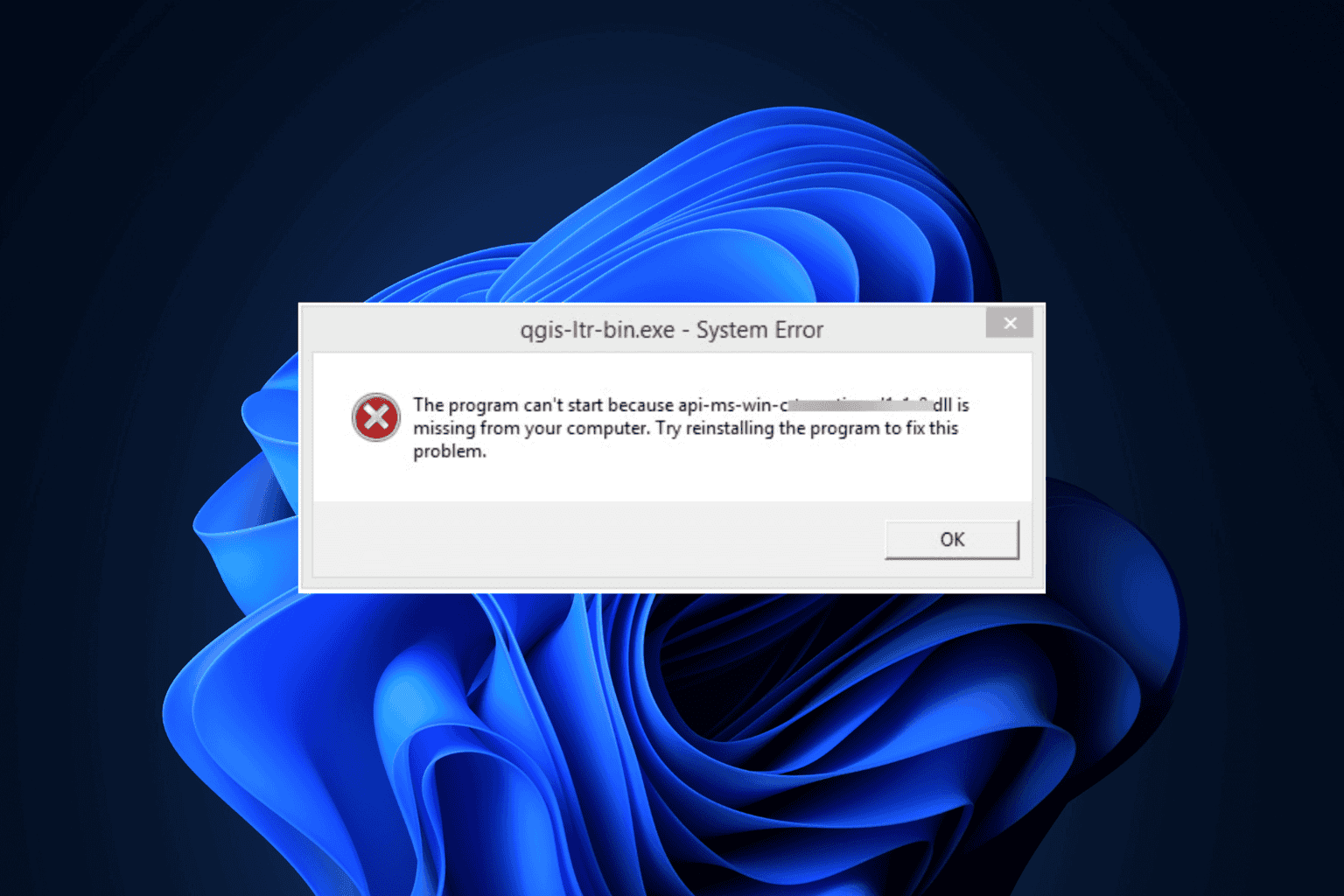
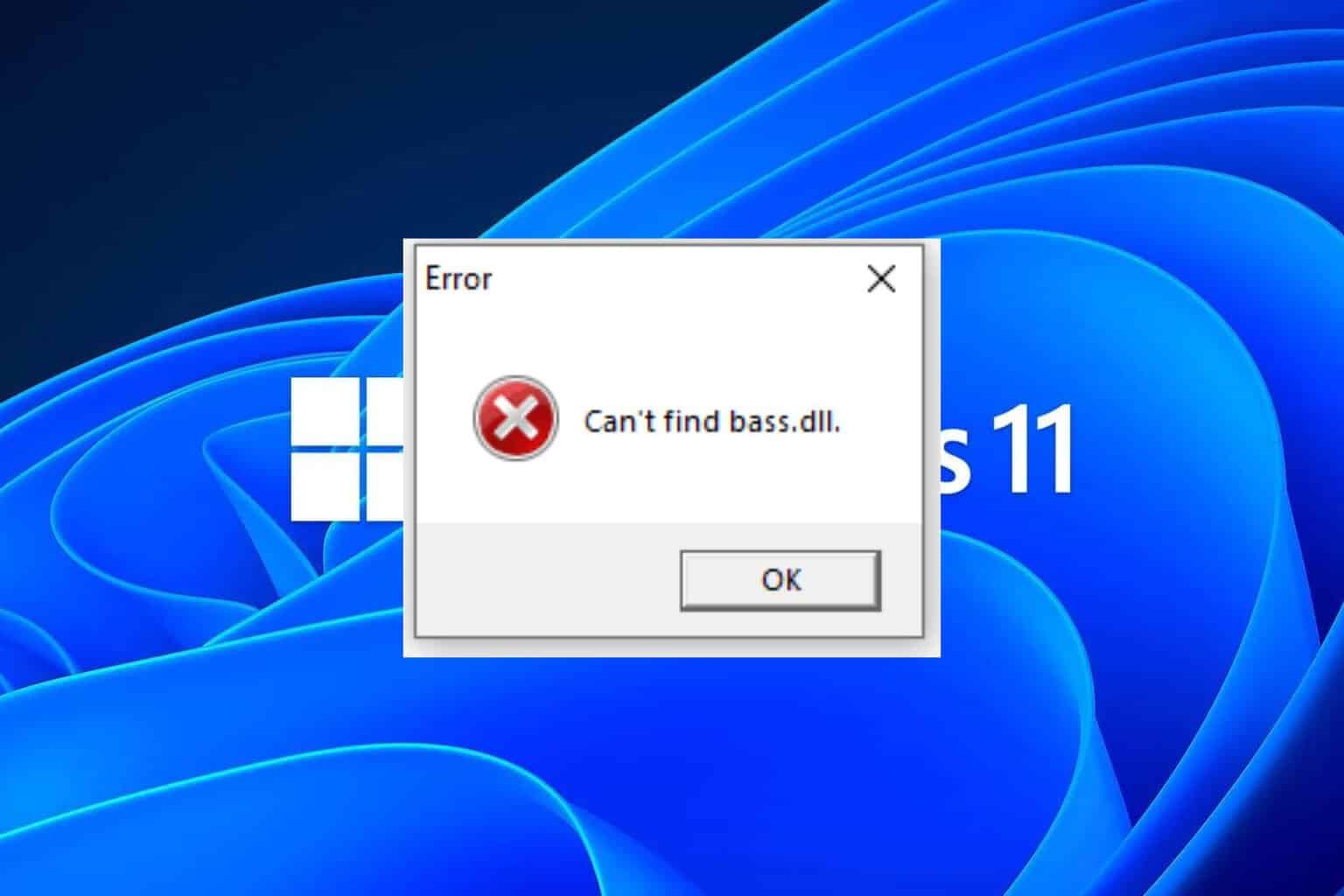

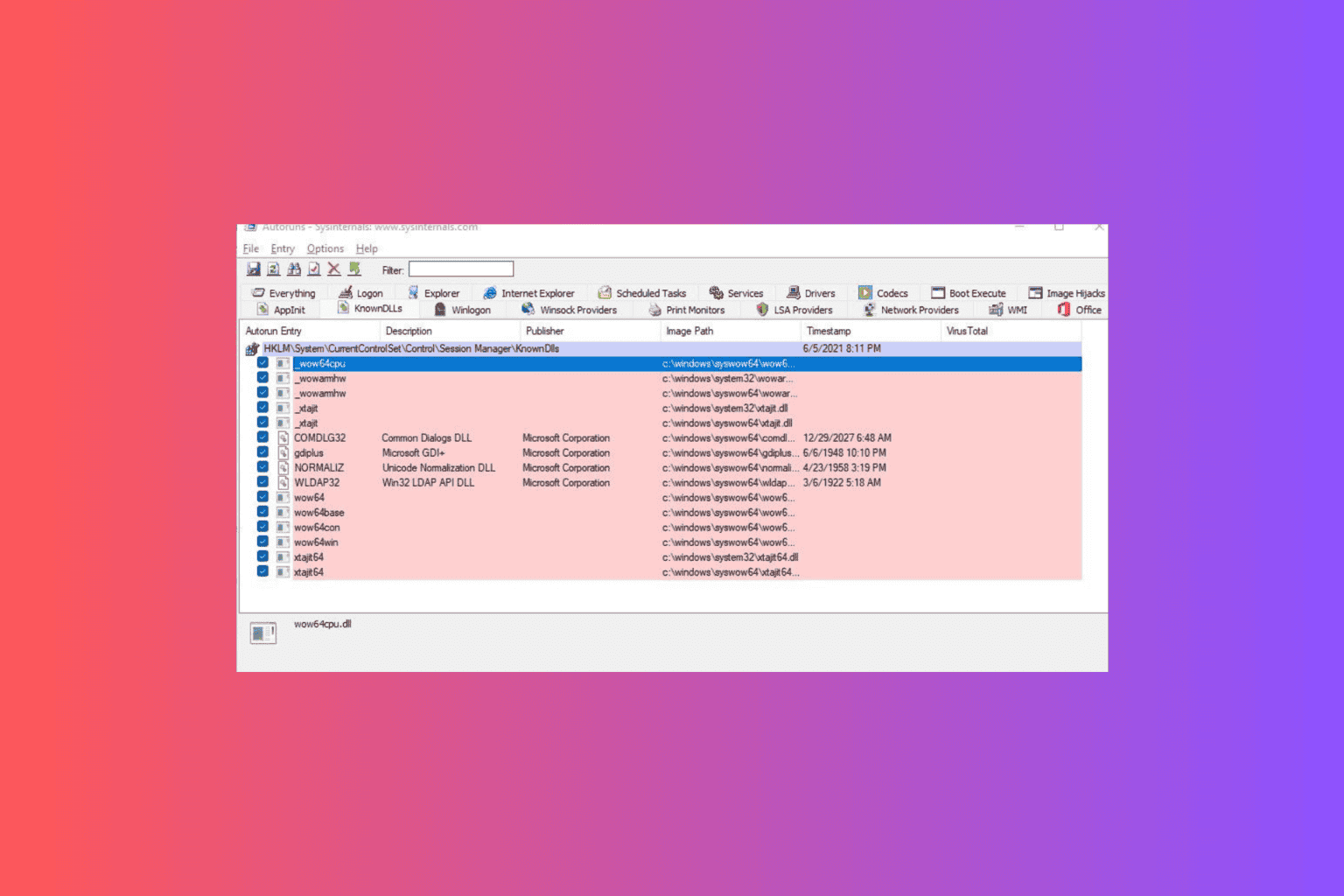
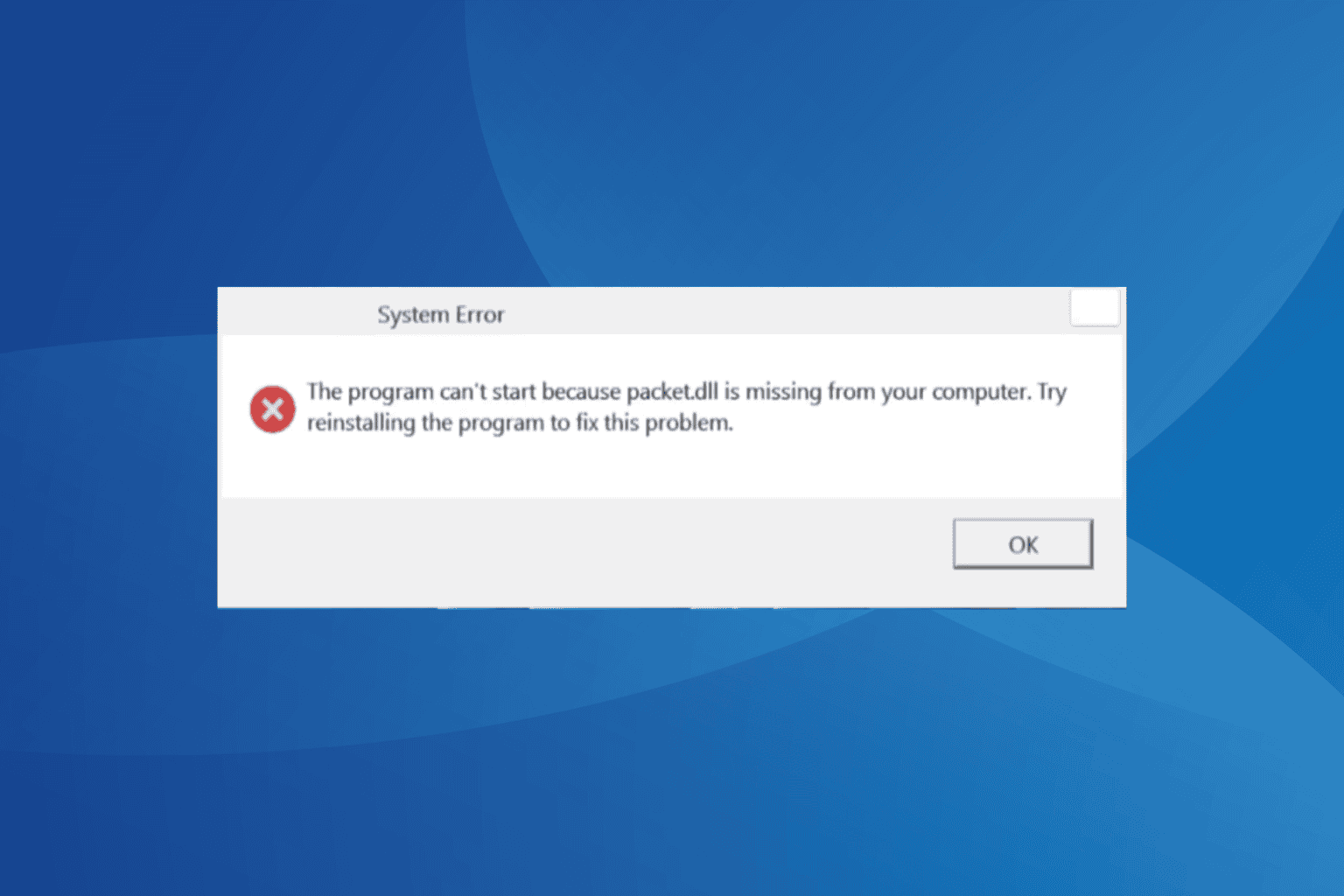
User forum
0 messages