How to Check if Your PC is VR Ready
Compare the VR headset's system requirements with your PC's or use a dedicated tool
3 min. read
Updated on
Read our disclosure page to find out how can you help Windows Report sustain the editorial team. Read more
Key notes
- Virtual Reality, also known as VR, has become more popular by the year, and most people want to try it out.
- However, headsets such as Oculus Rift require a strong PC to run on, given their system requirements.
- There are special tools you can use to scan your PC and check whether it is VR ready or not.
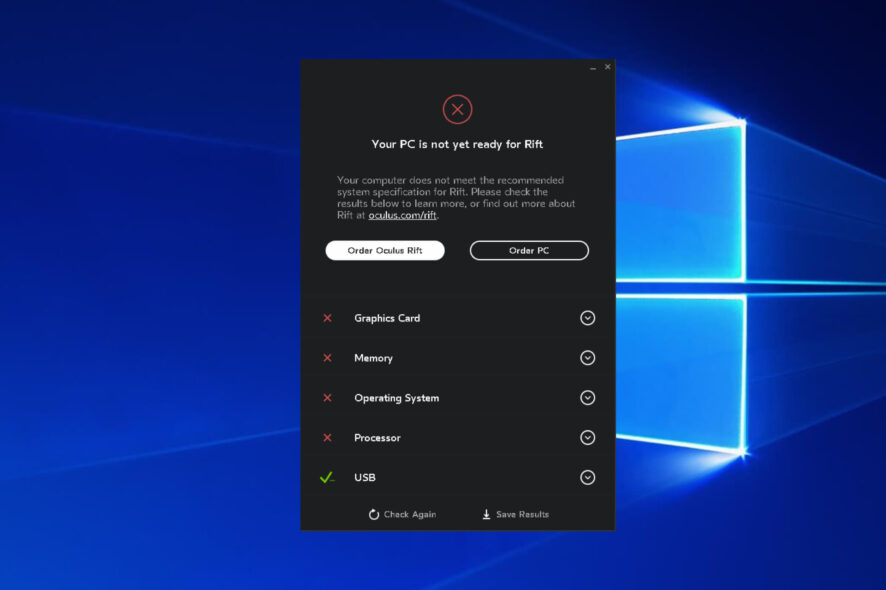
With virtual reality headsets like HTC Vive and Oculus Rift out in the market, VR continues to gain traction among consumers.
And like your friends who’ve already jumped on the bandwagon, you’d also like to engage in a sword duel in the popular Oculus Rift game Chronos or explore the post-apocalyptic world of Fallout 4 with the HTC Vive.
But before you join the fray and decide to purchase any of these headsets, there’s one question that must be answered: Is your PC ready for virtual reality?
There are ways to find out if a PC can meet these requirements and we will present them to you in this article.
What are the system requirements for Oculus Rift VR?
Using virtual reality requires more intensive system requirements than a traditional gaming experience. Unlike the usual 1080p computer display, VR headsets call for a 2560×1200 resolution in 3D and a speed of 90 FPS.
For Oculus Rift, these are the recommended system requirements:
- OS: Windows 7 SP1 64-bit or newer
- Memory: 8GB+ RAM
- CPU: Intel i5-4590 equivalent or higher
- Video Output: HDMI 1.3
- Video Card: NVIDIA GTX 970/AMD RX 290 or higher
- USB Ports: 3x USB 3.0 ports plus 1x USB 2.0 port
How can I check if my PC is VR ready for Oculus Rift?
1. Download the Oculus Rift Compatibility Tool.
2. After downloading the program, navigate to the location of exe file.
3. Press on the .exe file and to open the tool.
4. Click on Start to begin the checking process.
5. The tool will display the results within seconds and you will know whether your PC is VR ready or not. It will scan your Graphics Card, Memory, Operating System, Processor and USB, and give you information about all of them.
Moreover, you will be able to order the Oculus Rift headset or a brand new PC from the tool’s window, after the scan is complete.
Oculus also offers a simple and quick way to check whether your computer is up for VR through the Oculus Rift Compatibility Tool.
The tool tests the computer’s graphics processor, CPU, RAM, number of USB ports, and the motherboard’s USB controller. The compatibility checker will also suggest what you must do if your PC fails the test.
This information will help users decide whether to order the VR headset or upgrade their PC first, though Oculus scaled down the minimum requirements for PC users in October.
Do keep in mind that this tool is no longer officially supported, and thus hasn’t been updated in a while.
Also, be sure your machine is running a GTX 970 or 980 graphics card, not a 970M or 980M as in the case with laptop computers. Laptops with GTX 970M or GTX 980M may not be powerful enough for virtual reality experiences.
What are the system requirements for Valve, SteamVR, and HTC Vive?
Recommended specifications for Valve, SteamVR, or HTC Vive are the following:
- OS: Windows 7 SP1 64-bit or newer
- Memory: 4GB RAM
- CPU: Intel i5-4590/AMD FX 8350 equivalent or higher
- Video Output: – HDMI 1.4 or DisplayPort 1.2 or newer
- Video Card: NVIDIA GeForce GTX 970/AMD Radeon 290 equivalent or higher
- USB Port: – 1x USB 2.0 or greater port
There is also a benchmark tool from Valve to help users check if their machine can handle VR: Valve’s SteamVR benchmark tool is available to download from Steam.
It checks whether your PC meets the system requirements for the HTC Vive by running a benchmark that evaluates how your computer renders VR content at 90 FPS at the recommended graphics requirements.
It’s important to check your PC’s compatibility beforehand with the VR headsets already out on the market today. Exploring the world of virtual reality using an incompatible machine will only result in a poor VR experience — and you’re sure to miss out on what VR has to offer.
We hope that you managed to find out whether your PC is VR ready using our guide. Let us know in the comments section below if you encountered any difficulties.
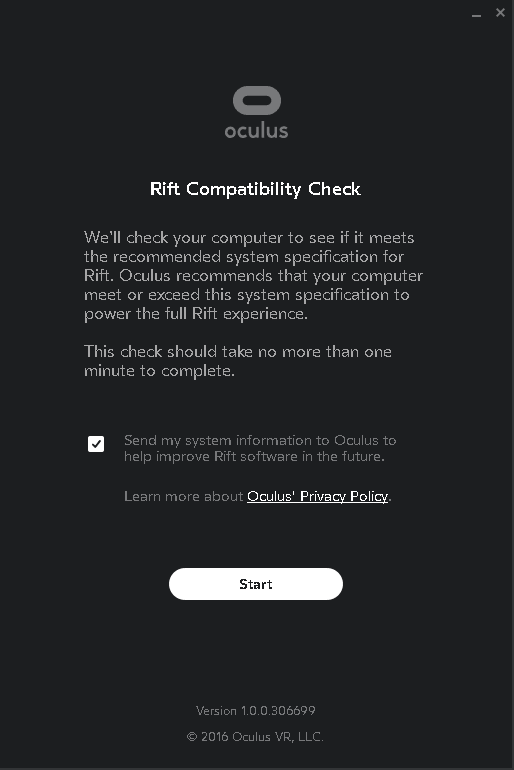
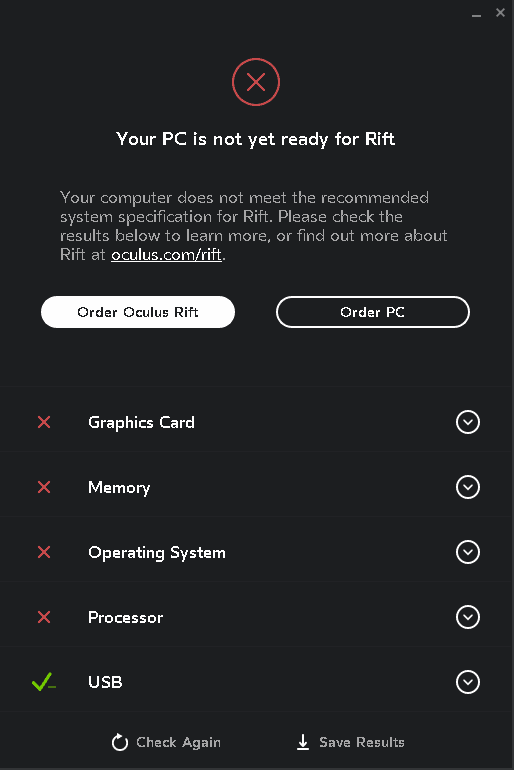







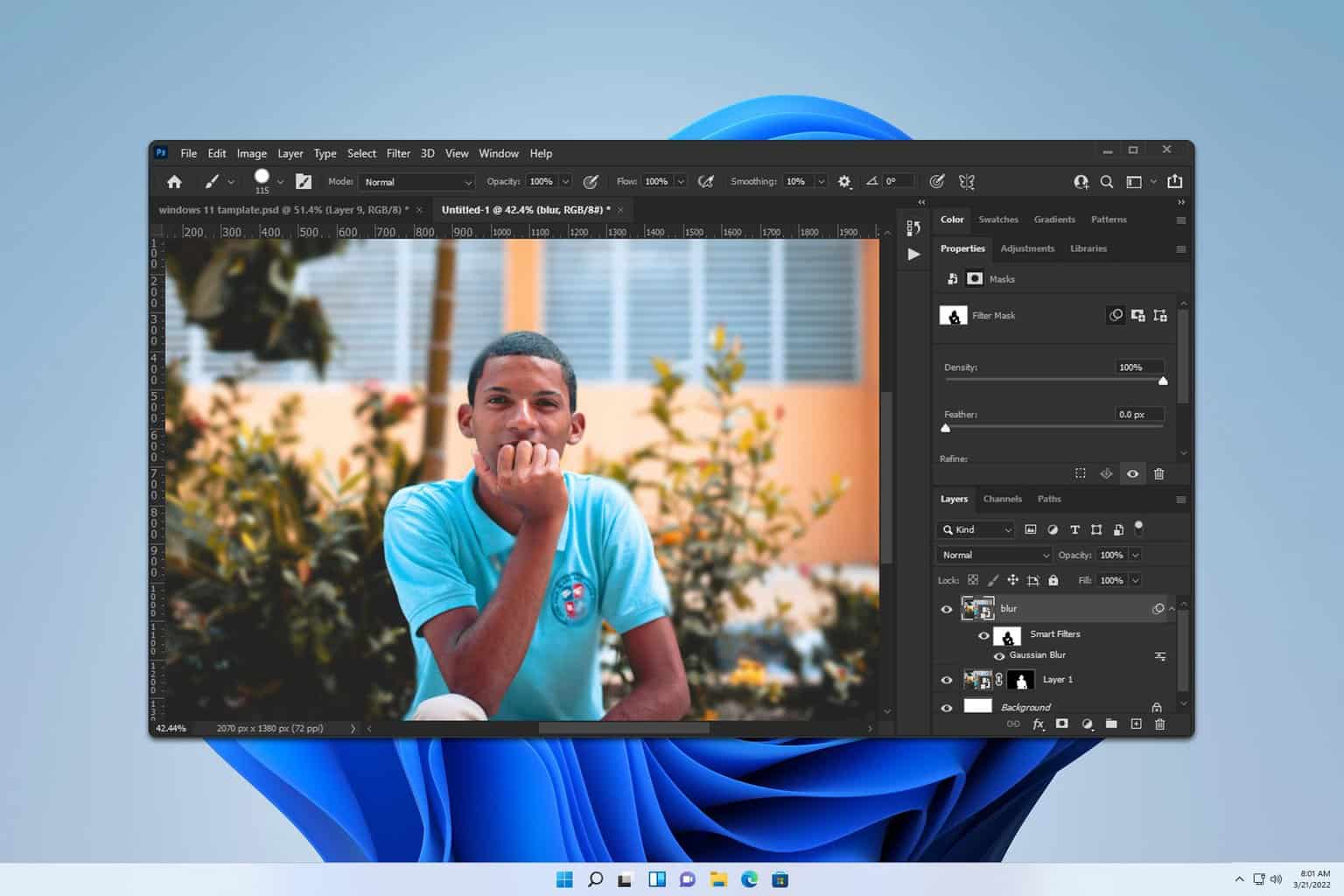
User forum
0 messages