No Audio on Some Twitch Streams & Vods: 5 Ways to Fix It
Have you tried using Twitch in another browser?
6 min. read
Updated on
Read our disclosure page to find out how can you help Windows Report sustain the editorial team. Read more
Key notes
- Some users reported that they have no audio on some Twitch streams, and that might be a browser-related issue.
- To easily solve this problem, try to update your related drivers.
- Do not forget that it is important to have the stereo configuration correctly set.
- If you have no audio on some Twitch streams, you should reset your browser.
![No audio on some Twitch streams [Complete fix]](https://cdn.windowsreport.com/wp-content/uploads/2021/12/Untitled-design-2021-12-27T121606.535-1-1-886x590.jpg)
This guide is for you if you notice that you have no sound on some Twitch streams.
Twitch is one of the world’s biggest live-streaming platforms that users can utilize via the Twitch website or app.
Even if our experiments showed that it works great in both versions, some users have said in forum posts that they can’t hear specific Twitch streams they follow.
We’ve compiled a series of solutions to solve this annoying problem quickly. But before discovering them, let’s see why this can arise.
Why there is no audio on some Twitch streams?
If you notice that there is no audio on some Twitch streams, you should take a look at the following reasons that explain this error:
- Outdated drivers – When device drivers are outdated, your PC can cause noticeable performance and app-related problems. Remember that you should constantly update them, and we’ll show you how to do it quickly.
- Wrong stereo settings – To make your audio work on any stream you need, configuring the stereo settings is an important step. Keep on reading and discover the quickest way to do it.
- Temporary bugs – If you have no audio on some Twitch streams, your browser might have short-term problems. We strongly recommend resetting it; you’ll see how later in this guide.
- Browser-related problems – If the problem isn’t related to any temporary issue, it could be a bit more serious. To ensure you won’t face this error again, you should try using another browser dedicated to streaming.
Let’s get to addressing the Twitch no sound issue on some streams.
Quick Tip:
Before trying anything else, you may need to use another efficient browser for uninterrupted Twitch streaming.
You have the Opera GX browser that includes navigation features and Twitch support integrated on your sidebar. Hence, you can follow the best streaming channels without sound difficulties or errors.
Opera GX
Stay tuned to your favorite Twitch content using this browser without any media issues.What can I do if there is no audio on some Twitch streams?
1. Run the Playing Audio troubleshoot
- Use the following keyboard shortcut: Windows + I.
- Navigate to Update & Security.
- From the left window pane, select Troubleshoot.
- Look at the right window pane and click on Additional troubleshooters.
- Select the Playing Audio troubleshooter, and press on the Run the troubleshoot button.
Your system will automatically search for audio-related problems. If any are found, you’ll be notified, and you should follow the on-screen instructions.
However, if your OS can not discover any errors, make sure you keep on reading. After these steps, move to the next solution if you still can’t hear the Twitch stream audio.
2. Update & fix audio device drivers
- Press simultaneously on the following keys: Windows + X.
- Choose Device Manager from the list.
- Expand the Audio inputs and outputs section, right-click on your audio device, then choose to Update Driver.
- Choose Search automatically for drivers.
- Install any recommended drivers.
- Check if the no sound issue on Twitch is resolved.
If you want to simplify the process considerably and ensure a long-term solution to this issue, we recommend you try specialized driver updater software.
These tools will scan your PC’s hardware and peripherals with a few clicks for timely driver updates. You may rely on this tool to make such changes to ensure a proper update with the most recent audio device drivers.
3. Select the stereo setting for audio devices
- Click on the arrow in the right-bottom corner of your Taskbar, then right-click on the Sound icon.
- Next, click Open Sound settings.
- Click Sound Control Panel to open the window shown directly below.
- Select the audio device you use to listen to Twitch stream, then click the Configure button.
- Select the Stereo option if it’s not selected, then click on Next.
- Click on Finish to apply the new setting.
Note: This resolution is more specifically for Twitch users who need to fix streams’ sound for audio devices with surround sound enabled. Once done, verify if the problem with Twitch audio not working is resolved.
4. Disable audio enhancements
- Click on the arrow in the right-bottom corner of your Taskbar, then right-click on the Sound icon.
- Next, click Sounds.
- Then select the Playback tab.
- Click on the listed audio device you’re utilizing and select Properties to open Speaker Properties.
- Select the Enhancements tab shown directly below.
- Select the Disable all enhancements checkbox.
- Click the Apply button, then press OK to close the window.
- Check if the no sound issue on Twitch is resolved.
Once you have followed these steps, verify if you still have no sound on Twitch, in which case you should try the next step.
5. Reset your browser
5.1 Chrome
- Hit the Windows key, type Chrome, then open the first result.
- Click on the Customize and Control Google Chrome menu button (the three vertical dots placed in the right-top corner of the window).
- Select Settings to open that tab in Chrome.
- Scroll down, expand the Advanced section, then click on Reset and clean up.
- Click on Reset settings in the right window pane to their original defaults.
- Confirm by clicking on the Reset Settings button.
5.2 Firefox
- Press on the Windows key, type Firefox, then open the browser.
- Click on the Firefox menu button (marked as three horizontal lines in the right-top corner of the window).
- Select the Help option.
- Then select Troubleshoot mode to open the tab in the shot directly below.
- Click on Restart to reset the browser.
5.3 Microsoft Edge
- Hit the Windows key, type Edge, then click on the first result.
- Press Edge’s Alt + F keyboard shortcut.
- Navigate to Settings.
- From the left window pane, click on Reset settings, then choose to Restore settings to their default values.
- Check if the no sound issue on Twitch is resolved.
What other Twitch audio issues should I be aware of?
Like any other app, Twitch can generate a few problems. The audio ones seem the most commonly reported, so we’ve decided to show you a list of them.
- Twitch audio delay – Users claimed it to be the most annoying issue. Fortunately, in case you face it, you can always check some dedicated solutions to fix it in a few seconds.
- Twitch audio only on browser – In this case, remember that the Twitch audio-only in browser feature is a great option that helps save significant device resources. However, to use it in the desktop app, make sure you verify our dedicated guide.
These are the most efficient methods if you have no audio on some Twitch streams. Also, remember that the potential resolutions above might fix the most common issues on Twitch.
However, if you still need other fixes, you can submit a support ticket via Twitch’s Contact Us page. We hope that the no audio issue on your Twitch stream is solved. Users also experienced the Twitch error of no sound on VOD; these fixes should also help.
Feel free to comment in the dedicated section below for any additional questions or related curiosities.



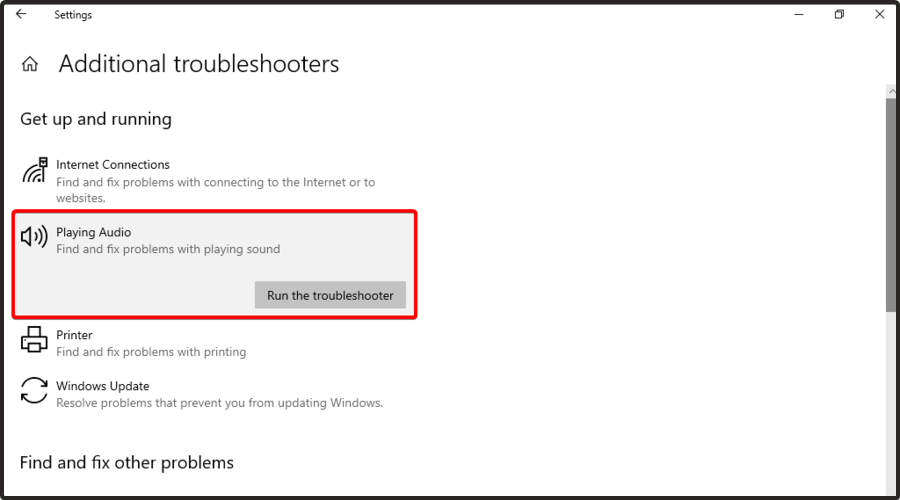
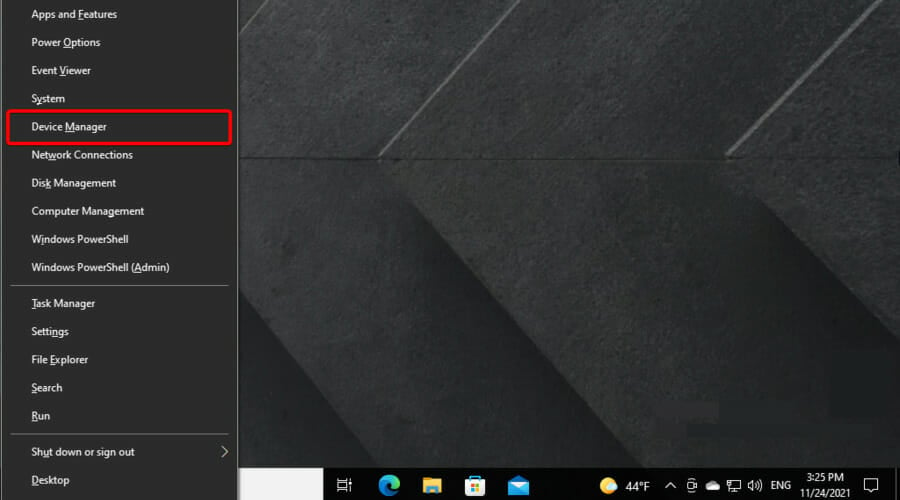
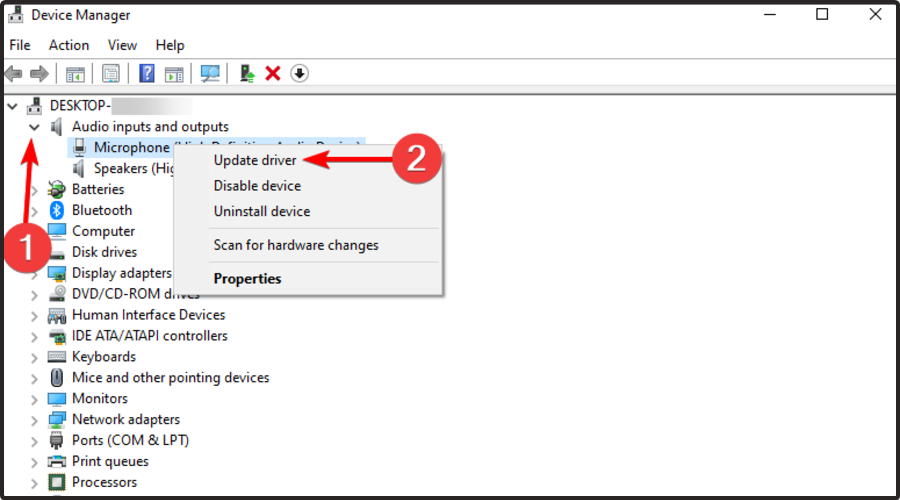
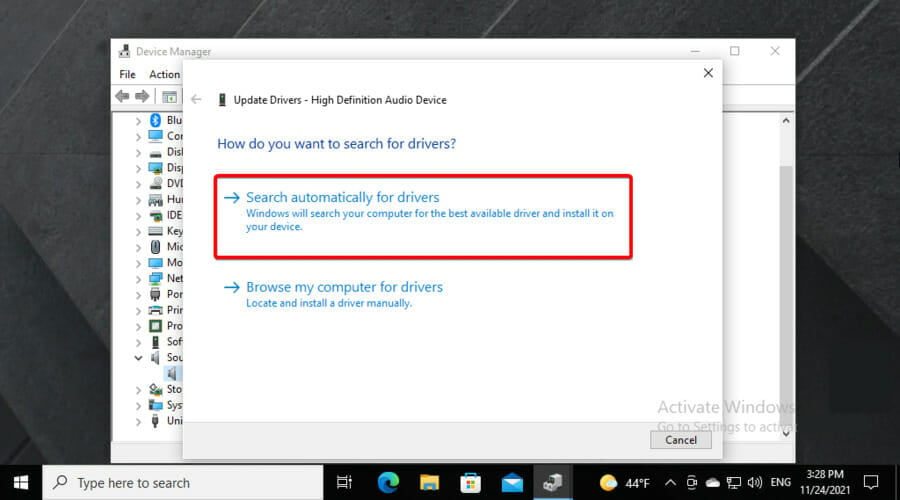
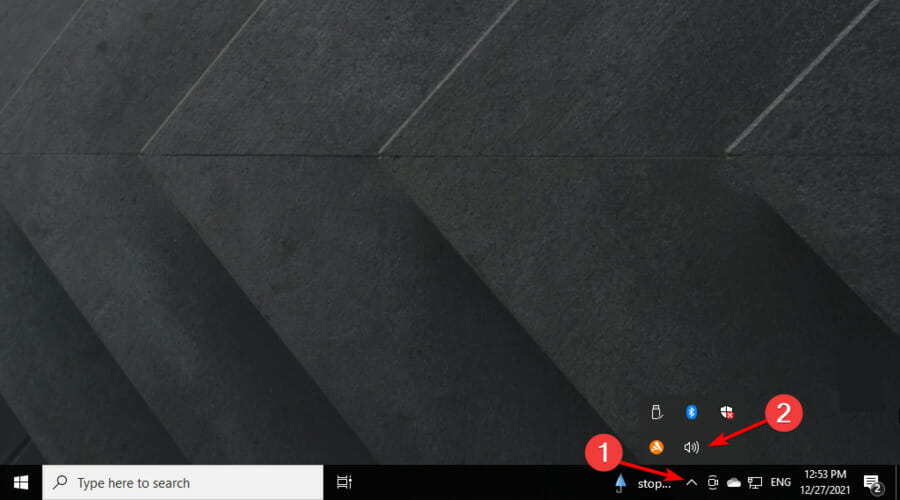
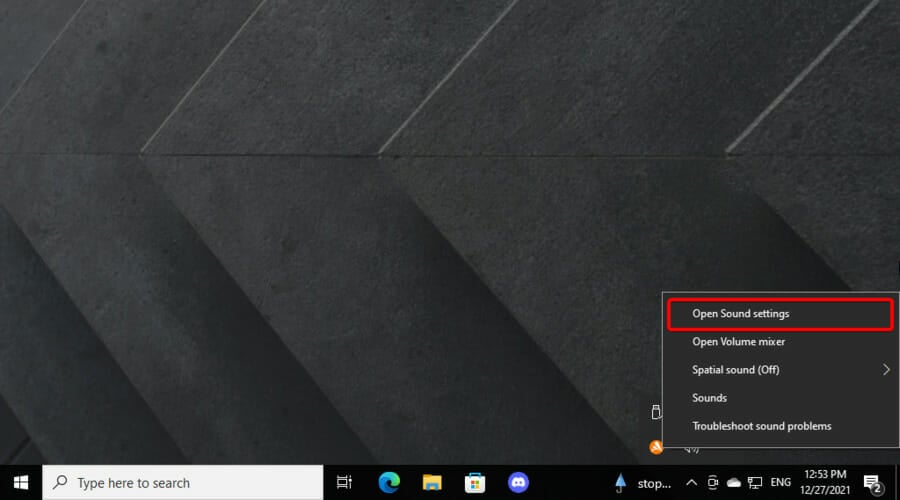


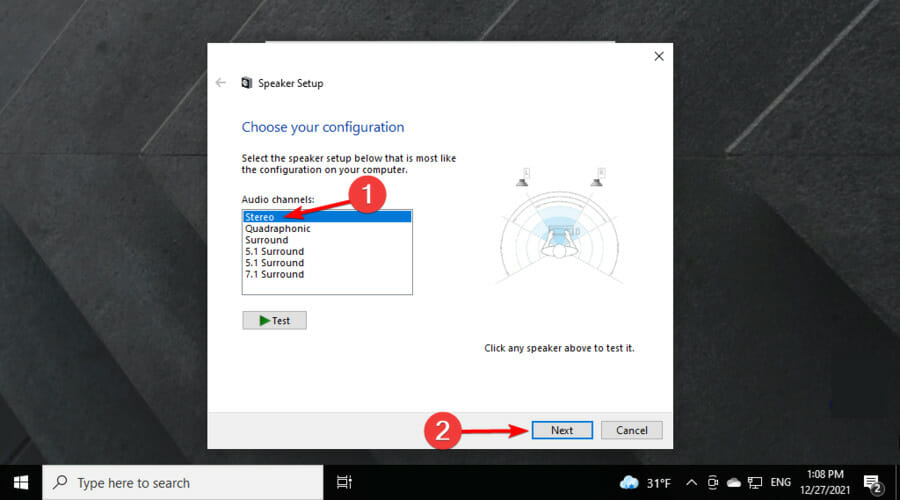
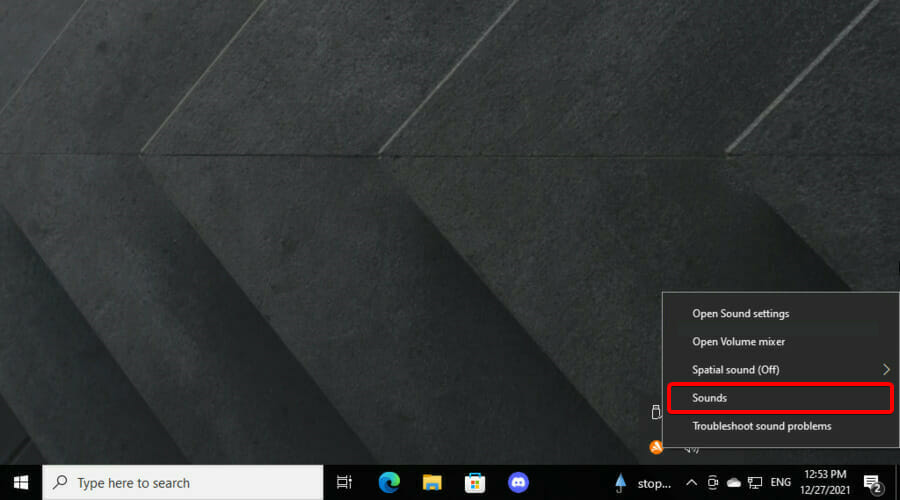
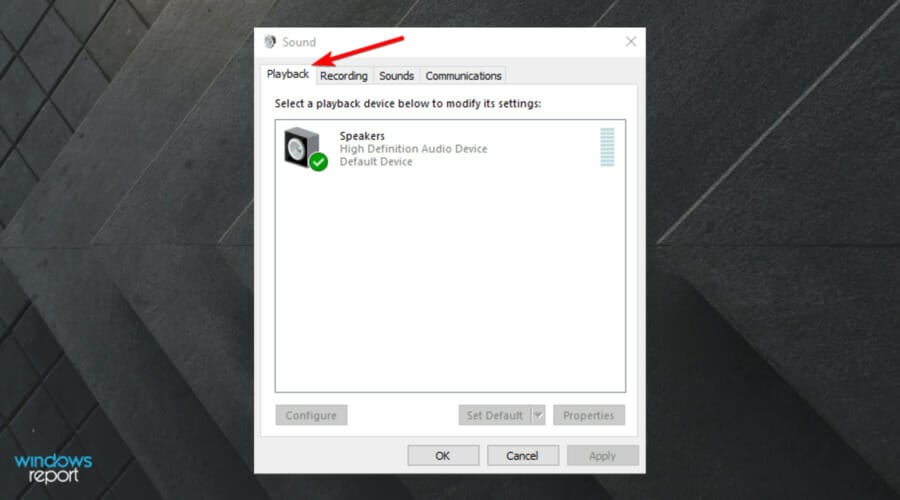
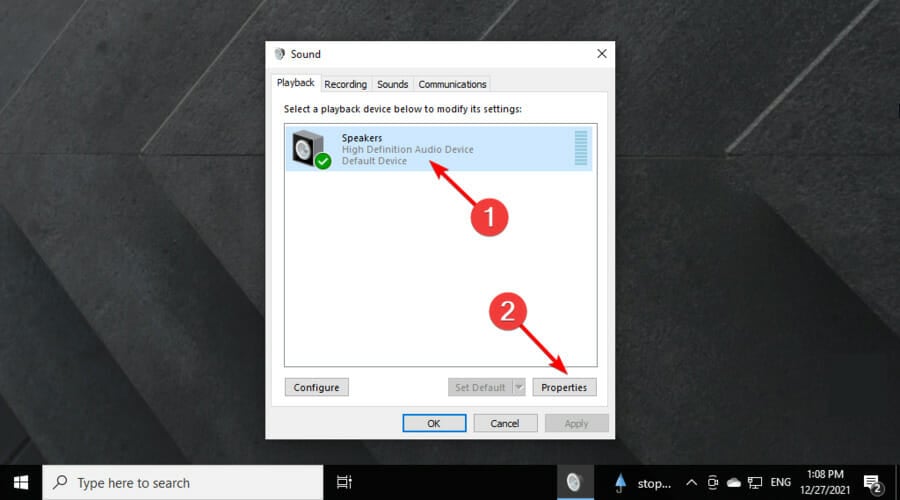


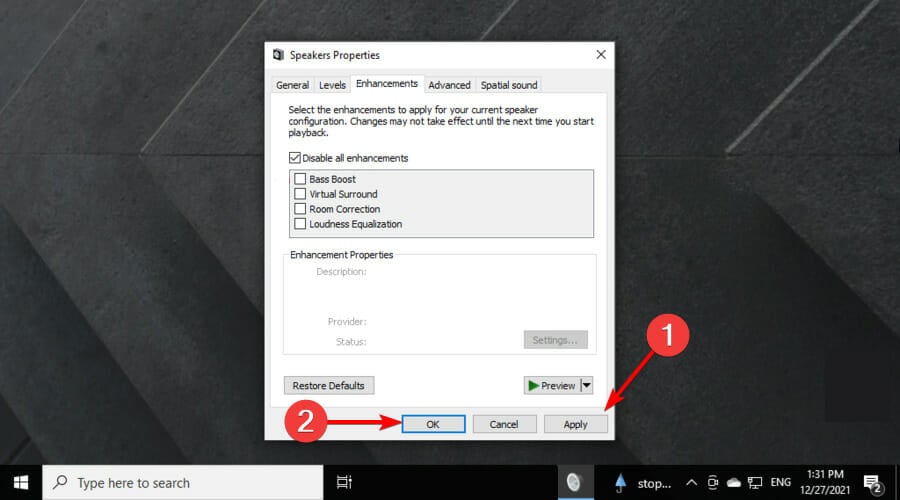


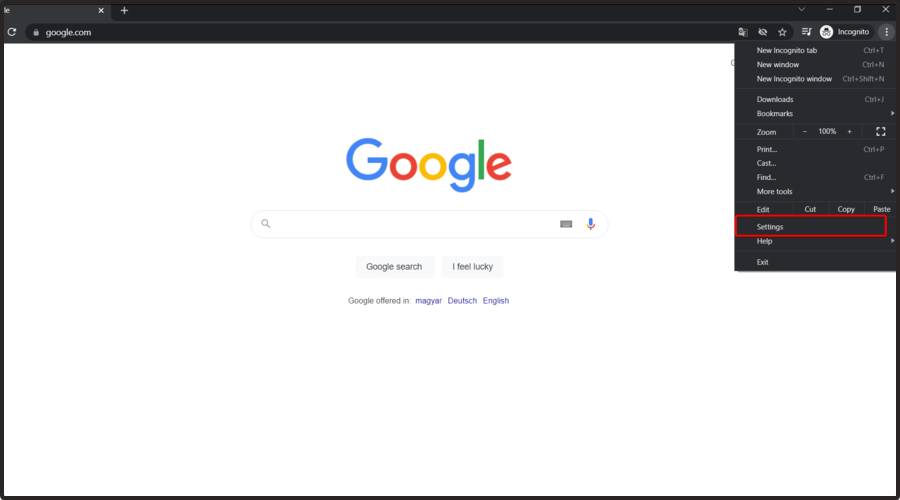
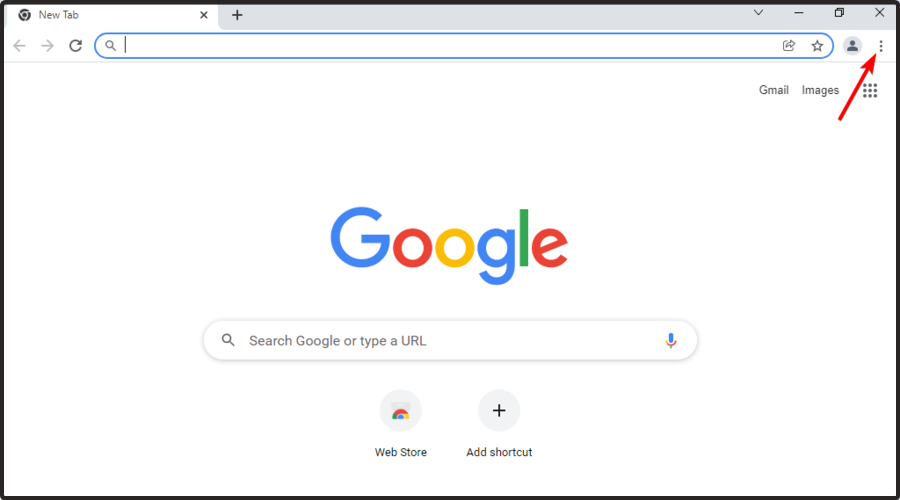
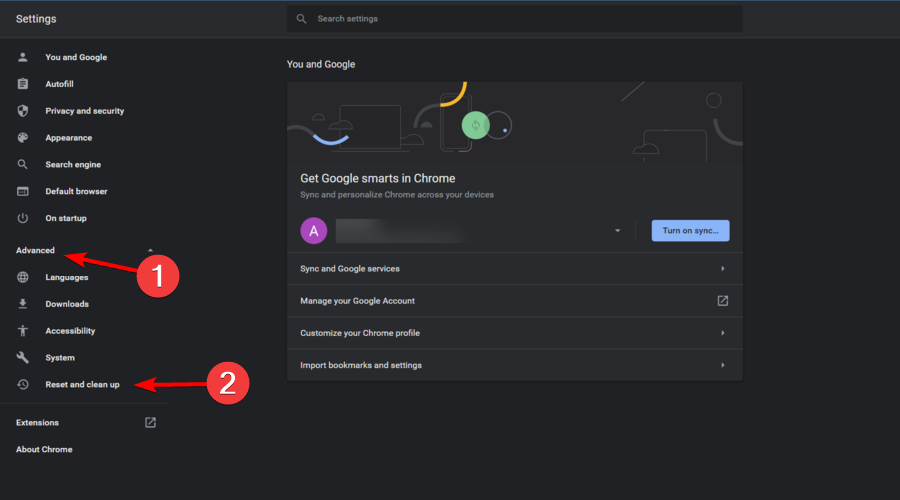
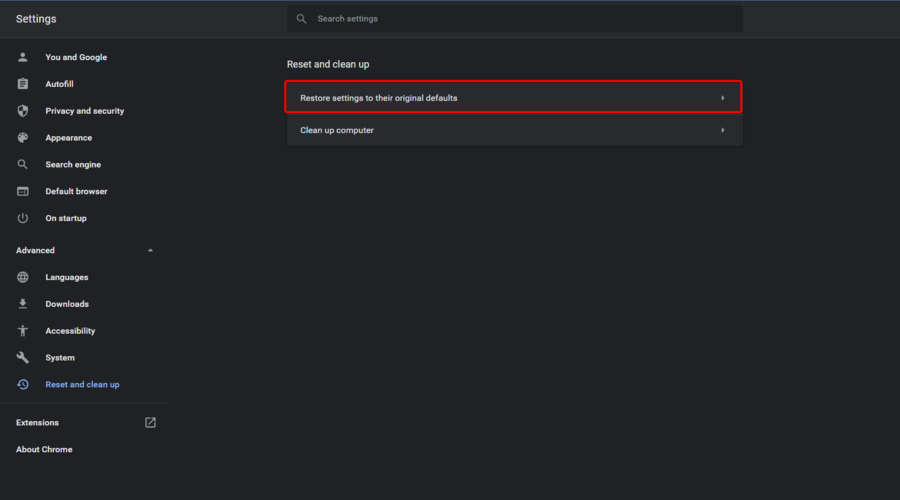
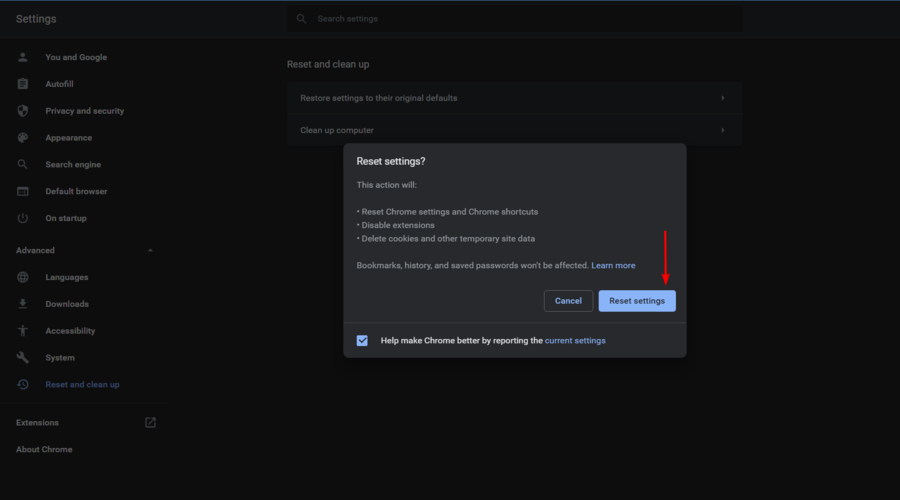
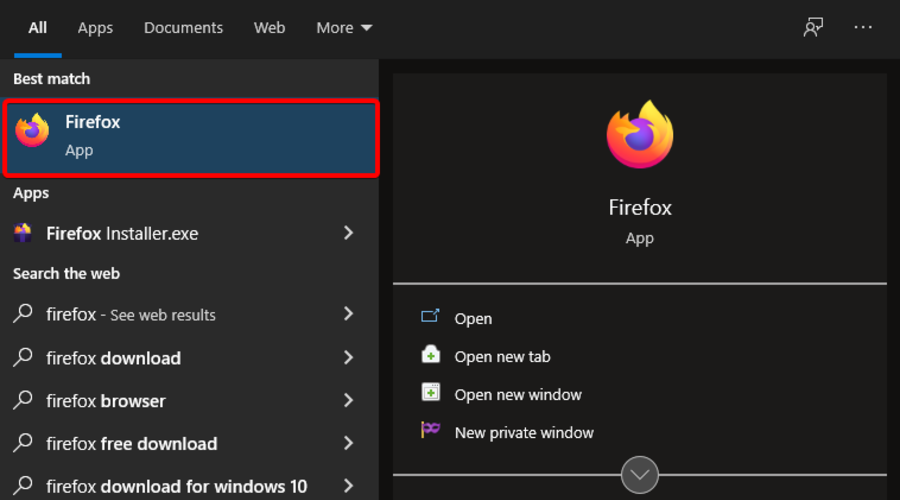
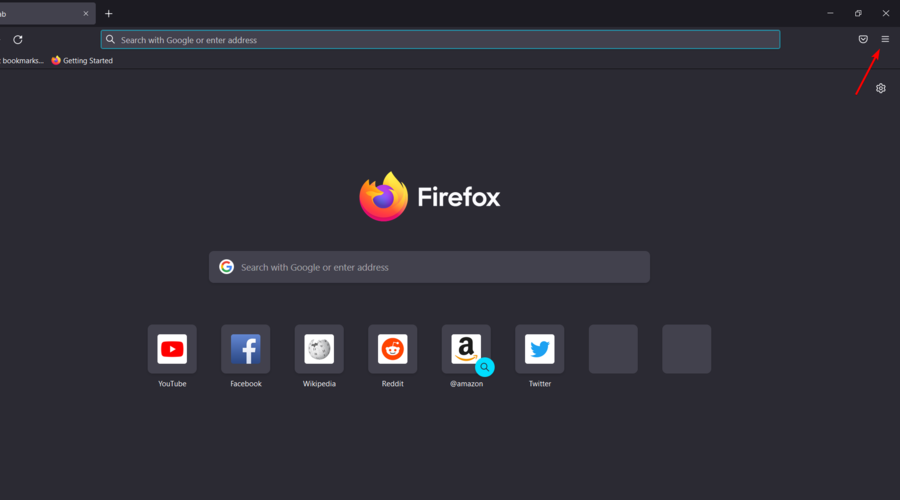
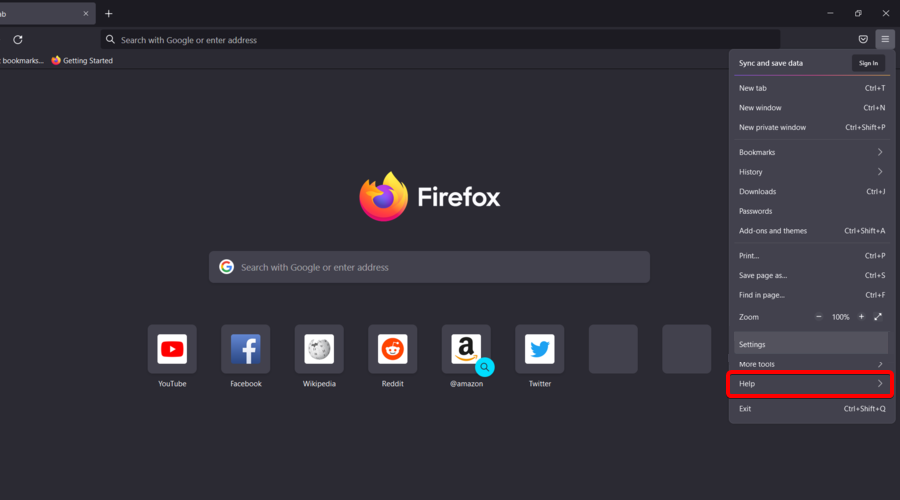
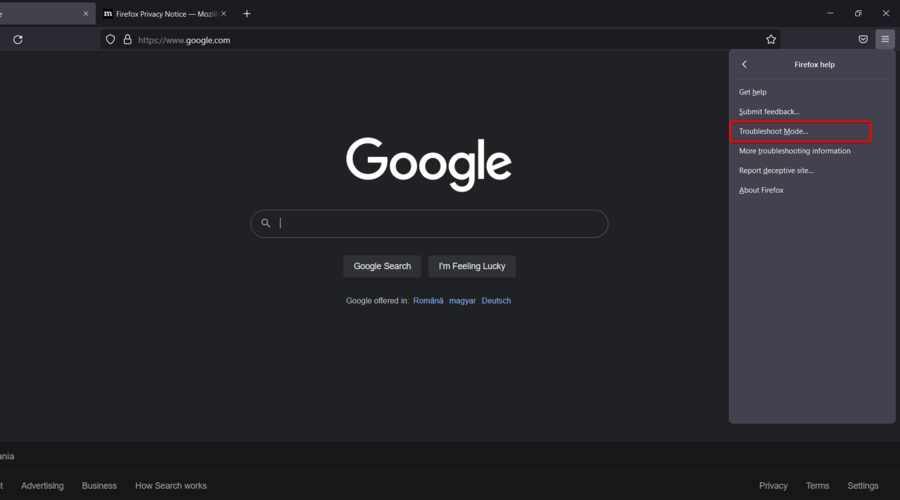
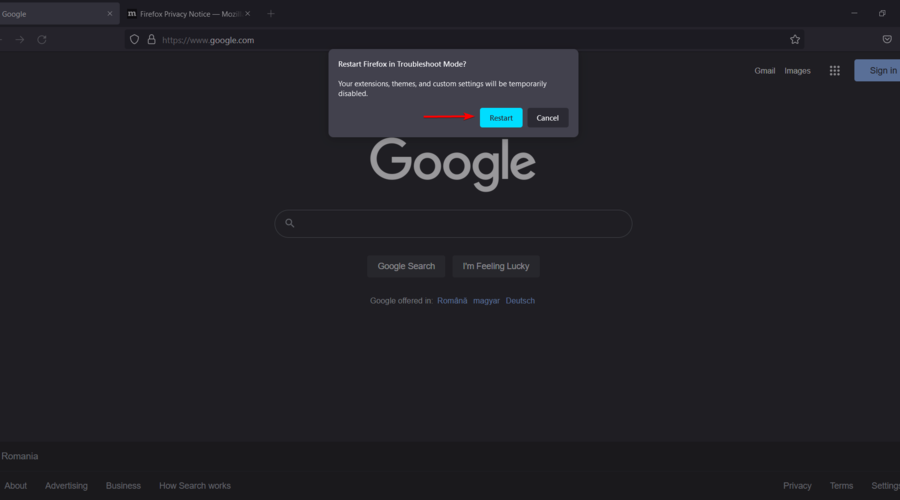
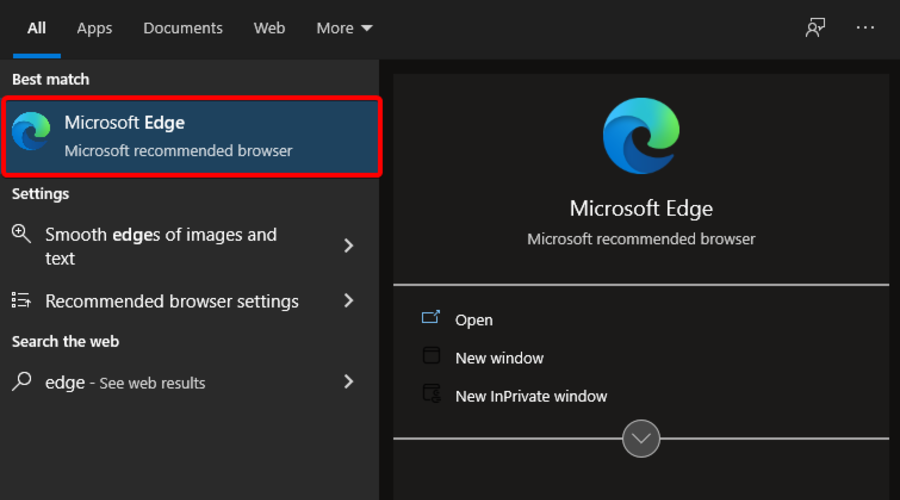
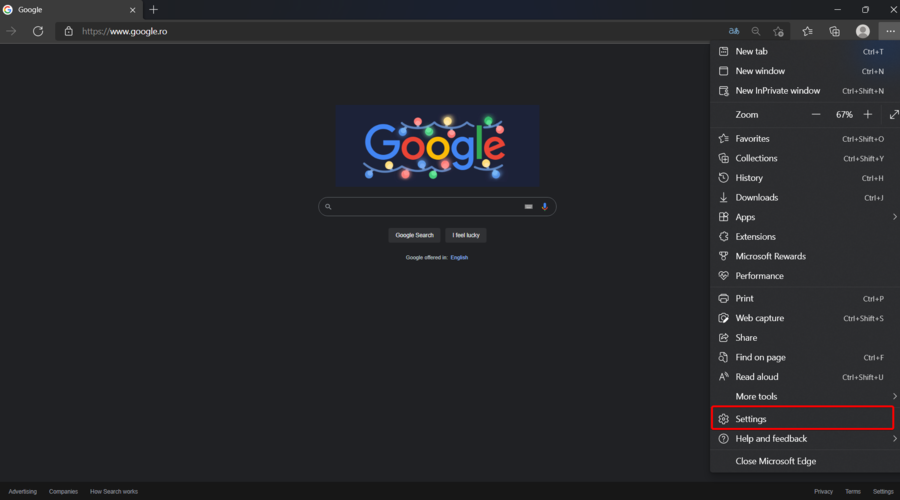
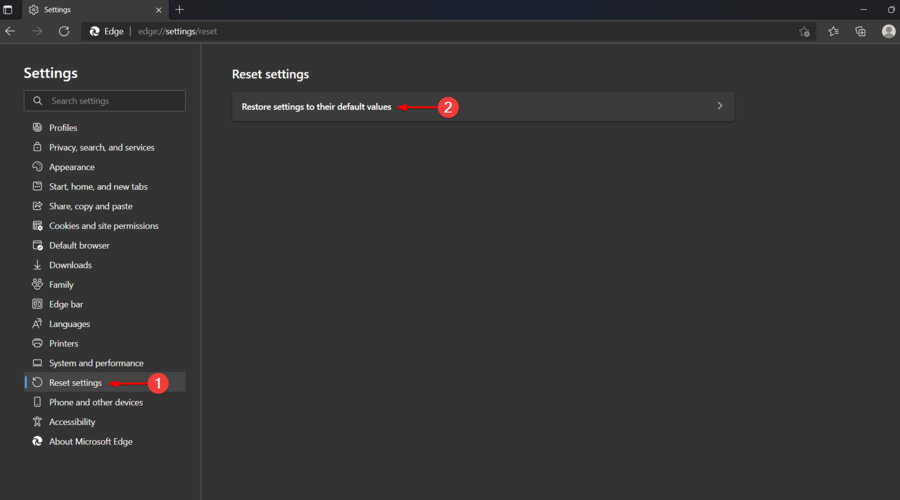








User forum
0 messages