FIX: Clownfish Voice Changer not working [Discord guide]
3 min. read
Updated on
Read our disclosure page to find out how can you help Windows Report sustain the editorial team. Read more
Key notes
- Clownfish Voice Changer not working in Discord can be solved by following the exact steps indicated in this article.
- Using specialized software that will ensure the drivers are updated will quickly fix the Clownfish Voice Changer issue.
- If you are using Clownfish Voice Changer in Discord, then ensuring both apps are updated is another quick fix for the problem.
- Make sure to install the Clownfish Voice Changer app in the Default Folder by following the indication in this article, to solve the error.

One of the most voice translating applications in the world, Clownfish Voice Changer works well most of the time on Discord.
Clownfish Voice Changer not working in Discord can definitely cause a lot of frustration, especially when in the middle of a game.
Why is clownfish Voice Changer not working?
There can be various reasons to why Clownfish Voice Changer for Discord is most often related to outdated drivers.
After checking all the possible causes, in this article we will present you the exact steps you need to make in order to cover them all and fix the issue.
How can I fix the Clownfish Voice Changer for Discord?
1. Use a specialized software
Outdated drivers can cause Clownfish Voice Changer to stop working. Although you can update the audio driver manually from the manufacturer’s website, specialized software makes this task simpler.
A simple tool such as Outbyte Driver Updater will save you plenty of time and hassle. You just have to open the app, start a scan process and then let it download and install the newest drivers versions to your PC.
Such tools are safer than manual driver installs because they detect the exact type of hardware you have and they find the perfect driver match for it. Installing a faulty driver can cause major damage to your PC.
Outbyte Driver Updater is light and you can let it run in the background and set it up to regularly scan and fix any outdated, damaged, or missing drivers on your machine.
2. Update Clownfish Voice Changer
- Open Run window by holding Windows +R.
- Type control in the window and then press Enter.
- Click on Uninstall a program under the Programs section.
- Find and right-click on the Clownfish Voice Changer from the list and click Uninstall.
- Go to the official website of Clownfish Voice Changer to download and install the latest Clownfish version.
- Restart your device and check if the app is working.
3. Update Discord
- Press Windows and R keyboard keys at the same time to launch Run.
- Enter this path command in Run’s text box:
%localappdata% - Click the OK button to open your Local folder.
- Click the Discord folder to open it.
- Then click Update.exe to update Discord.
Note: Another way to update Discord is by reinstalling the software with its latest version.
4. Install your microphone
- Run Clownfish and right-click on the Clownfish icon in the Taskbar.
- Next, click Setup and select the System integration option.
- Select the microphone which is working properly and click Install.
- Restart your computer and check the app.
We hope that one of the presented solutions in this article helped you solve the Clownfish Voice Changer not working.
Please share with us in the comments section below which solution worked best for you or if you have additional recommendations.
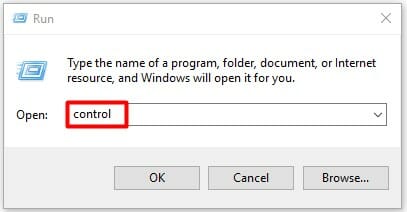
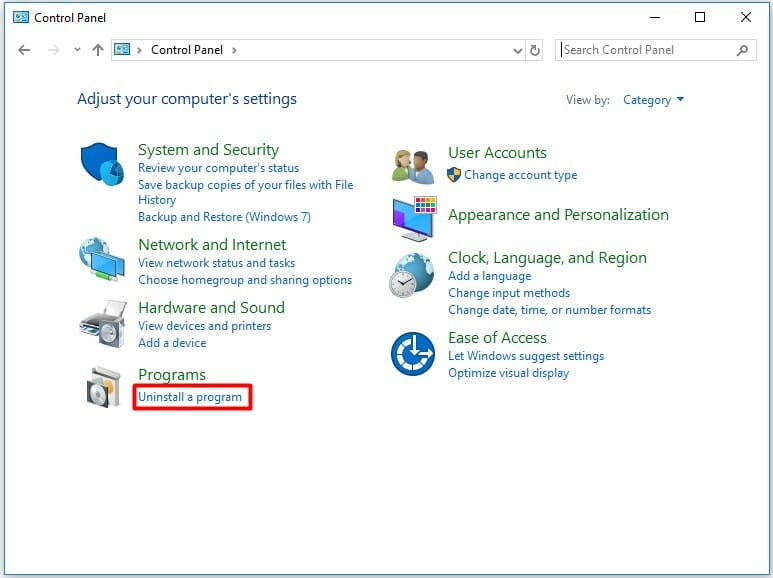
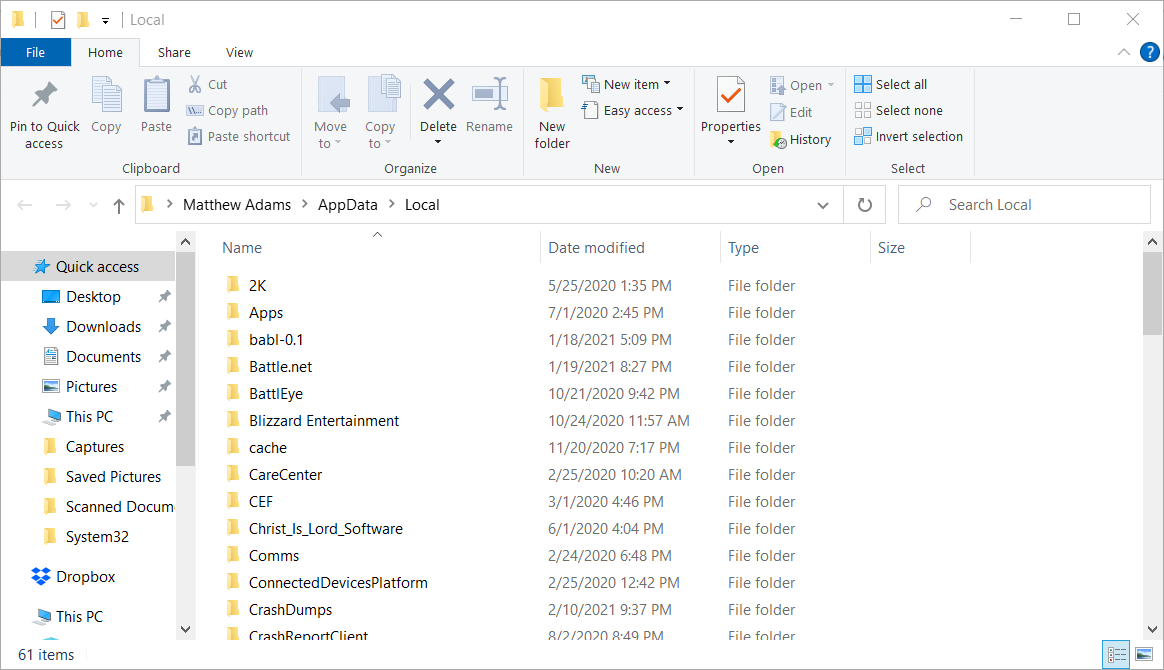
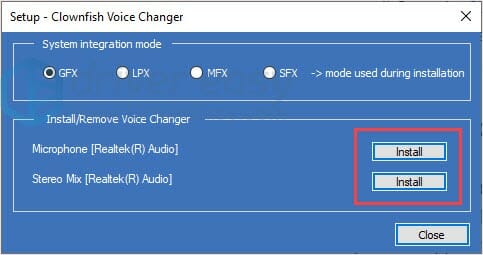







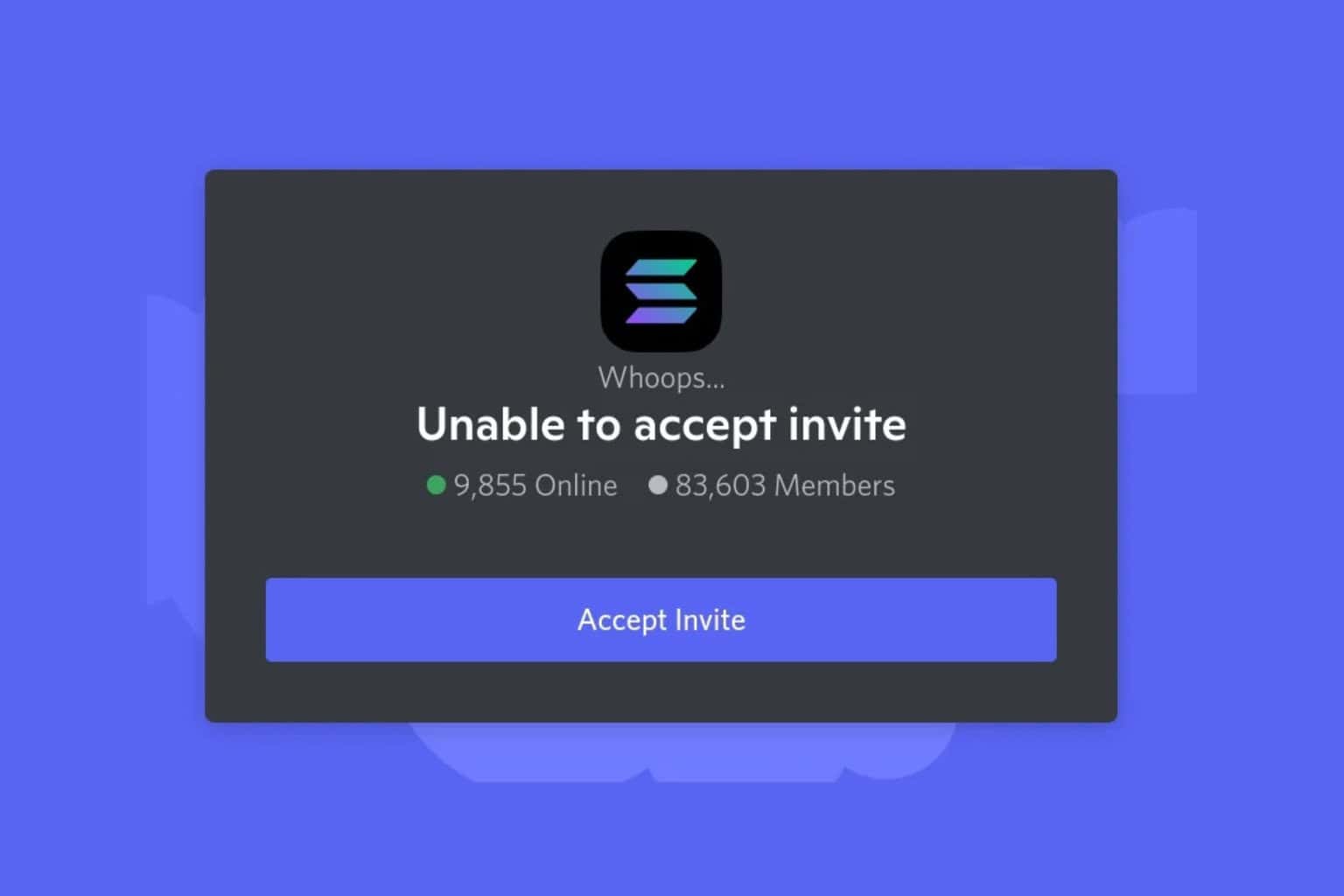
User forum
0 messages