inPixio Photo Studio 12 Review: Main Features & Price
You'll find information about its versions, features, pros, and cons
11 min. read
Updated on
Read our disclosure page to find out how can you help Windows Report sustain the editorial team. Read more
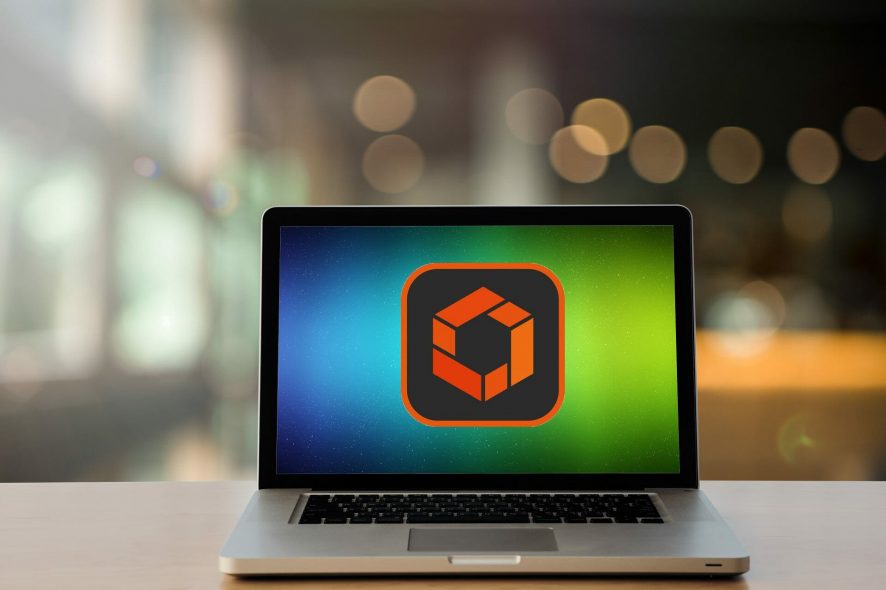
Photography is not longer exclusive to those who own a camera. With the apparition of smartphones, everyone can take pictures of anything, anywhere, and anytime.
The growth of social media also urged people to take photos of their lives, minute details, and some glimpses into their day-by-day routines, what they eat, and what they do.
People take photos outside of social media as well. Content creators, for example, need photos for their content, and others take pictures to capture important moments in their lives.
For some, photography is a hobby or a job. All in all, taking photos has been normalized and assimilated by our society. It is mundane and natural, and we all do it.
Unfortunately, not all the pictures come out the way you want them to. Sometimes you get unwanted pictures, objects, or animals in your photos.
Many things put distance between yourself and a good picture. Perhaps something is blocking the view, the lighting isn’t good, or the sky is cloudy.
Fortunately, Avanquest developed inPixio Photo Studio 12, a photo editor that will allow you to express yourself truly.
The software has many cool features and tools that let you change your digital photos in almost any way imaginable. You can crop, cut, add filters, and so much more.
All you need to know about inPixio Photo Studio 12
Over the years, inPixio has specialized in simplifying photo editing and making it accessible to all photo enthusiasts, so they can fully optimize their digital pictures, retouch, and customize them however they wish.
Their photo editing software is comprehensive, intuitive, easy to use, and promotes limitless creativity in a very short time.
inPixio Photo Studio 12 is the latest iteration of one of the most popular photo editors on the market. The software allows you to cut and resize photos, crop people and objects, and even entire backgrounds.
Get rid of unwanted objects, people, or animals easily with this specialized software, remove red eyes, and make other minor tweaks to your image to make it look the way you want.
Additionally, Photo Studio allows you to create collages, and montages, and save them in the most popular image formats such as JPG, PNG, BMP, and many others.
 NOTE
NOTE
– Windows 10, 8, 7 (64-bit)
– Intel® Core™ i3 processor or equivalent
– 8GB of RAM
– 1.5GB free space
– mouse and keyboard
– internet connection
What’s new with inPixio Photo Studio 12?
The 12th version of the software is a great overhaul that starts with a complete revamp of the user interface. Now, you have all the editing tools right at your fingertips from the start.
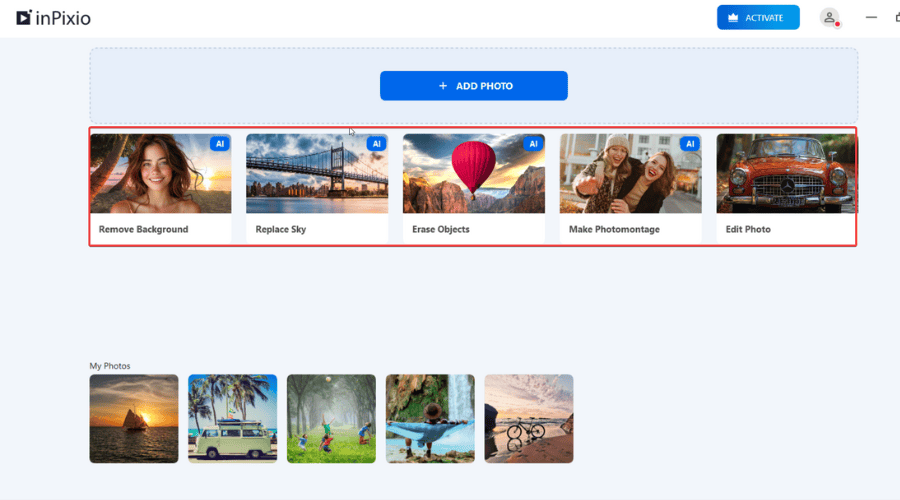
Now, using inPixio Photo Studio 12 is as simple as dragging and dropping your shot into the designated area and selecting one of the actions. You can use one of the tools such as Remove Background, Replace Sky, Erase Objects, Make Photomontage, or Edit Photo.
Here are some of the improvements that Avanquest brought to the new inPixio Studio 12:
Improved Auto-Correction – Thanks to improved AI, the auto-correction tool is now even better at enhancing your photos in one click.
New Advanced print options – New print setup options include guides, orientation, resolution and placement adjustments, allowing you to get the perfect print format.
Improved Dual view – You can now see a before/after preview in the Erase, Sky and Background modules thanks to new dual views.
Let’s see exactly what this new version of the product has in store for you:
New all-in-one interface
Photo Studio is available entirely on one single software that includes all the modules, so you can enjoy editing photos without having to constantly switch between them.
While the previous version had an Easy mode, now, inPixio Photo Studio 12 doesn’t even need to mention such a mode because it’s easy to use right from the start. As we’ve mentioned above, all you need to do is upload one or more images and you’re up for editing.
Removing background with a single click
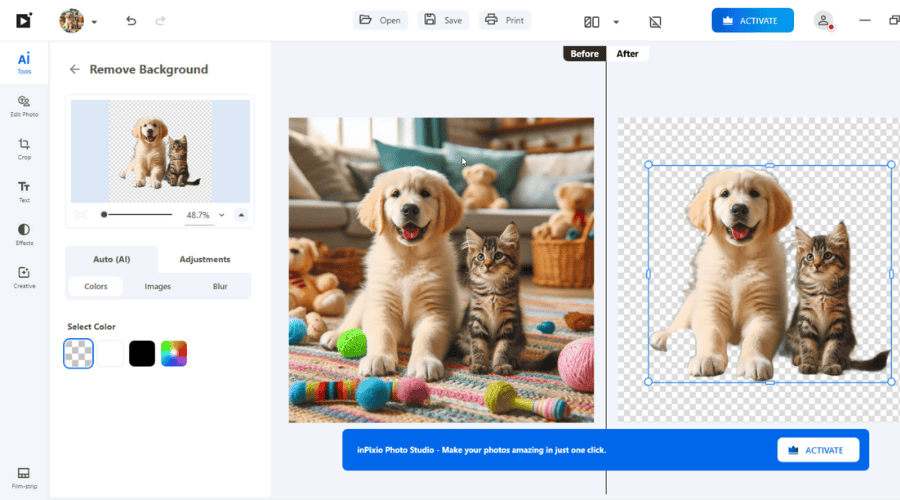
Clicking on Remove Background and selecting your photo is the easiest way to get your main objects even from a complicated image like the one we’ve created. It’s a one-click job and the embedded AI tool from inPixio Photo Studio 12 does the rest in only a couple of seconds.
And thanks to the new Dual view improvement we’ve mentioned above, now you can see the before and after preview. As you can see in the screenshot, the tool even handled the fluffy aspects of the puppy and kitty.
After removing the background, you can add your own or include one of the options readily available ones.
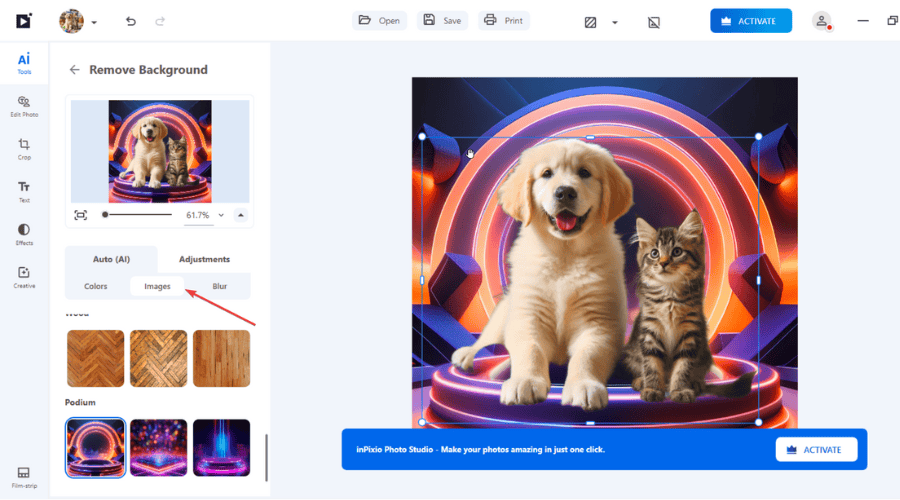
For that, you can just go to images and upload your background. We have selected one from inPixio’s Podium shots that simply make our heroes some kind of sci-fi-heroes from space. There are plenty of backgrounds to choose from and you can even blur the background instead of removing it.
Replacing the sky instantly
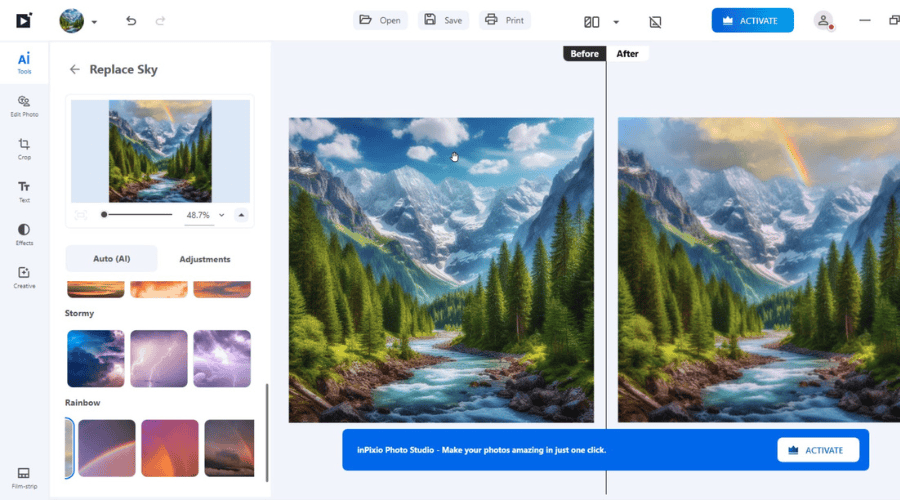
Sometimes, all you want is rainbows and butterflies. So, if your shot was ruined by a cloudy sky, or just want to make things more dramatic, the Replace Sky tool will take care of that by using the most capable AI feature.
Just like Remove Background, Replace Sky takes your photo, identifies the sky in your shot and allows you to replace it with a myriad of possible options, including your own, if you have any. However, there are so many sky images available in inPixio Photo Studio 12 that it’s nearly impossible not to find one that matches your needs.
You will find a lot of blue skies, stormy ones, sunsets and even rainbows, such as the one we’ve chosen above. Again, you will be able to see the before and after shots and see which one fits better before saving.
Removing unwanted objects like magic
Having unwanted objects in your photos is pretty common. Oftentimes, people try to take a picture of themselves and end up with a car or a stranger passing by in the background, ruining their photo.
Such problems are old news! Photo Studio can completely remove that ugly construction building, that old granny, or a random animal from your photo.
What’s even better is that you won’t even realize these things used to be in the picture after the program is done editing. The Remove Objects feature was also available in inPixio Photo Studio 11, but now, with version 12 it’s even easier than before.
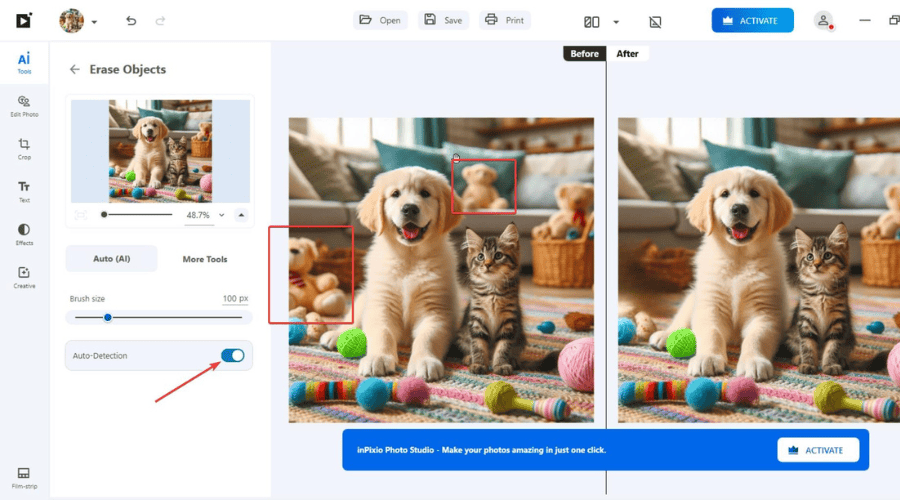
Two bear plushies in our image were throwing some mean looks on our puppy and kitty and that was a huge mistake on their part. We selected the Erase Objects tool and our image, then hit the Auto Detection feature on the left.
The AI automatically detected all the objects in the image and with just two clicks, the culprit plushies were out of the picture. Literally! You can’t even see they were there in the After preview shot. Of course, the bear plushies were actually innocent but we can understand why you would like to remove the face of a distant relative who is ruining that perfect wedding shot.
The Erase Objects tool has many other features available such as cloning some objects and pasting them into the image or using a brush tool to select the objects which might not have been detected.
Creating a spectacular photomontage
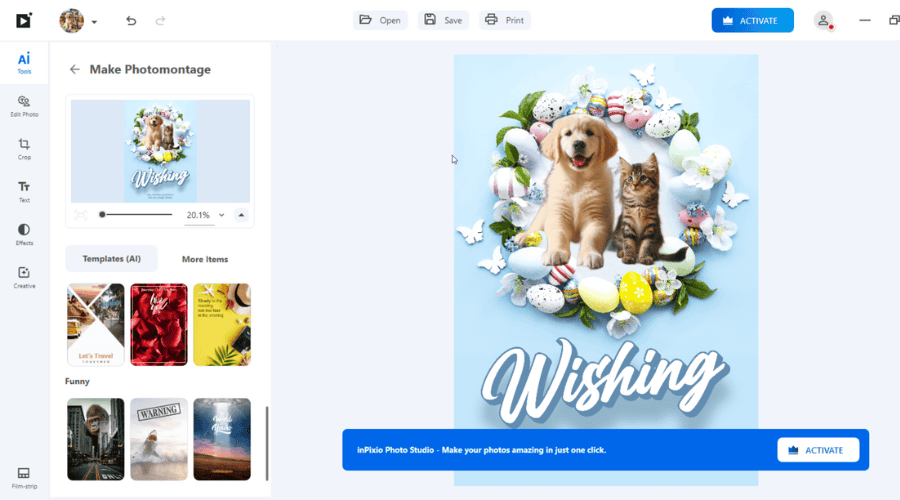
Do you want to create an original Happy Birthday card for your loved ones? Or perhaps you want to prank them by making a fake magazine cover that will show their faces as stars? There are many options to do that and more with the Make Photomontage tool.
As with the other tools we’ve talked about above, you just need to select Make Photomontage and choose one of your images. Then, pick one of the many AI templates available.
Of course, you can create your own design from scratch. You can add titles and text boxes, add graphics and even in the More Items you will find lots of examples to choose from. The combinations are endless, just like your imagination.
Editing photos like a pro
We’ve left the Edit Photo feature at the end because it’s one of the richest. After all, inPixio Photo Studio 12 is a photo editing tool at its core.
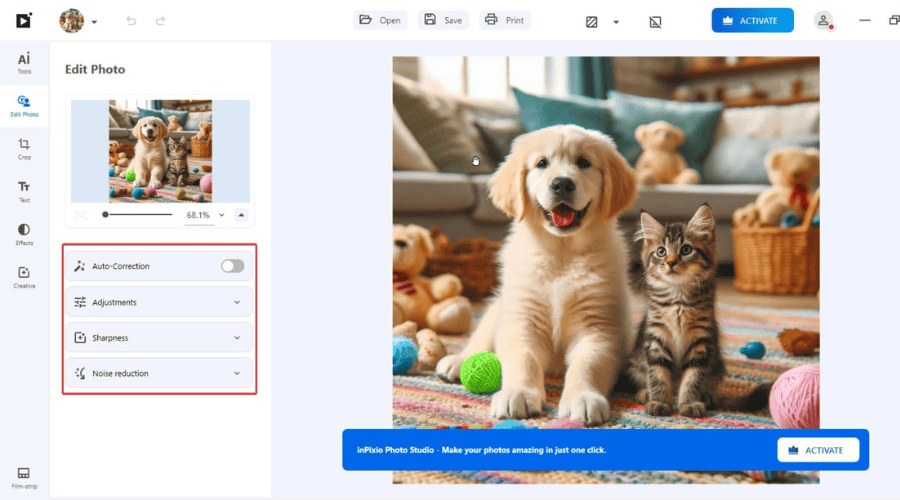
Right off the bat, you will see the usual settings such as the basic adjustments (color saturation, exposure, clarity, contrast, etc.), sharpness options and noise reduction. However, there is also an Auto-Correction toggle button that uses AI to improve your image straight away. The option is remarkable if you want to better a lot of images and you don’t want to spend a lot of time on them.
However, you will find lots of pro options in the Adjustments, Sharpness and Noise reduction menus if you need them.
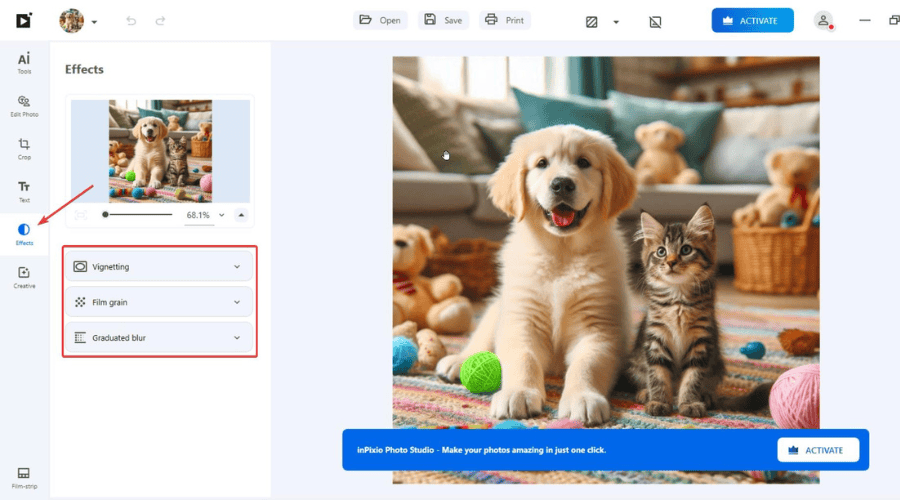
However, the real fun began for us in the Effects menu from the left. The Vigneting, Film grain and Graduated blur filters can really transform your photo into a piece of art by playing with the effect amounts. And don’t worry about ruining anything. All the changes can be reverted individually with an undo button.
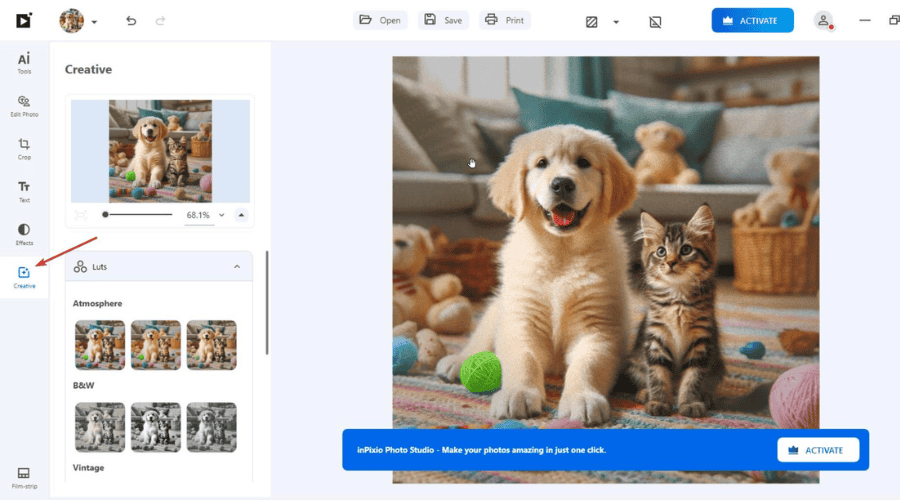
You’re not a pro photo editor and don’t know how to fine tune the filters? No worries! That’s where the Creative menu is for. In the Luts menu under Creative you will find ready-made filters to play with.
Do you want a fashion filter, or perhaps a vintage one? You can literally find tens of filters to apply. And if that’s not enough, switch to the Texture filters below where you will find even more effects to sophisticate your shots.
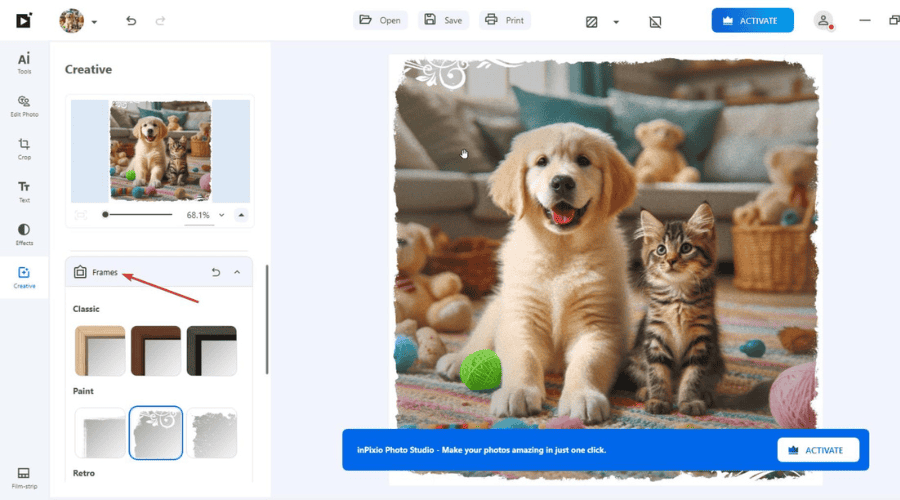
How about a nice frame? It would be a nice graphics touch if you actually want to print your art piece and hang it on a wall or put it on a night stand. Just click on the Frames menu under the Creative tab and you will unveil a world of opportunities.
Classic frames, paint frames, or retros, you have plenty of options under each category and they all look amazing, complementing your photo.
How much do I pay for inPixio Photo Studio 12?
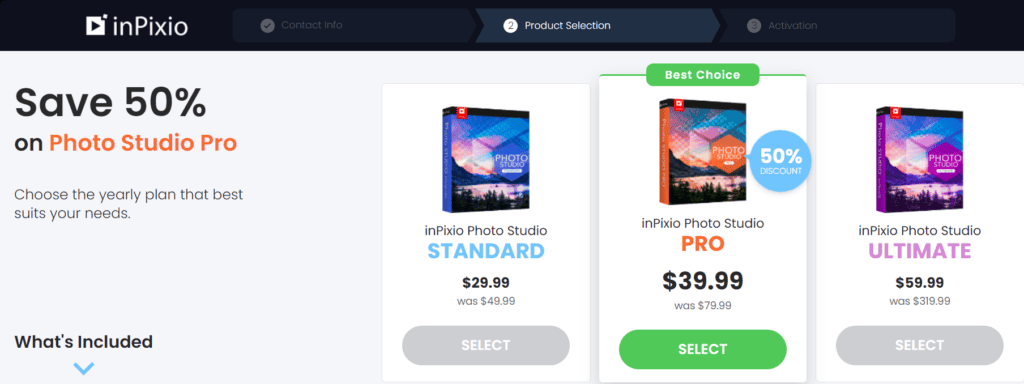
The software has three options to choose from: inPicio Photo Studio Standard, inPixio Photo Studio Pro and inPixio Photo Studio Ultimate. Here’s a breakdown on what you get for each license.
inPixio Photo Studio 12 Standard
- $29.99 one-year license
- Remove unwanted objects and correct image errors
- Edit portraits and landscapes to create beautiful images
- Create photomontages
- Crop & Cutout photos with picture perfect precision
- Interactive tutorials to help newcomers
inPixio Photo Studio 12 PRO
- $39.99 one-year license
- Includes all the features in the Standard plan plus the ones below:
- Replace Sky feature
- inPixio One-Click Image Correction
- Complete editing features allow you to edit, enhance, & touch-up photos
- 100+ filters and effects at your disposal
- 30+ frames
- 50+ original textures
inPixio Photo Studio 12 ULTIMATE
- $59.99 one-year license
- Includes all the features in the Standard and PRO plans plus the ones below:
- Make blurry photos sharp and clear
- Enlarge whole photos or any detail by up to 1,000%
- Create crystal-clear photos for prints, posters etc.
- Give your photos the Ultimate look!
Thankfully, the Pro version of the program has frequent discounts. It is 25% off right now, so make sure you check it out!

inPixio Photo Studio 12 Pro
Want to create awesome professional-level photos? This feature-rich tool is waiting for you!We’ve tested inPixio Photo Studio 12 to help you make the best choice. As you can see, the Professional version of the software packs a bigger punch, both in terms of features and on your wallet.
There is a noticeable gap between the two. However, if you like enjoying unique frames, filters, effects, and textures, our specialists can only recommend you choose inPixio Photo Studio 12 PRO.
Closing thoughts
- Pros
- Great UI
- Easy to use
- Beginner-friendly
- Premium quality
- Great AI
- Frequent discounts
- Cons
- The background removal feature needs some tweaking
There are many photo editors on the market, and we could even go as far as to say that the market is oversaturated with them, but not everything is premium quality.
Surely, you can buy cheaper or even get free photo editors, but most of the time, they are limited or do a poor job, and nobody wants bad photos.
inPixio Photo Studio 12 is worth every penny since its tools and algorithms are accurate in their editing. The software is well-made, full of customization options, and constantly updated.
Do you already use inPixio Photo Studio 12? Tell us about your experience in the comments below.








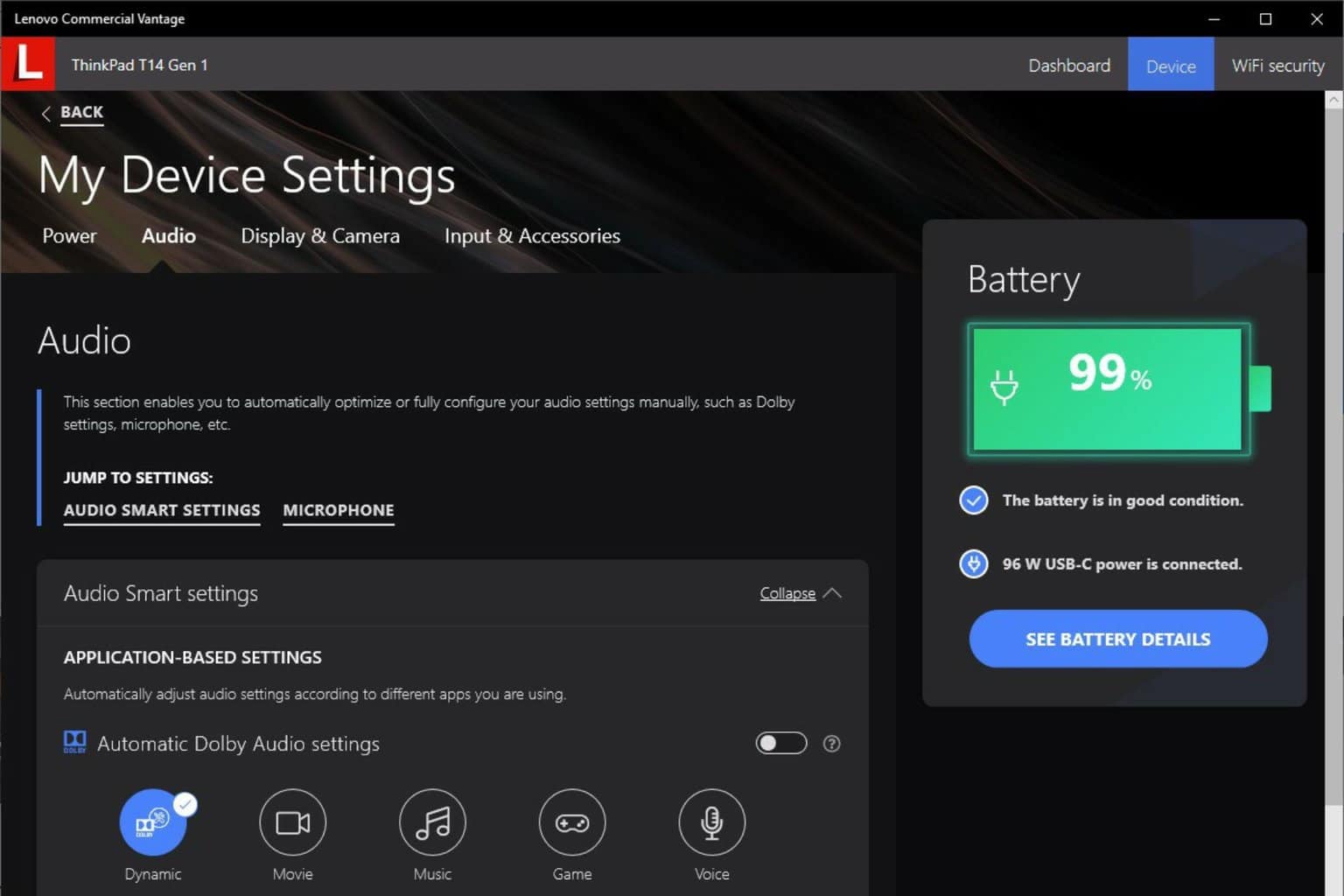
User forum
0 messages