What is the Automatically process video to enhance feature?
4 min. read
Updated on
Read our disclosure page to find out how can you help Windows Report sustain the editorial team. Read more
Key notes
- The Automatically process video to enhance it option is a Windows 10 feature that many users noticed, but aren't familiar with.
- This element applies subtle contrast and color changes for media playback in UWP applications.
- Users can enable it and configure other video playback settings in Windows 10 by accessing the Settings app.

Windows 10 includes a wide variety of multimedia features and settings that allow users to optimize video and audio playback for apps like Movies & TV and Groove Music.
However, sometimes users aren’t aware of certain changes, and they might get surprised when they see that a new option is available.
Some less important options are introduced quietly, or they get overlooked because other more exciting features appear at the same time, and that seems to be the case here as well.
Some users are a little perplexed with Windows 10’s Automatically process video control, and in today’s guide we’re going to take a closer look at it, and see what it does.
What does the Automatically process video to enhance it option do?
This is a Windows 10 multimedia option you can select inside the Windows 10 Settings. The Video playback tab includes this option among others that allow you to configure playback for Windows 10’s built-in video platform.
However, this feature is certainly somewhat vague. It can best be considered to be a quick video enhancement option that applies contrast and color changes (and perhaps some other effects) to improve media playback picture quality.
Does the Automatically process video setting apply to all software?
This and other features in the Video playback tab are only applicable to apps that utilize Windows 10’s built-in video platform. As a result, you can enhance playback for all UWP apps that come with Windows 10 and others available on the MS Store.
However, this setting won’t make any difference on media playback for non-UWP software. So, don’t expect it to enhance YouTube video quality in Google Chrome, Firefox, or any other browser other than Microsoft Edge.
How does the Automatically process video feature work in Windows 10?
How can I activate the Automatically process video option?
- Right-click the Start button and select Settings.
- Click Apps in Settings.
- Then click Video playback to view the tab in the screenshot directly below.
- Click the Automatically process video to enhance it option to turn it on.
How can I preview the Automatically process video setting?
- Press Windows Key + I to open the Settings app.
- Navigate to the Apps section.
- Select the Video playback in the right pane.
- Play the sample video and click the Full-Screen button to expand it.
- You can toggle the Automatically process video option on/off shown directly below while the preview clip is playing.
That expanded video preview is the best way to see what difference the process video feature makes to picture quality.
The impact it has might vary depending on your PC hardware. However, that setting will make a noticeable difference to video contrast for some users.
Is the Automatically process video option in all Windows 10 builds?
The process video feature has been available in Windows 10 since build 16215. Microsoft released this build way back in 2017 as a part of Windows 10 Fall Creators Update.
Therefore, it’s pretty safe to say that the vast majority of users will be able to access that setting without needing to update their operating system.
Can I disable Automatically process video for my laptop battery?
When you turn on this feature, a new battery option appears on the Video playback tab. That option is a Don’t automatically process video when on battery checkbox you can select to disable the feature for unplugged laptops.
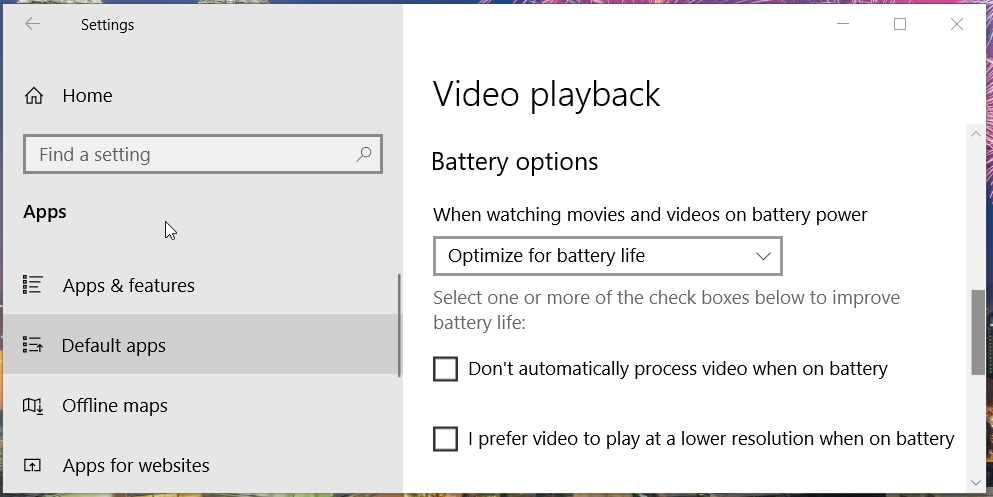
Although the Automatically process video option doesn’t necessarily dramatically enhance video quality, it does make some subtle changes to improve media playback picture quality.
This option might be worth noting if you frequently watch videos in Microsoft Edge, Movies & TV, and other UWP apps.
If you don’t use Universal apps for video playback and you use Win32 media player software, then you probably won’t find too much use for this feature.

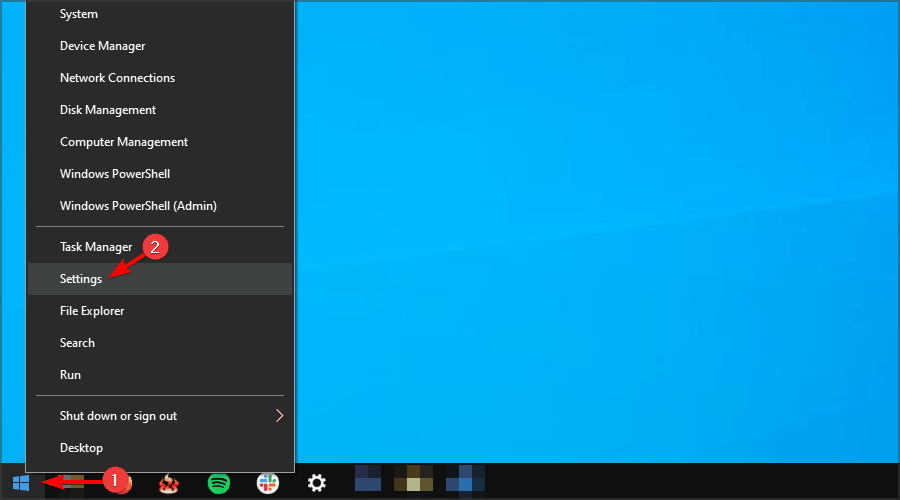
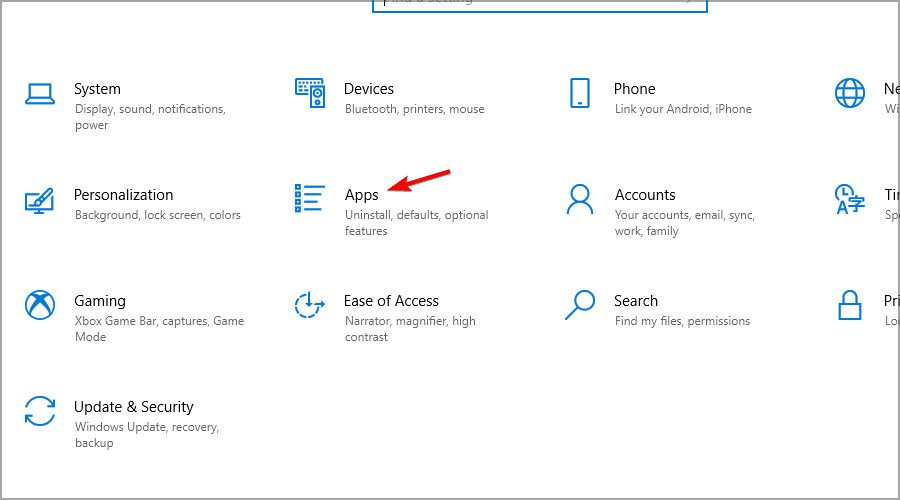
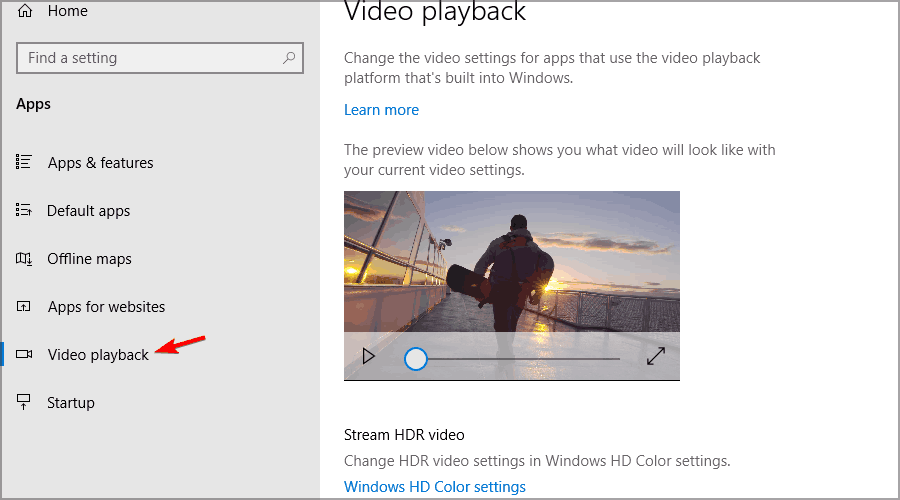
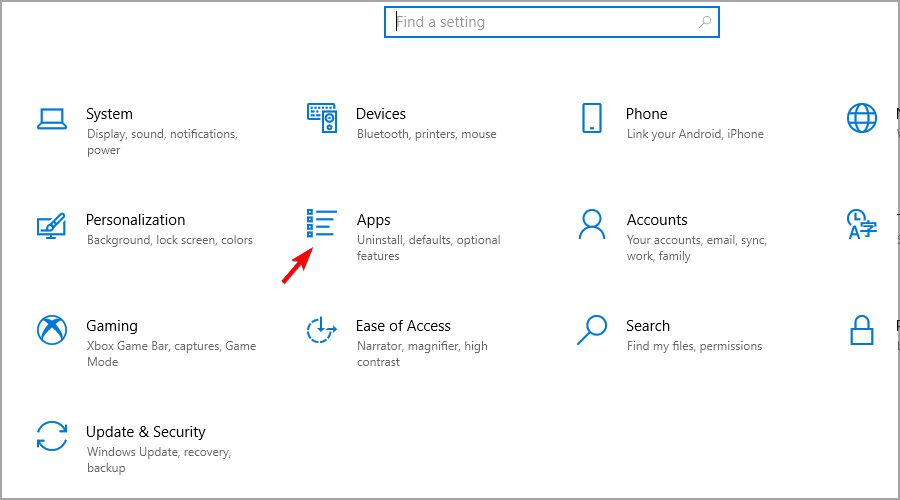

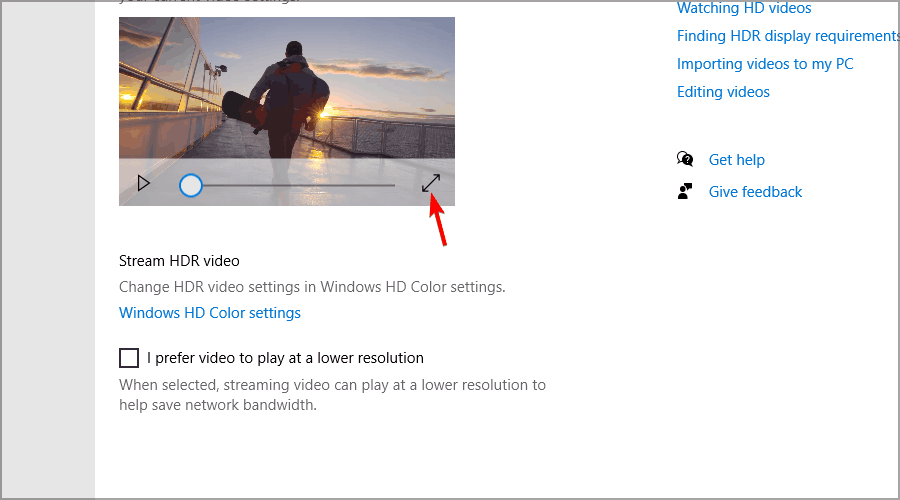








User forum
1 messages