Wondershare MobileTrans, premium phone transfer app [Review]
7 min. read
Updated on
Read our disclosure page to find out how can you help Windows Report sustain the editorial team. Read more
Key notes
- Wondershare MobileTrans is a great phone data transfer software for the PC.
- You can create backups of your data and move them between different devices.
- Never worry about losing documents again. Now you can fully restore any missing file.
- We've discussed all of these aspects thoroughly, and more, in this review.

Today’s digitalized world makes everything more accessible. Socializing, working on projects, or simply doing your own thing has never been easier.
Thanks to mobile devices, we have all the information and necessary tools at the tip of our fingers, always sitting in our pockets ready to help us.
Obviously, mobile devices are great, and we can use them to store precious or sensitive data that is important to us in a way or another.
However, let’s say that you just bought a brand new mobile device. What happens to the data from the previous phone, especially when you still need it?
This is where Wondershare MobileTrans comes into play. This desktop application helped over 50.000.00 users worldwide transfer their data from one phone to another.
Wondershare was founded in 2003 and is now a global leader in software development and a pioneer in the digital creative field.
They provide simple and convenient solutions thanks to powerful technology. As a result, Wondershare is trusted by millions of users in over 150 countries around the world.
The company believes that together, we can build a creative world, pursue our passions and dreams, and strive for a better digital environment.
With MobileTrans, you can transfer all of your data (including pictures, cookies, etc) from WhatsApp and lots of other social media apps. More so, you can also restore it from cloud backups.
The process is pretty simple and straightforward. Move everything with one click! The days of manually copying files between devices are gone! Save your precious time and be more productive.
What is Wondershare MobileTrans?
As briefly mentioned before, this is desktop software that transfers data between different types of phones, such as iPhone and Android, for example.
There is a broad variety of compatible files that can be transferred, from contacts to photos, videos, messages, songs, other software, and much more.
Besides the compatibility with iOS and Android, the program is also compatible with Windows mobile devices as well. In fact, it supports more than 8000 mobile devices running those platforms.
Additionally, the whole software is made for non-tech savvy users who don’t have previous background knowledge. The user interface is intuitive and comprehensive.
 NOTE
NOTE
iOS 5 and up (iOS 14 included)
Android 2.1 and up (Android 10 included)
Windows Phone 8/8.1
Supported Computer Systems:
Windows 10/8.1/8/7/Vista/XP
Mac 11(macOS Big Sur), 10.15 (macOS Catalina), 10.14 (macOS Mojave), Mac OS X 10.13 (High Sierra), 10.12(macOS Sierra), 10.11(El Capitan), 10.10 (Yosemite), 10.9 (Mavericks), or 10.8
Let’s talk about features
Wondershare MobileTransfer’s features can be crammed up into four categories. Phone transfer, WhatsApp transfer, Backup, and Restore.
Phone transfer
Transfer up to 17 types of data between different ecosystems, including files that normally cannot be shared between Android, iOS, and Windows phones.
Benefit from a secure transfer, ensuring that the original files will not be altered, lost, or deleted during and after the process.
Compared to other means of data transfer, Wondershare MobileTrans is 3 faster than all of them, since all operations will be done on the computer and no Wi-Fi or internet is needed.
Additionally, you will be the only person who has access to the data, since the software doesn’t store it without asking permission first.
How do I transfer my data?
We’ve said this before. The process is simple, and can be done easily:
- Download and install MobileTrans.
- Click on Phone Transfer, and connect both phones to the computer.
- Select what data you wish to transfer, then click Start.
- Wait for the process to finish.
If you want a more detailed tutorial from Wondershare themselves, check out this awesome video from their official website.
WhatsApp transfer
This feature is pretty self-explanatory. You can transfer all the WhatsApp data between phones, no matter what platform they use.
Take control of your WhatsApp files by backing them up on your computer and exporting them to different devices. There’s no risk of data leaking anymore.
More so, the backed-up files will not be overwritten, so you can keep multiple backups on your computer if you wish. This way, you can also transfer your data to multiple phones.
Here’s a list with all the different WhatsApp files you can transfer:
- Messages
- Photos (including stickers, profile pictures, and chat photos)
- Videos
- Attachments
How do I transfer my WhatsApp data?
The process is similar to the other feature:
- Launch Wondershare MobileTrans and select WhatsApp transfer.
- You can also transfer files from WA Business, LINE, Viber, Kik, and WeChat.
- Connect your phone, select the type of files you wish to transfer, then click Start.
- Wait for the process to finish.
Additionally, Wondershare created another nifty app especially for transferring WhatsApp files, called Wondershare Wutsapper.
This app can be used without the need for an intermediary computer. All you have to do is install it on both phones, connected them through USB, and you’re good to go.
Data Backup
Another great and useful feature from MobileTransfer is the data backup. More precisely, you can create backups of your entire phone and store them on the PC.
In contrast to the standard backup software such as iTunes, MobileTransfer doesn’t overwrite previously saved data, so you can store how many backups you wish.
Here’s a list with the type eligible data:
- Contacts, messages, voice memos
- Photos, music, videos, wallpapers
- Call history, ringtone, alarms
- Reminders, calendar, notes
- Apps and bookmarks
How do I backup my data?
- Launch Wondershare MobileTransfer.
- Connect your Phone, and select Backup.
- Choose which data to backup, and select Start.
- Wait for the process to finish.
Data Restoration
The last main feature that we’ll discuss is closely tied to data backup and has been mentioned before. After you backup your data, you can obviously restore it.
You can restore files from your phone’s special backup system, or by creating one with MobileTransfer. Moreover, you can preview the data before restoring it to the device.
Here is yet another list with the compatible files:
- Contacts
- Messages and call logs
- Audio
- Gallery
- Calendar
- App-specific data
The data restoration works flawlessly for over 6000 devices, including:
- iPhone 11, iPhone 11 Pro, iPhone XS, iPhone XS Max, iPhone X, and previous ones
- Almost all generations of iPads, including iPad Mini, iPad Pro, iPad Air, and more
- iPod touch from the 2nd generation to the 7th generation
- Samsung Galaxy S, Note, J Series, and other Samsung devices
- Other Android devices like HTC, Motorola, LG, Huawei, Xiaomi, OPPO, etc
How do I restore my data?
- Launch Wondershare MobileTransfer, and select Restore.
- Connect your phone, and choose from one of the available backups.
- Then, select the content you wish to restore and click Start.
- Let the restoration process finish.
Pricing
Wondershare MobileTransfer has lots of different price plans and features marketed towards macOS and Windows. There are also a student and business-oriented plans.
The program also has a free, albeit very limited version, which allows for the restoration/backup/transfer of a maximum of 10 images.
The free version is more of a test drive before upgrading to one of these price plans:
For Windows:
As you can probably see, there is an annual or lifetime billing point. You can opt for different features, and you can pay with PayPal or other methods.
For Mac:
There is a big difference in prices between the Mac and the Windows price plans, however, only the prices have changed. All the other services remained the same.
 NOTE
NOTE
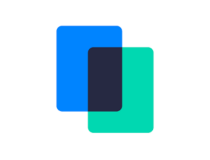
Wondershare MobileTrans
Easily transfer, Backup & Restore your phone data thanks to this awesome software.Pros and cons
- Pros
- Great and comprehensive UI design
- Multiple price plans for different needs
- Compatible with most devices from different manufacturers
- Great transferring speeds
- 100% secure
- Complete backup of your device
- Accessible
- Cons
- You can only backup entire media folders, not specific photos/videos/songs
Final verdict
We reached the end of our review, and as we always do, we have to give our closing throughs regarding this interesting software.
Overall, we were very pleased with its performance. The transfer speeds are really fast, as long as you have a capable computer.
We also found the tool to be really useful, since normally you can’t transfer and interact with certain files between the different operating systems.
All in all, we recommend getting Wondershare MobileTransfer if you’re planning to buy a phone from a different brand. It does make moving things between the two phones so much easier.
One could argue that the prices for Mac users are way higher than for Windows, but that’s justified by the fact that Apple is known for trying to force users to utilize their own software.
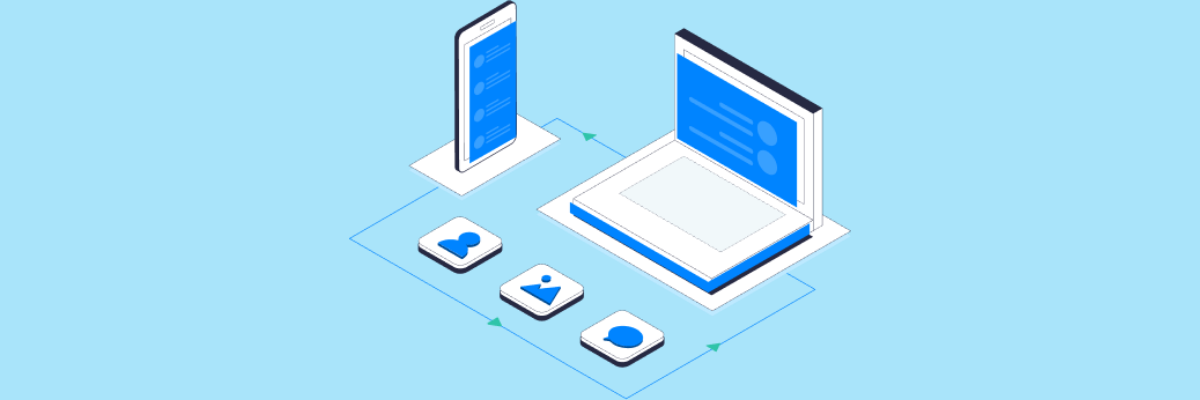
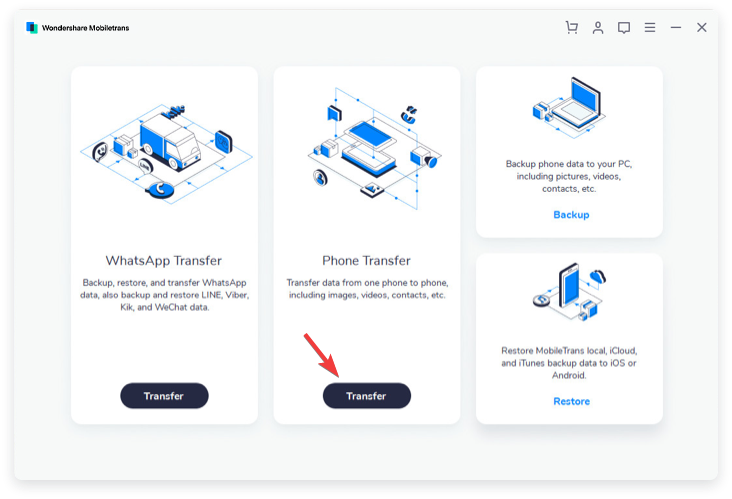
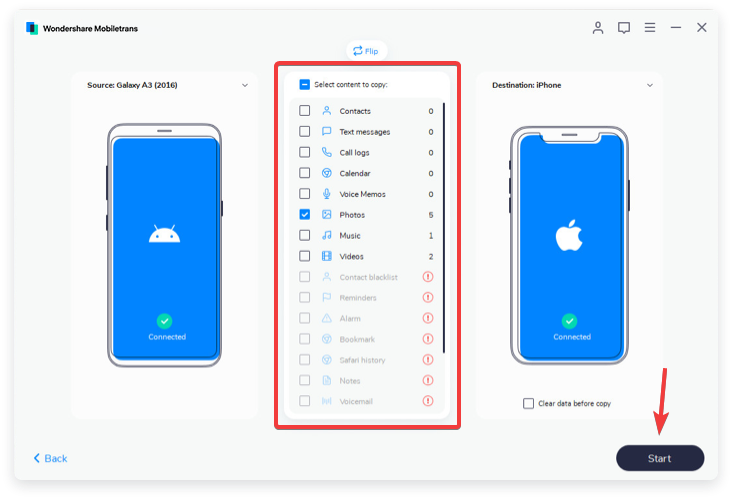
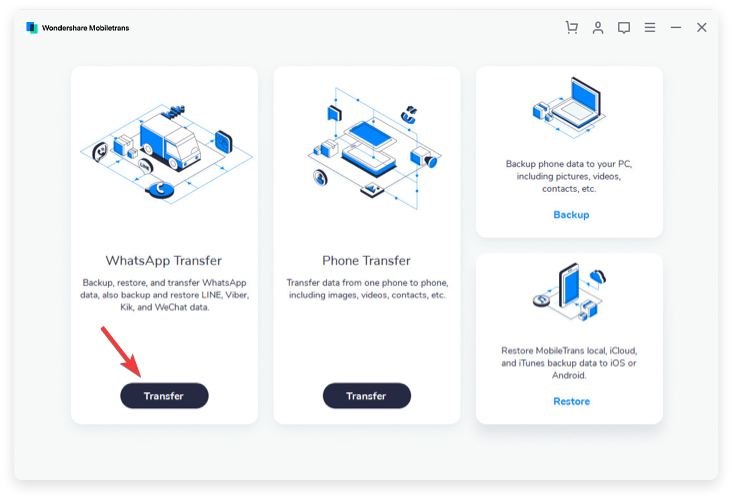
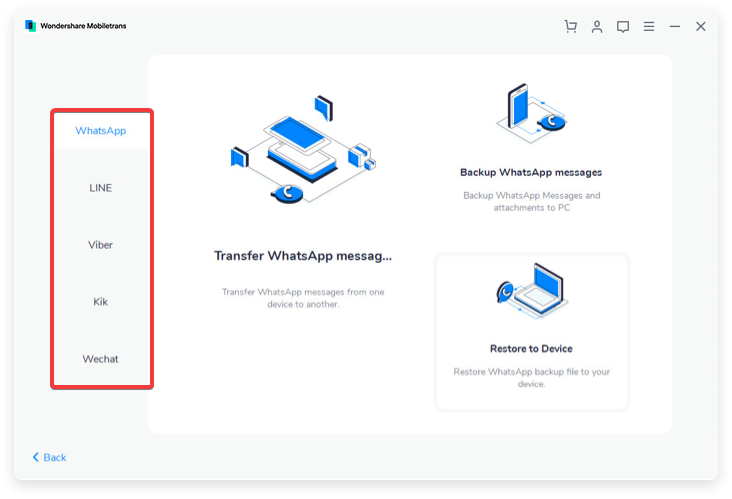

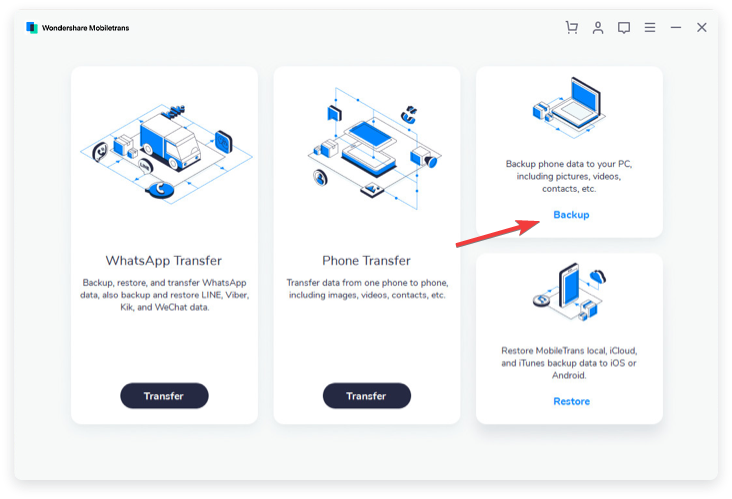
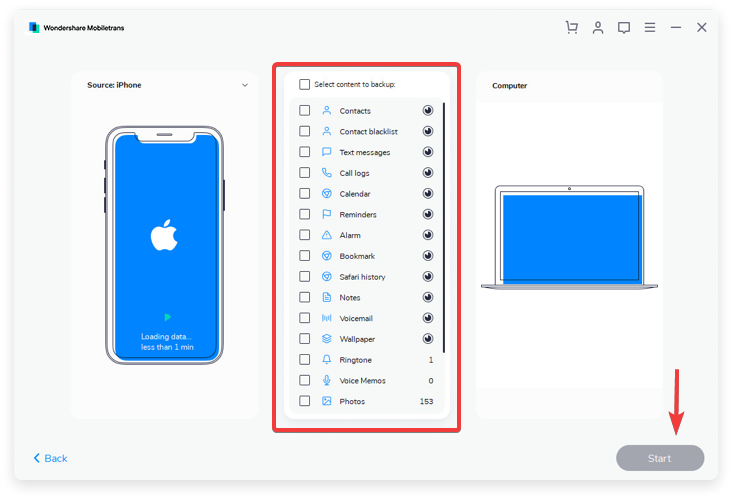

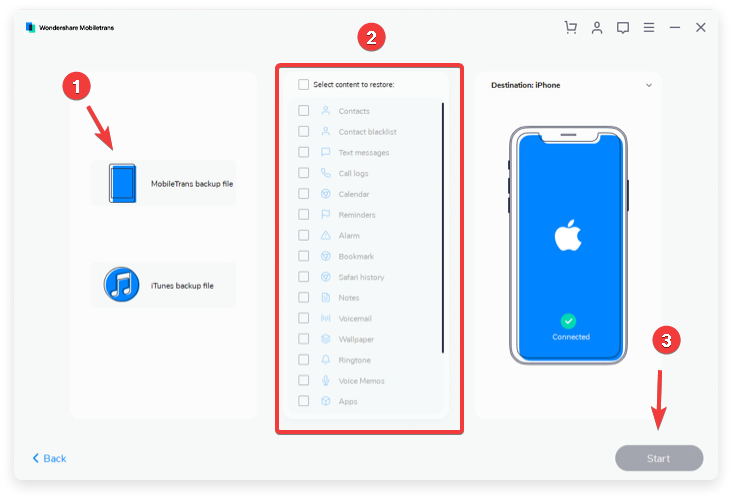
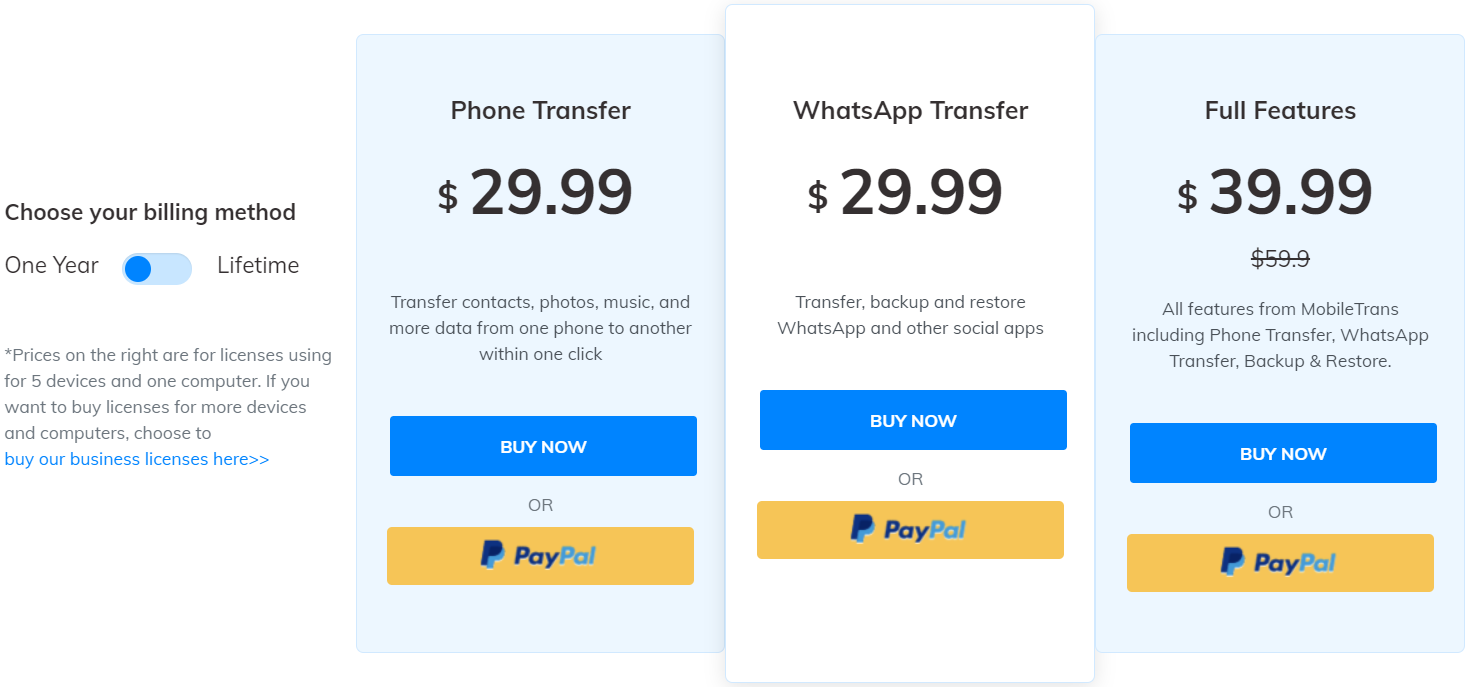
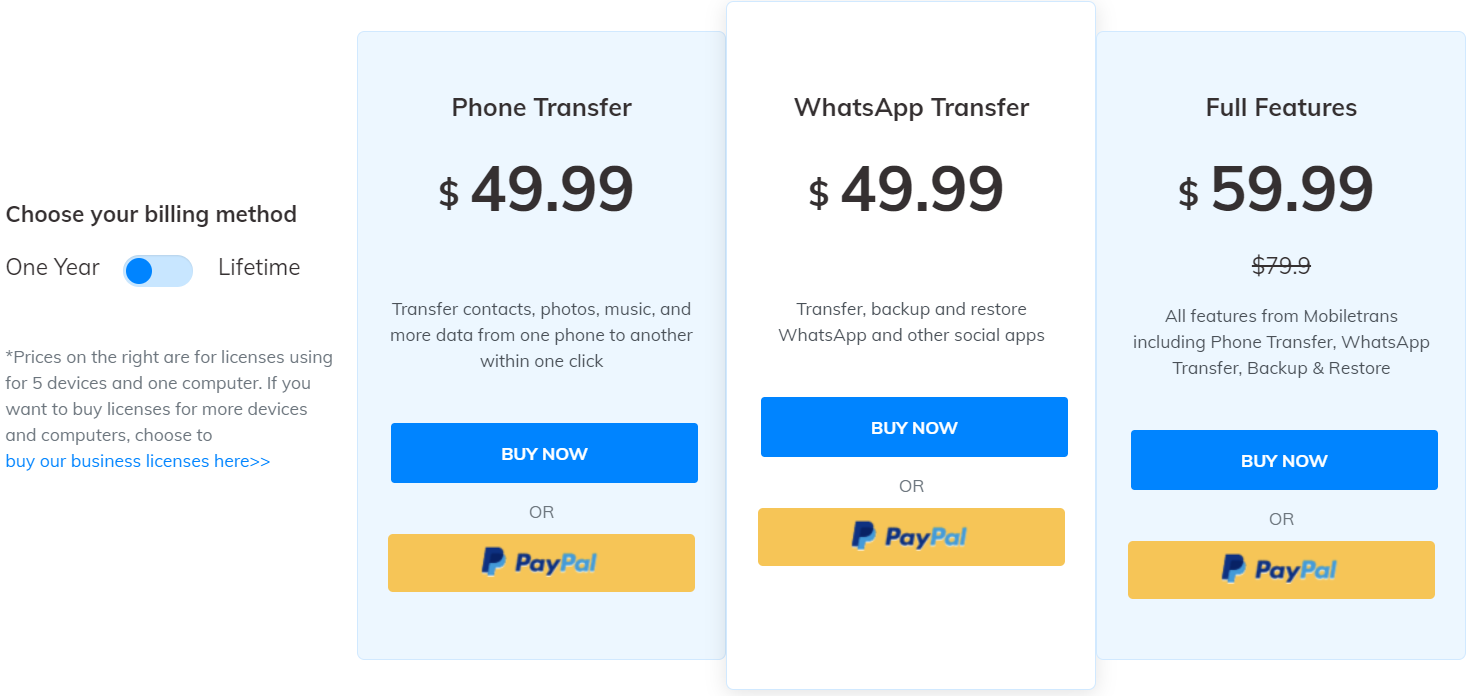







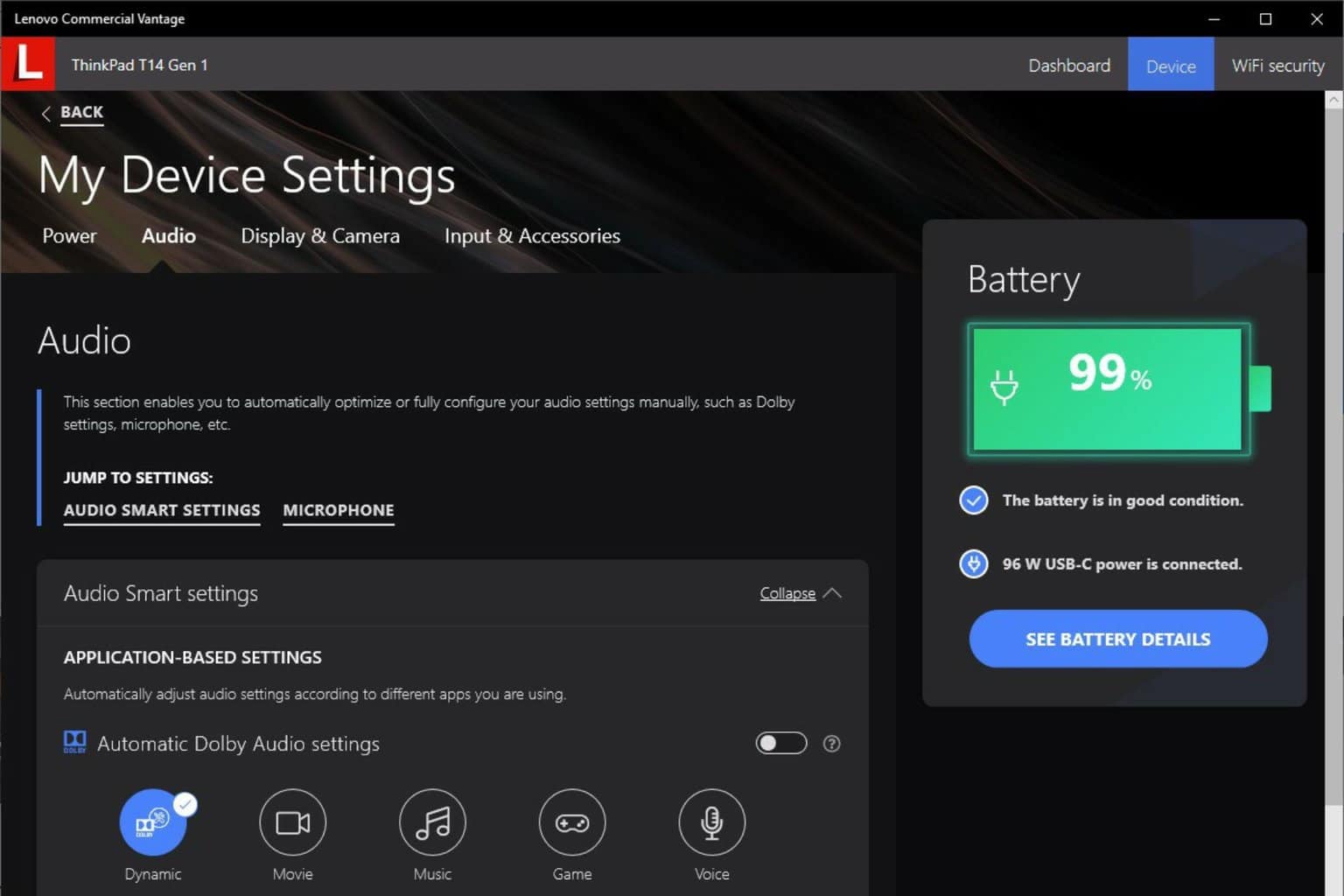
User forum
0 messages