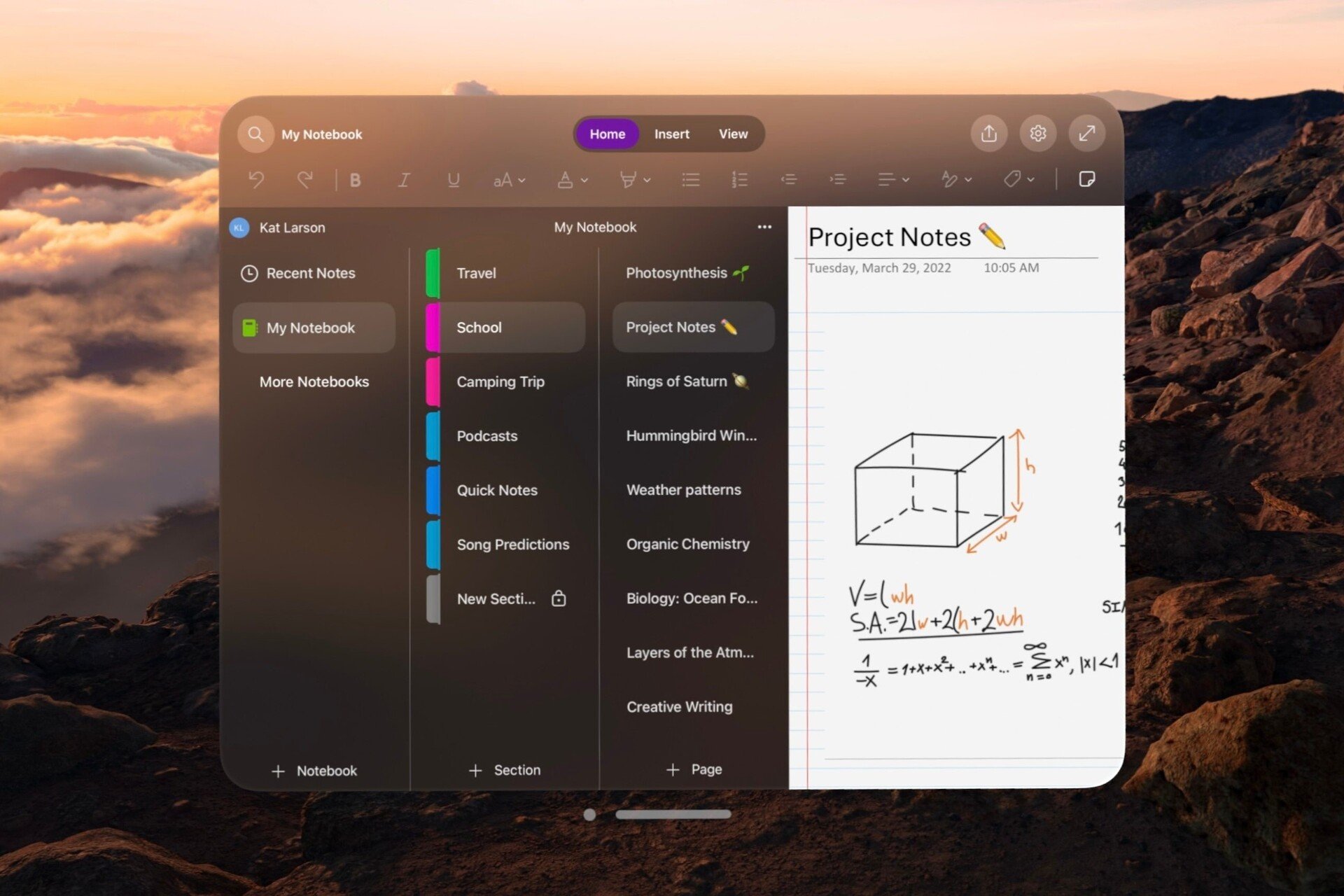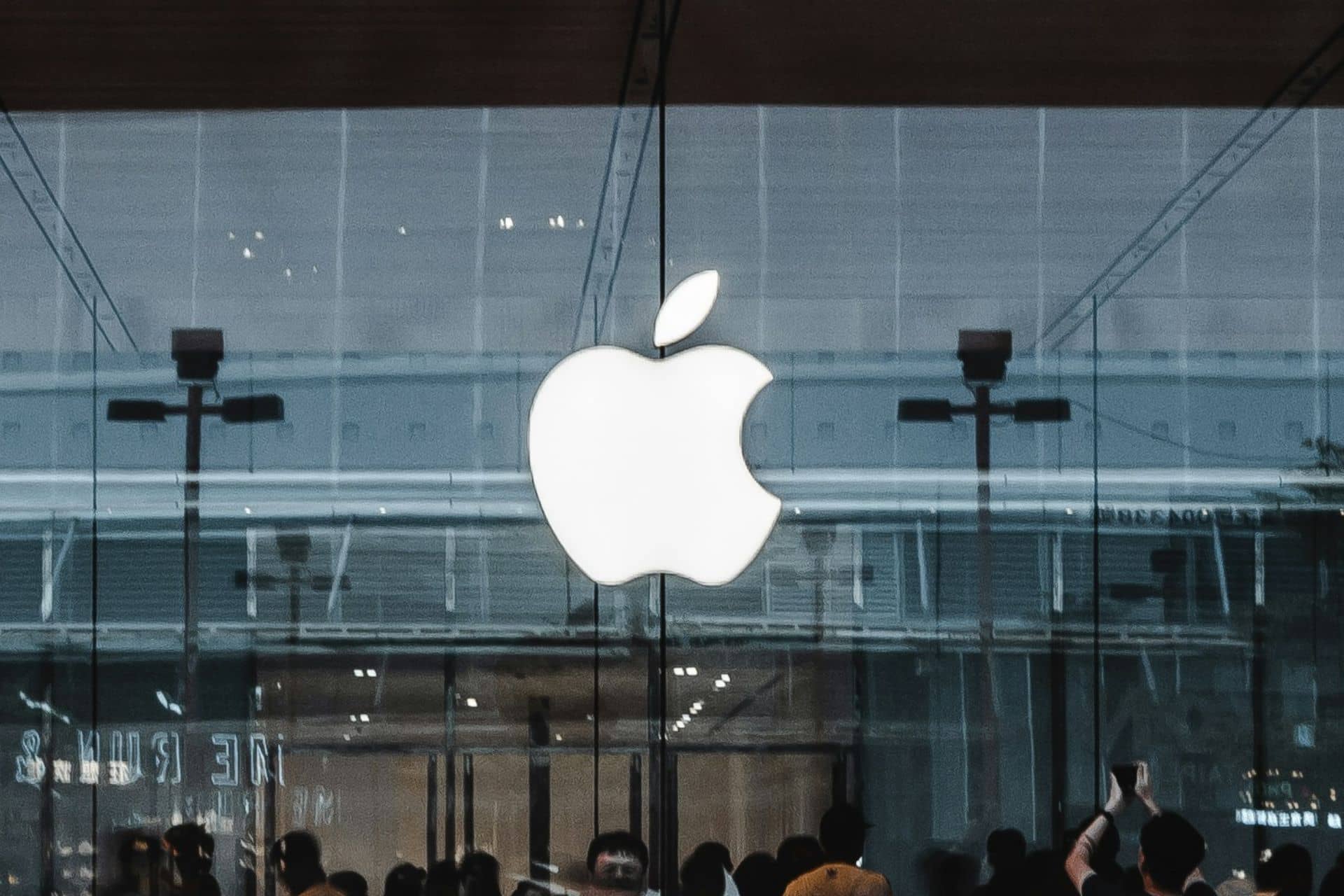Download iTunes for Windows
2 min. read
Updated on
Read our disclosure page to find out how can you help Windows Report sustain the editorial team Read more
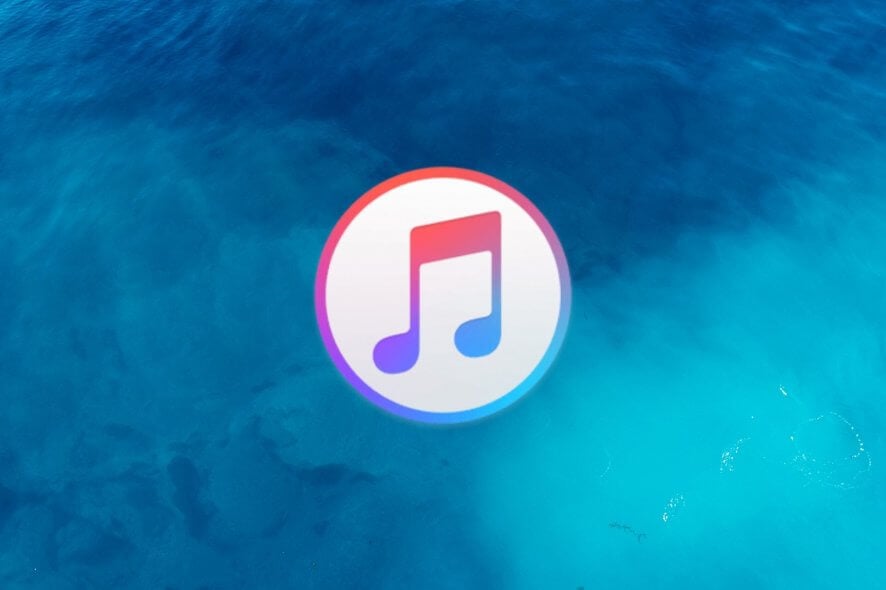
iTunes is probably one of the most popular software tools in the world. With iOS devices‘ uprising, the popularity of this service has skyrocketed. Mainly, it’s because it plays such a huge role in iOS device owners’ lives.
For instance, you can use iTunes to enjoy multimedia content on your PC. Additionally, more often than not, it’s easier to manage your iOS device with iTunes than with any other tool. Last but not least, you can access iTunes straight from this program.
iTunes’s system requirements
Despite that this product was originally designed to work on iOS devices, it’s very well supported by Windows devices and is associated with the distnoted.exe. However, you might want to look at your PC’s specifications before attempting to run this program on your Windows computer.
Hardware requirements:
- Computer: PC with Intel or AMD processor (1 GHz at least) that supports SSE2
- Memory: at least 512 MB RAM
- For SD video playback:
- Intel Pentium D or faster processor
- 512 MB RAM
- DirectX 9.0-compatible video card
- For 720p HD video, iTunes LP, or iTunes Extras playback:
- 2.0 GHz Intel Core 2 Duo processor or faster
- 1 GB RAM
- Intel GMA X3000, ATI Radeon X1300, NVIDIA GeForce 6150 or better
- For 1080p HD video playback:
- 2.4 GHz Intel Core 2 Duo or faster processor
- 2GB RAM
- Intel GMA X4500HD, ATI Radeon HD 2400, NVIDIA GeForce 8300 GS or better
- For SD video playback:
- Screen resolution:
- 1024×768 or higher for standard usage
- 1280×800 or higher for playing LP or Extras
- Internet connection: Needed to use Apple Music, iTunes Extras and iTunes Store services
- Miscellaneous: iTunes-compatible CD or DVD recorder to create backup CDs/DVDs, audio CDs, or MP3 CDs
Note that you can’t burn tracks from the Apple Music catalog on CDs.
Software requirements:
- Operating system: Windows 10, Windows 8.1, Windows 8, Windows 7 (32- and 64-bit)
- Space: 400 MB available HDD space
Although the prerequisite list seems intimidating, you’ll soon realize the requirements are not high. Any other similar tool has at least equal requirements, so running iTunes on your PC shouldn’t be an issue for you.
Screenshots
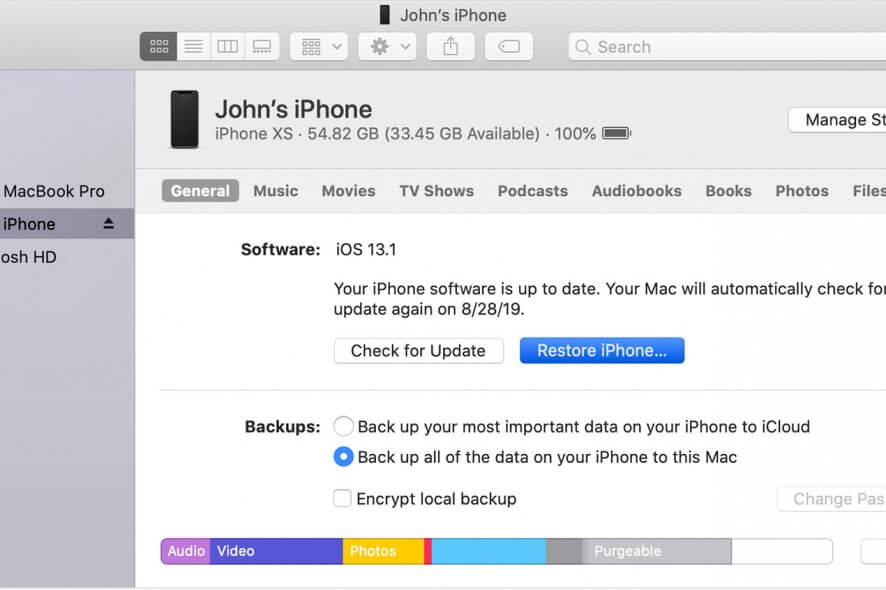
Our Review
- Pros
- Complete multimedia solution
- Lets you buy content from iTunes Store
- Can manage your iOS devices
- Cons
- Can't handle apps anymore
How to install iTunes on Windows? (64-bit)
Fortunately, iTunes can run on Windows natively, so there’s no need for complicated configurations. Moreover, you can deploy this program on your Windows PC differently. You can download a standard installer, launch it, and follow the on-screen instructions until completion.
Note: if you’re trying to install iTunes on a 64-bit PC, use the 64-bit installer. Else, you can use the standard 32-bit one. You’ll also notice that the installer will deploy some additional software on your PC, which is needed to run iTunes properly.
The second installation method is through the Windows Store app page. First, locate the product’s page on the Windows Store, click the Get button, then the Install one. That’s all you need to do, as the installation starts automatically from that point on.
Download and listen to podcasts with iTunes
You can use iTunes to enjoy multimedia content on your computer, whether audio or video files. However, this program can help you accomplish several other things just as easily. For instance, you can use it to download and listen to podcasts effortlessly.
It can also help you organize multimedia content based on recently added content, artists, albums, songs, and genres. You can use it to create playlists, as well. Just select the tracks you want to include in your playlist, right-click them, select Add to Playlist, then choose an existing one or create a new one.
Listen to online radio stations and buy new tunes from the iTunes Store
Although its layout might resemble that of a standard media player, iTunes is not just that. If you take a closer look at the screen’s top section, just below the playback controls, you’ll see a series of menus. You can use them to navigate through your music collection, recommendations, new releases, radio stations, and the iTunes Store.
That way, if your music collection starts to get stale, you have other ways to keep yourself entertained. Just tune in to an online radio station, check for music recommendations, or buy new tracks from the iTunes Store.
Manage your iOS devices with iTunes
One seriously important operation that iTunes lets you do is take care of your iOS devices. Just connect your favorite device to your computer, and you’ll be able to see it within the app in no time. You can also check its name, storage, status, firmware version, and even content.
You can send new content, such as music, videos, or podcasts, to your iOS devices at the click of a button. More so, it’s possible to sync your device, transfer purchases from it, back it up, or restore your device from a backup you’ve previously performed.
If you’re a veteran iTunes user, you might remember the times when you could buy and install apps on your iPhone/iPod/iPad from iTunes. However, iTunes no longer has that feature since version 12.7. If you miss it, you could use an older version, although it’s not recommended due to potential security issues.
How to configure iTunes on Windows
Although iTunes’ default configuration is quite effective, you might want to “make it yours.” In this situation, head to the Preferences section in the Edit menu. Here, you can adjust settings from 7 categories, as follows:
- General – set library name, change language, adjust the size of your list, playlist icon, and ratings
- Playback – enable crossfade, toggle sound enhancer, perform sound checks, choose preferred video format, set favorite caption style
- Sharing – toggle network library sharing, select which library to share, set password
- Store – log into your iTunes Store account and change Store-related preferences
- Restrictions – disable certain features (e.g., podcasts, Internet Radio), choose rating system, restrict content (e.g., PG-13 music, TV-14 shows)
- Devices – view device backups, prevent certain devices from syncing automatically, reset sync history
- Advanced – set iTunes media folder location, reset warnings and cache, toggle full keyboard navigation, keep iTunes in the systray
iTunes – a comprehensive multimedia tool with extra iOS-useful features
To sum it up, if you’re looking for an efficient way to interface with your iOS device, iTunes might be just what you’re looking for. It can serve as an effective, stylish multimedia player, online radio tuner, and iTunes Store wrapper.
More so, you can use it to back up your devices, restore them, and even update their firmware.
FAQ: Learn more about iTunes
- Is iTunes free?
Yes, you can use this program on your Windows PC for free. However, it grants you access to the iTunes Store, which mostly consists of paid content.
- Can I still use iTunes?
Although Apple plans on pulling the plug on iTunes for Mac, you’ll still be able to use it on Windows. More so, the iTunes store will be the same as it is now.
- Can I manage apps with iTunes?
Since version 12.7, buying or installing apps from iTunes on your iOS device is no longer possible. However you can use an older version, but you must understand that you’re subject to potential security risks.
Full Specifications
- License
- Freeware
- Keywords
- iOS, Apple, mobile, multimedia, music, iTunes, podcast