How to Check PS5 Controller Battery Percentage
Checking the battery level on PC is recommended for more accurate results
3 min. read
Updated on
Read our disclosure page to find out how can you help Windows Report sustain the editorial team. Read more
Key notes
- Knowing how to check the PS5 controller battery level is essential to charge your controller before it goes kaput.
- On PlayStation 5, you can check the battery level from the Quick menu and Accessories option.
- The PS5 controller also has three charge bars that glow when it is fully charged.
- To extract maximum battery life out of your controller, make sure to disable all the fancy features from the settings.

Sony made the wireless controller on its latest console, PlayStation 5, even better than the last-gen PS4. However, like everything wireless, the PS5 controllers are battery-operated and require charging.
Unfortunately, there is no way to know the charge level on the controller without going into the menu.
It is essential to keep your controller charged enough so that it doesn’t go off during gameplay.
Can you overcharge a PS5 controller?
As with most electronics in this day and age, surge protection is used when it comes to charging the battery too much.
This applies in the case of the PS5 controller as well, and it uses a special chip that automatically stops any more electricity from passing through whenever the controller is fully charged.
You can leave your controller plugged in even overnight, without worrying about any sort of damage occurring.
Here’s how to check the PS5 controller battery level on your console with a step-by-step guide, so that you can charge it on time.
How can I check the PS5 controller battery percentage?
1. Show the battery level on a PS5 console
1. Open your PS5 console.
2. Press the PS5 button on your controller to bring up the menu.
3. Next, when the quick menu pops up, locate the Accessories icon in the bottom left corner of your screen.
4. Highlight and select the Accessories option.
5. It will show the PS5 controller battery level. The battery level will be displayed in bars.
You can check your PS5’s controller battery percentage directly from it, without using third-party apps. All you need to do is navigate to the Accessories section, where you will find the battery level displayed under the form of bars.
Unfortunately, it still doesn’t show the percentage of battery available, but only bars. However, assessing the battery level through the bars is easy.
If you have one bar left, it means you have about two more hours of playtime. You can multiply the number of bars available to get a rough estimate of the playtime available on your PS5 controller.
That said, the playtime for your controller can vary depending on your controller settings. If you have enabled all the cool features such as adaptive triggers and others enabled, the playtime will dramatically reduce.
2. Check the PS5 battery level on PC
Another method to find out how much battery you have left on your PS5 controller is to use your PC. This is a better method for those who want to know the percentage of battery left. Thus, you can more accurately find out how much is left and how soon you need to charge your controller.
PS5 DualSense controllers are compatible with a dedicated Windows app called DS4 Windows, which allows you to perform the battery check.
That being said, this is what you need to do to show your PS5 DualSense controller’s battery on PC:
- Turn on your PC.
- Install the DS4 Windows app.
- Connect your PS5 controller to your PC via USB or Bluetooth.
- Launch the DS4 Windows app.
- Navigate to the Controller section in the app.
- Under Battery, you can see the exact battery percentage of your controller.
How long does it take to charge the PS5 controller?
Fortunately, the PS5 controller charges pretty quickly. You can charge the controller fully in about 3 hours. This is slower than your PS4 controller, but it also lasts longer.
The PS5 controller battery lasts for about 15 hours, compared to the 6 hours average on the PS4 controller.
You can also use the controller when charging. While it does not affect the controller performance, the charging time increases when it is in use.
It’s important to mention that your console has different status indicators in the form of colors, and we explained them in detail in our PS5 blinking orange guide.
So, that’s a quick article on how to check the PS5 controller battery level. Make sure to allow your new controller to charge fully to maximize its lifespan. Have anything to add? Let us know in the comments below.

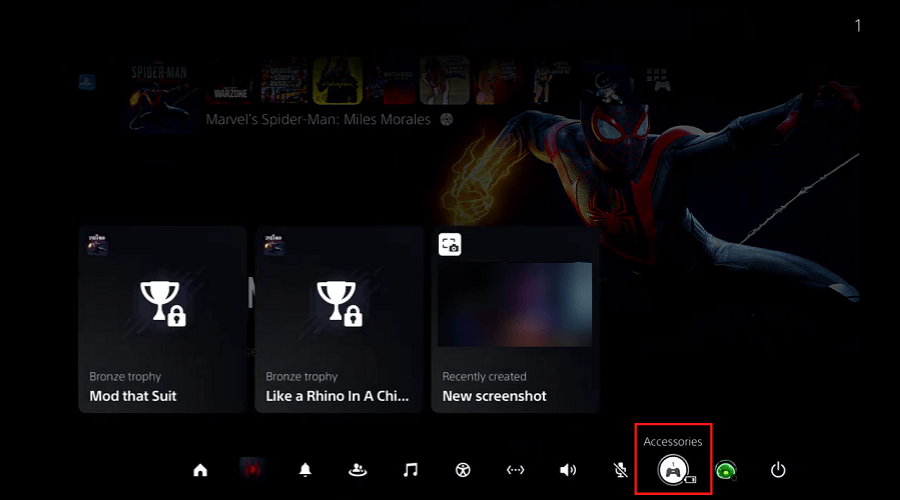
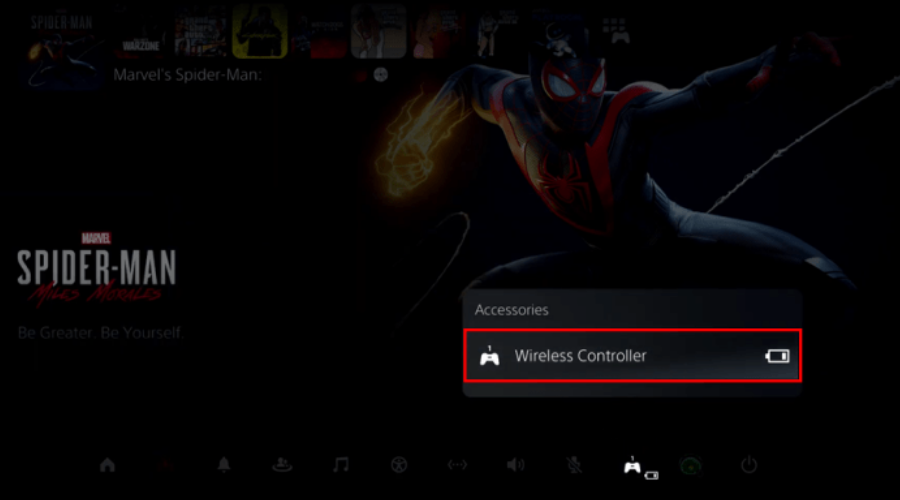




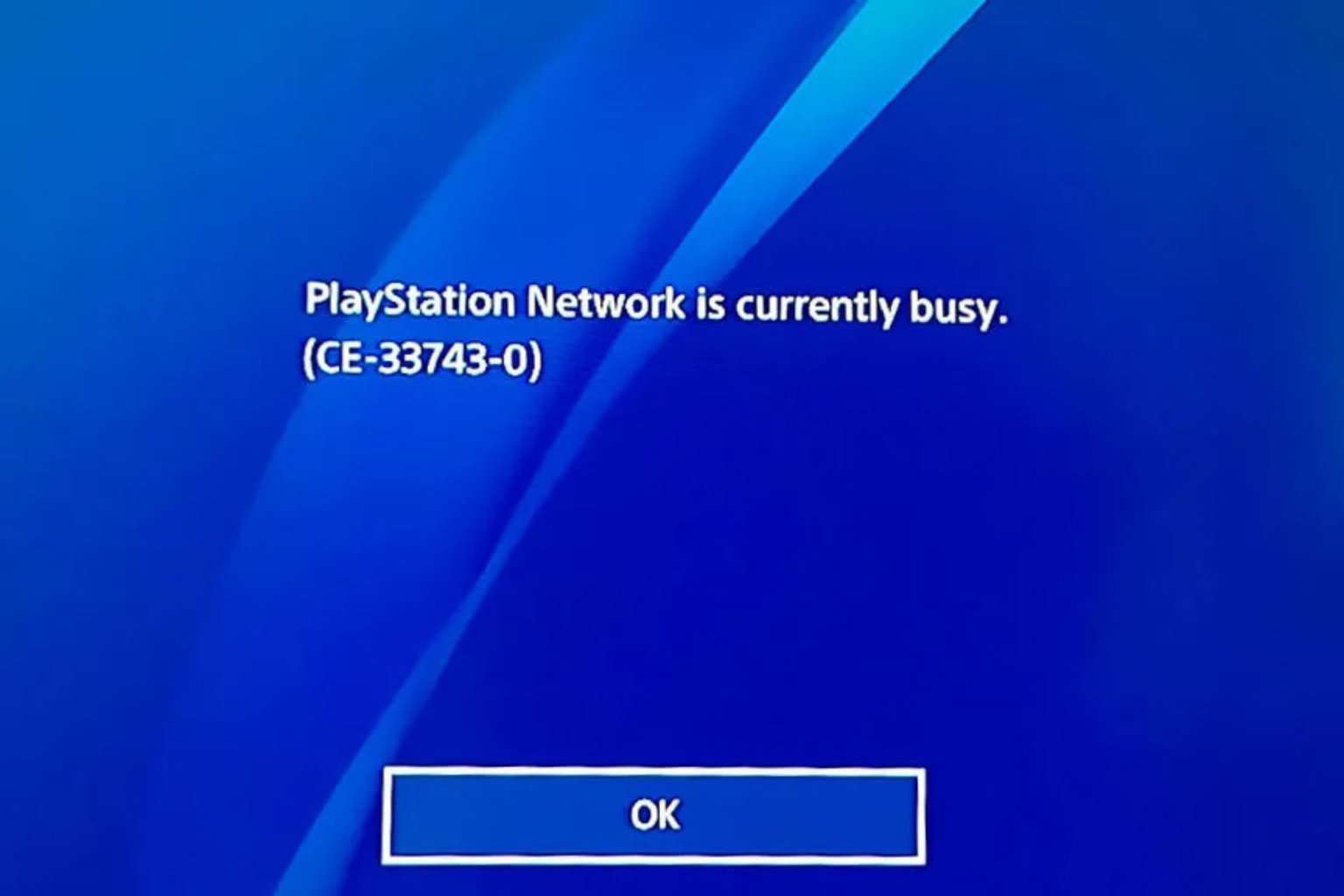
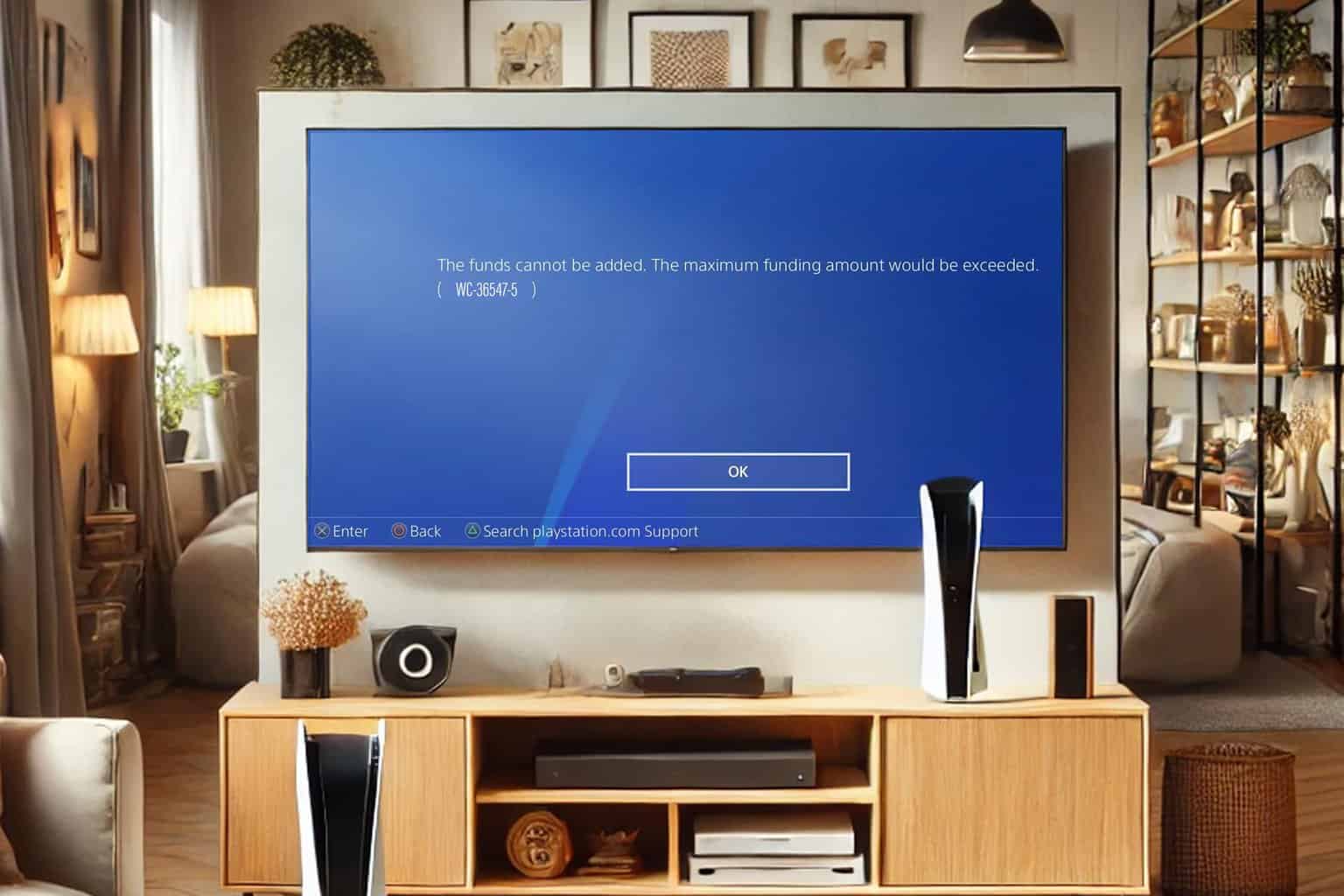



User forum
0 messages