How to Fix the PS4 Error SU-30746-0: 4 Simple Ways
The first step is to delete the incomplete update if possible
3 min. read
Published on
Read our disclosure page to find out how can you help Windows Report sustain the editorial team. Read more
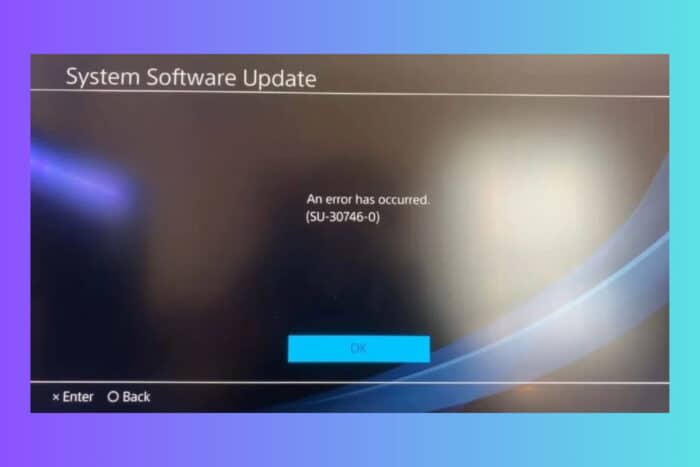
The PS4 error SU-30746-0 comes with the message The system software update has failed. This error is usually caused by an unstable internet connection or a server error. Your PlayStation 4 console couldn’t download and install the latest update properly. Before going through the solutions below, try to restart the console and try to update using a cable connection if available.
How do I fix the PS4 Error SU-30746-0?
1. Remove the update file
- Go into the Menu of PS 4, select Notifications from the PS4 function area.
- Highlight the update file and press the OPTIONS button, then select Delete.
It’s important to first remove the update that was incompletely uninstall to be able to freshly install it.
2. Restart PS4 in Safe Mode and retry the update
- Turn off your PS4 completely.
- Press and hold the power button until you hear two beeps (one immediately and one after about 7 seconds).
- Connect your DualShock 4 controller using a USB cable and press the PS button.
- In Safe Mode, select Update System Software.
- Choose Update Using Internet to download the latest update directly from the PlayStation servers.
- If this doesn’t work, you can try Update from USB Storage Device if you have the update file downloaded on a USB drive.
- If updating the system software doesn’t resolve the issue, go back to Safe Mode.
- Select Rebuild Database. This option scans the drive and creates a new database of all content, which can fix data corruption issues.
3. Restore PS4 to default settings
- Use the previous solution to boot PS4 in Safe Mode.
- Select Restore Default Settings. This will reset your PS4 to its original settings without deleting your data.
4. Reinstall the System Software
- Download the latest PS4 system software update file from the official PlayStation website onto a USB drive formatted to FAT32 or exFAT and keep the file name intact.
- In Safe Mode, select Initialize PS4 (Reinstall System Software) and follow the on-screen instructions.
This is only as a last resort solution because you will lose all files and data on your PS4 console.
If none of the above steps work, it might be best to contact PlayStation Support for further assistance.
Hopefully, by following the solutions above, you fixed the PS4 Error SU-30746-0 and now you’ve returned to your gaming session.
We also have a full guide on how to fix PS4 Error SU-42118-6 which is also related to an update issue. If you’ve stumbled across the PS4 error code CE-35694-7, click the highlighted link to get the right solutions.
Tell us in the comments below which of the solutions helped you.

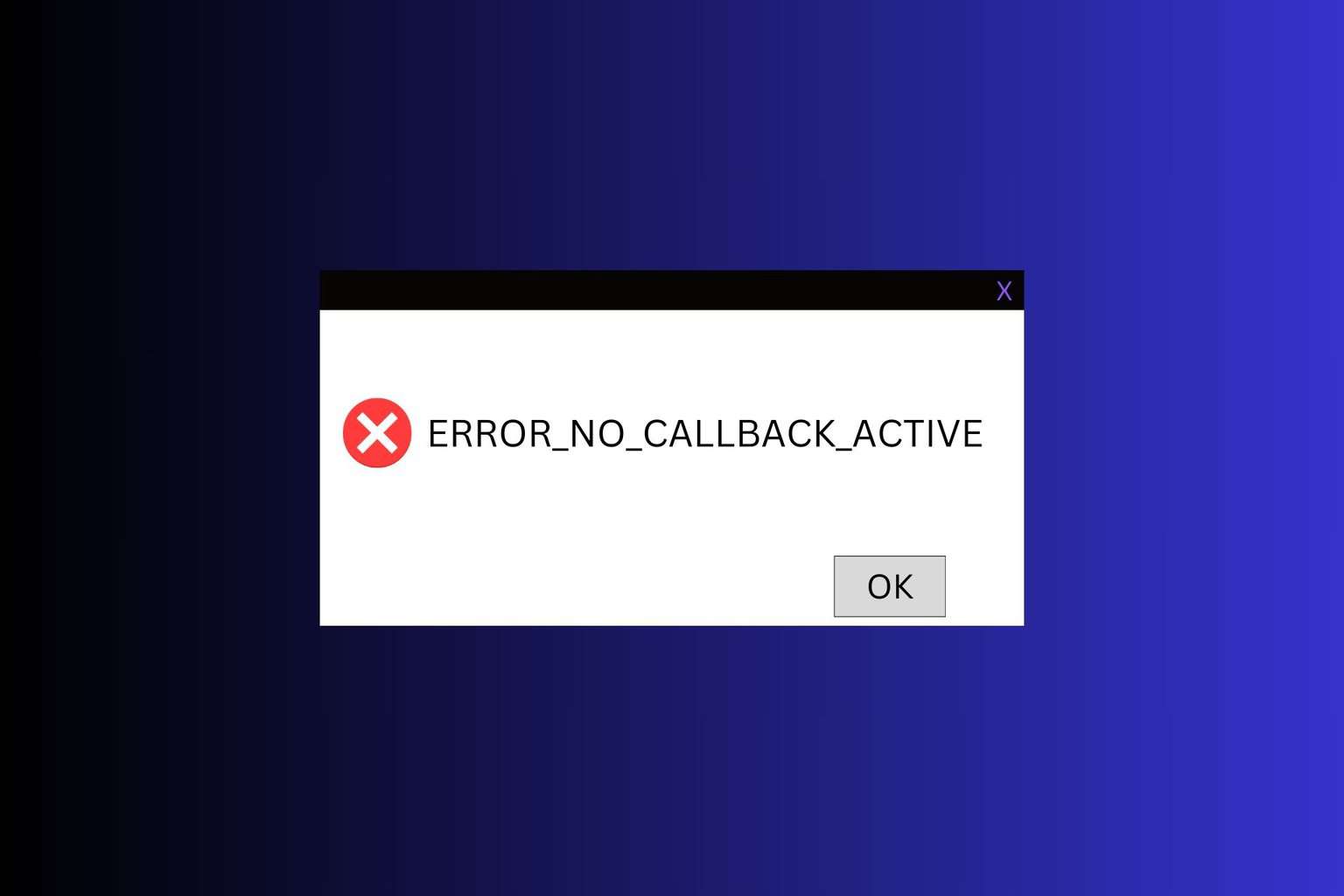
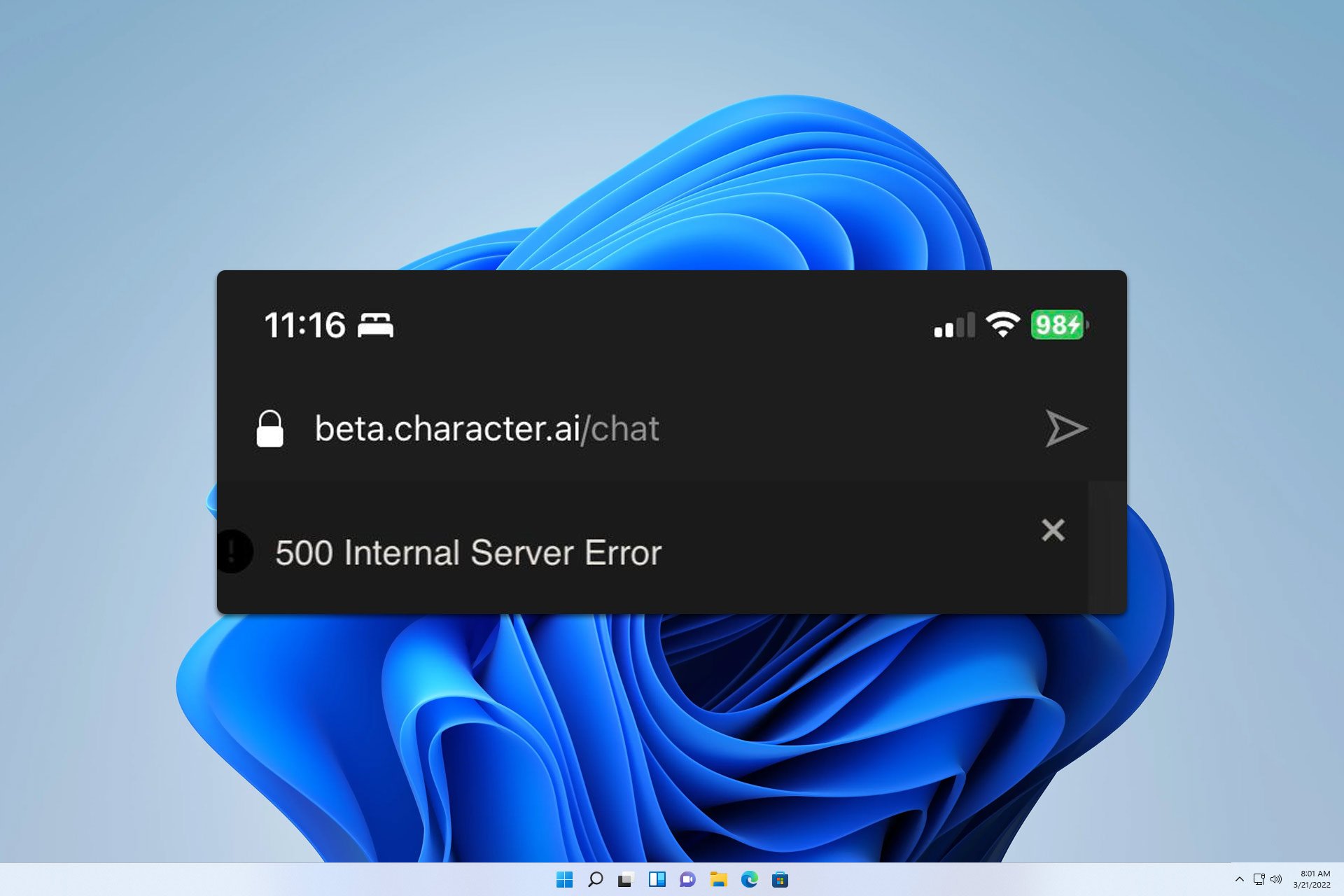


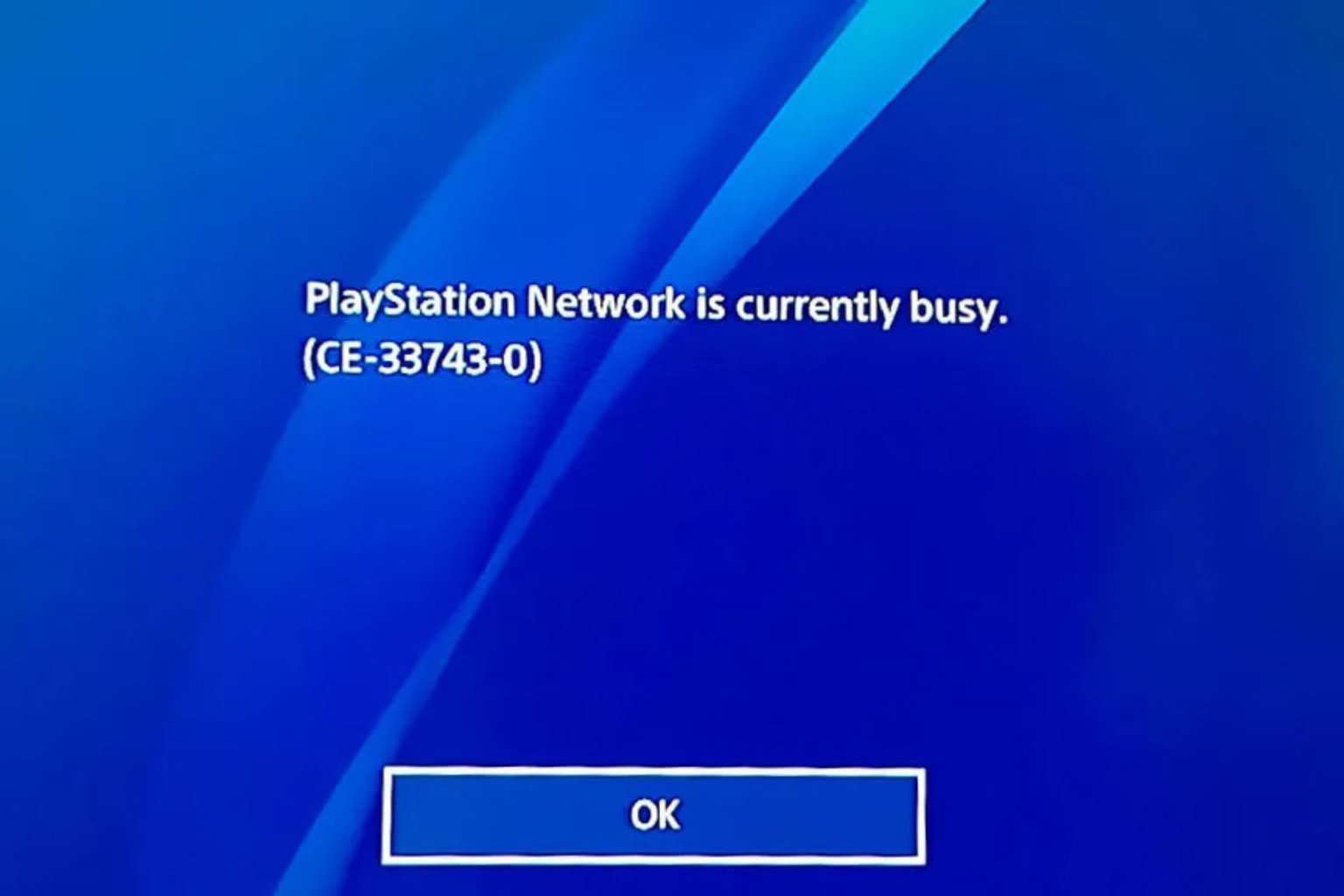
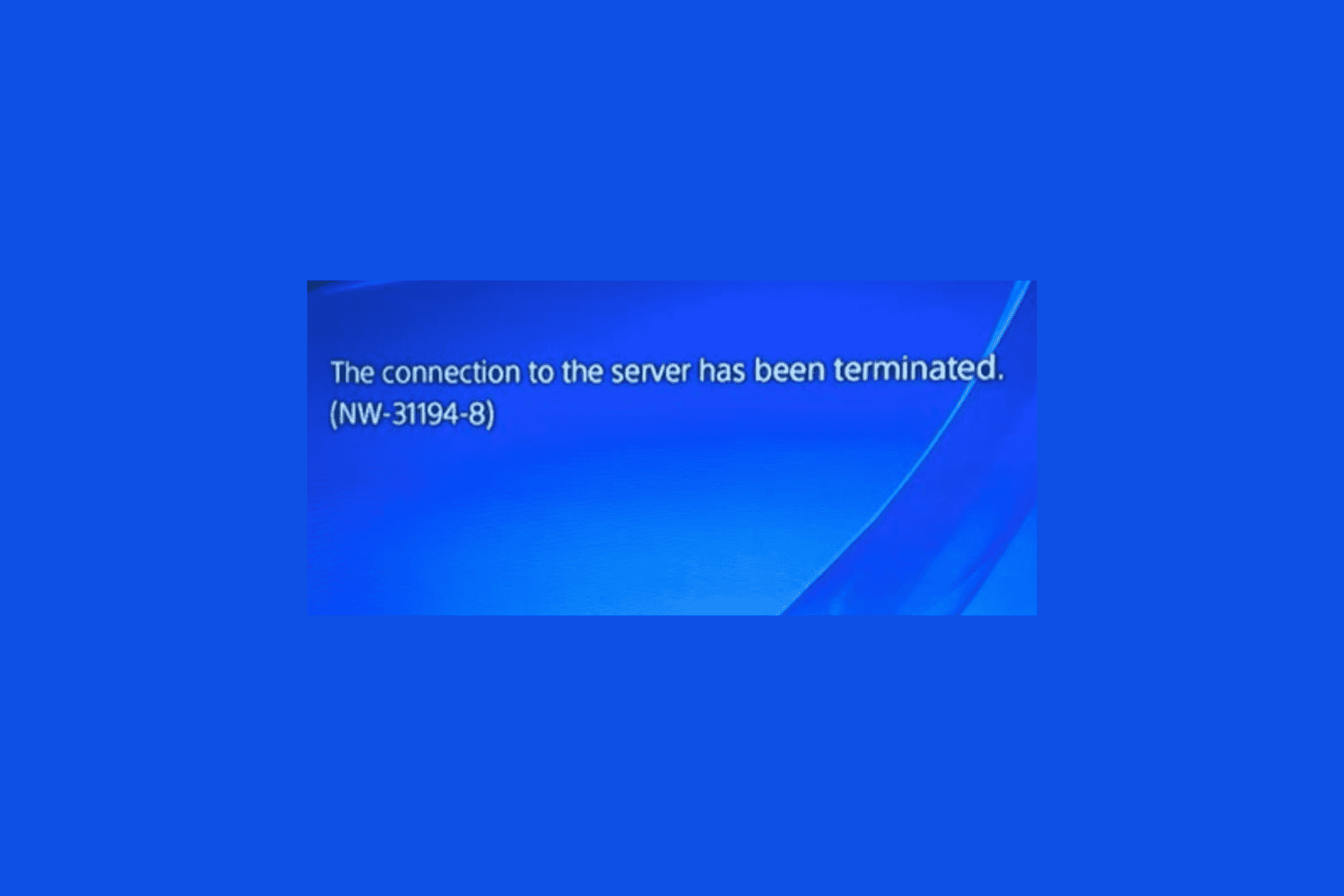
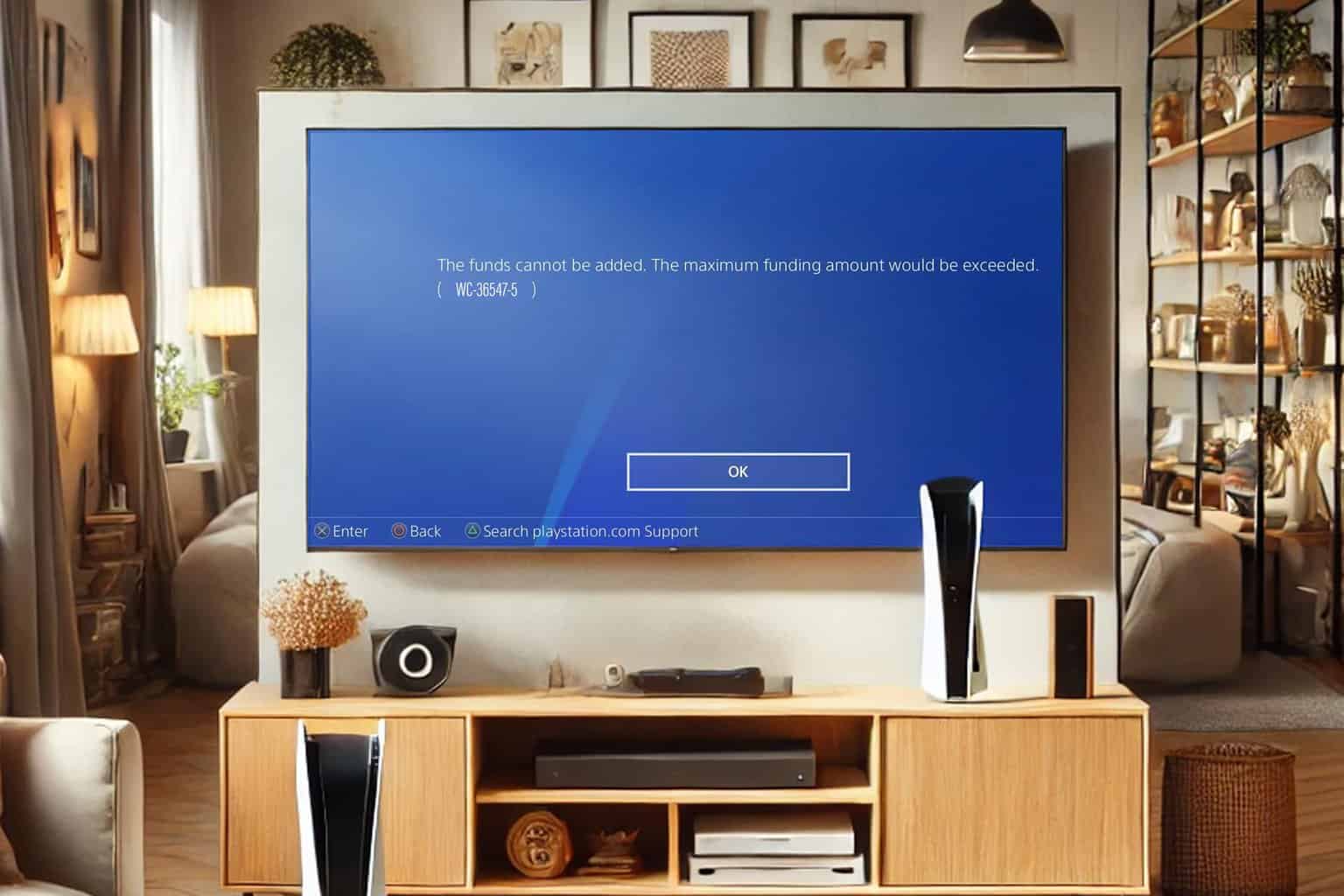
User forum
0 messages