Build 22000.132 brings Chat from Teams to Beta channel Insiders
8 min. read
Updated on
Read our disclosure page to find out how can you help Windows Report sustain the editorial team. Read more
Key notes
- KB5005190 introduces a multitude of fixes and improvements to the Windows 11 experience.
- The Chat from Teams feature will now become available for the Beta channel Insiders as well.
- Through this new build, Microsoft is also giving us the updated Snipping Tool, Calculator, and Calendar apps.
- The Microsoft Store also got updated and has now reached version 22108.1401.0, with some new features.

Just in case you were already bored with the current Windows 11 Insider build, Microsoft is already launching another one.
Yes, you heard correctly. Last week we witnessed the release of build 22000.120, but now 22000.132 is already available is now available for users in the Dev and Beta Channels, through the Windows Insider program.
We’ve now reached the sixth cumulative update for Windows 11 RTM Build 22000, and this one comes with few important changes, or any new features or significant improvements.
If you check for updates today, a new patch called Cumulative Update for Windows 11 (10.0.22000.132) (KB5005190) will appear available for download.
Chat from Teams is coming to Beta channel
This new Windows 11 build, even though not as big as the others, still brings somewhat important changes and features to the table.
For example, Chat from Microsoft Teams is now available for Windows Insiders in the Beta Channel. Also rolling out will be the one-to-one and group audio and video calling, with many of the features that you’ve come to expect.
You will be able to toggle your microphone and camera on or off and choose your preferred speakers, mic, and camera with device settings. You can also manage meeting information and options.
Furthermore, you can share your screen, see the roster of participants, admit meeting participants from the lobby, chat, and see people’s videos in a gallery view.
Besides the new Teams addition, through this build, we are also getting the new Snipping Tool for Windows 11, updated Calculator app, and updated Mail and Calendar apps.
All of the above-mentioned apps will be rolling out to Windows Insiders in the Dev Channel.
The Microsoft Store also got updated to version 22108.1401.0
Microsoft is also beginning to roll out the Store update (version 22108.1401.0) with auto-scrolling on Spotlight.
Besides that, the Store app gets a new gaming PDP (product detail page) design and the new Ratings and Reviews dialog to Windows Insiders in the Beta Channel.
Pretty neat right? It was interesting to see how the Windows 11 Store transitioned from being one of the most unstable apps, to receiving so many improvements and offering a pleasant experience.
Build 22000.132 fixes and improvements
As we said above, compared to previous Windows 11 builds this one doesn’t come with a large chunk of fixes and improvements, but just enough to slightly tweak some irritating issues.
Microsoft announced that via KB5005190, they will be fixing:
- Search:
- Did some work to address a scenario where the recent searches list displayed when hovering over the Search icon in the Taskbar was unexpectedly blank.
- Widgets:
- Fixed the issue where launching links from the widgets board wasn’t always invoking apps to the foreground.
- Clicking the widgets icon in the Taskbar should open it on the correct monitor now.
- Windows Sandbox:
- The Taskbar (Explorer.exe) should no longer repeatedly crash inside of Windows Sandbox.
- Other:
- Addressed an issue leading to some Insiders experiencing a bug check when attempting to roll back in the previous flight.
- Mitigated an issue that was making certain games go unresponsive after pressing the Enter key.
- Fixed an issue where the “location in use” indicator icon wasn’t showing up in the Taskbar when it should have been.
Known issues
Don’t go thinking that this Insider build is perfect and that there is absolutely nothing wrong with it. Windows 11 is still in its testing phase so we are bound to run into more issues.
However, Microsoft is bringing to our attention some of the problems that the new build has, as follows:
- [REMINDER] When upgrading to Windows 11 from Windows 10 or when installing an update to Windows 11, some features may be deprecated or removed.
- Investigating an issue where on some devices, when going to Settings > Windows Update > Windows Insider Program, only the “Stop getting preview builds” option is visible. This prevents Insiders from selecting a channel.
- [BETA CHANNEL] Investigating reports from Insiders in the Beta Channel where after upgrading to Windows 11, they are not seeing the new Taskbar and the Start menu doesn’t work. To workaround this if you are impacted, please try going to Windows Update > Update history, uninstalling the latest cumulative update for Windows, and the reinstall it by checking for updates.
- Start:
- In some cases, you might be unable to enter text when using Search from Start or the Taskbar. If you experience the issue, press WIN + R on the keyboard to launch the Run dialog box, then close it.
- System and Windows Terminal is missing when right-clicking on the Start button (WIN + X).
- Taskbar:
- The Taskbar will sometimes flicker when switching input methods.
- Search:
- After clicking the Search icon on the Taskbar, the Search panel may not open. If this occurs, restart the “Windows Explorer” process, and open the search panel again.
- Search panel might appear as black and not display any content below the search box.
- On pen enabled devices, apps may not launch from the Search panel. If you experience this issue, please log out and back in to resolve the issue.
- Settings:
- Certain searches using the search box in Settings may crash Settings.
- Widgets:
- The Widgets board may appear empty. To work around the issue, you can sign out and then sign back in again.
- Widgets may be displayed in the wrong size on external monitors. If you encounter this, you can launch the widgets via touch or WIN + W shortcut on your actual PC display first and then launch on your secondary monitors.
- [Family widget] Some users may see a ‘connect a device to see screen time activity’ message even with screen time settings enable.
- [Family widget] Location information may not be available for some users on iOS.
- Store:
- We are working to improve search relevance in the Store including resolving an issue where in some cases the ordering of search results is inaccurate.
- The install button might not be functional yet in some limited scenarios.
- Rating and reviews are not available for some apps.
- Windows Sandbox
- Within Windows Sandbox, the language input switcher does not launch after clicking the switcher icon on the Taskbar. As a workaround, users can switch their input language via any of the following hardware keyboard shortcuts: Alt + Shift, Ctrl + Shift, or Win + Space (the third option is available only if Sandbox is full-screened).
- Within Windows Sandbox, the IME context menu does not launch after clicking the IME icon in the Taskbar. As workarounds, users can access the functionalities of the IME context menu with either of following methods:
- Accessing the IME settings via Settings > Time & language > Language & region > (e.g. Japanese) three dots > Language options > (e.g. Microsoft IME) three dots > Keyboard options.
- Optionally, you may also enable the IME toolbar, an alternative UI to quickly invoke specific IME functions. Continuing from above, navigate to Keyboard options > Appearance > Use IME toolbar.
- Using the unique set of hardware keyboard shortcuts associated with each IME-supported language. (See: Japanese IME Shortcuts, Traditional Chinese IME Shortcuts).
- Accessing the IME settings via Settings > Time & language > Language & region > (e.g. Japanese) three dots > Language options > (e.g. Microsoft IME) three dots > Keyboard options.
- Localization
- There is an issue where some Insiders may be some missing translations from their user experience for a small subset of languages running the latest Insider Preview builds. To confirm if you have been impacted, please visit this Answers forum post and follow the steps for remediation.
- Chat from Microsoft Teams
- Experience is localized for English (US) only. Additional languages and locales forthcoming.
- When you make an outgoing call, while you do not hear a ring tone, the user interface shows that the call is getting connected.
- In a video call, sometimes people videos freeze or display a black image. There is a workaround to this issue, which is to pin the video that freezes and unpin it to fix the problem.
- When switching between calls, the previous call is not automatically put on hold, so audio and video streams continue on both calls. Be sure to complete a call before taking another.
How do I install KB5005188?
- Access the Settings menu and go the Windows Update tab.
- You should see the update as pending download so go ahead and click the Download button.
- The patch will start downloading automatically.
- Click on “Restart now” to finish the installation.
Have you already installed the new Windows 11 Insider build? Tell us all about your experience in the comments section below.
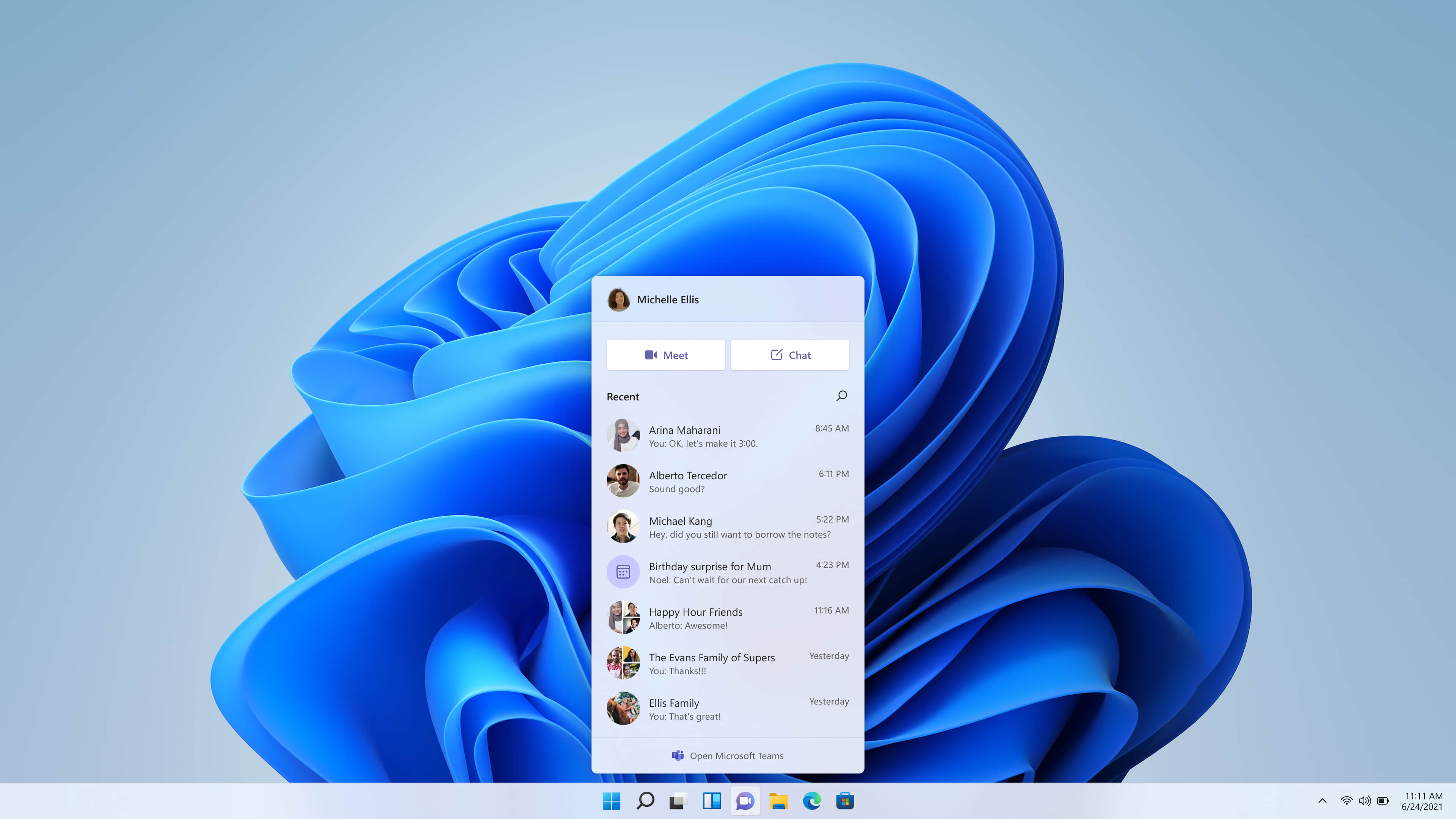

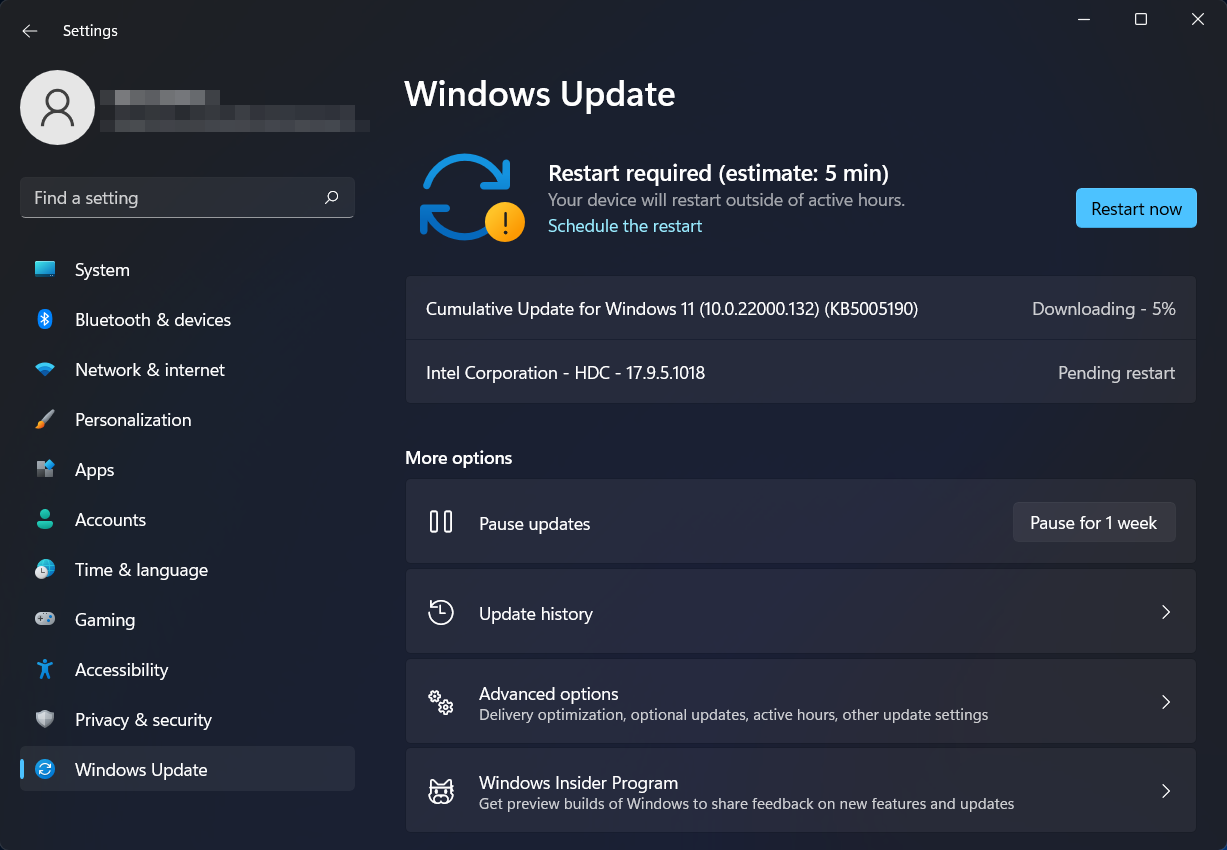
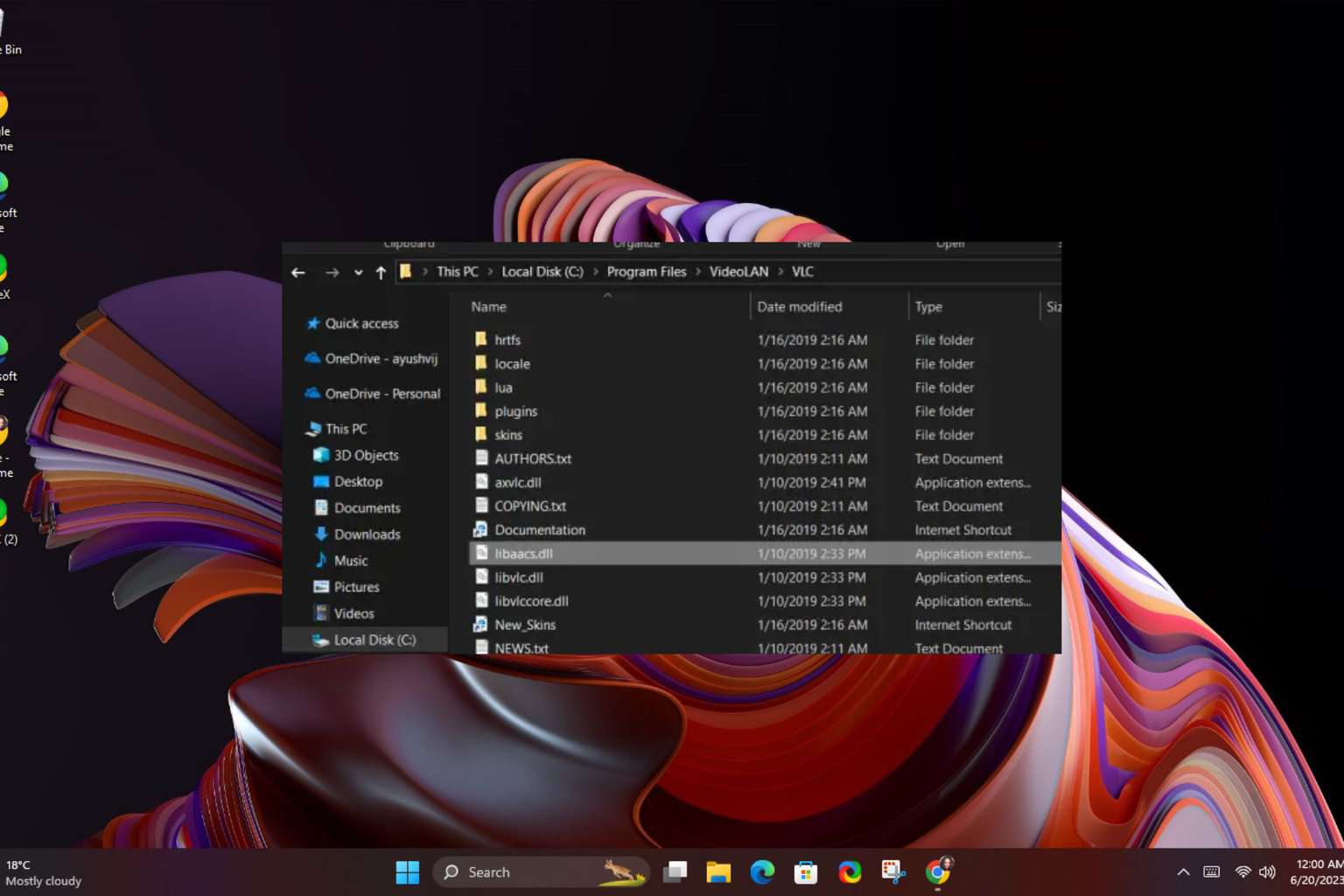

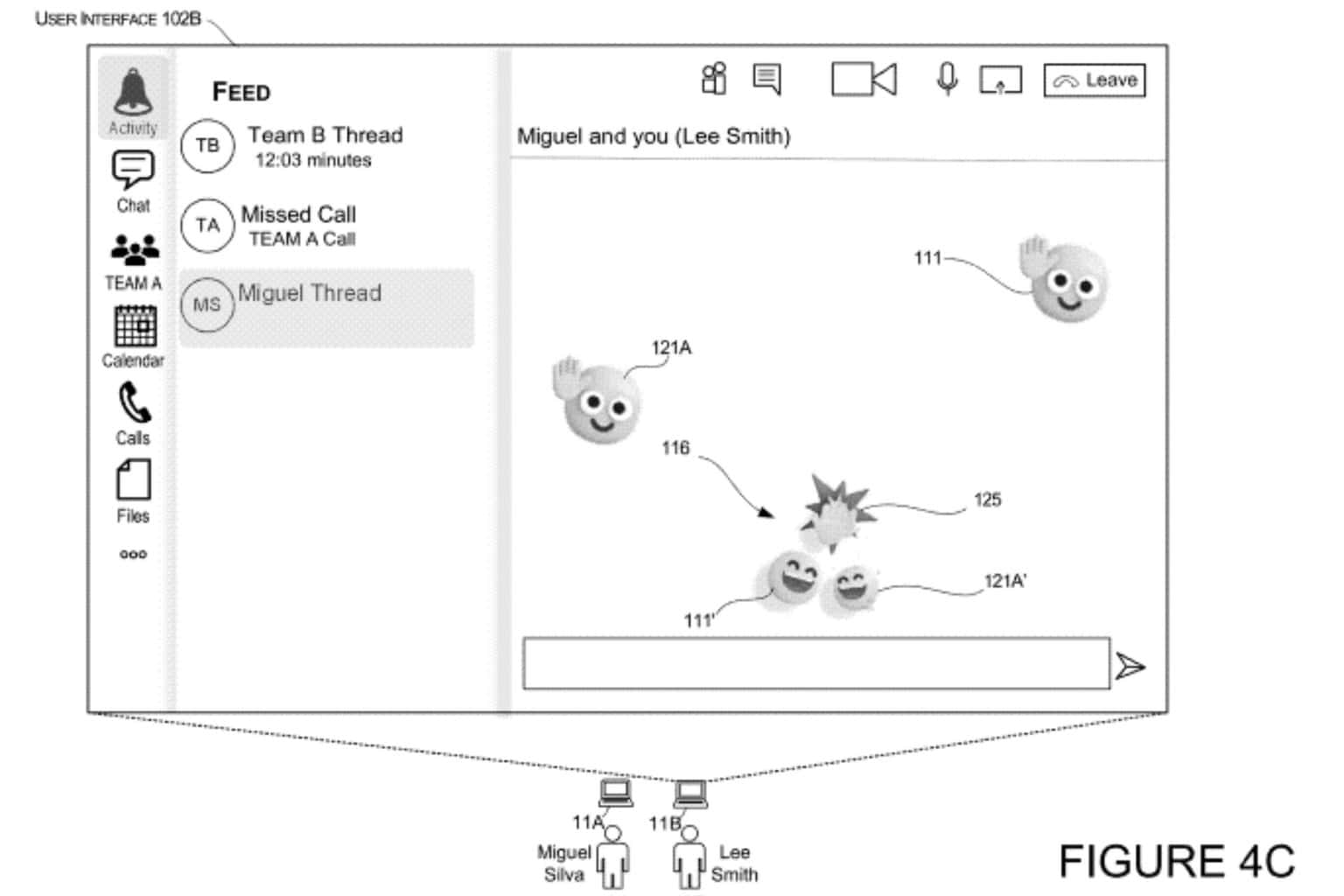
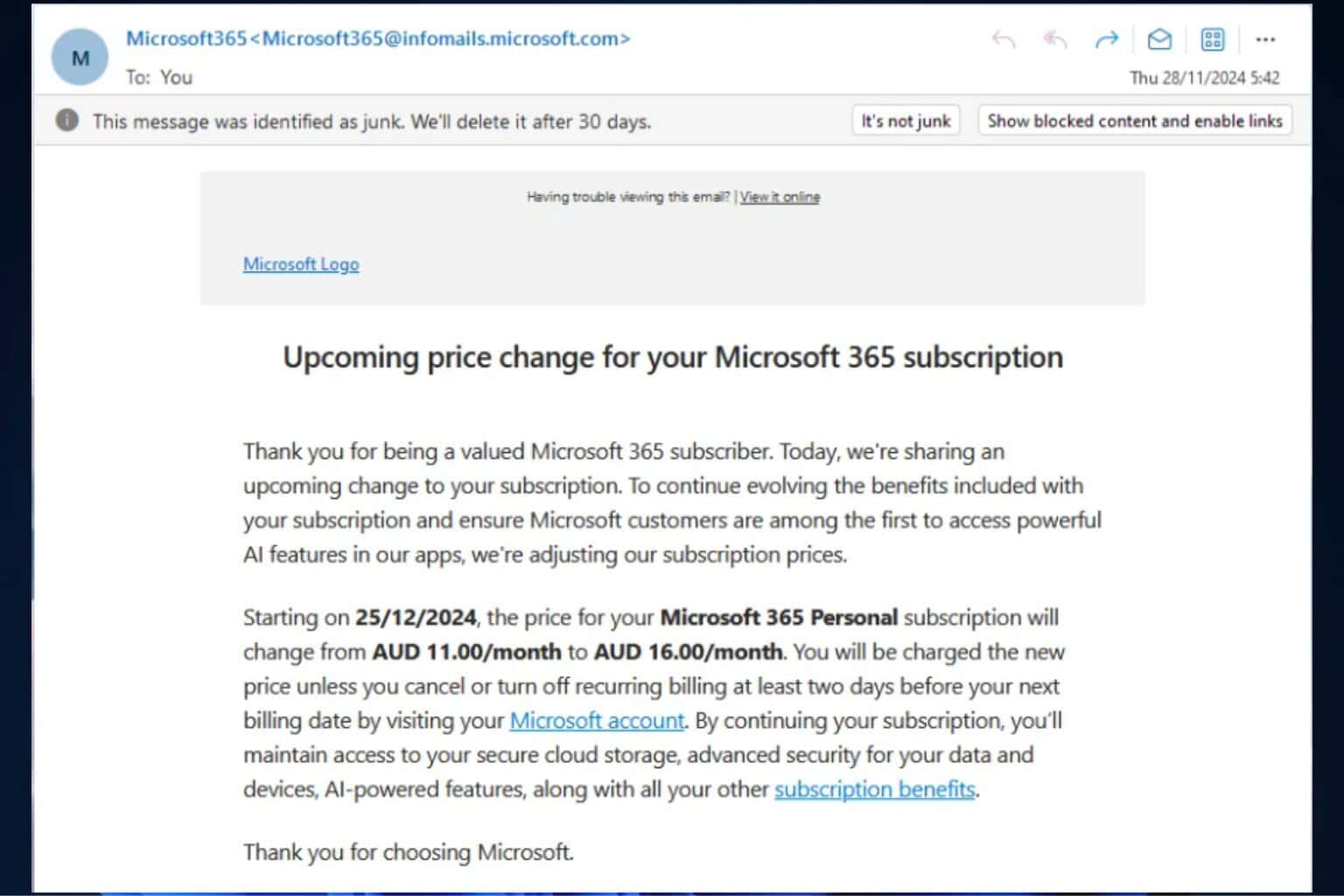
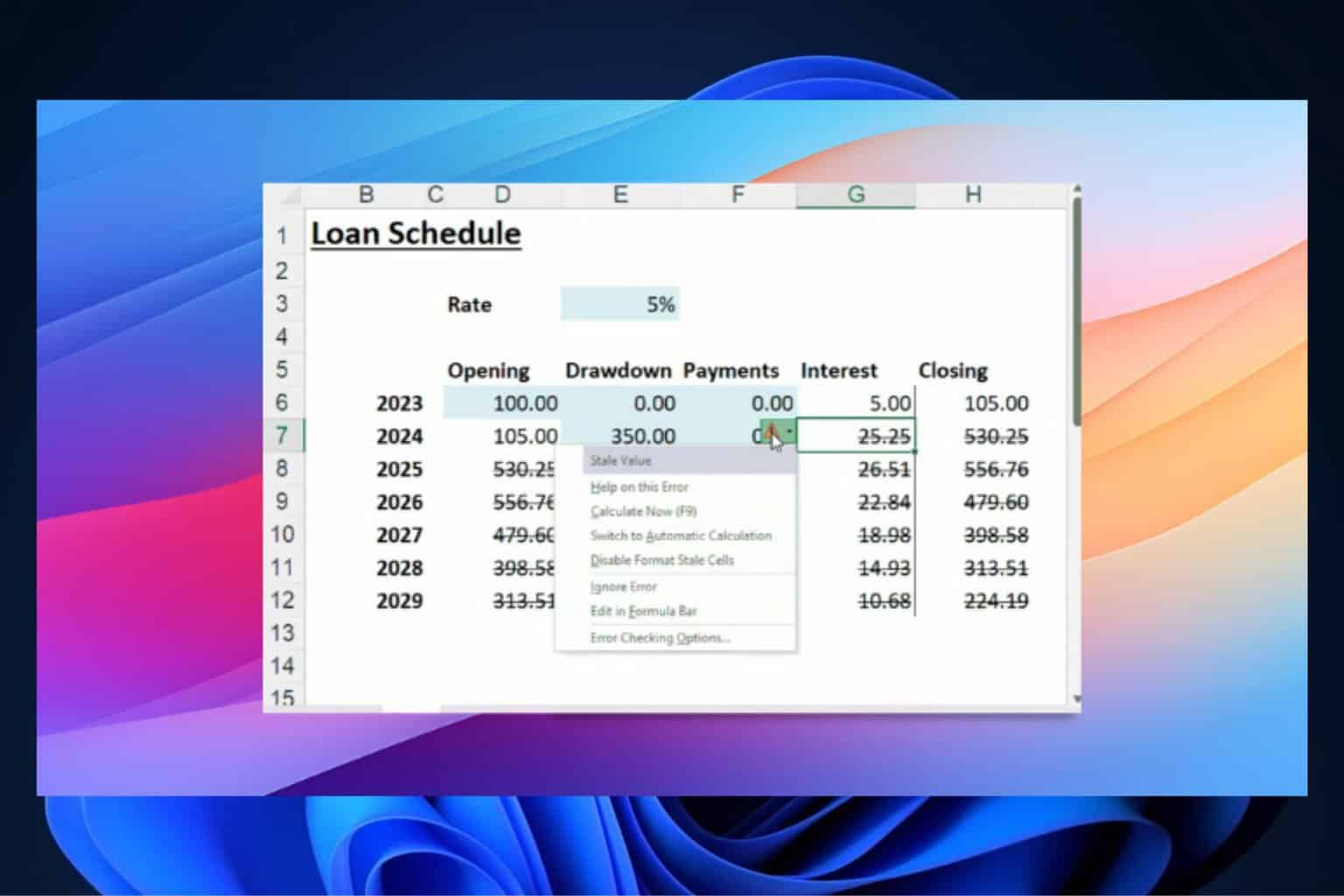
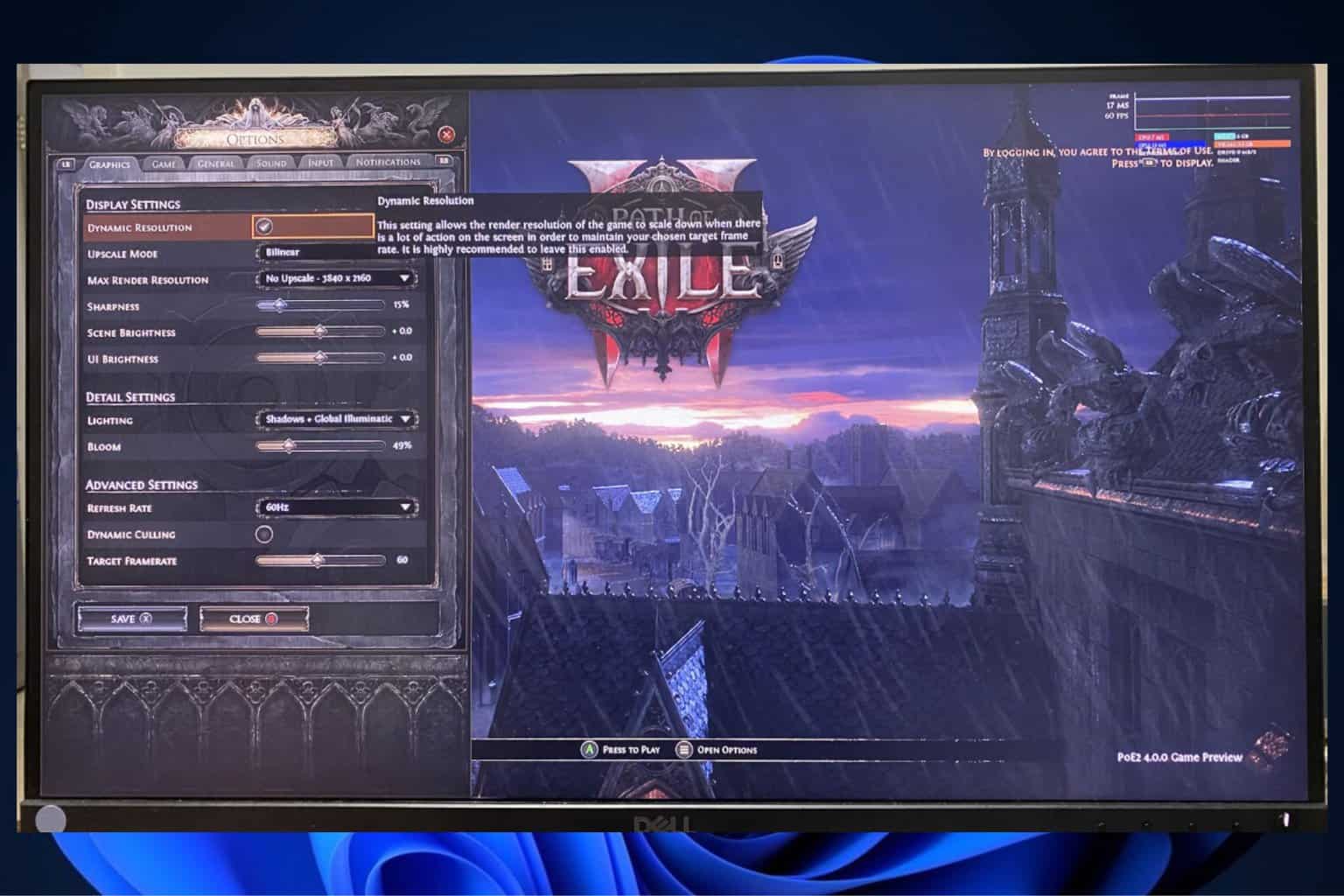
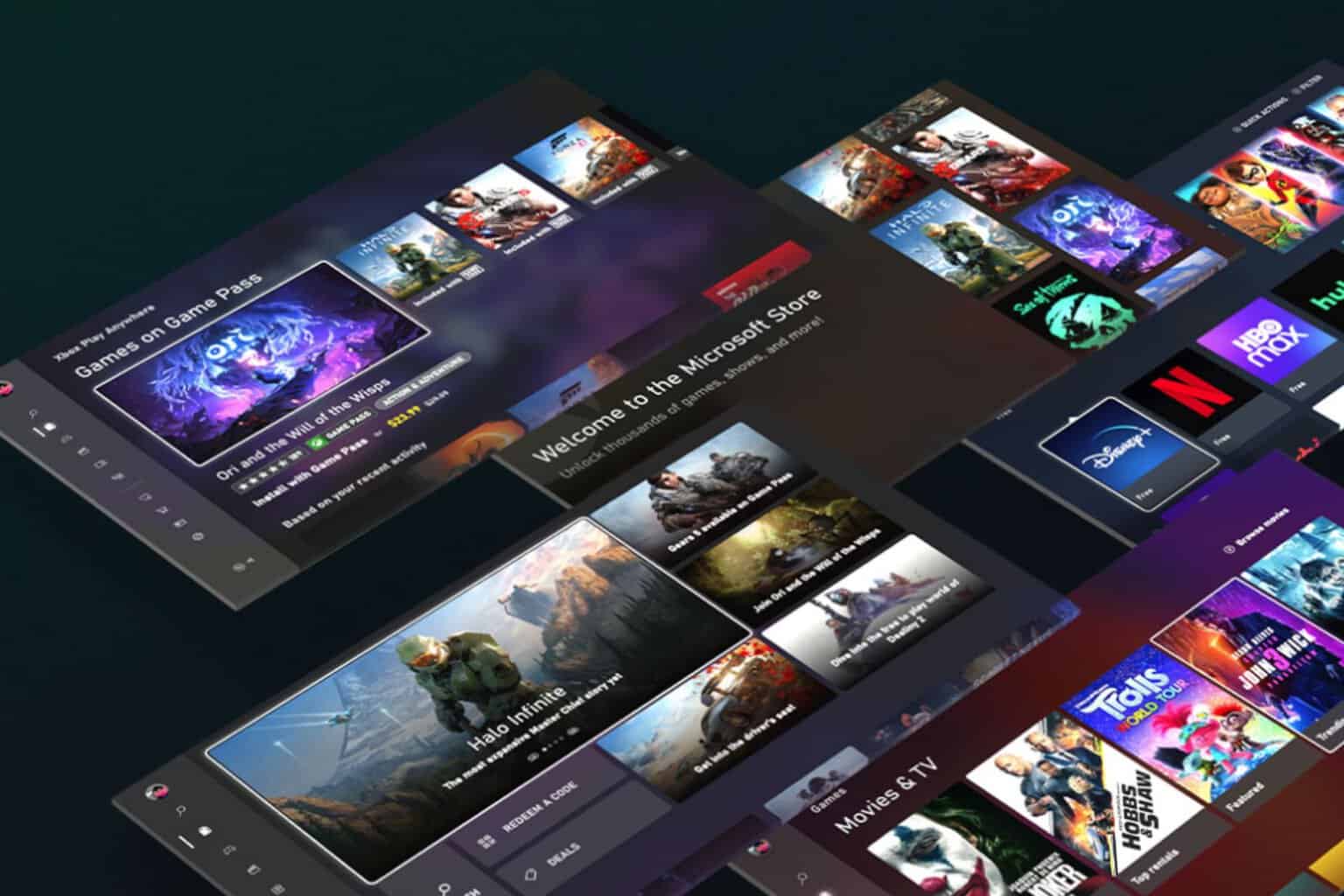
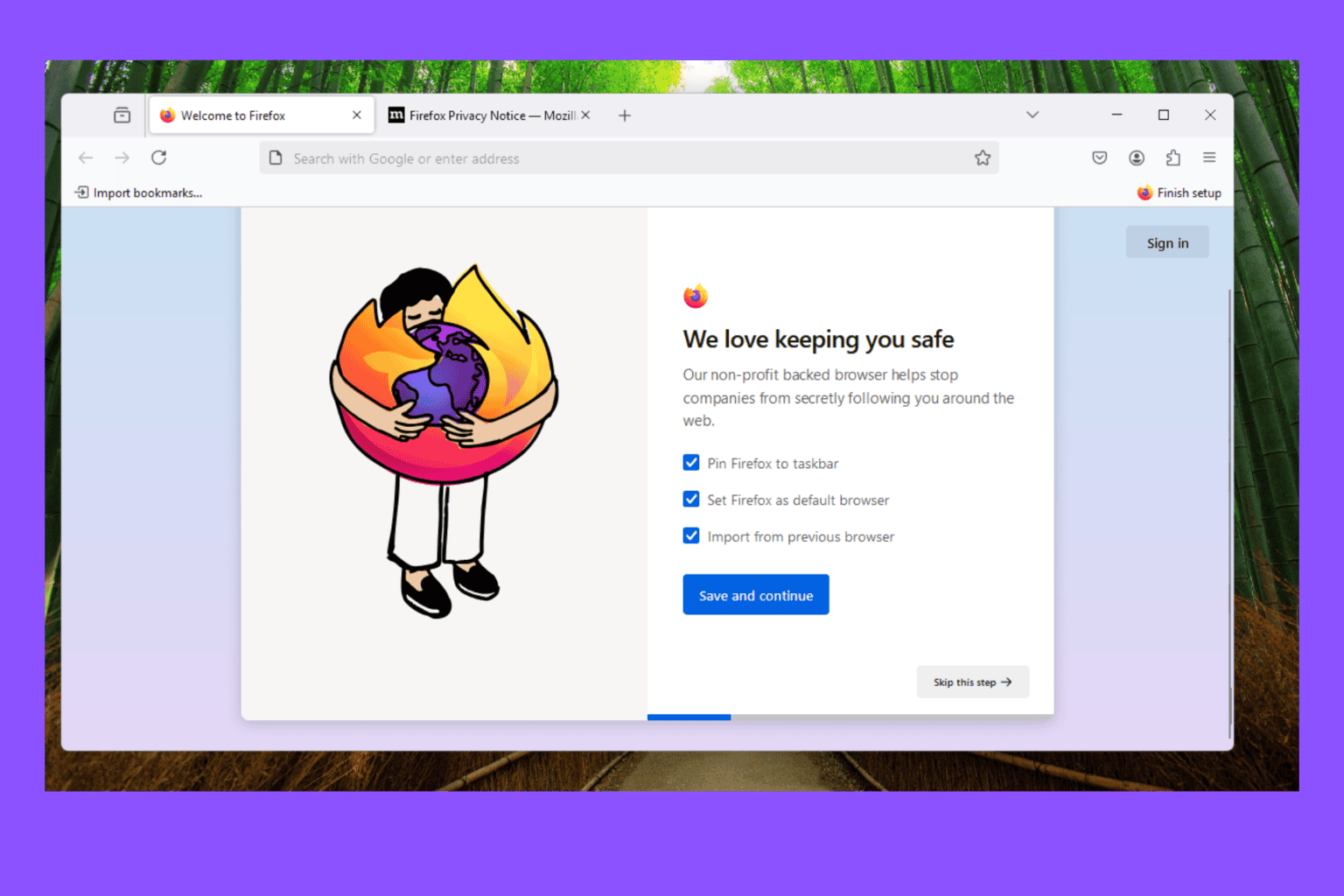
User forum
0 messages