Use this Windows 11 tip and let it do the dirty work for you
3 min. read
Published on
Read our disclosure page to find out how can you help Windows Report sustain the editorial team. Read more
Key notes
- One of the many useful things the Windows 11 operating system can do is monitor how much storage space you have left and let you know when you're running low.
- If you're low on disk space, you're going to have to find and delete unused files manually. A better approach is to let Windows 11 do the work for you.
- In order to clear up space on your computer, first, you'll want to run disk cleanup and then clean up.
- With this new tip, you can sit back and let Windows 11 do the dirty work for you as this is an automatic cleanup.
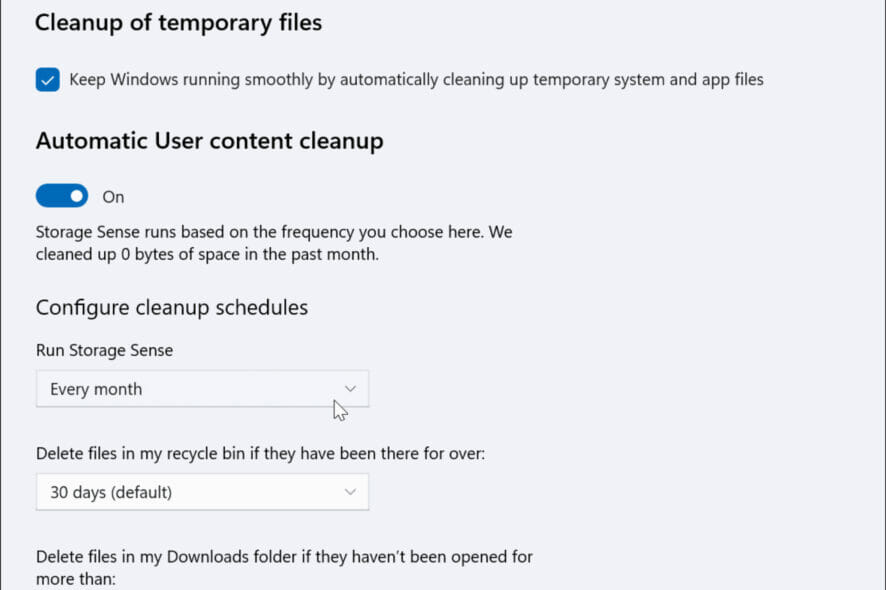
If your hard drive is full, you might be surprised by how much of a dent it can make on your PC’s performance.
That’s because a slow-running computer can have an effect on everything from streaming video games to simply checking your email in a web browser.
Fortunately, Microsoft Windows comes with a space-clearing tool you can use to avoid serious problems. Windows 10 users can also enjoy automatic cleaning with Storage Sense.
Automatically free-up space
When you’re running out of storage space, it’s usually because your PC is full of junk — temporary files, old downloads, and more. Windows 11 has a few settings you can configure to quickly delete this junk.
You may want to delete some files on your hard drive to free up some space. But how do you decide what file to get rid of? Is there an easy way to quickly find files that you can delete and free up disk space?
You don’t need a third-party program for this, but you could use one if you wanted. However, deleting lots of files from your hard drive can be time-consuming, especially if your PC is older and slower.
To do so, navigate to Settings > System > Storage. You’ll see a breakdown into several categories of apps and features, temporary files, and others.
Storage Sense
If you’ve ever had less than 15 percent of your hard drive free, then you know how frustrating it can be to have a computer that constantly runs out of space. But there’s a way to avoid this hassle with Windows 11 called Storage Sense.
It’s a good way to free up disk space on Windows devices running out of storage when you don’t have a lot of time to do it manually.
The Storage Sense settings can automatically free up disk space on your computer when you’re running low. This process happens in the background, so you don’t have to worry about it happening at an inopportune time while you’re working.
You can also configure Storage Sense to automatically delete files depending on how much storage you have remaining. If you give it a minimum amount of free space, it will automatically delete the oldest, least-used files when that threshold is reached.
So what are you waiting for? Enable Storage Sense on your device and go on about your business while it does the work for you.
You can also use some of our recommended cleaner tools to free up space if you are looking for third-party apps to do the job for you.
Have you enabled Storage Sense on your PC? How is it working so far for you? Share your experience down below.








User forum
0 messages