Fix: YouTube Kids Is Not Available In Your Country Error
6 min. read
Updated on
Read our disclosure page to find out how can you help Windows Report sustain the editorial team. Read more
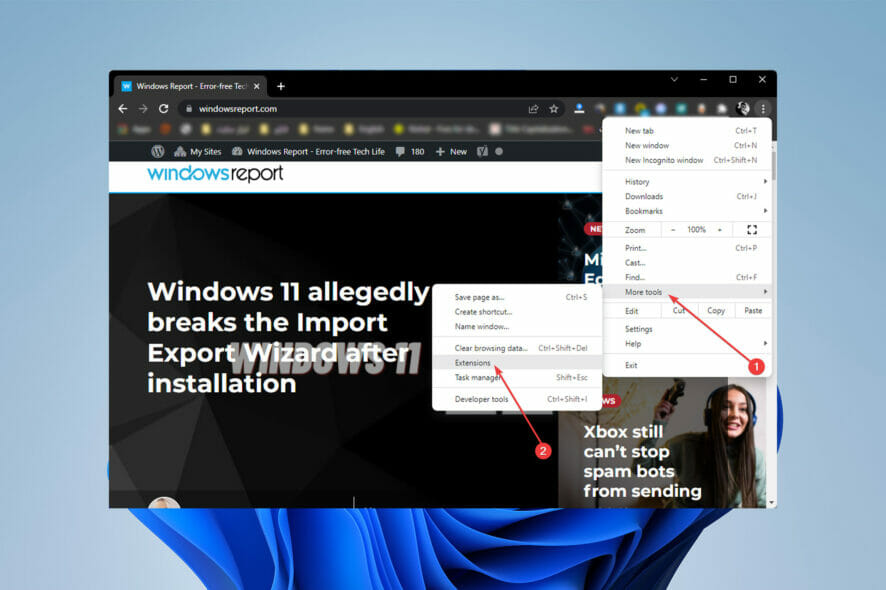
There are a few ways to get around the YouTube Kids is not available in your region error. Whether you are outside of the supported areas or there’s a geolocation error, the steps below will help you access it.
How can I fix the Sorry, YouTube Kids isn’t available in your country error?
1. Use VPN
- To begin, go to the PIA VPN website to create an account and purchase a subscription.
- Choose your preferred plan on the following page.
- Fill up your payment information and follow the on-screen instructions to complete your purchase and create an account.
- After that, launch Chrome, then select the three-dot icon in the top-right corner of the window.
- Then, with your mouse hovered over More Tools, click Extensions.
- Click the humberger menu in the top left corner of the window, then select Open Chrome Web Store at the bottom left.
- Then, in the search box, type PIA VPN and hit Enter.
- Click on Private Internet Access from the search results.
- Following that, select Add to Chrome on the next page.
- You’ll get a message asking if you want to add “Private Internet Access”? To add it to Chrome, select Yes and wait a few seconds.
- The PIA icon can now be found in the Chrome extensions section. If you don’t see it, click the puzzle icon and select the pin next to the PIA extension to add it to the bar.
- Click on PIA VPN, then enter your credentials.
- Once you’ve signed in, select a country where YT Kids is available, then refresh the YouTube Kids website and enjoy the vids.
You can mask your location and trick the YouTube Kids into believing you’re from somewhere other than where you are by using VPN. PIA has a huge server base, covering all YouTube Kids countries.
Plus, it’s super fast and works seamlessly on YouTube, without being detected.
2. Clear the Cache
- Click on the three-dot on the top right corner of the Chrome browser.
- Hover your mouse over History and choose History from the list that appears.
- On the left side of the browser, select Clear browsing data.
- Change the time range to All time from the menu that opens, then select the Cookies and other site data and Cached images and files check boxes.
- Following that, click on Clear data.
Check to see if the Error YouTube Kids Is Not Available In Your Country has been resolved. If not, move on to the next solution.
It’s not uncommon for adblockers and privacy extensions to interfere with YouTube’s scripts. Follow the instructions below to disable browser extensions.
3. Disable Browser Extensions
- If you’re using Chrome, click the three-dot menu in the upper right corner of the browser.
- Then, by hovering your mouse over More Tools, select Extensions.
- You’ll now see a list of the extensions installed on your browser. Toggle the slider under each extension off to disable them.
- After you’ve disabled all of the extensions, visit YouTube Kids and check to see if it’s working properly.
4. Check your internet connection
Unplug your router’s power cable and wait for two minutes. Then plug the power cord back in, power up your router, and check the results. If you don’t have enough bandwidth, switch to a cable connection and disconnect all the other devices using the connection.
Enable Airplane mode for a few seconds and then re-enable it if you’re using cellular data. Alternatively, switch to a Wi-Fi connection and check if YouTube Kids videos are playing now.
5. Create a new Apple ID (iOS users)
- If you have a Mac, go to the Apple menu, select Sign in, and then Create New Apple ID; if you have a Windows PC, open iTunes and select Accounts, then Sign In.
- Fill in all the required fields and select a new country, where YouTube Kids is available then click on Continue.
- Next, you’ll get an email with a verification code. Enter the code on your device to complete the account creation procedure.
- Now, on your iPhone, go to the App Store.
- Click on the human icon which you will find at the top right corner of the page.
- Then scroll down to Sign Out option and tap on it.
- After you’ve entered your new Apple ID account credentials in the Username and Password fields, touch Sign In, and then Done.
- Next, in the Apple Store’s bottom right corner, hit the magnifier icon, and then type YouTube Kids into the search field.
- Tap the Get button next to the YouTube Kids app.
- Now a pop-up will open, tap Install, then you’ll be prompted to sign in with your Apple ID. Don’t forget to use your new Apple ID account to sign in.
- After signing in with your new credentials, you’ll be required to enter details about account billing information to complete the process.
- Open the app and have fun with it.
 NOTE
NOTE
Now check to see if the Sorry Youtube Kids isn’t available in this country yet error on your iOS device has been fixed. If not, move on to the next step.
6. Update the App (iOS & Android)
iOS:
- Go to App Store.
- After that, tap on magnifier icon and type YouTube Kids into the search box.
- Select the Update option next to the YouTube Kids app.
Android:
- Open Google Play Store.
- Search for YouTubee Kids and open the app.
- If you have an update button next to it, tap it and wait for the process to complete. If you don’t it means the app is up to date.
YouTube kids is a good app if you want your kids to watch age-appropriate content, without the like/comment focus of standard YouTube. You can create profiles based on age groups (Preschool: 4 and under, Younger: 5-8, Older: 9-12) to filter content.
The parental control software can also be installed on a computer or phone.
With a reliable VPN you can watch YouTube Kids even if it’s not available in your country. Remember, while they bypass geo locks, using VPNs can limit some of the other functions in your device, so make sure to turn the VPN off when you are done.



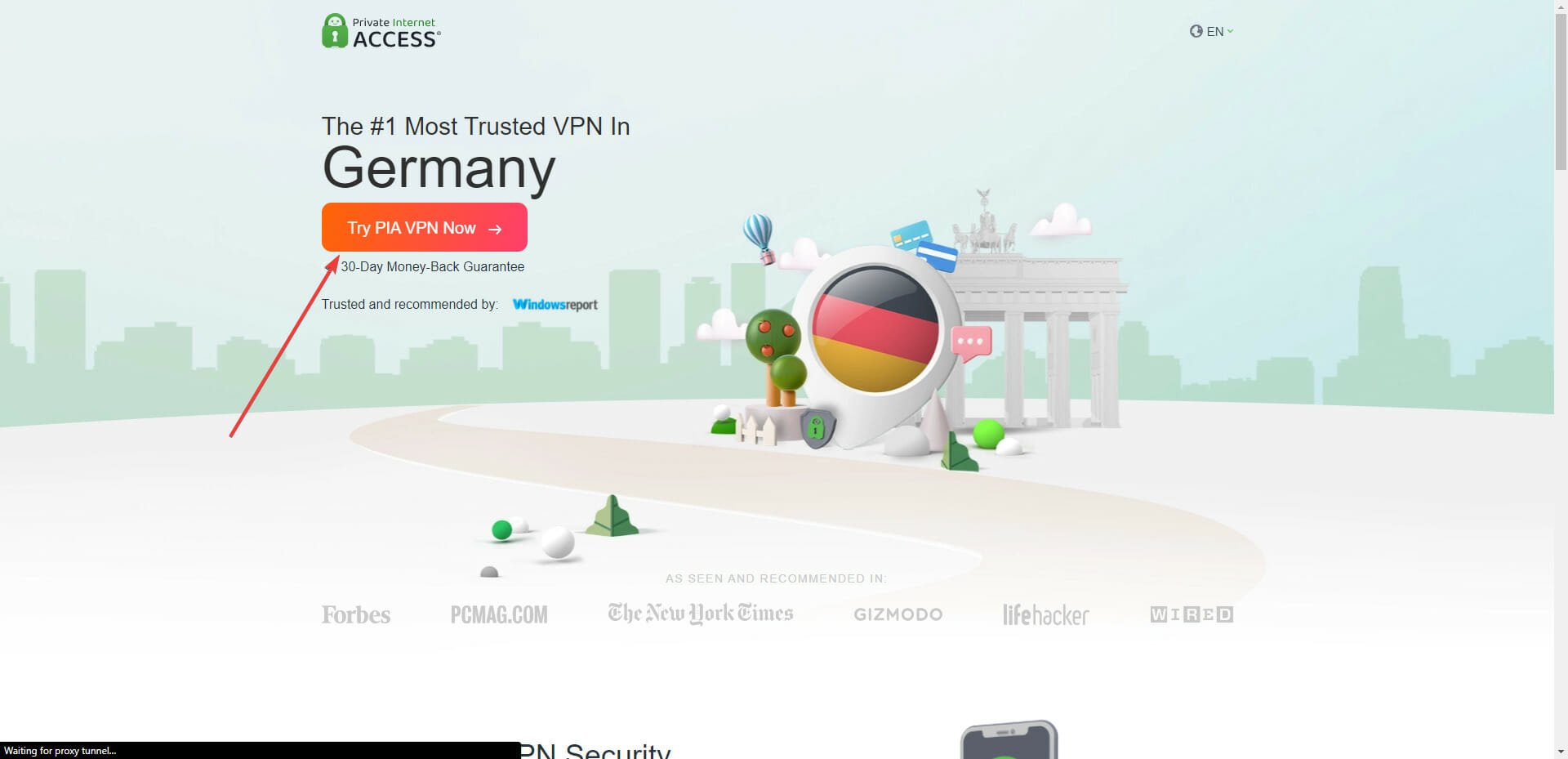
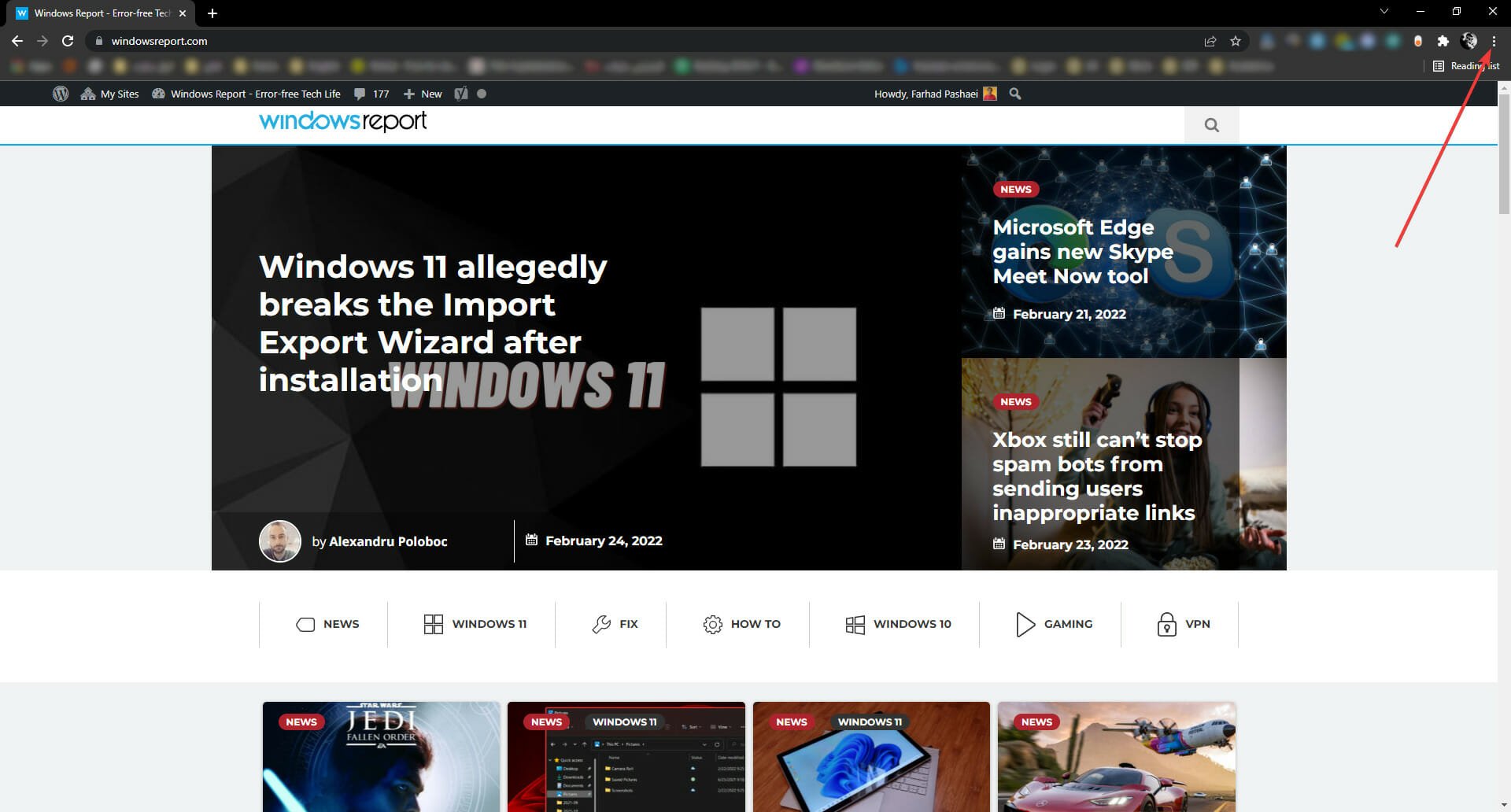
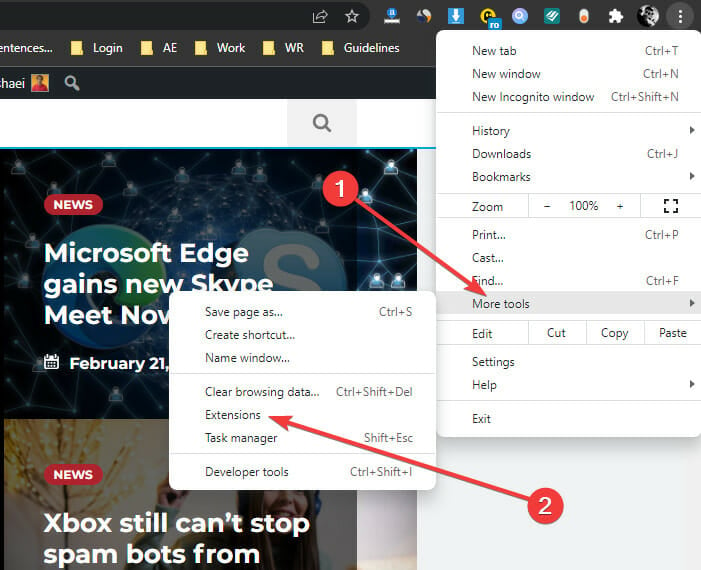
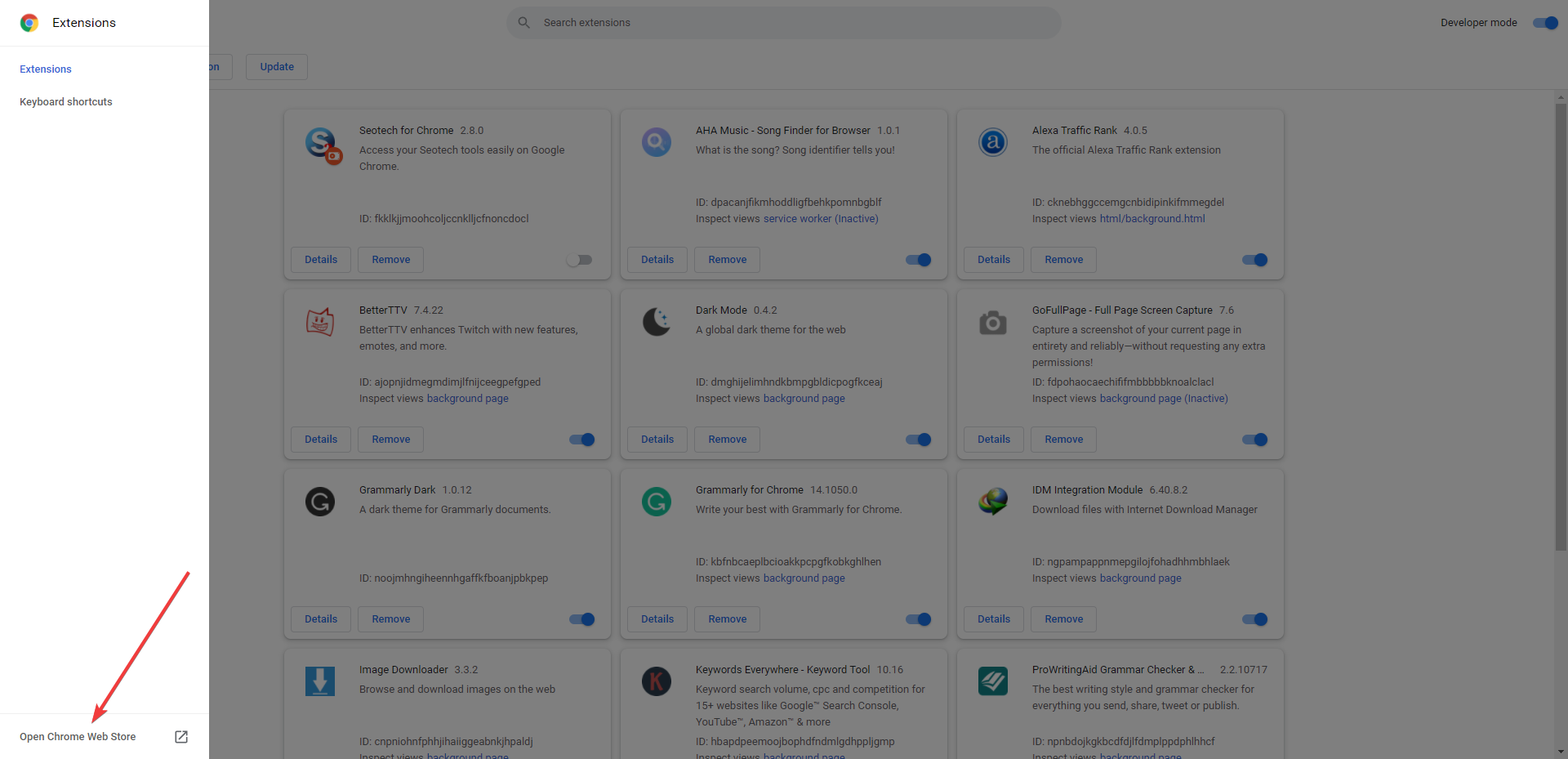
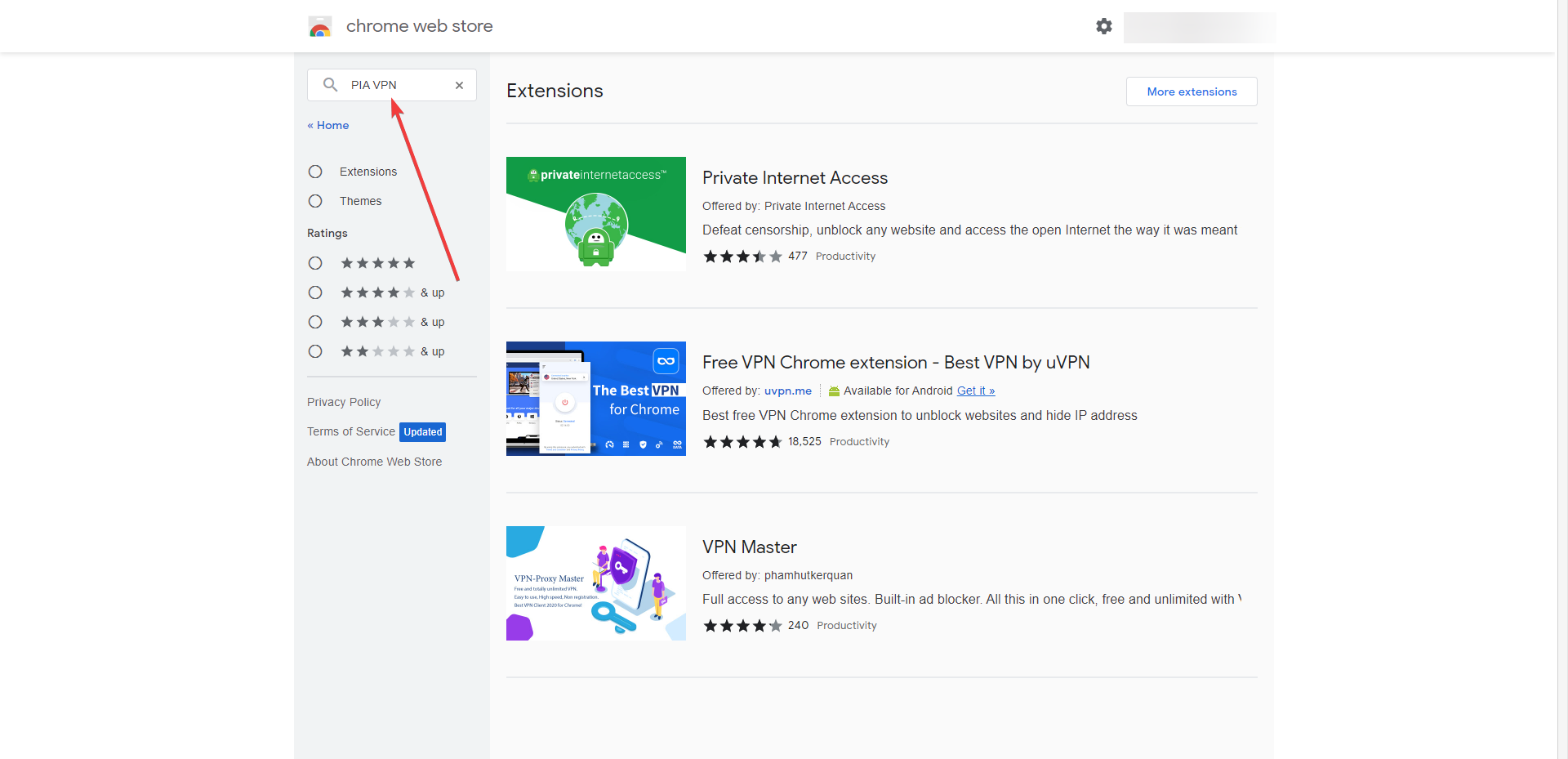
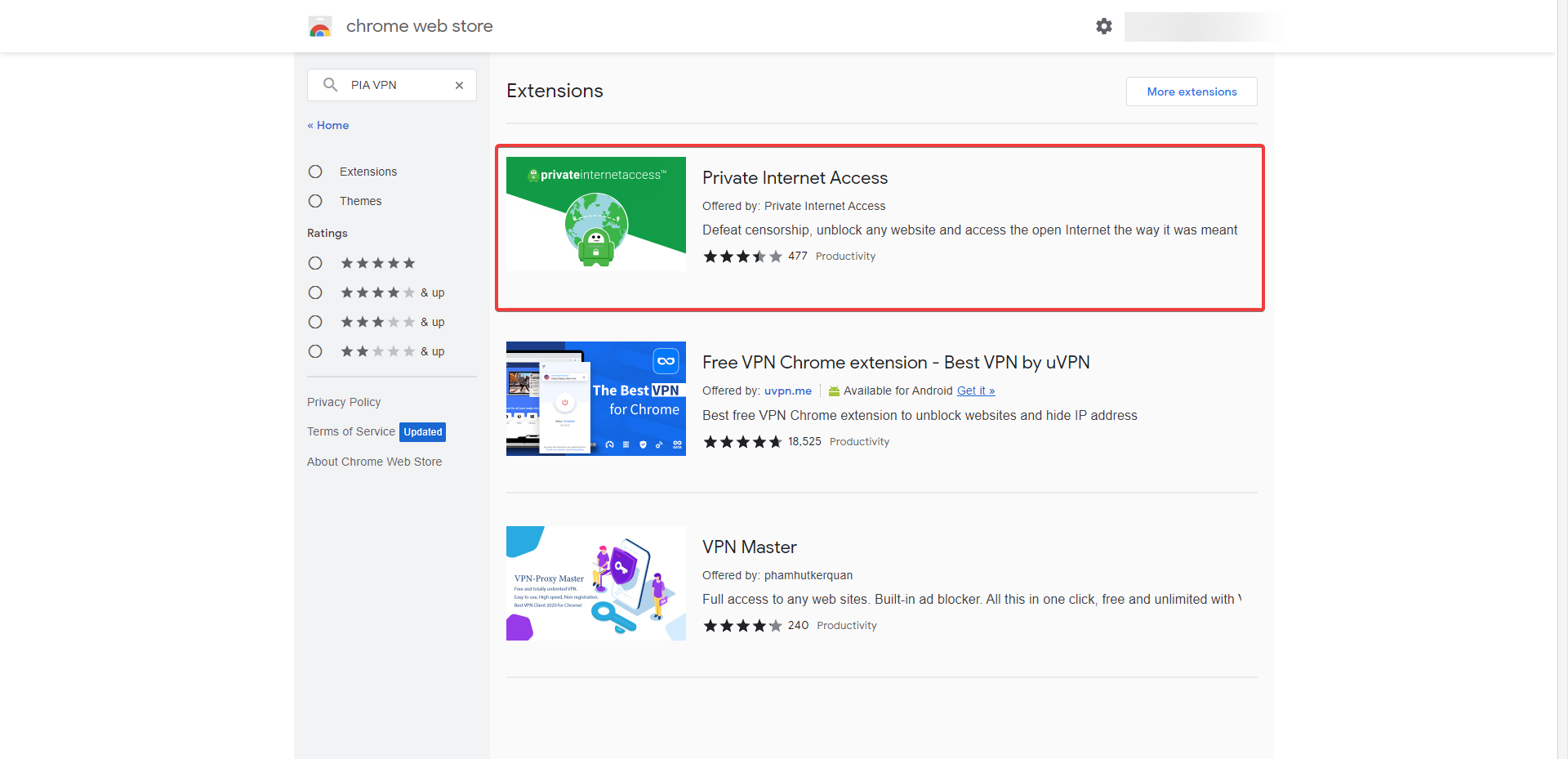
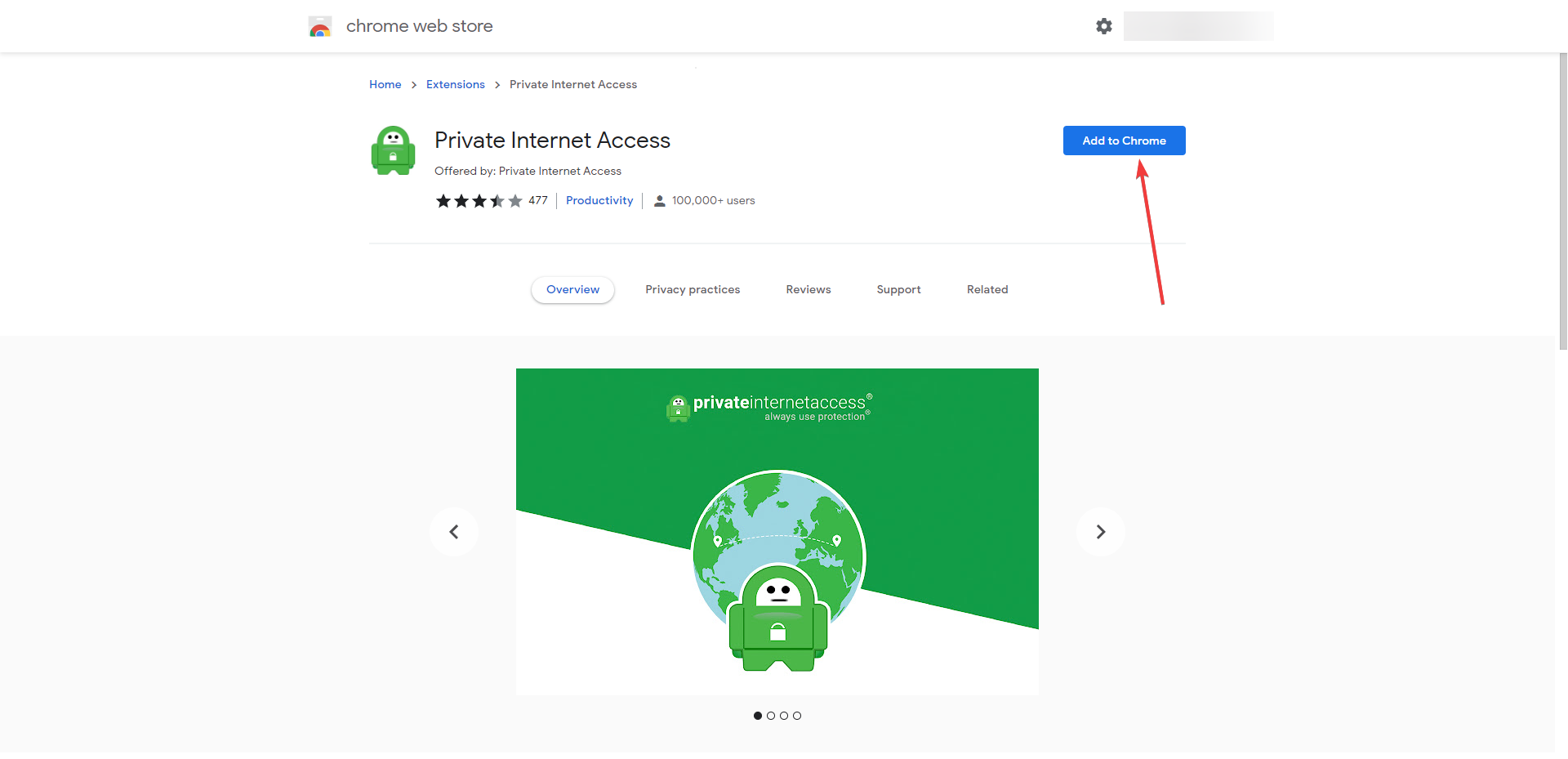
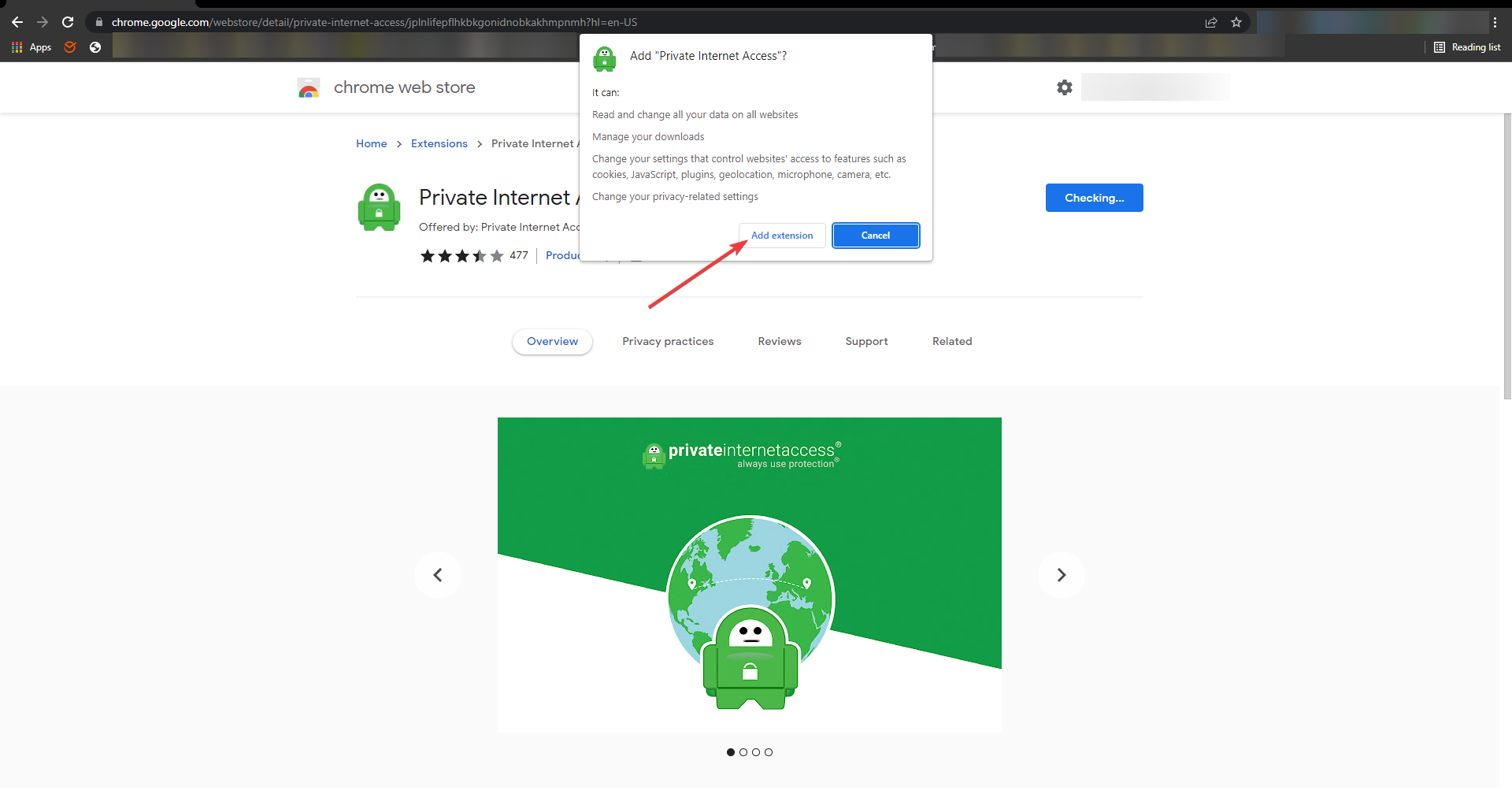
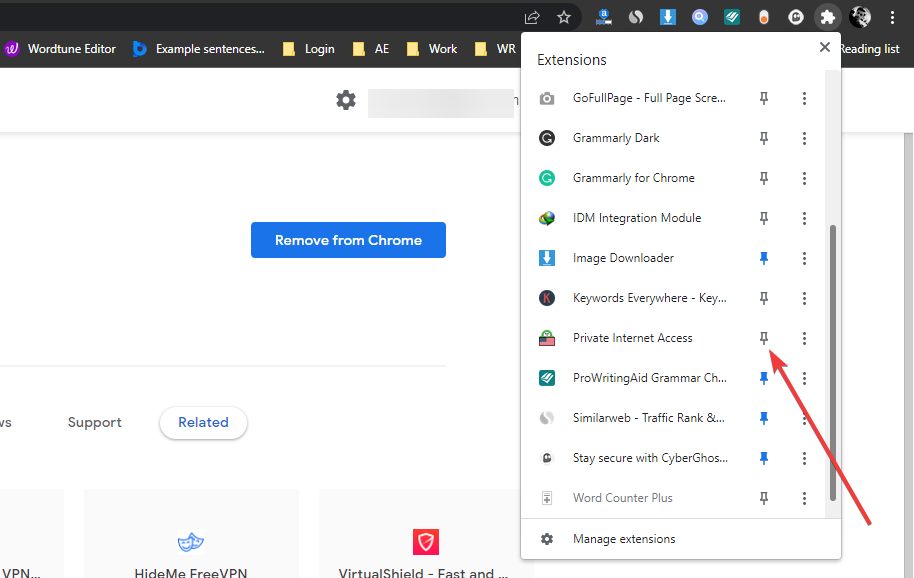
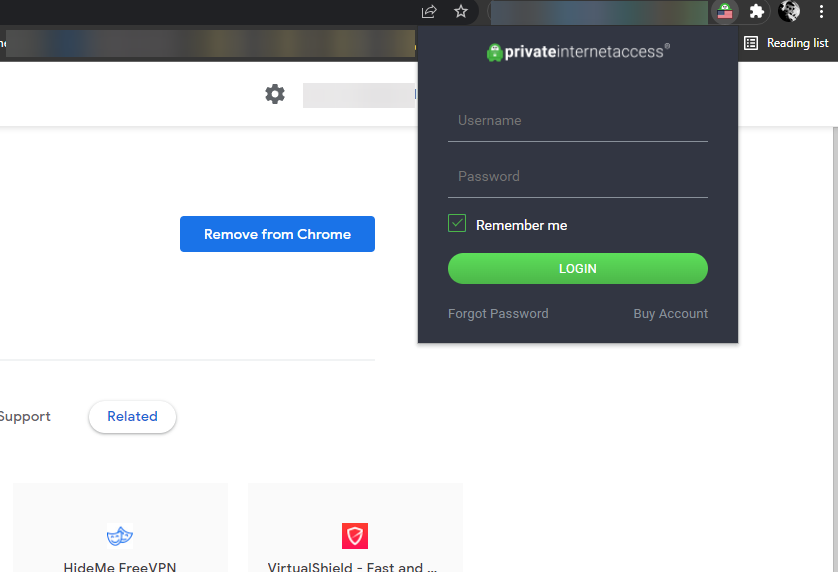
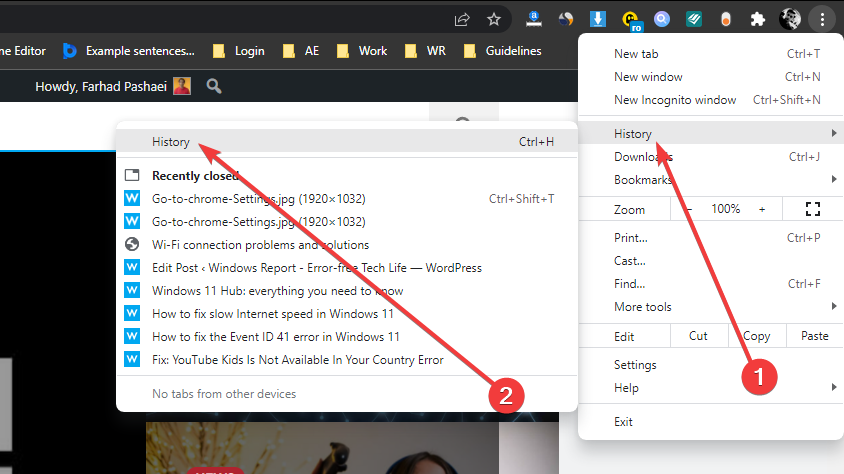
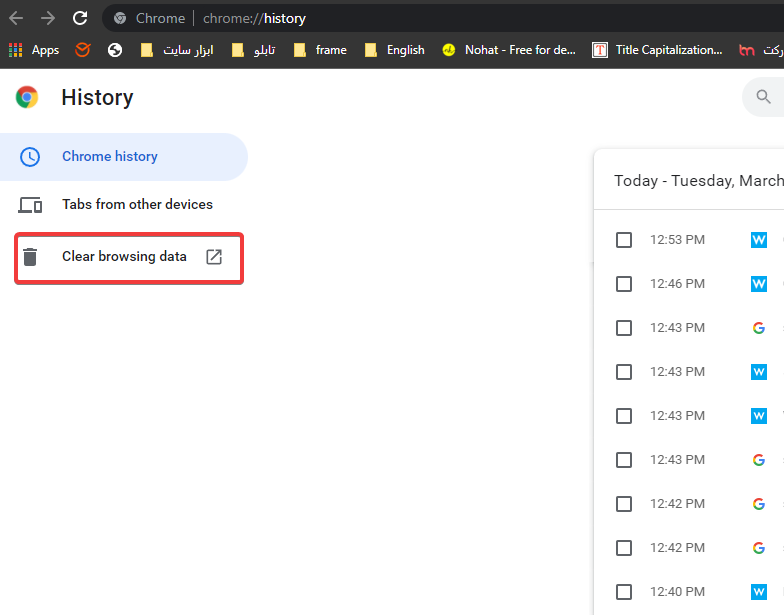
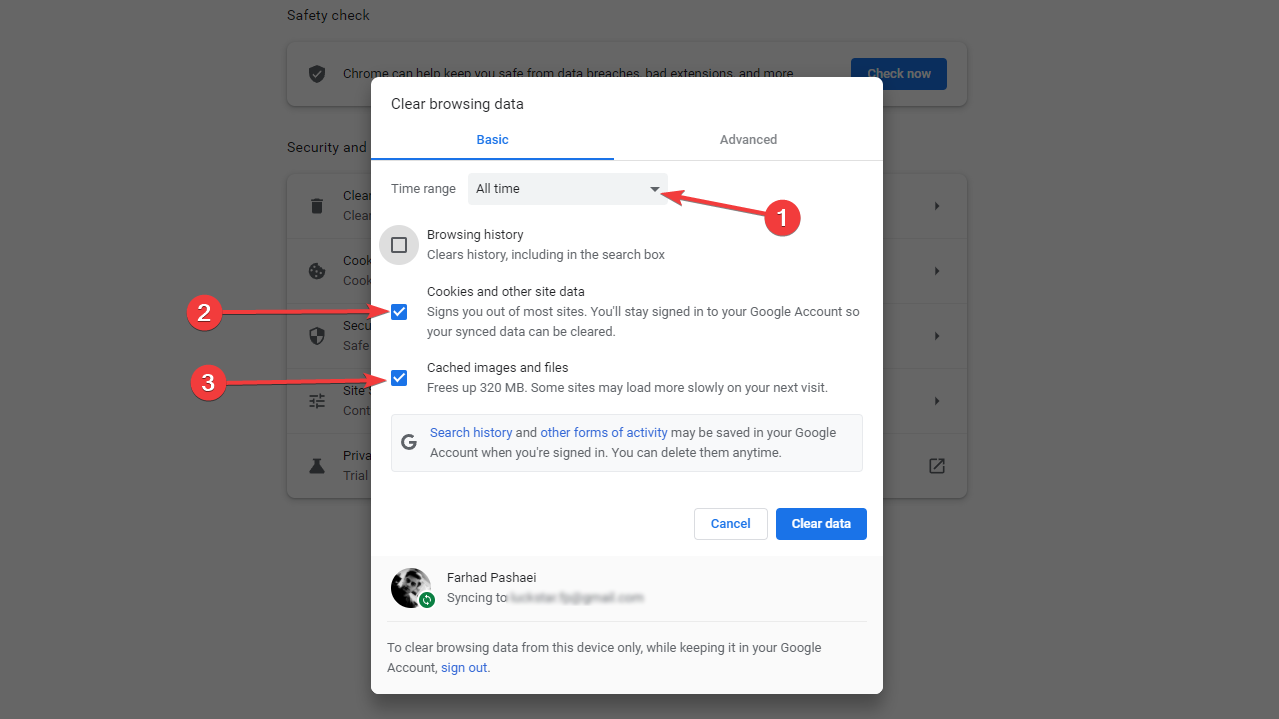
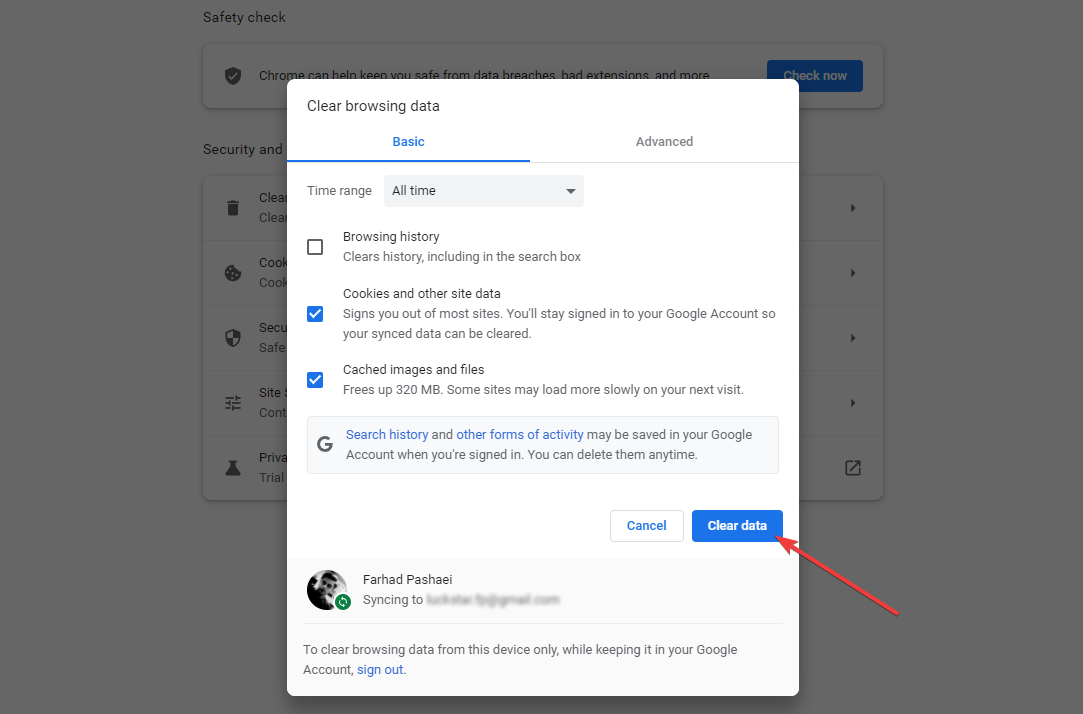
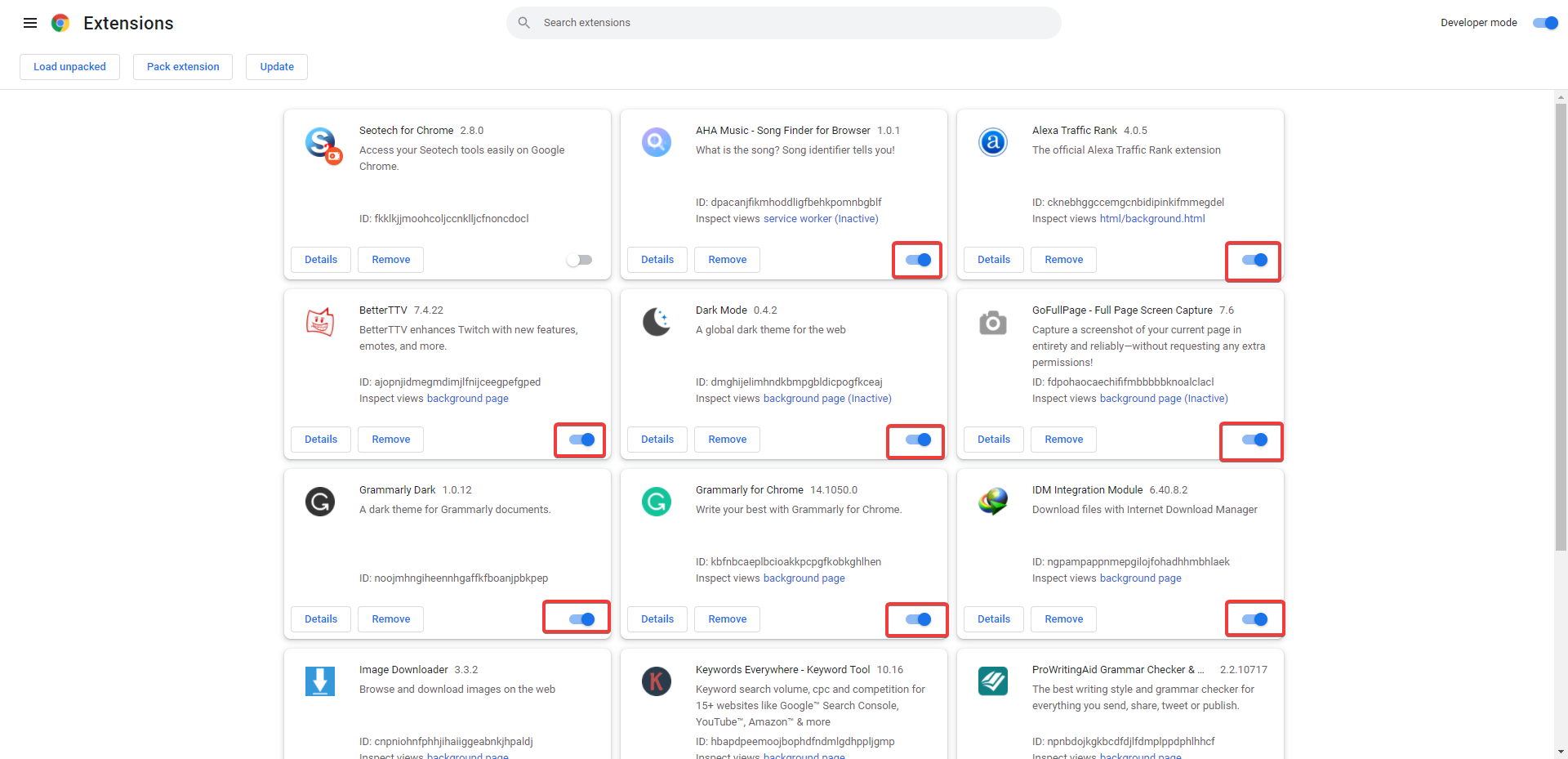
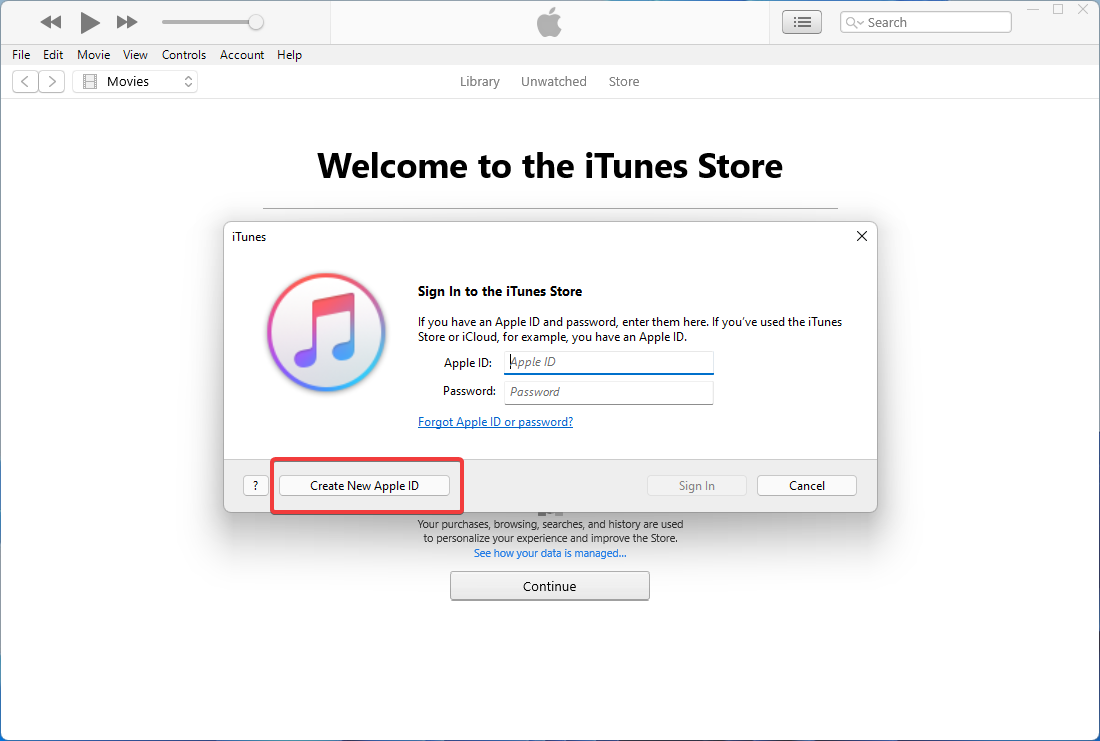
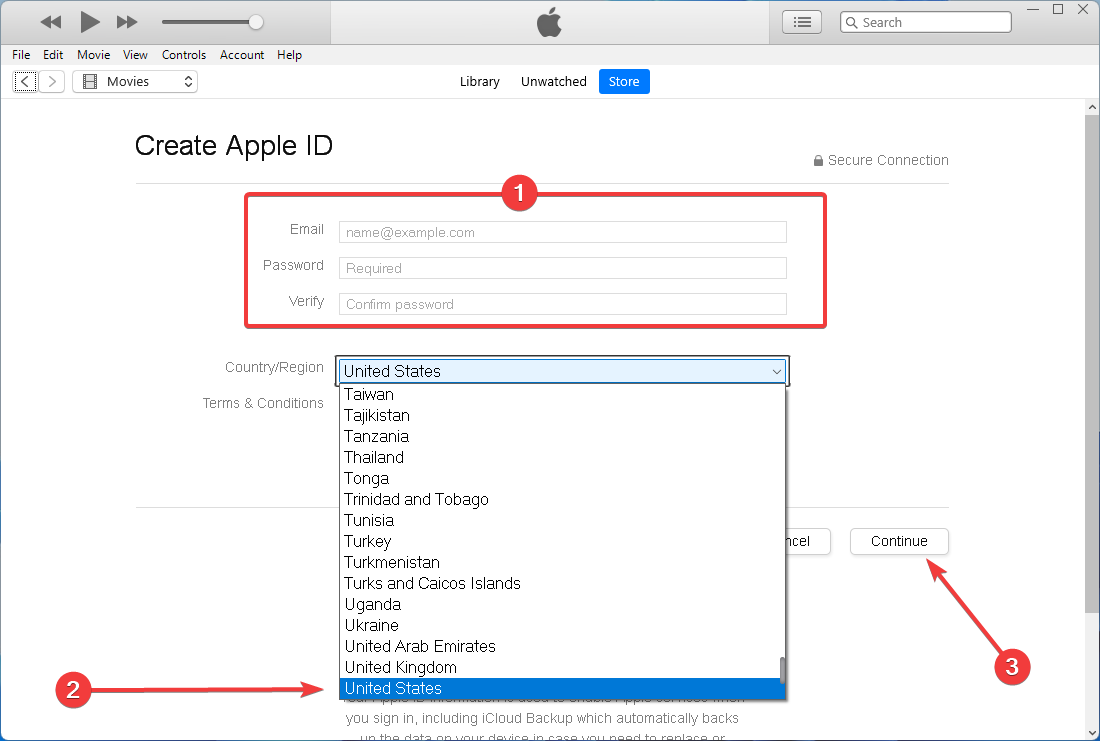
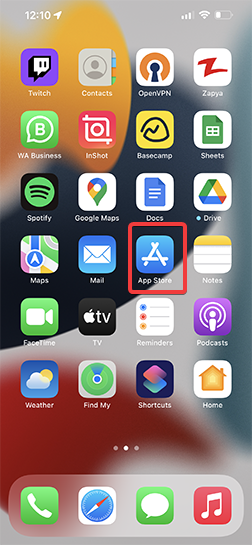
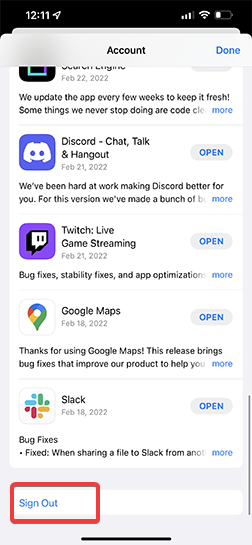
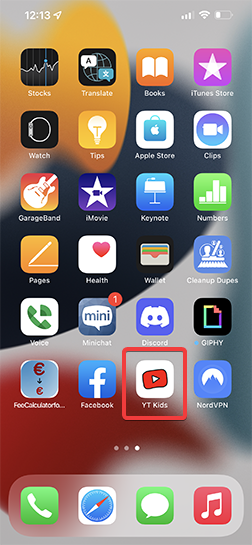
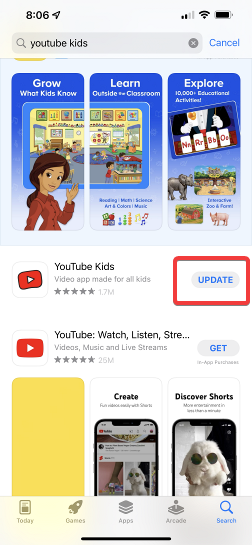
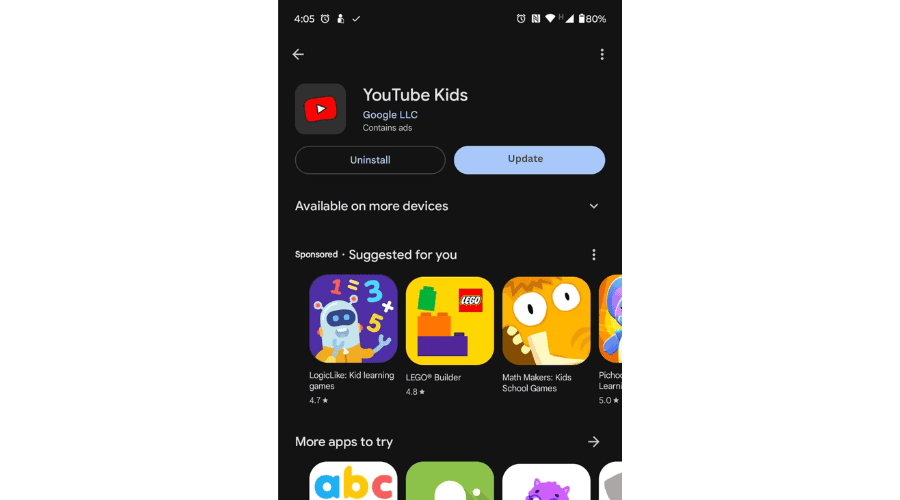

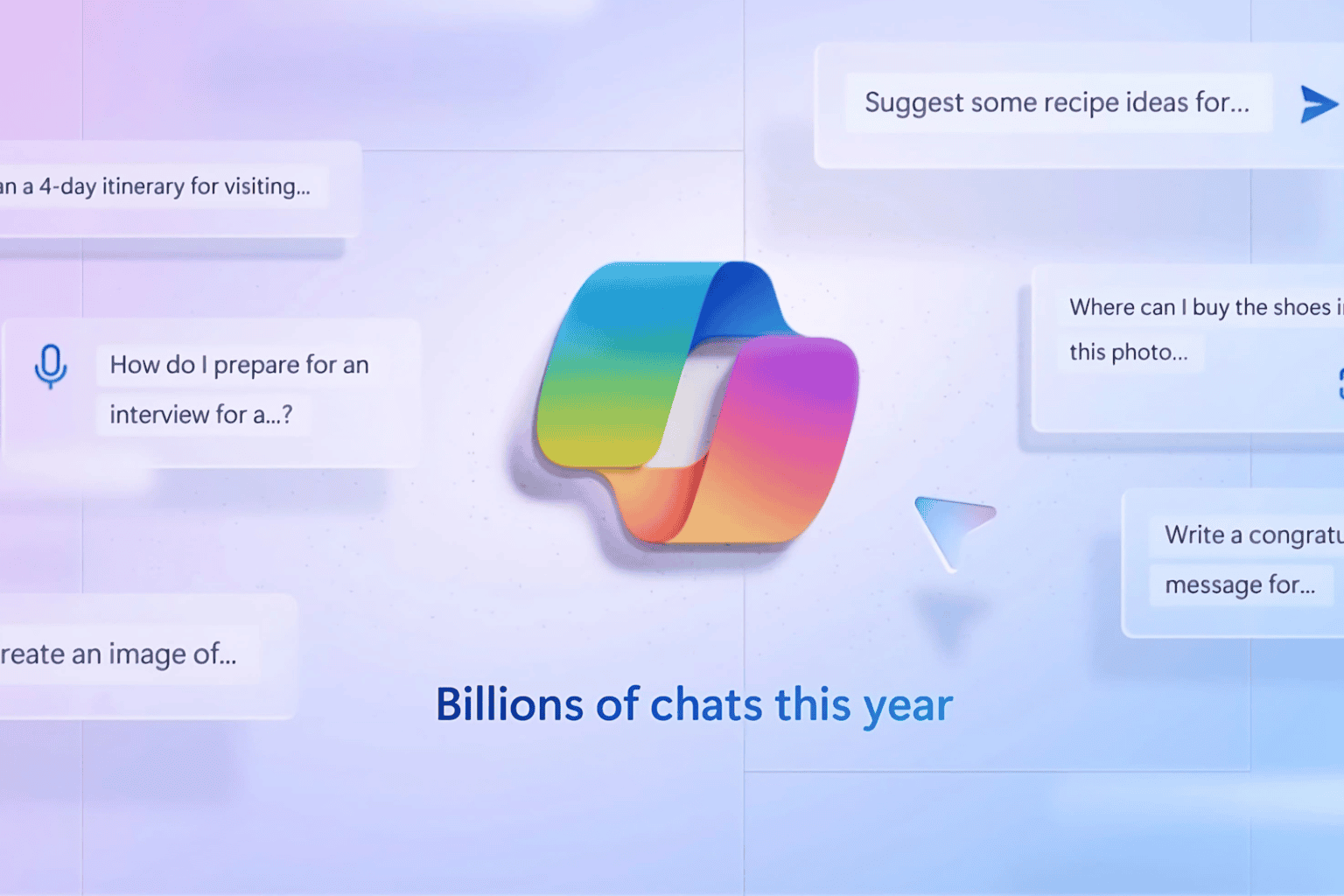
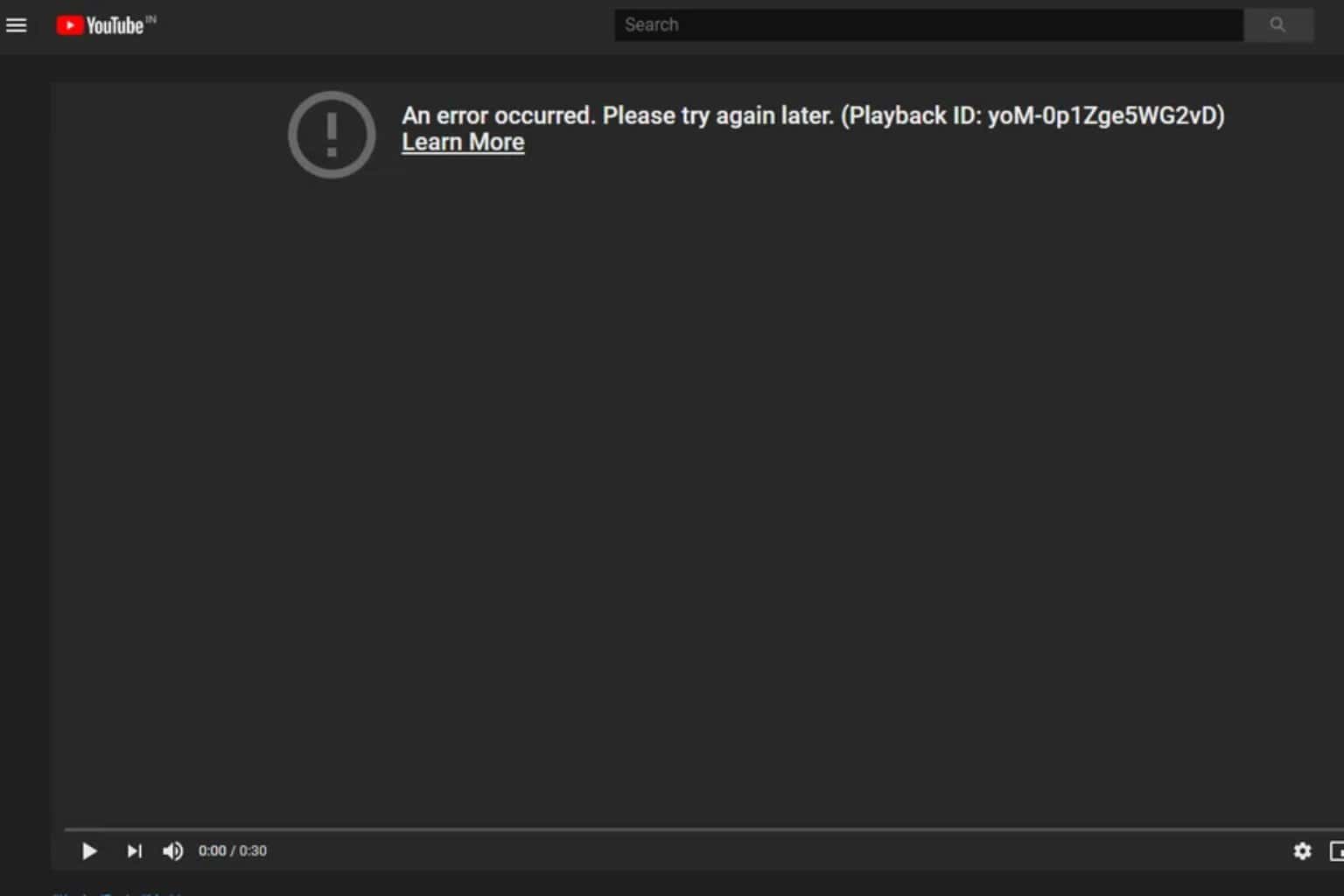
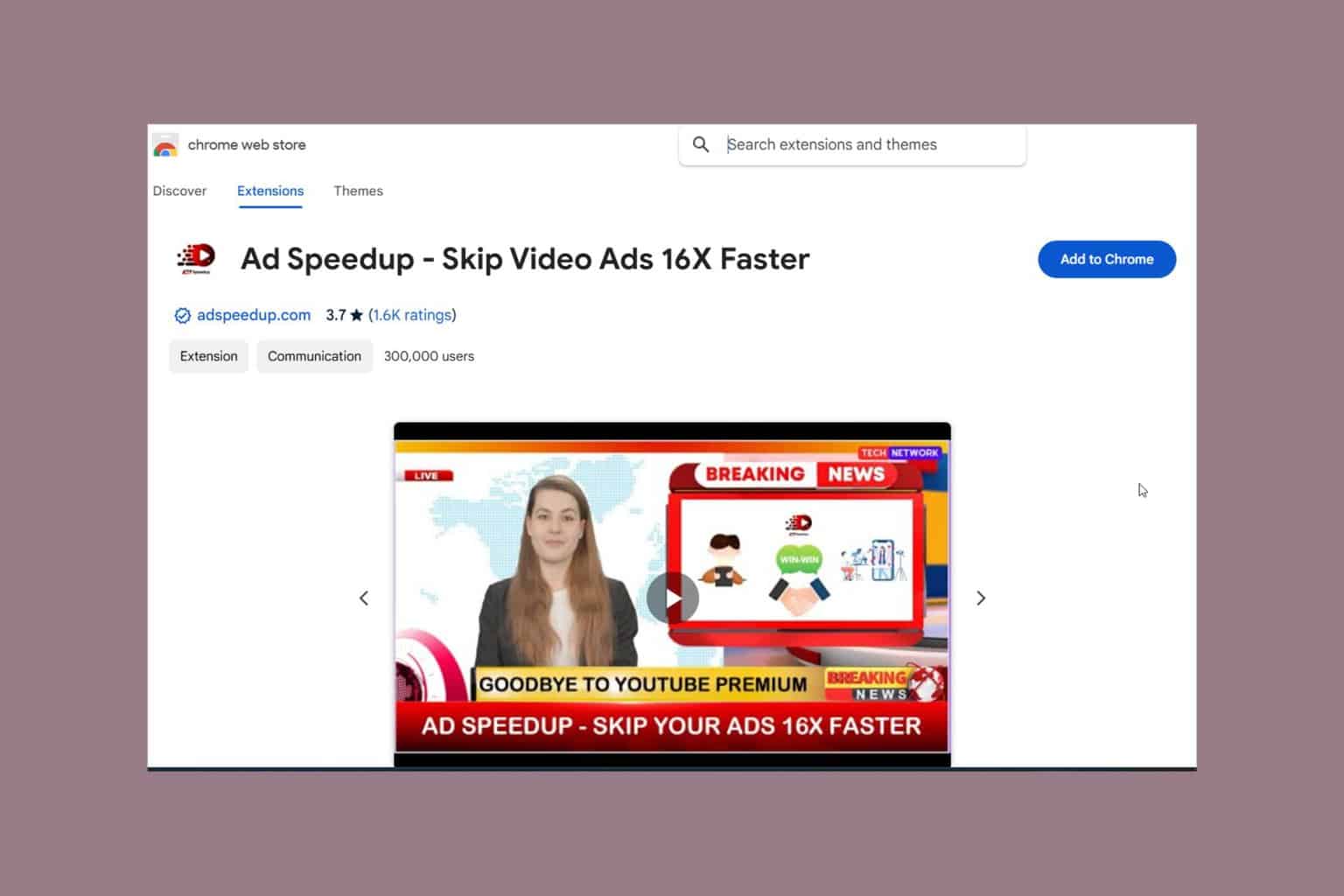


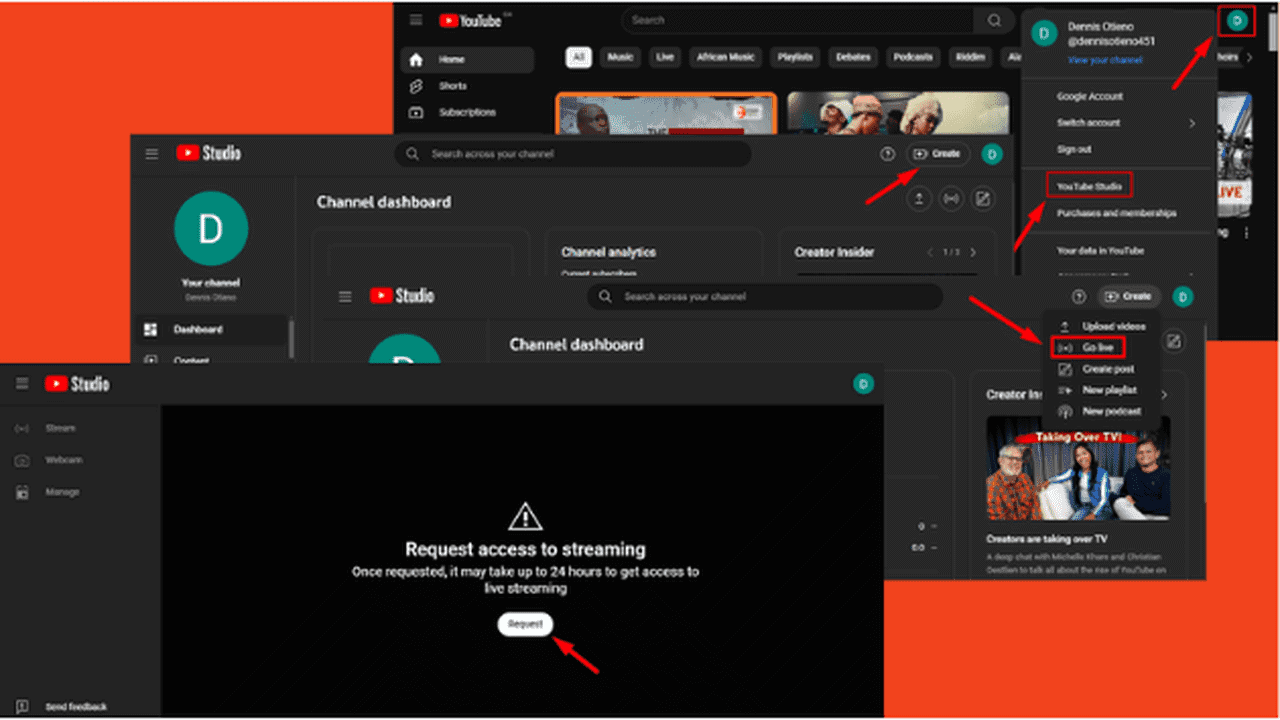
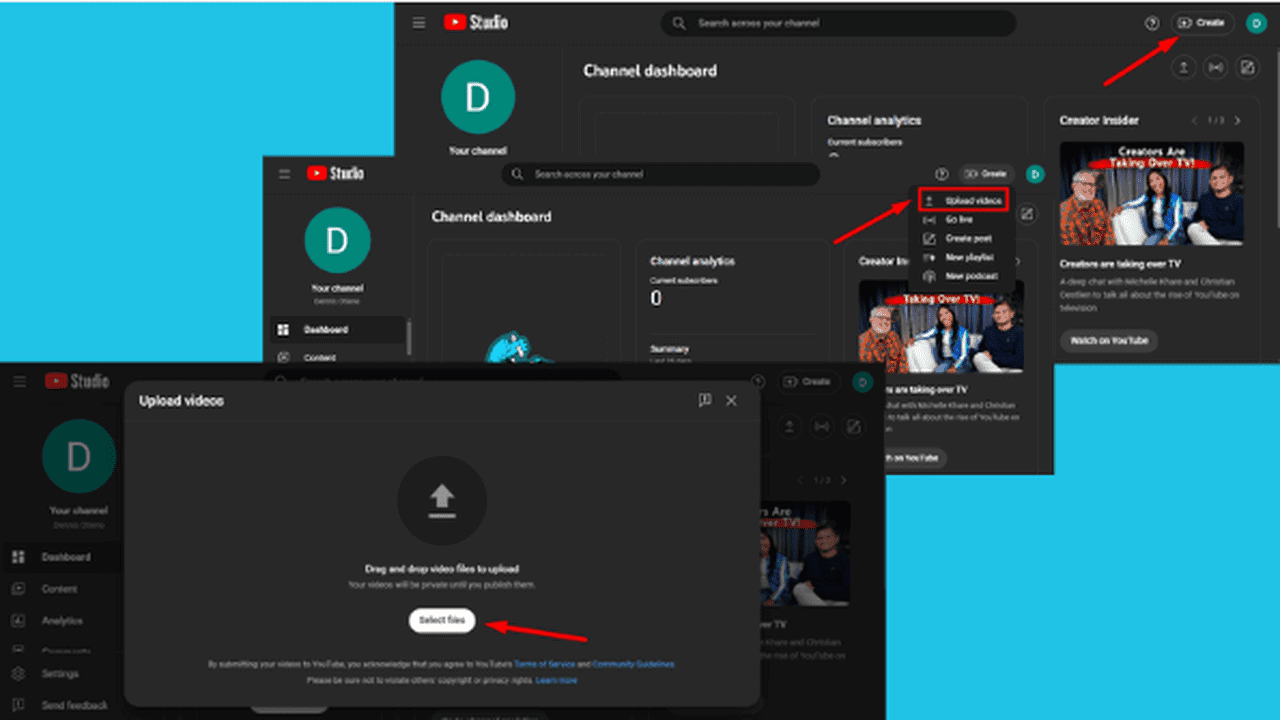
User forum
0 messages