0xc004c060 on Windows 11: How to Fix This Activation Error
6 min. read
Updated on
Read our disclosure page to find out how can you help Windows Report sustain the editorial team. Read more
Key notes
- The 0xc004c060 activation error, as the name suggests, prevents you from activating Windows 11, and thus you lose out on certain updates and apps.
- To fix the error, try updating the OS, running the Windows Activation troubleshooter, starting critical services, amongst other methods listed here.
- Also, find out how activating Windows 11 works, and why you should do it.

Activating your copy of Windows is critical since it allows you to access a bunch of tools apart from receiving regular updates. Several users have reported encountering the 0xc004c060 activation error in Windows 11.
This is one of the common Windows activation errors and it was encountered on the previous versions as well. Here, a few questions arise that we have taken up in the next section and your subsequent actions will depend on the answers to these.
So, before you go ahead and purchase another licensed version, we recommend you read the following sections and try the methods listed here to fix the Windows 11 activation error 0xc004c060.
Why am I ecountering the Windows 11 activation error 0xc004c060?
The first thing is to confirm whether you are using a genuine copy of Windows and that the license key is valid. Also, check if it was obtained from an official source and that the key is for the installed edition of the OS.
If there’s an issue with any of these, you are likely to encounter the Windows 11 activation error 0xc004c060. So make sure to verify these and if you find it all in order, proceed to the next section.
In case you obtained the key through unreliable means or believe that the installed copy is a pirated version, you will need to purchase a valid key from Microsoft.
Apart from that, misconfigured settings, the absence of critical services, or even a bug in the current version can lead to this activation error.
Now that you have a basic understanding of the error and the underlying causes, let’s walk you through the most relevant fixes for it.
How do I fix the Windows 11 activation error 0xc004c060?
1. Update Windows 11
- Press Windows + I to launch the Settings app, and select Windows Update from the list of tabs in the navigation pane on the left.
- Next, click on the Check for updates button on the right.
- If an update is listed after the scan, click on Download & install to get it.
2. Run the built-in troubleshooter
- Press Windows + I to launch the Settings app, and click on Activation on the right in the System tab.
- Click on the Activation state option here.
- Now, if the installed Windows is not activated, you will find the a troubleshooter here. Run it and then follow the on-screen instructions and choose the appropriate response when prompted.
Once the troubleshooter is done running, restart the computer for the changes to come into effect and check if the Windows 11 activation error 0xc004c060 is fixed.
3. Start critical services
- Press Windows + R to launch the Run command, enter services.msc in the text field, and either click on OK or hit Enter to launch the Services app.
- Locate the Software Protection service, right-click on it, and select Properties from the context menu.
- If the service is not running, click on the Start button under Service status, and once it starts running, click on OK at the bottom to save the changes.
4. Run SFC scan and DISM tool
- Press Windows + S to launch the Search menu, enter Windows Terminal in the text field, right-click on the relevant search result, and select Run as administrator from the context menu.
- Click Yes on the UAC (User Account Control) prompt that pops up.
- Now, click on the downward-facing arrow at the top, and select Command Prompt from the list of options. Alternatively, you can hit Ctrl + Shift + 2 to launch Command Prompt in a new tab.
- Now, type/paste the following commands one at a time and hit Enter after each to run the DISM tool:
DISM.exe /online /cleanup-image /scanhealthDISM.exe /online /cleanup-image /restorehealthDISM.exe /online /cleanup-image /startcomponentcleanup - After running the DISM tool, execute th following commands to run the SFC scan:
sfc /scannow
5. Activate Windows 11 via Command Prompt
- Press Windows + X or right-click on the Start button in the Taskbar, and select Windows Terminal from the Quick Access menu.
- Now, click on the downward-facing arrow and select Command Prompt from the menu.
- Execute the following command, and if it works, you will receive a prompt mentioning that the Windows is activated:
slmgr.vbs /ato - If the previous command didn’t work, execute this one to remove the product key:
slmgr.vbs /upk - Now, paste the following command and hit Enter. Make sure to replace the X’s here with the product key that you have:
slmgr.vbs /ipk XXXXX - XXXXX - XXXXX - XXXXX - XXXXX
6. Reinstall the previous iteration and then upgrade to Windows 11
If you did a clean install of Windows 11, and have been encountering the 0xc004c060 activation error, it’s time you reinstall the previous iteration and then make the upgrade.
In some cases, what helped users was rolling back to the iteration for which the key was actually meant, and then installing Windows 11 via the Windows Update, once it’s available.
Since the Windows 11 rollout is in a phased manner, you may have to wait for a little but upgrading to it via Windows Update should help eliminate the 0xc004c060 activation error in Windows 11.
Do I really need to activate Windows 11?
Ideally speaking, you should always use an activated version of Windows 11. However, you can use the OS without activating it as long as you want but this violates the Microsoft Service Agreement.
Also on an unactivated version, you will be missing out on certain built-in apps and feature updates, though you should receive the critical ones. Also, there will also be a message on the bottom-right corner of the screen saying that Windows isn’t yet activated.
So, if you are looking for a complete experience, activating Windows 11 is a must, and you should do it right away. If you are having trouble activating a genuine version, try the fixes here.
That sums up troubleshooting the Windows 11 activation error 0xc004c060, and by the time you reach this part of the guide, the error should be eliminated. Also, you now understand the intricacies and importance of using an activated version.
Besides, find out how to fix the Windows 11 activation error 0xc004f213, in case you receive this error.
Tell us which fix worked and the edition you were having trouble activating, in the comments section below. Also, if you managed to fix the error using another method, do not hesitate to add that as well.
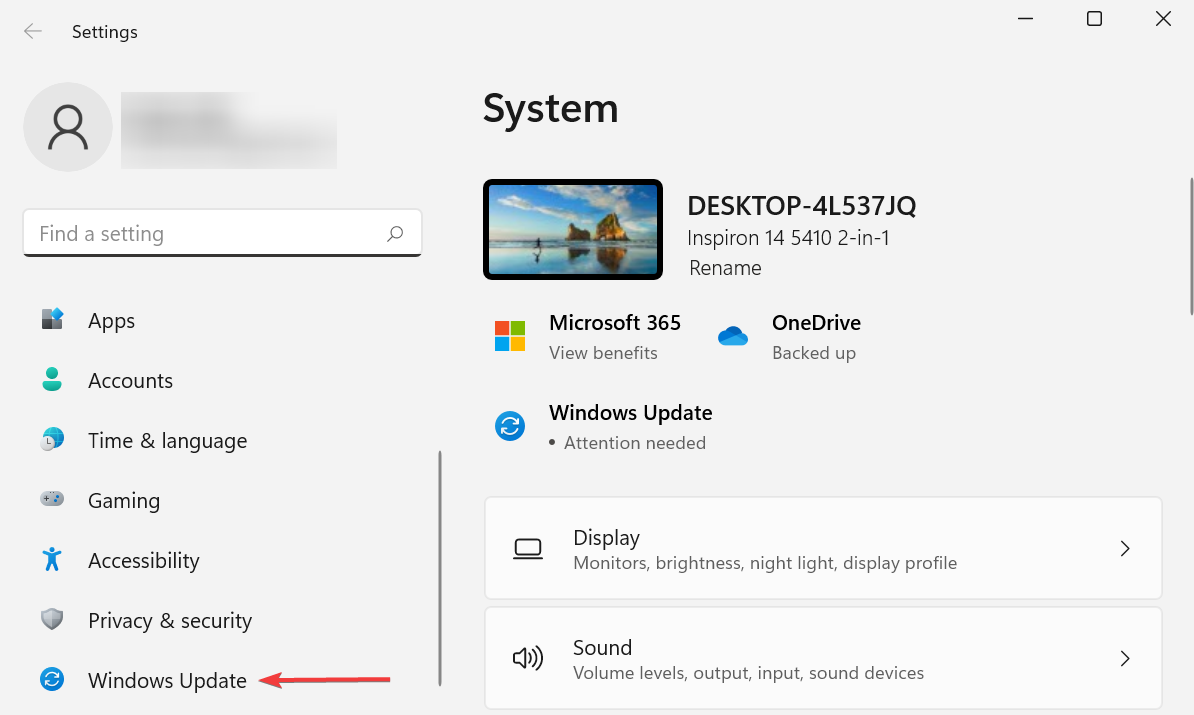
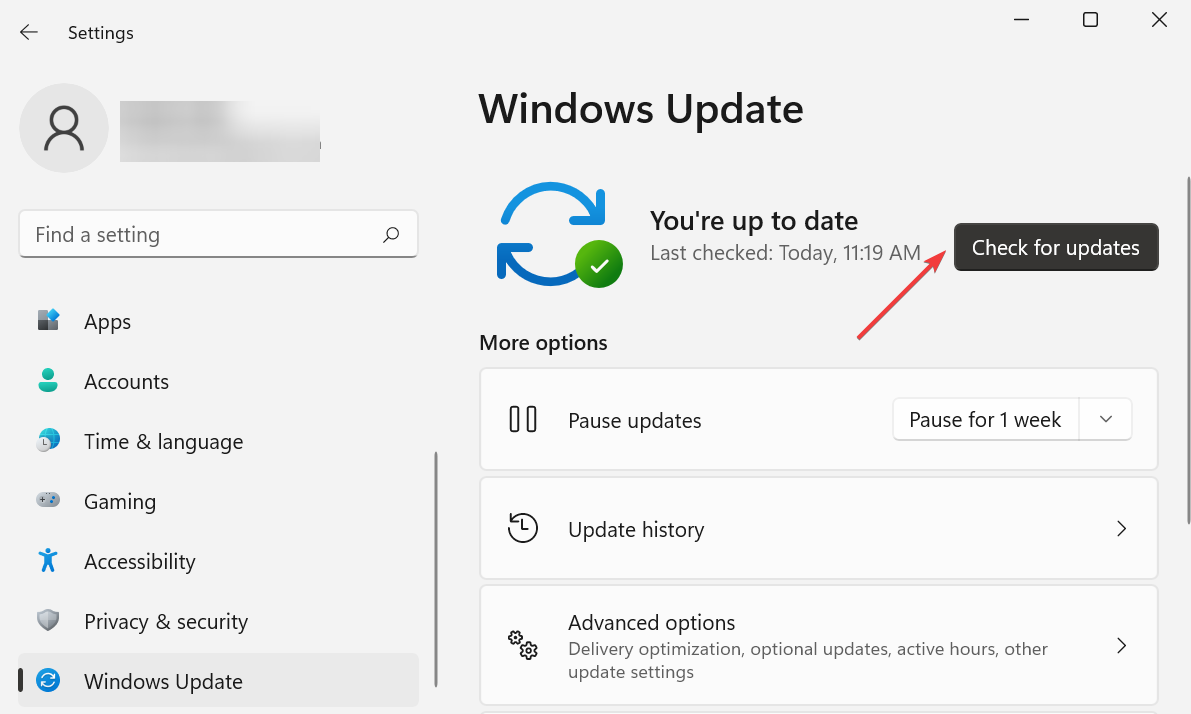
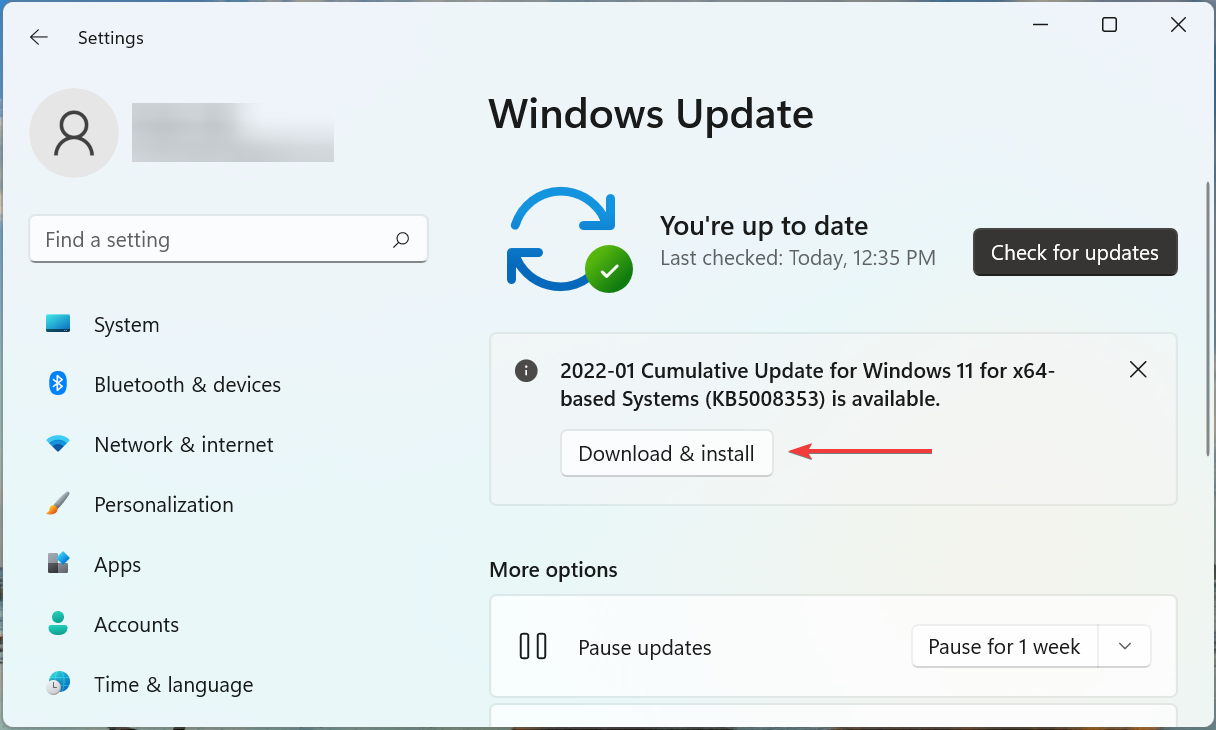
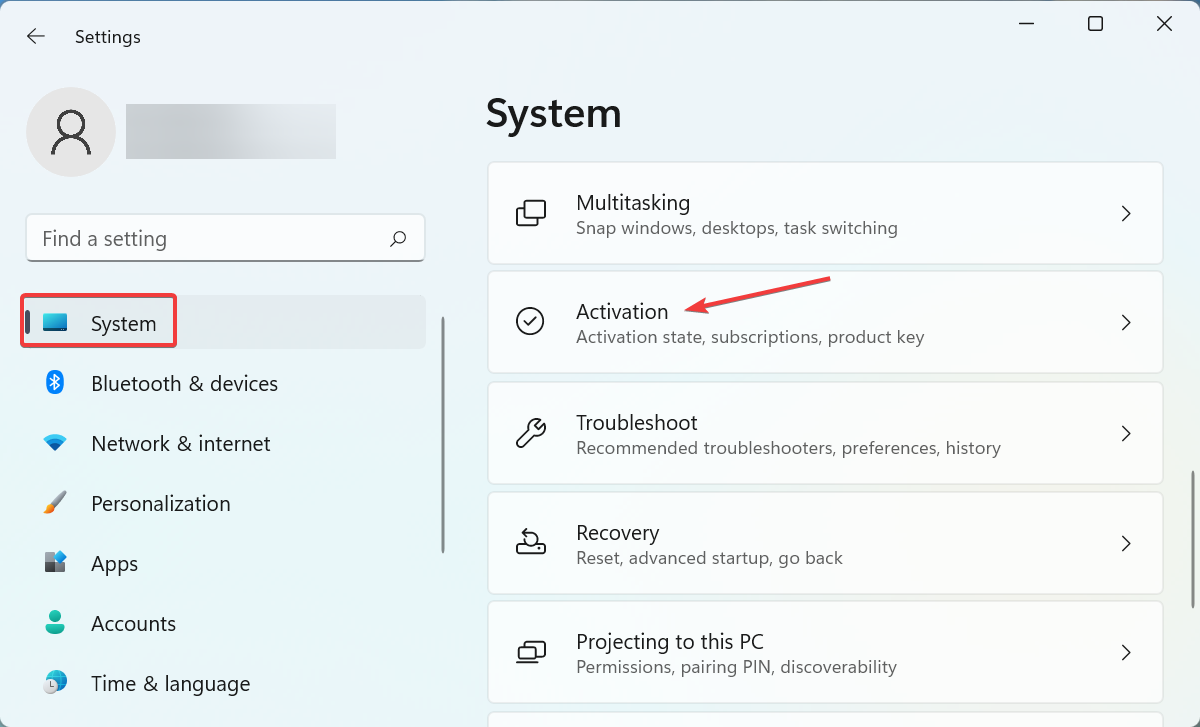
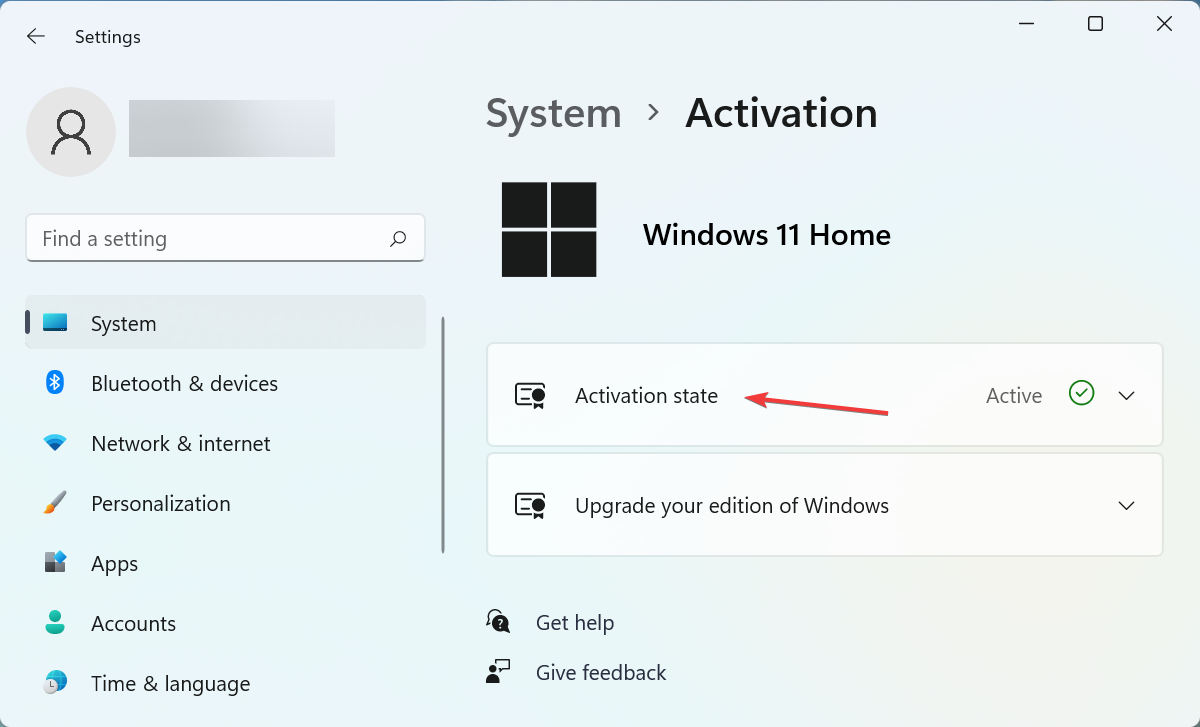
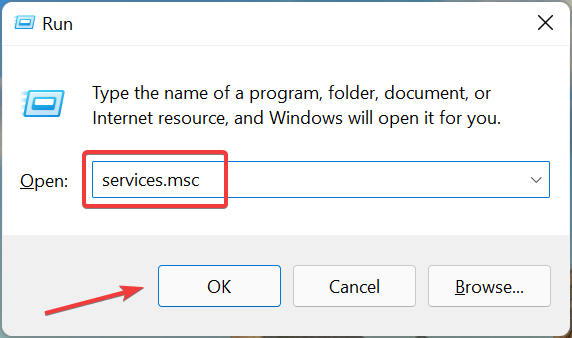
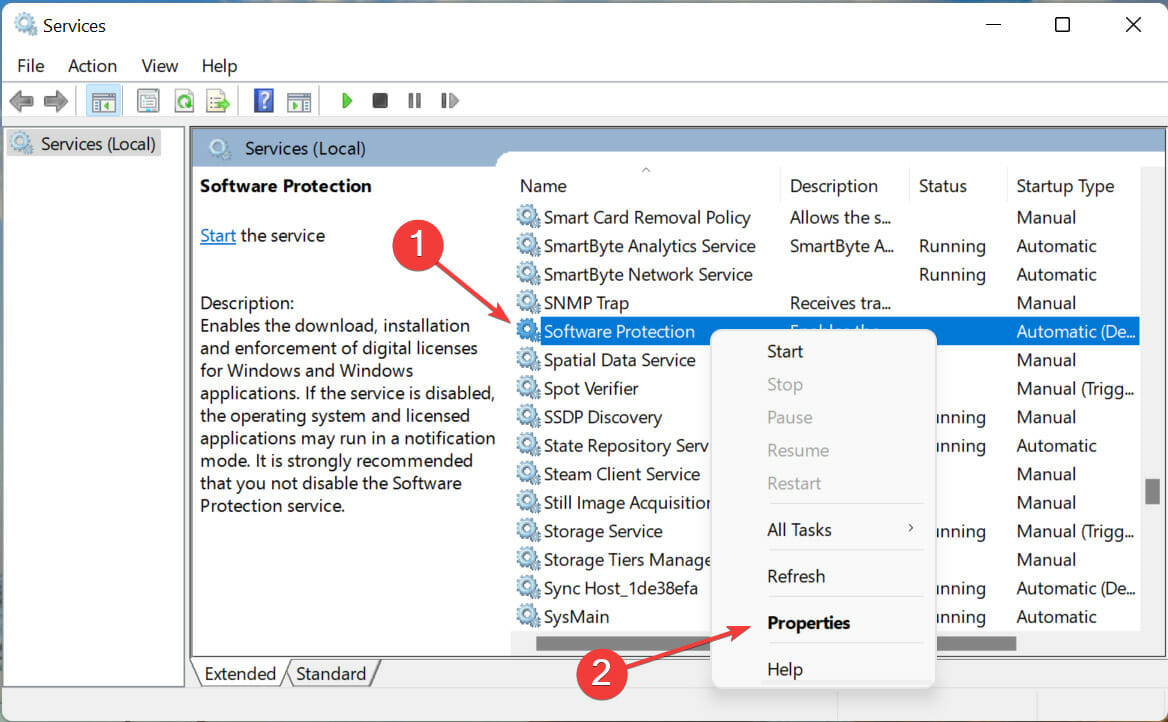
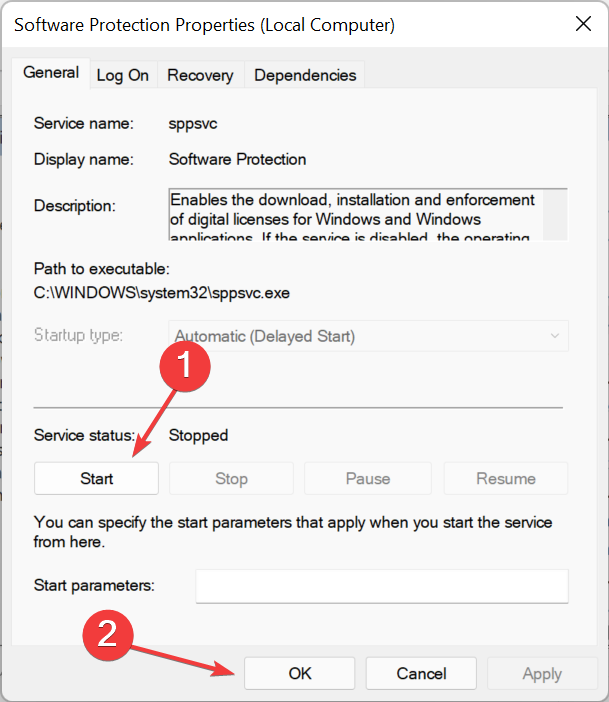
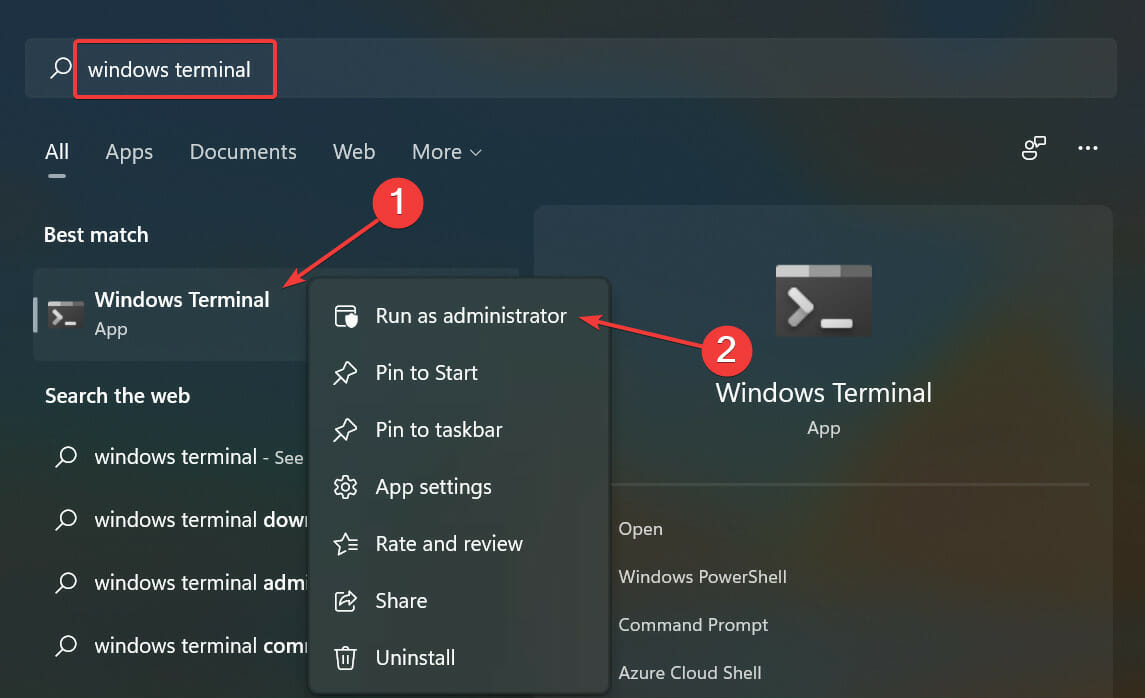
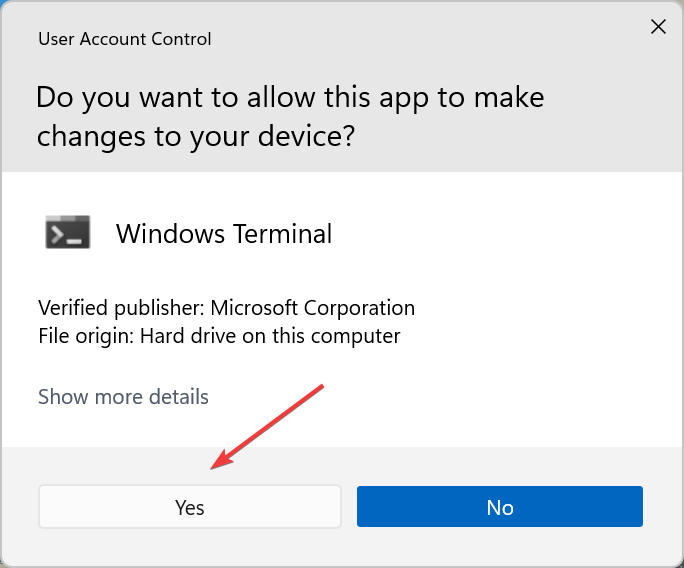
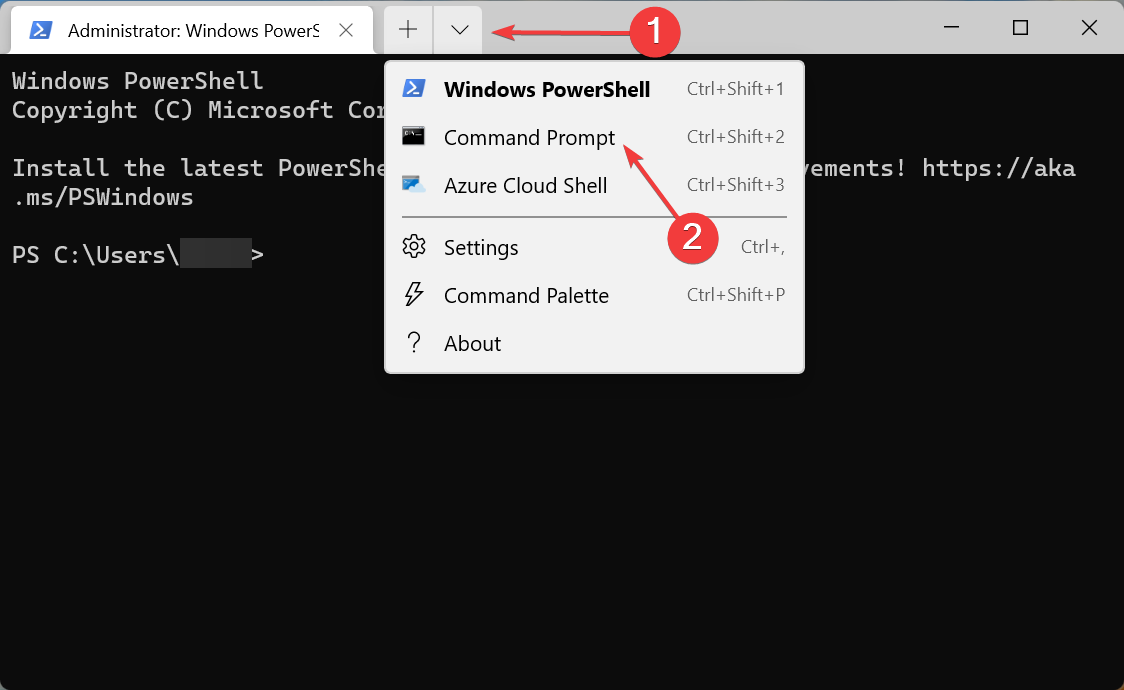
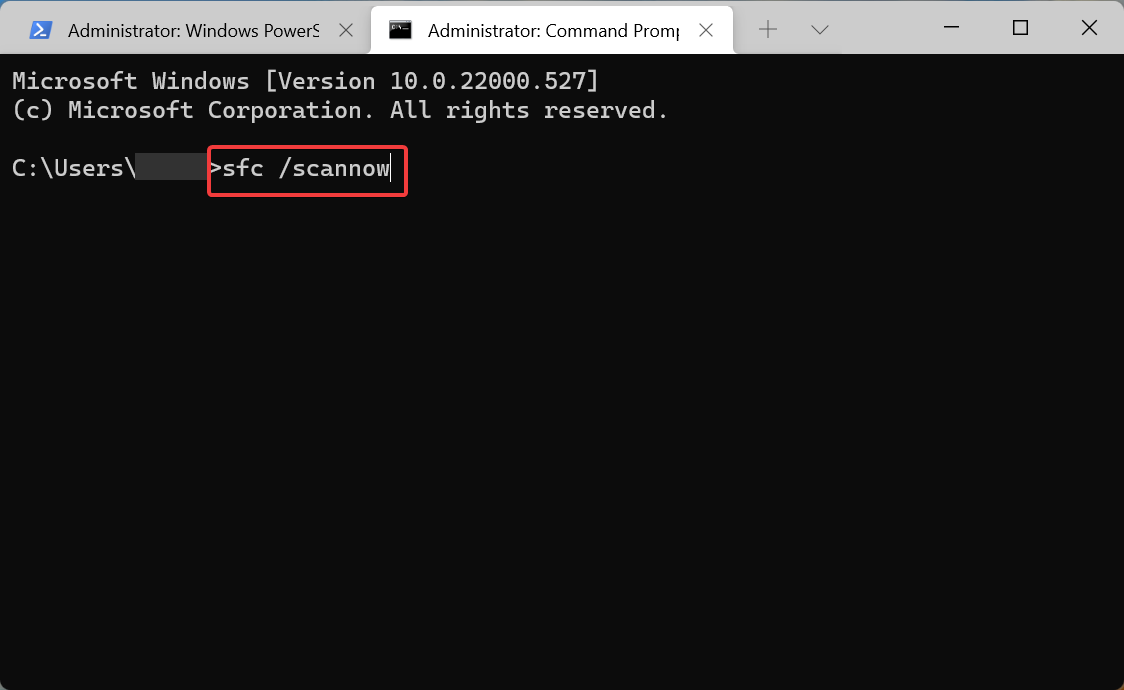
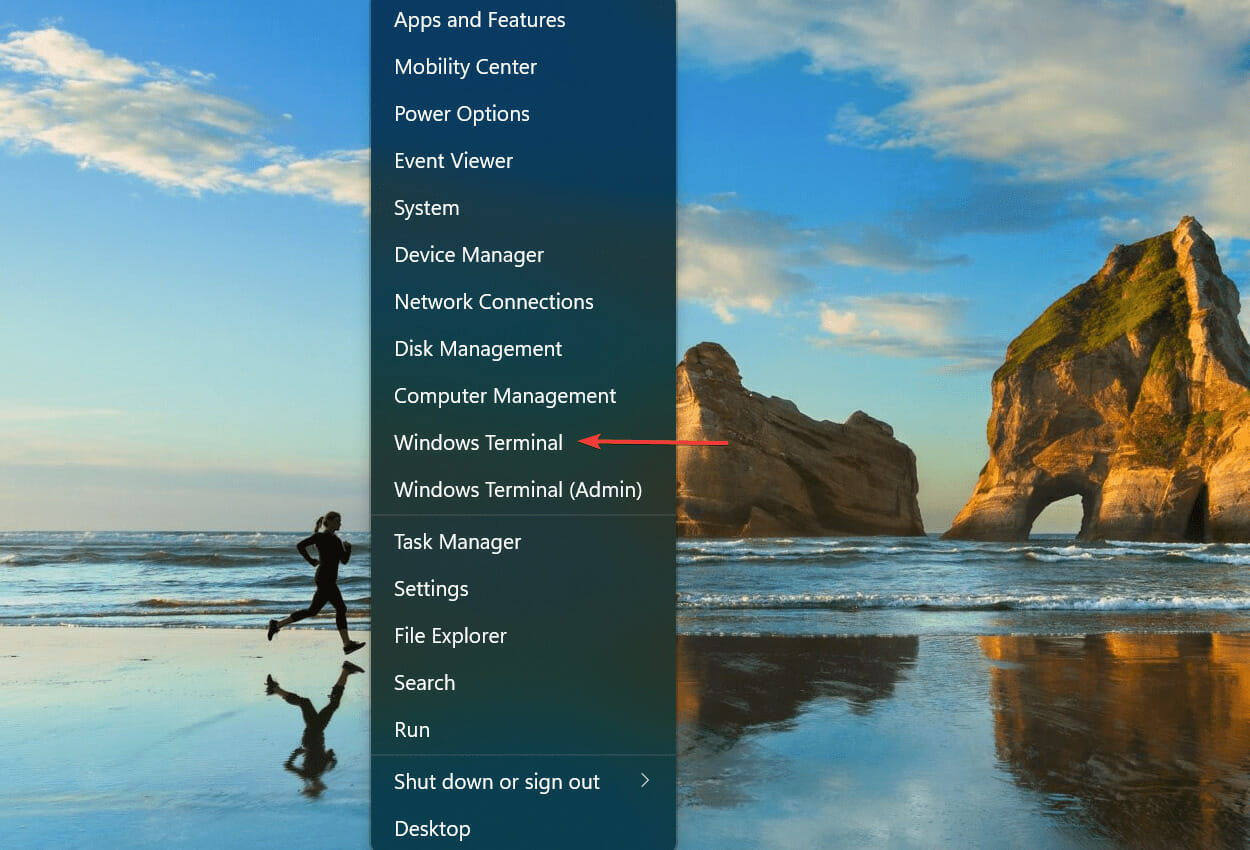
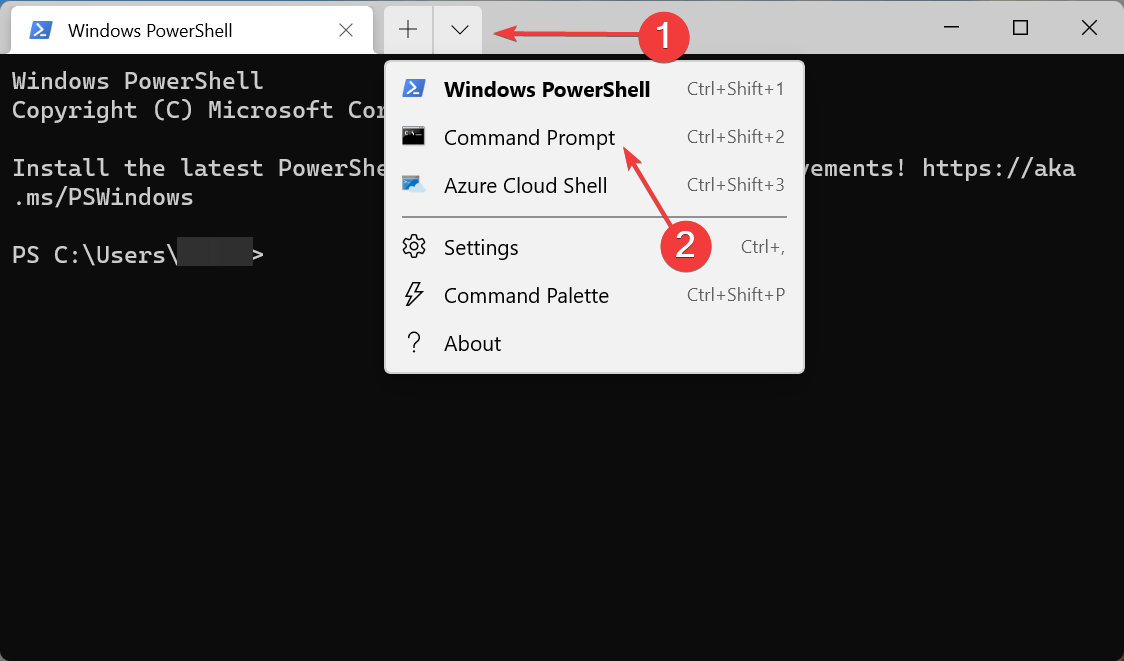
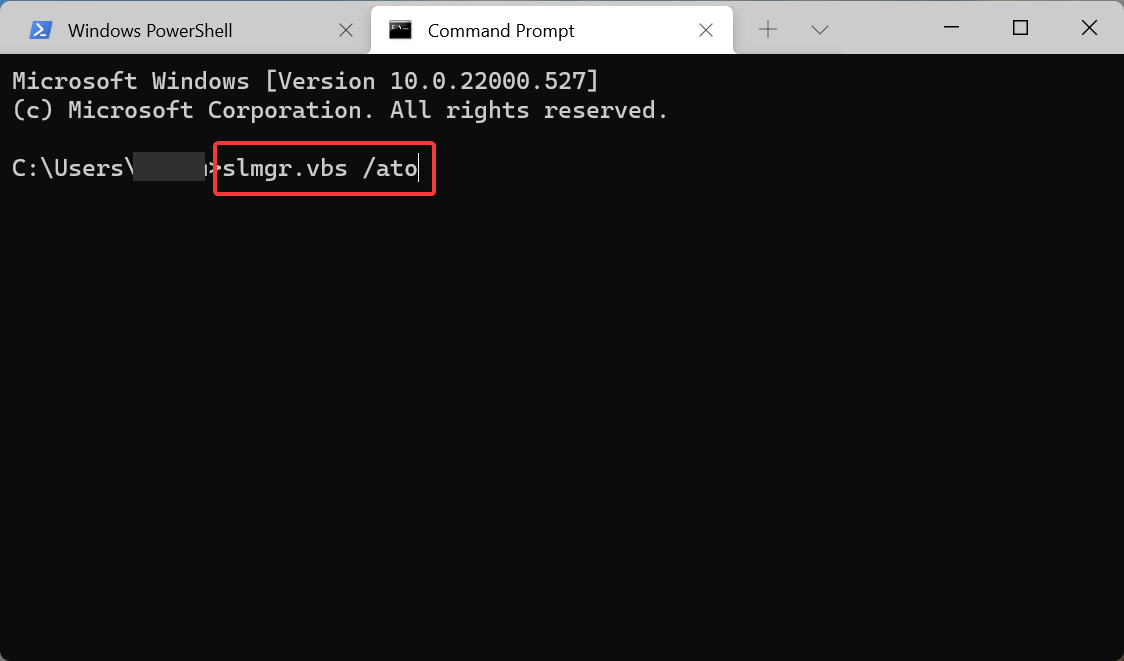
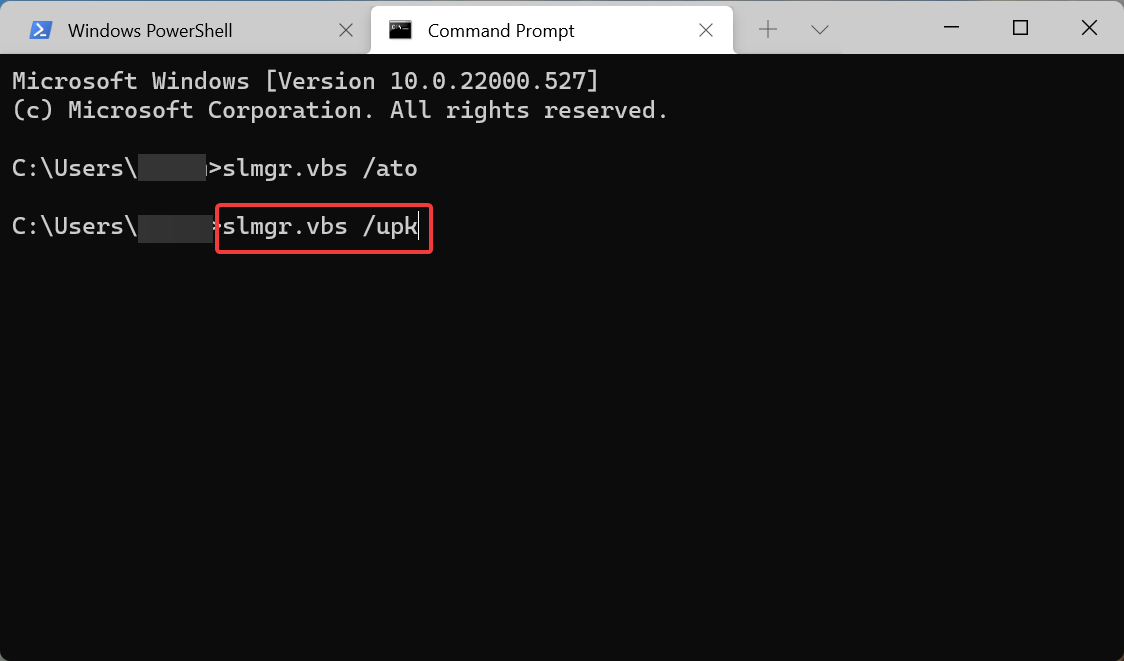
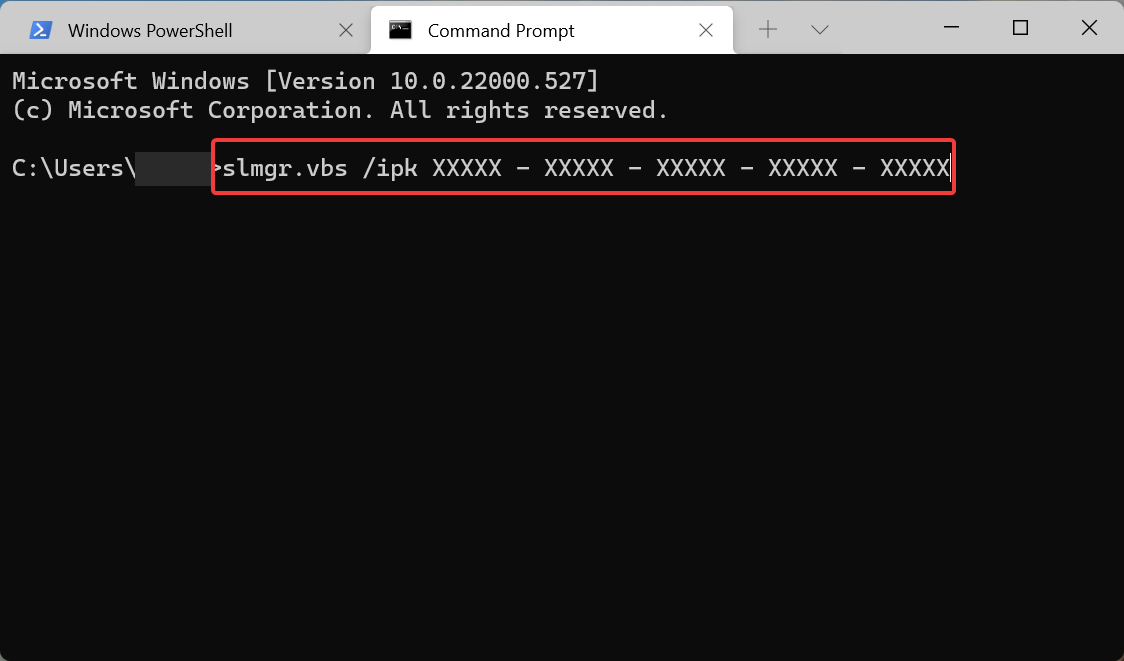
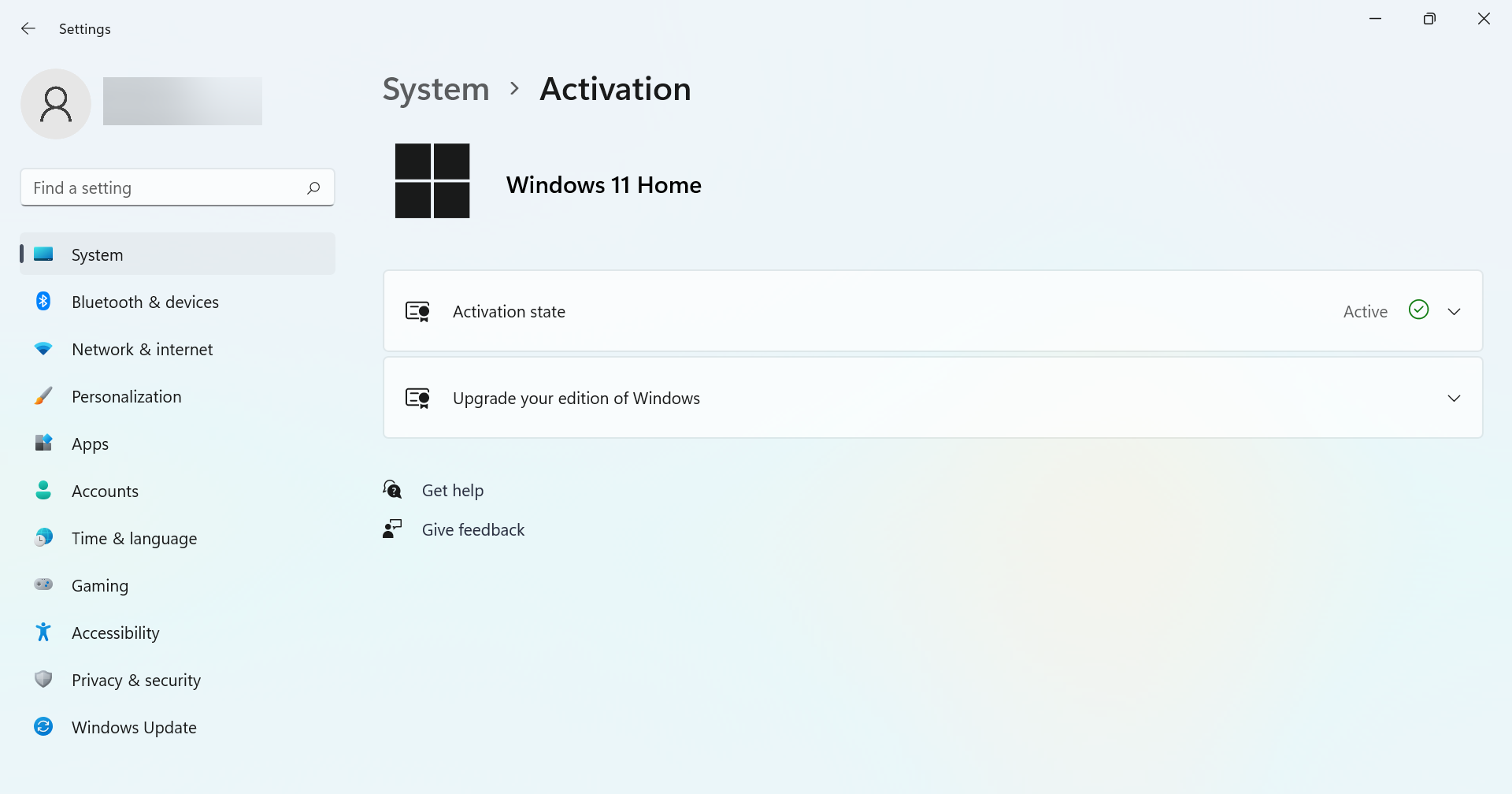








User forum
0 messages