Windows 11 Multiple Desktops: How to Create, Use & Manage
3 min. read
Updated on
Read our disclosure page to find out how can you help Windows Report sustain the editorial team. Read more
Key notes
- Windows 11's multiple desktops feature enables you to declutter and organize your apps.
- You can also use different backgrounds on your desktops to differentiate them more easily.
- Don't miss out on our section with Windows 11 productivity features that you must know about.
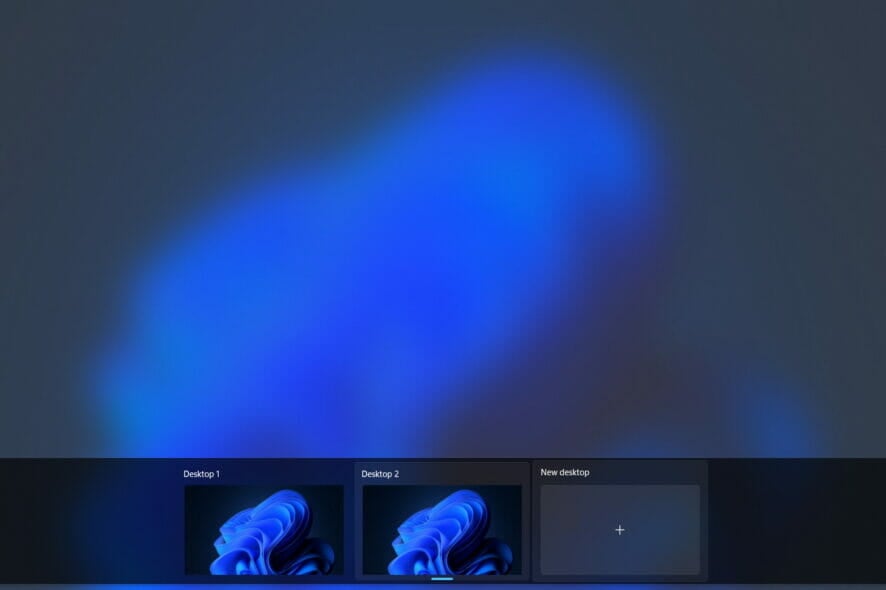
Microsoft’s latest operating system, Windows 11, includes a new design, improvements to Microsoft Teams, support for Android apps, and the ability to use multiple desktops, among other things.
Many of these new features are beneficial for increasing productivity and multitasking, whether you’re trying to organize files for school or trying to do three things at the same time for work.
Among these features are virtual desktops, which allow you to organize multiple workspaces on a single monitor.
Find out what you should know if you’re unsure about upgrading from Windows 10, and let’s move on to more productivity features that are included in Windows 11. Follow along!
Windows 11 Productivity features you should know about
Many professionals are hesitant to own two-in-one laptops or touchscreen displays because of their perceived security risks. This is due to the fact that navigating Windows with your fingers is less intuitive than it should be.
With Windows 11, this is no longer the case. Microsoft created the operating system to be usable with both your hands and a mouse. When used in computer mode, Windows 11 retains the familiar user interface.
In tablet mode, on the other hand, the interface is tweaked to make it more user-friendly. When compared to cursors, fingers are less precise, and we cannot see what we are tapping.
As a result, they increased the size of the touch targets and the amount of space between icons. Using visual cues to make resizing and moving apps is even more straightforward.
1. Hover over the Task View icon from your Taskbar. A small preview of your current desktop(s) should appear, and if you click the button, a preview of the apps that are currently open on your current desktop will appear as well.
2. Click on the New desktop button or alternatively use the Windows + CTRL + D shortcut.
3. You can also rename the desktops if you click on the Desktop X text. Or if you right-click on the desktop.
4. Moreover, you can use different backgrounds on multiple desktops in Windows 11 as well, by clicking on the Choose background option.
5. In order to remove a desktop, you can hover over the Task View icon, then hover again over the specific desktop and click on the X button.
How to use multiple desktops in Windows 11
You can easily set up multiple desktops on your Windows 11 PC directly from the built-in Taskbar. All it takes is a few clicks, then you can enjoy this new Windows feature.
Users have been asking if they can have different icons on multiple desktops in Windows 11, or if they can have a different Windows 11 Taskbar on multiple desktops.
Unfortunately, this is not supported as of now, but Microsoft might introduce this feature in the near future.
When you group apps and windows together, Snap Layouts, a new feature in Windows 11, allows you to better organize your desktop.
It’s similar to how you can group your apps on Android and iOS devices, or how you can use Split Screen on a Mac computer.
Microsoft Teams, a messaging and collaboration application, is integrated into the OS. This new feature enables you to send messages and make video calls directly from your desktop computer.
Despite the fact that it is not as popular as other services such as Zoom and Messenger, it is a useful new feature. You can now communicate with anyone, regardless of whether or not they have a Teams account, directly from your desktop.
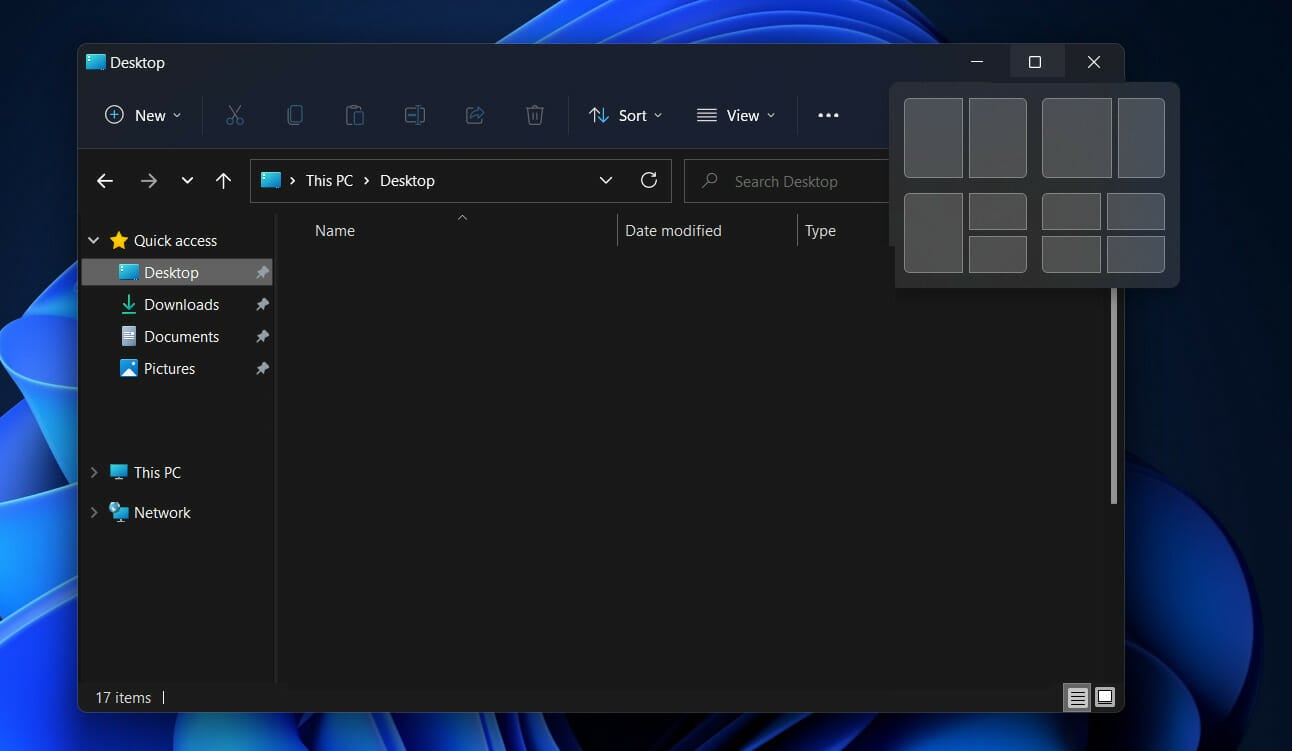
Additionally, Microsoft Teams is available on iOS and Android devices, which means it has the potential to reach a larger audience. However, only time will tell whether or not this feature will be adopted by the rest of the general public.
If you use our guide, your virtual desktops will look the same and function the same, the only difference being what apps or windows you have open.
For more information, check out our post on how to manage virtual desktops in Windows 10.
Alternatively, here are the best virtual desktop software tools for Windows 10/11 that will help you declutter and organize your apps and windows.
Leave us a comment in the section below and tell us what you think about our post. Thanks for reading!
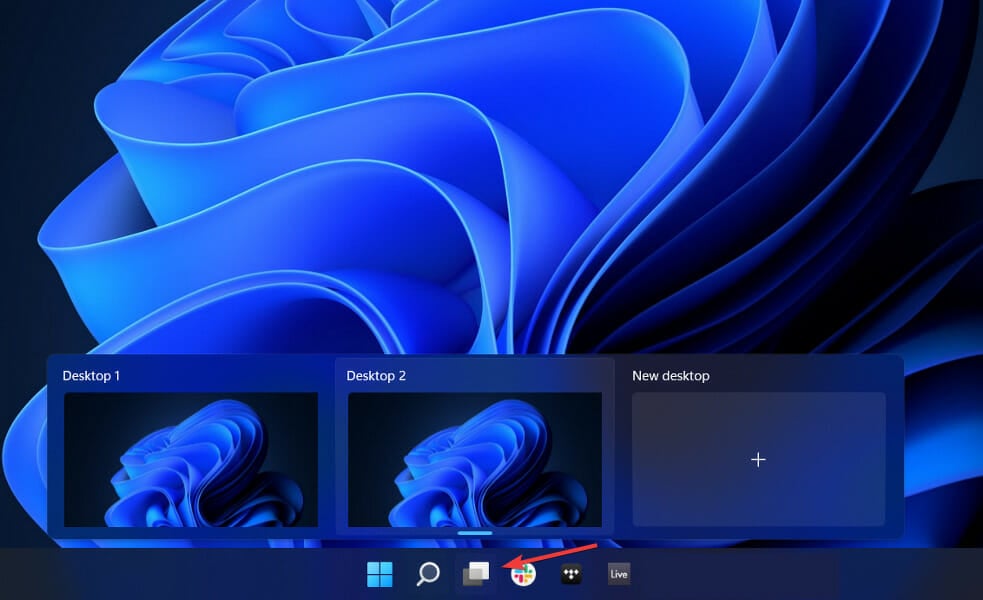
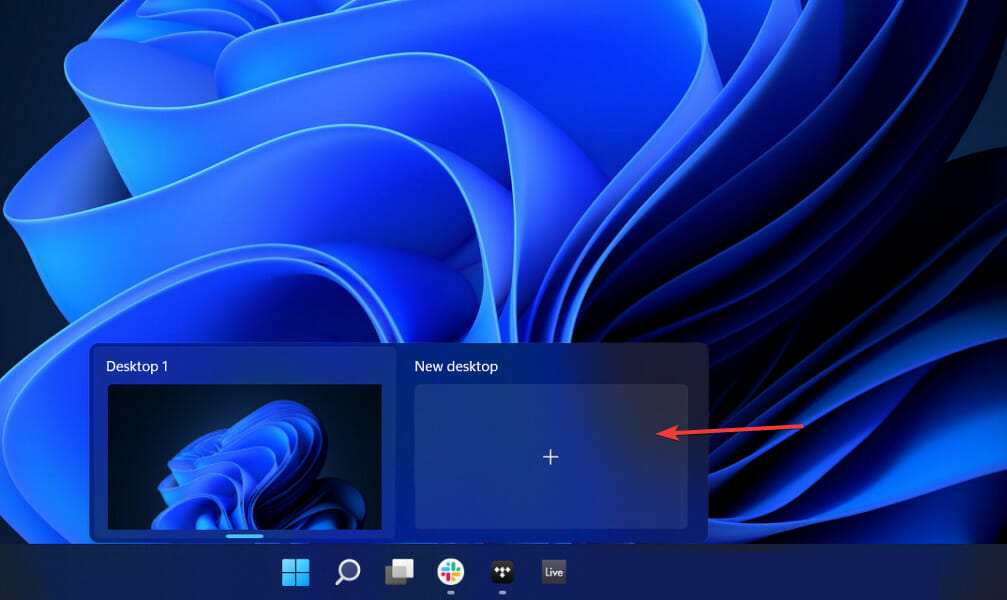
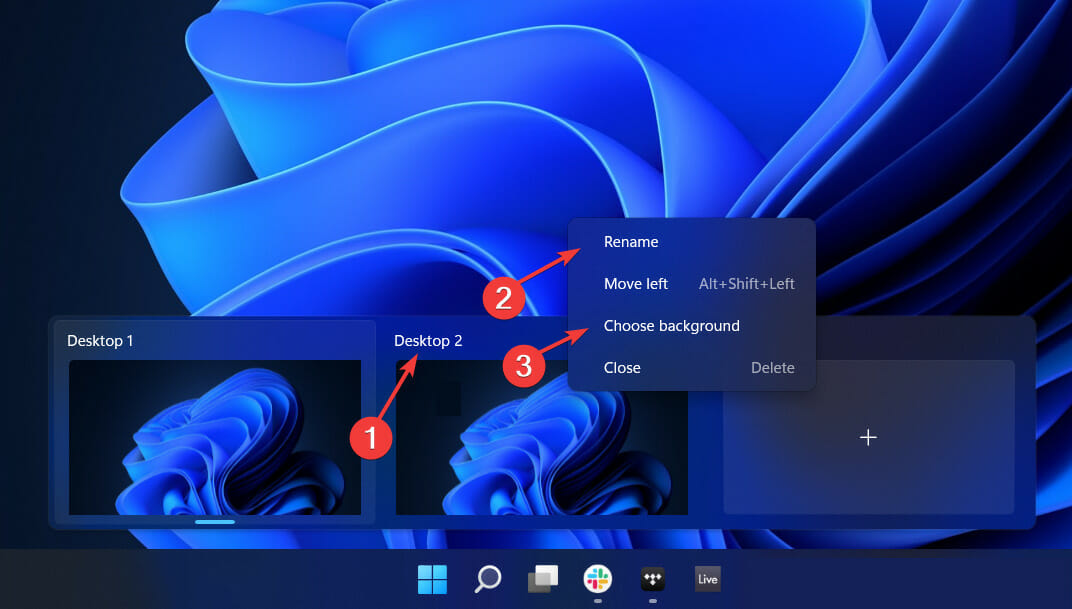
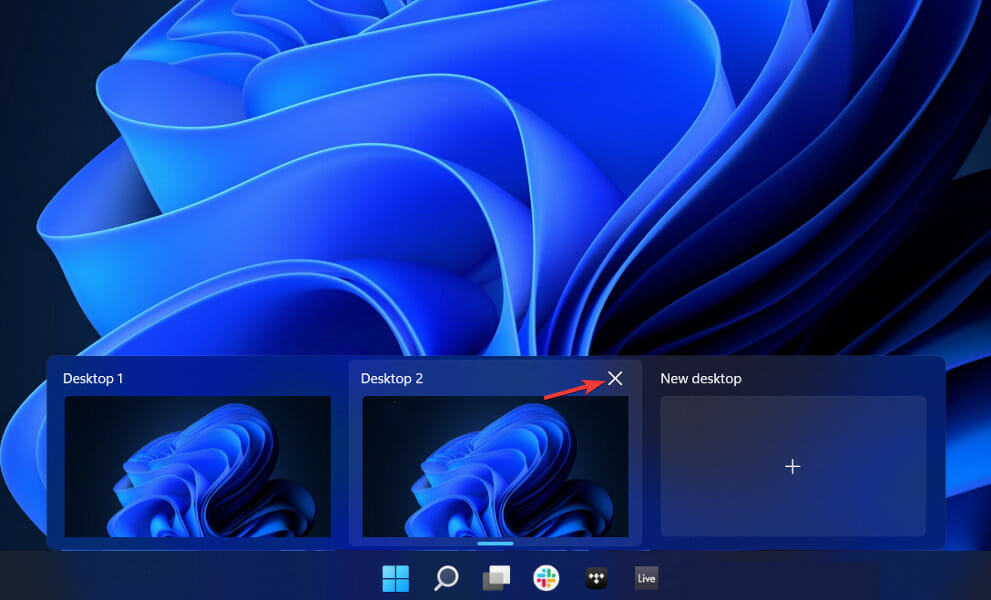








User forum
0 messages