How to fix Acer Swift 7 battery not detected
3 min. read
Updated on
Read our disclosure page to find out how can you help Windows Report sustain the editorial team. Read more
Key notes
- Acer Swift 7 is one of the thinnest and lightest laptops on the market because of its internal battery and lack of a fan.
- Users have reported receiving the error message battery not detected despite having a battery and charger.
- Try running the power troubleshooter before buying a new battery.
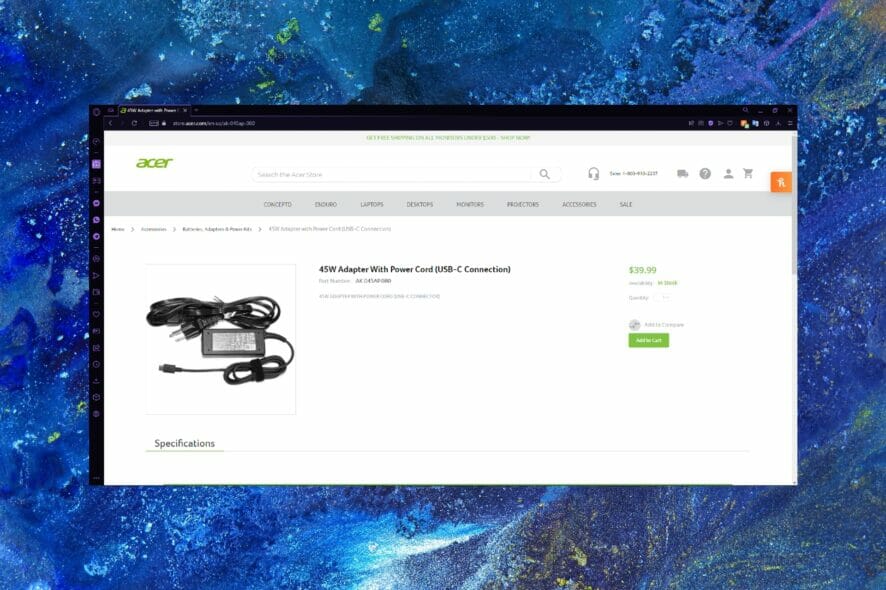
The Acer Swift 7 is one of the thinnest and lightest laptops out there. Partly because it has an internal battery, unlike older Acer models.
However, users have reported receiving the error battery not detected on their Acer Swift 7 despite having not made any changes to the battery or power settings.
Battery issues can be frustrating as it prevents you from doing anything on your laptop. Before you purchase a new battery, try the solutions listed below to save you time and money.
How do I fix the error battery not detected on Acer Swift 7?
1. Check for updates
- Click on Start and open Settings (or press Windows + I)
- Select Windows Update.
- Click Install Now to install any available updates.
A battery error could be due to an outdated system. Make sure you’re using the most updated version of Windows for optimal performance.
2. Double check Volt and AMP rating
- Close your laptop and flip it over.
- Locate the sticker on the back cover and find the Volt and AMP rating.
- Double-check that the Volt and AMP rating matches the information on the AC adapter.
If you are using the charger that came with your Acer Swift 7, then you can skip this solution. However, if you have a different charger than the original, the Volt and AMP ratings must match exactly, or you will run into issues with your battery.
If the charger Volt and AMP rating do not match what your PC requires, you can purchase the correct charger from the Acer website.
3. Run power troubleshooter
- Click on Start and open Settings (or press Windows + I)
- Scroll down to Troubleshoot.
- Select Other troubleshooters.
- Find Power and click Run.
- Examine issues found.
Running the power troubleshooter will locate any problems with the battery on your Acer Swift 7.
4. Perform a power reset
- Shut down your device.
- Unplug the charger and external cables/devices from your Acer Swift 7.
- Turn the laptop over and remove the screws from the back. Carefully remove the battery.
- Turn your device back over and hold down the power button for 30 seconds then release.
- Carefully replace the battery and ensure that there is no debris or dust, then reattach the back cover.
- Plugin your charger and turn on the laptop.
This solution requires a small screwdriver to remove the tiny screws on the back cover of your laptop to access the battery. Make sure you’re working in a clean, dry space to avoid internal damage.
Performing a power reset gets rid of any built-up power and resets the battery. You can find a disassembly tutorial for Acer Swift 7 online which will show you how to properly remove the internal battery.
5. Replace the battery
If all else fails and you’ve tried everything, it may be time to get a new battery. You can purchase a new battery for your Acer model on the Acer website.
The Acer website allows users to input their device’s serial number, SNID, or model number to find the correct battery or accessory.
Hopefully, the above solutions helped solve the error message battery not detected. If not, it may be time to replace the battery, luckily, the Acer website makes it easy to get the correct one.
The solutions above are for Windows 11 users, if your battery is not detected in Windows 10, we have a guide for that as well.
Let us know in the comments if there is a different solution that helped you solve this issue.
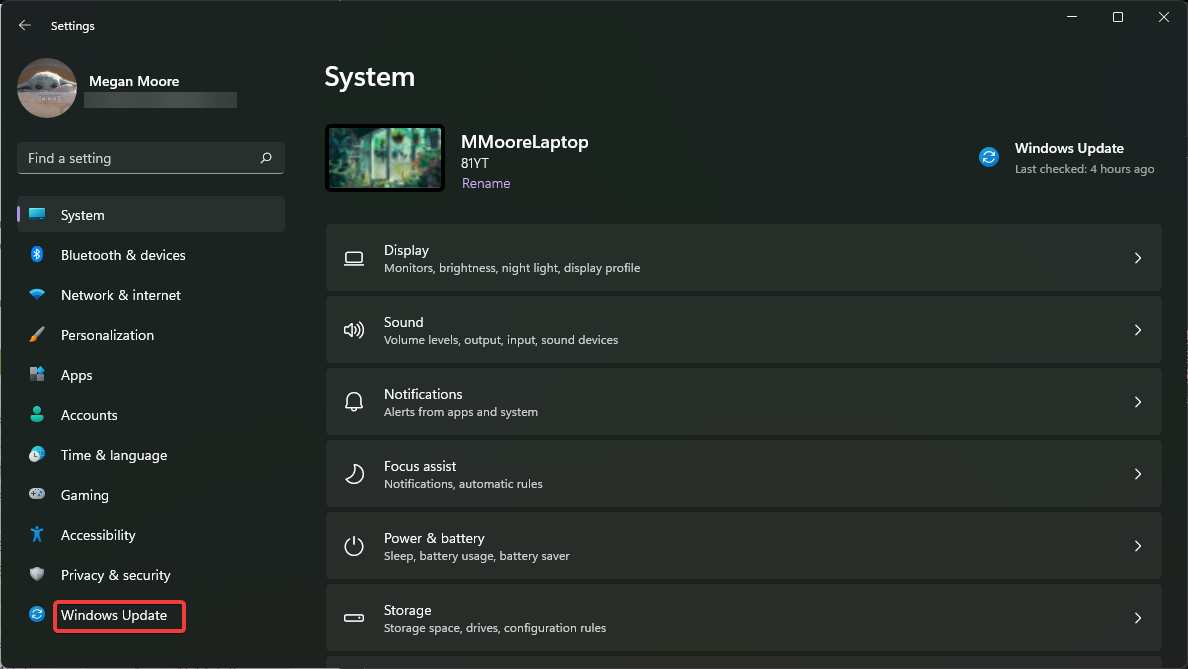
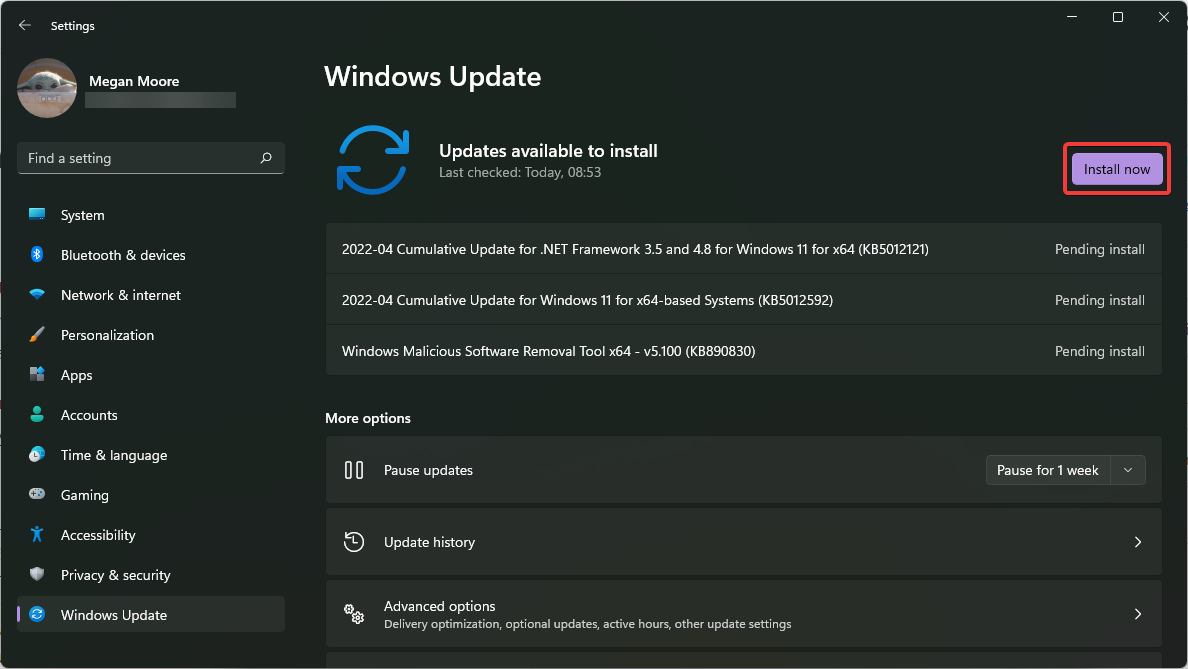
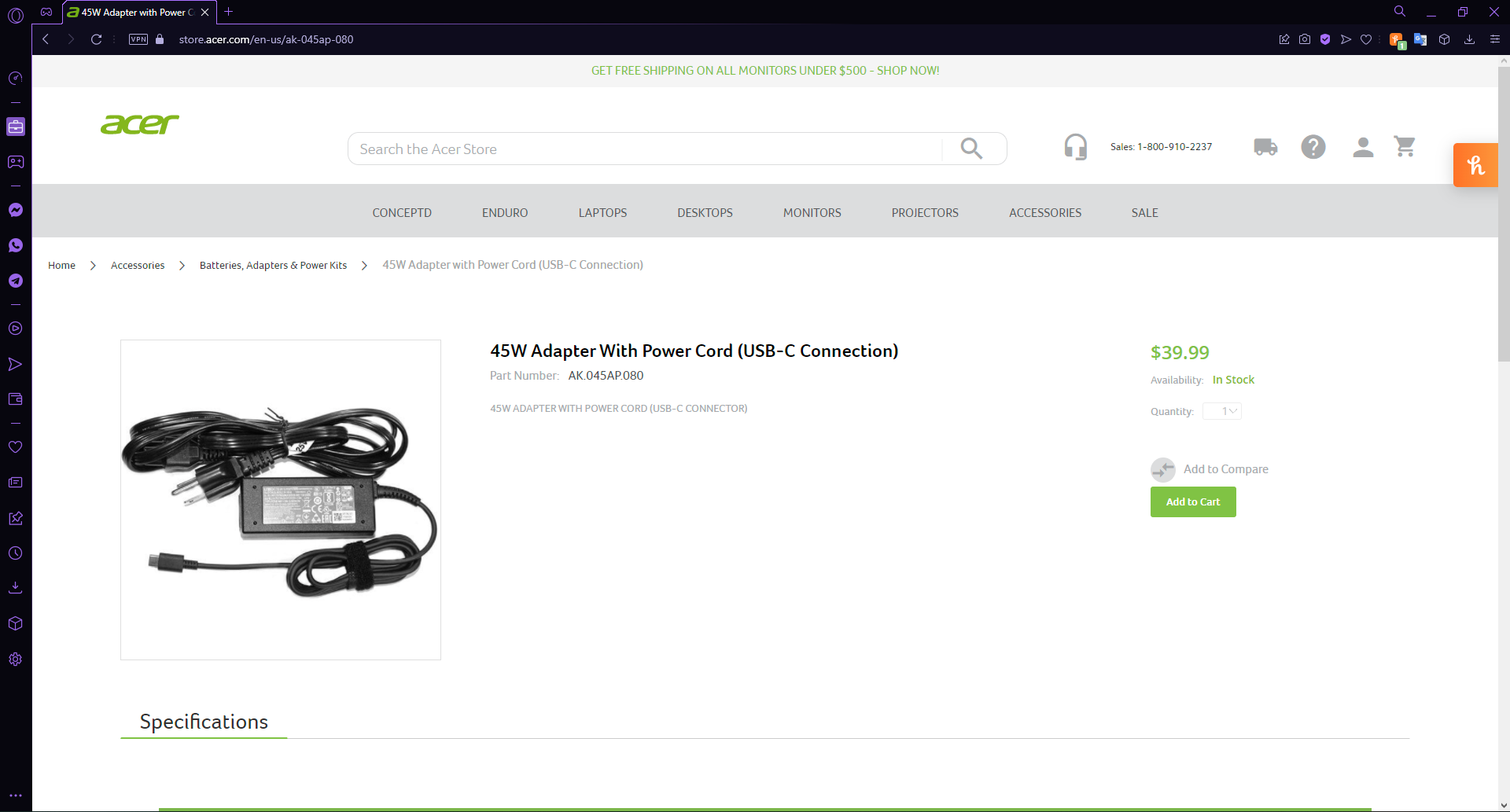
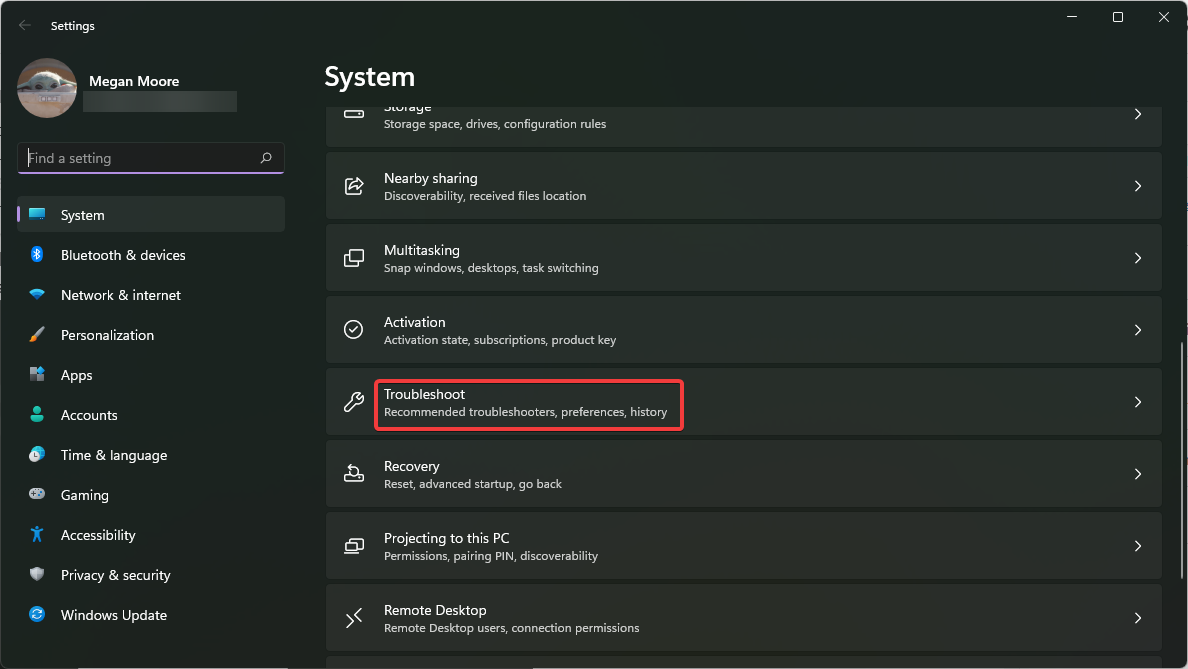
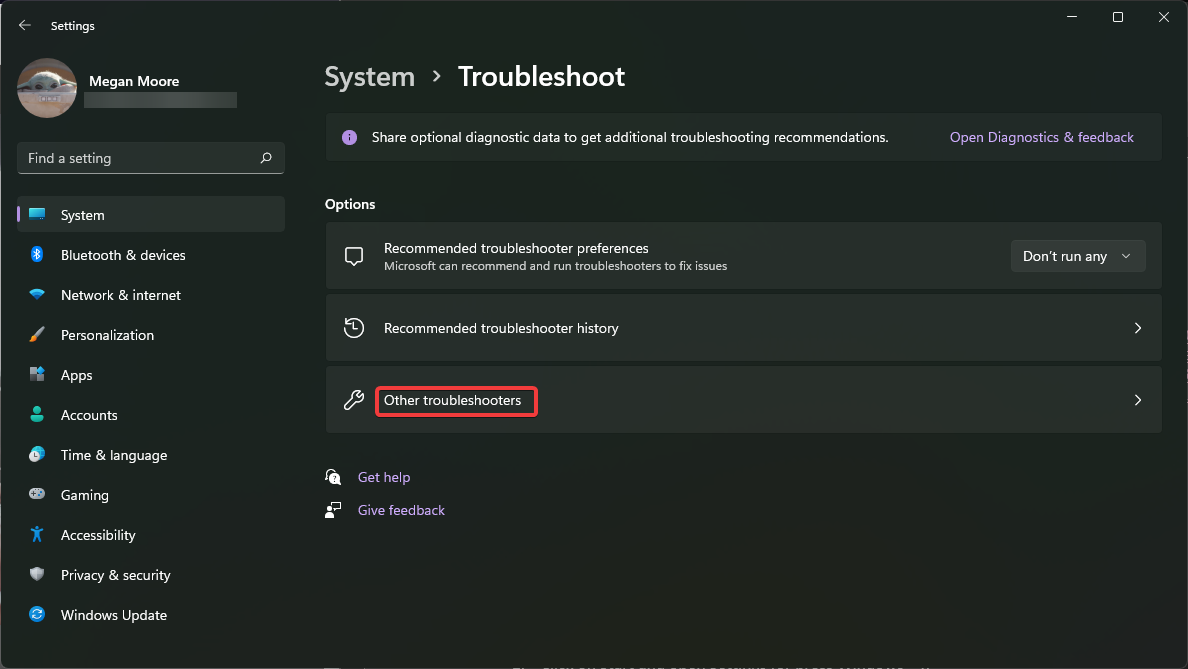
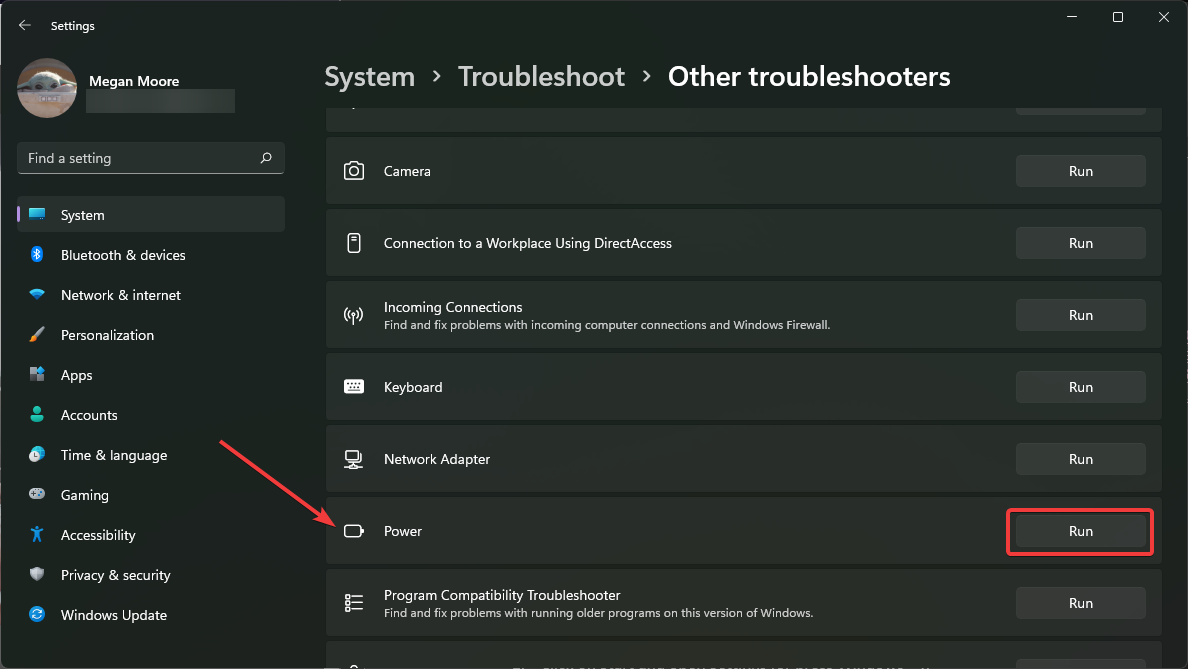

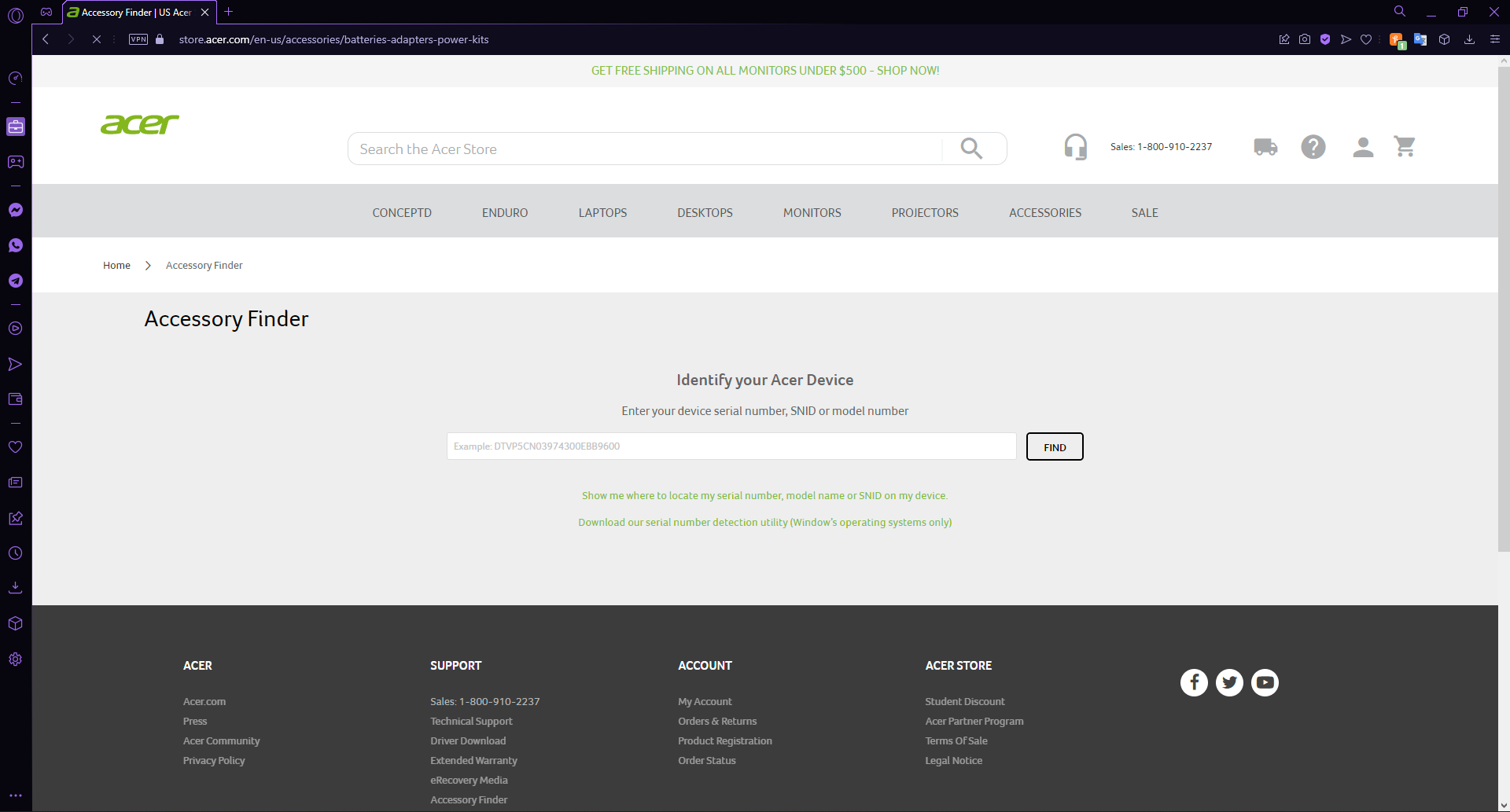








User forum
0 messages