Meraki VPN on Windows 11: How to Fix Connection Issues
3 min. read
Updated on
Read our disclosure page to find out how can you help Windows Report sustain the editorial team. Read more
Key notes
- Windows 11 Meraki VPN issues start showing up after OS update.
- The update breaks the L2TP connection, thereby preventing the VPN from initiating the connection.
- Thankfully, this problem can be fixed by installing a specific Windows 11 version.
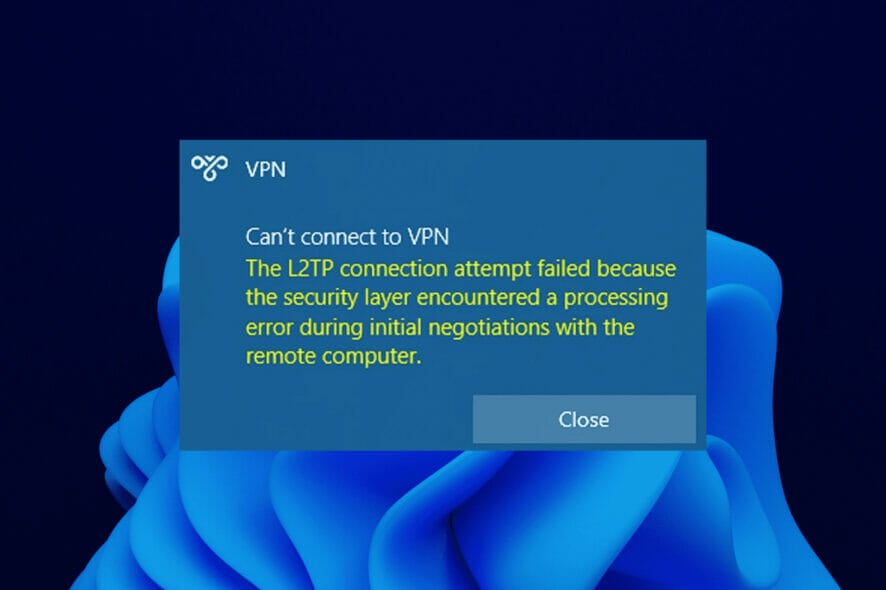
The Windows 11 Meraki VPN issues start after users install the Windows 11 KB5009566 update. It displays all sorts of errors in the initiation stage and stops your VPN from connecting.
Microsoft later acknowledged the VPN inhibiting feature with this Windows 11 build and has remedied the problem accordingly.
This guide will take you through simple fixes to solve these issues and get your VPN back working perfectly.
How can I solve Windows 11 Meraki VPN issues?
1. Update Windows
- Press the Windows key + I to open the Settings app.
- Choose the Windows Update option on the left pane.
- Finally, click the Check for updates button on the right pane.
After a series of complaints from users about VPN failure on the Windows 11 KB5009566 update, Microsoft released an update labeled KB5010795. With this update comes the fixes for the VPN connection breakage and other bugs.
If you can’t find this update on your PC, you will have to download and install it manually. Your Meraki VPN should connect again without any errors after the installation.
2. Try an Alternative VPN Provider
If you still can’t fix the Meraki VPN issues after the windows update, you should try another highly-rated alternative in Private Internet Access.
Private Internet Access is a renowned VPN provider that offers unrestricted access to worldwide servers. It is widely accepted as one of the most secured and privacy-focused VPNs ever created.
What’s more, it works at blazing-fast speed for effortless streaming and file sharing. With its offer of simultaneous access on up to ten devices with just a single subscription, it just about covers all devices you have at your workplace or home.
It might just be all you need to forget about your Meraki VPN issues.
3. Perform a system restore
- Press the Windows key and type system restore.
- Select the Create a restore point option.
- Click the System Restore button.
- Choose Next in the System Restore window to continue.
- Choose a later restore point than when you installed the Windows update causing the problem.
- Finally, click the Next button and follow the simple onscreen instructions to complete the restoration.
Since this problem occurs after a Windows 11 update, restoring to your previous Windows build solves the problem.
The Windows 11 VPN issues are not limited to only Meraki VPN alone, as other users have also reported them updating their OS.
Thankfully, Microsoft was swift to release another update to counter this problem. And as always, we have explained the effective ways to apply the fix.
However, you can check our list of best VPNs for a variety of options if you can’t make the Meraki VPN work.
Feel free to let us know if these fixes solved your Meraki VPN issues in the comment section below.



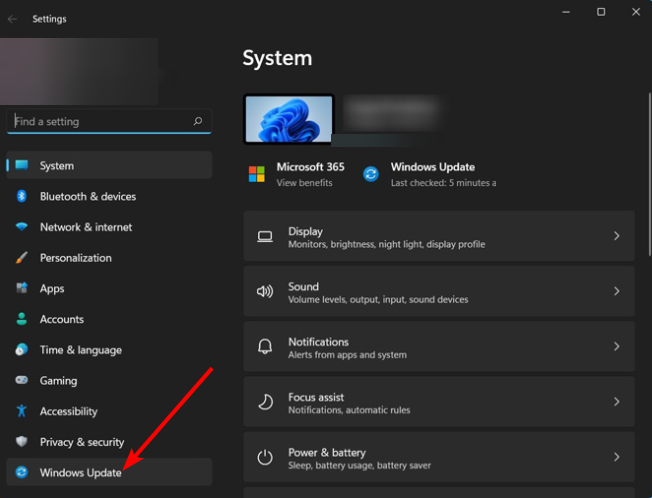
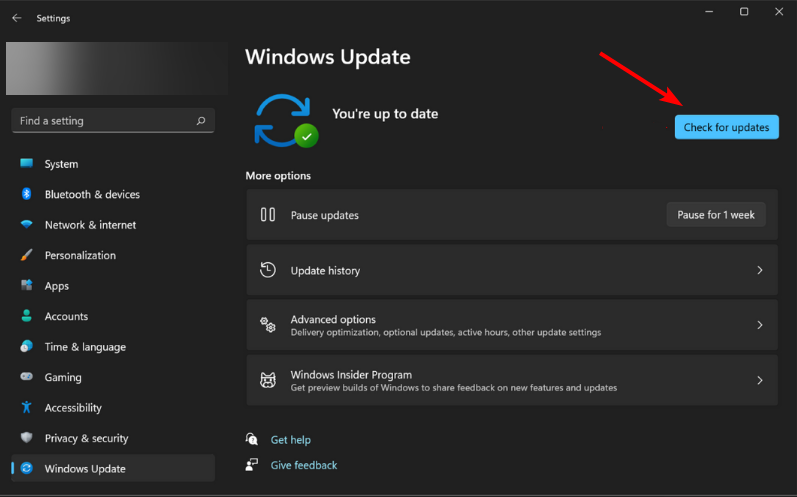
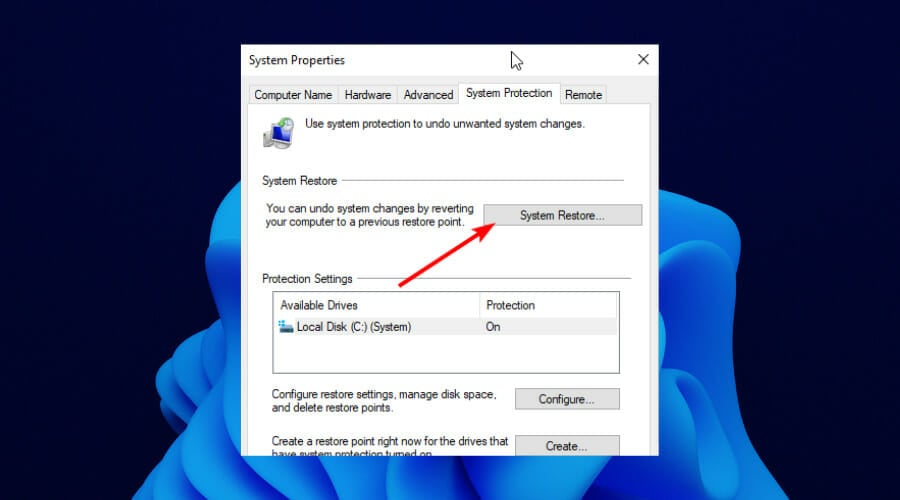
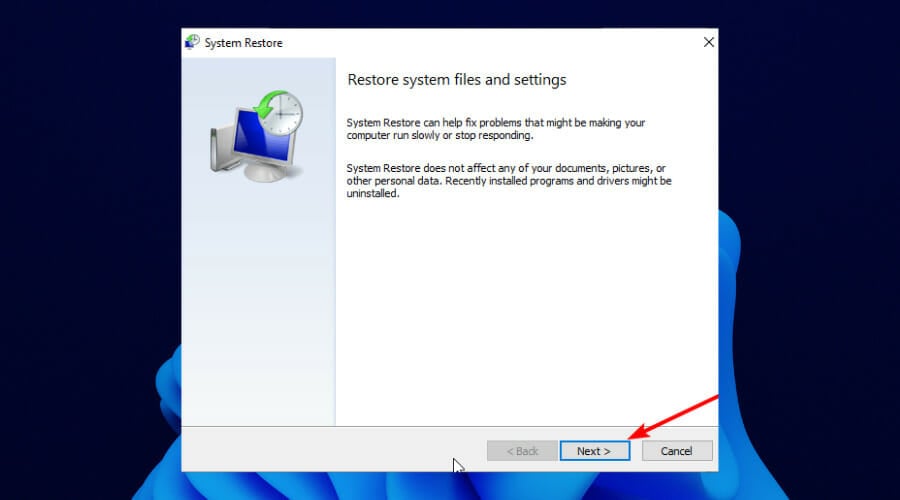
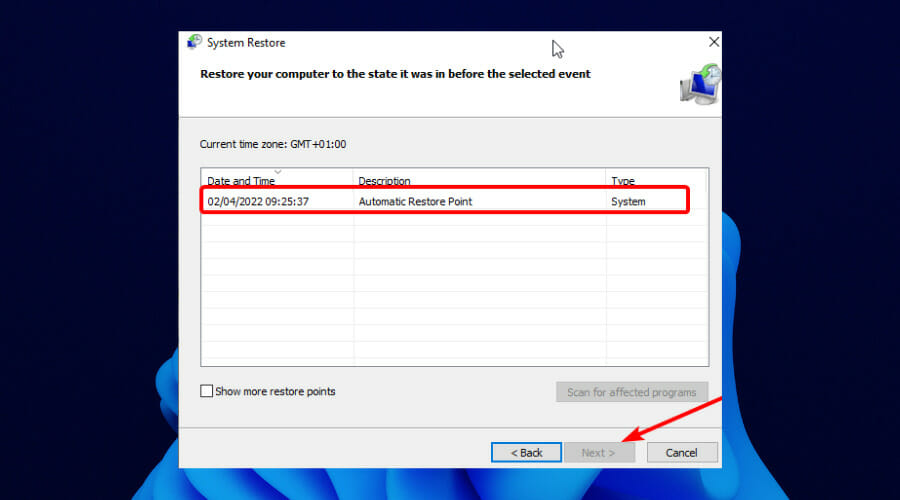








User forum
0 messages