8 Best Password Managers with Emergency Access
Use password management apps and protect your digital privacy
8 min. read
Updated on
Read our disclosure page to find out how can you help Windows Report sustain the editorial team. Read more
Key notes
- Emergency access is one of the most helpful password manager app features.
- With it, a third party can access your sensitive documents if you're indispensable, or in the case of a death.
- This article lists seven of the best password manager apps with this crucial feature.
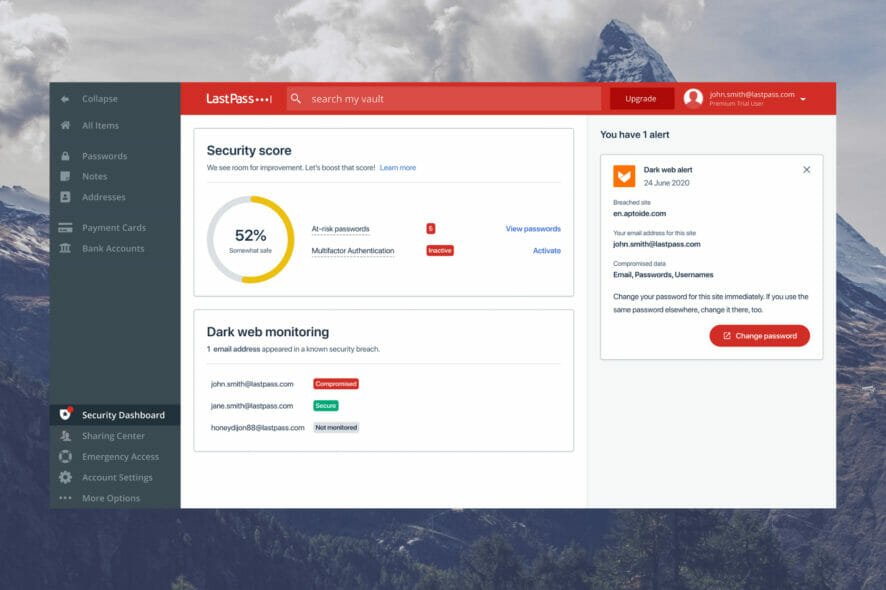
It is nearly impossible to use an online service without creating an account. In addition, it can be overwhelming to remember multiple passwords and login information, so using a password manager with emergency access is of paramount importance.
Using the infamous Forgot password link will be frequent, and you may even resort to using the same password across multiple sites.
This way, you’ll continually put your privacy at risk because a regularly used website may be hacked. If the website gets hacked, the passwords of all the site members will no longer be private.
If you use the same website for all your accounts, the hackers will be able to access all your other accounts using the same password.
Brute-force attacks are always possible but might take several years for an attacker to find a password.
Some websites utilize the one-time password method to improve security. However, a password manager is the best thing that will enhance your online privacy and security.
What is an emergency access password manager?
An emergency access password manager protects your digital privacy and security in the event of death or a medical emergency.
A medical emergency or death requires someone you can rely on to access your accounts and personal notes. It’s like having a private emergency line for your online life.
What are the best emergency access password managers?
NordPass – Secure note section
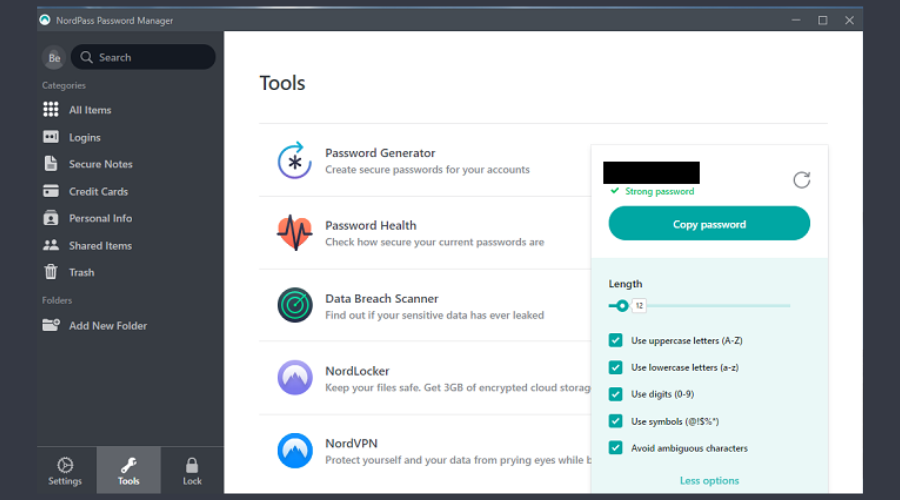
Currently, NordVPN is among the best and most reliable VPN services available. In addition, NordPass, a password manager provided by the company, is also available.
Exporting a .CSV file from your current password manager and importing it into NordPass makes transferring passwords a breeze.
As a result, you can be done in a jiffy instead of dedicating a considerable amount of time to entering passwords for various online accounts.
When you first set up NordPass, it will automatically fill in your username and password whenever you visit a website or open an application. Auto-filling online forms, generating complex passwords, and evaluating the security of your current passwords are all features of NordPass.
A secure note section and a password manager are included in the app to help you keep track of crucial information that you don’t want to be compromised, such as your credit card number, when making online purchases.
NordPass also has an emergency access feature only available for premium users.
This feature allows authorized users to access another user’s password vault in an emergency. Only authorized users of NordPass can access another person’s vault when there is an emergency.
This feature allows loved ones or relatives to ask for access to a person’s vault without knowing the master password.

NordPass
In an emergency, family or friends can request access to a user’s vault without knowing the master password.RoboForm – Bookmarks for easy access
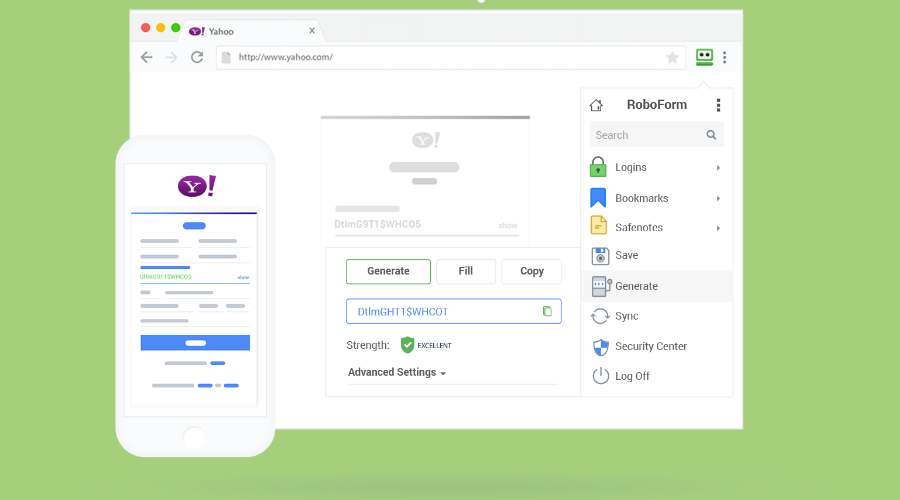
RoboForm is a password management software that you can use to simplify the procedure of storing your passwords for all your accounts.
It has an Emergency Access feature that allows access to your trusted contacts for all your data in the event of death, helplessness, or just as an option for account recovery.
This feature allows secure access to your contacts without the grantor’s Master Password because it uses public-private key encryption, and it also can be revoked at any point.
What’s more, RoboForm has advanced encryption, namely the AES-256-bit algorithm with PBKDF2 SHA256, to protect your activity against brute force, and other threatening attacks.
In addition, it increases the protection of your account with an extra layer by using a multi-factor authentication method.
RoboForm helps you avoid dull, old, or reused passwords that are easy to break and generates strong and unique passwords, further improving your security.
You can have all the features offered in the convenient subscriptions that also include the emergency contact for extra safety, so don’t hesitate to take it.

RoboForm
Grant your trusted contacts access to your information with this all-rounded app.Dashlane – Unusual activity alert
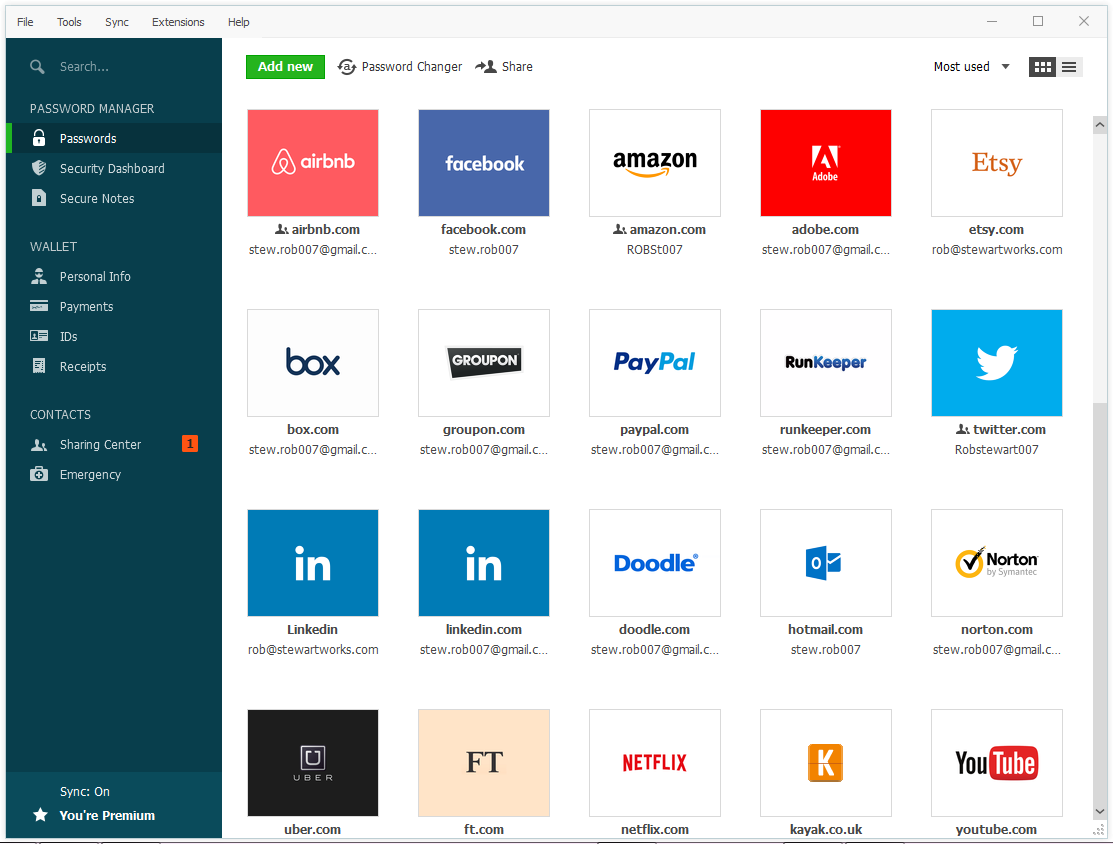
In terms of password managers, Dashlane is among the best. It can be accessed from any device.
It helps you create secure passwords and watches over your accounts in real-time to alert you to any unusual activity or to suggest a password change.
For those who like to purchase online, the app provides a virtual wallet feature that may securely save your various payment methods, making it possible to complete a transaction quickly and with minimal form-filling.
Dashlane has an emergency access feature that can only be accessed with a premium plan.

Dashlane
Add any trusted close person to access passwords in case of great need, without compromising the privacy of other users.1Password – Travel mode
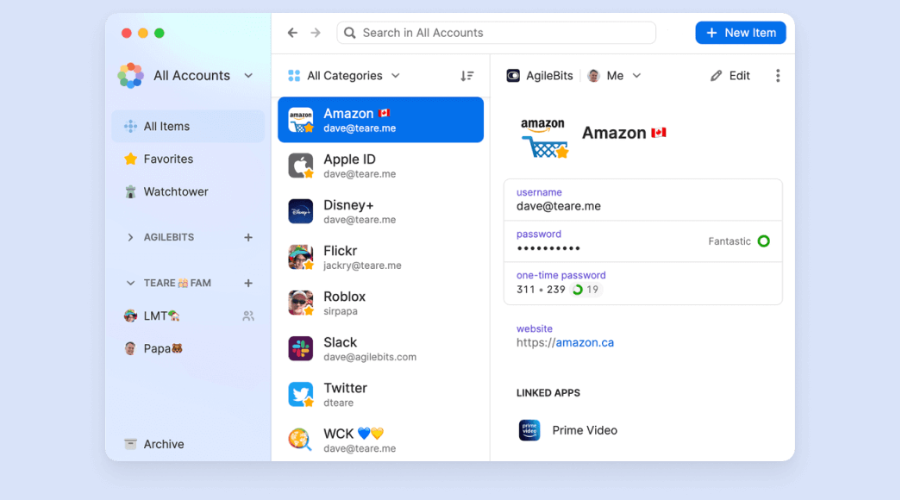
It keeps all your passwords in a safe vault that only you can have access to via your master code.
Two-factor authentication and AES-256 encryption keep all your data safe, while browser extensions simplify entering login information online. For example, when you shop online, you can pull up your saved credit/debit card and bank information whenever you need to pay.
In addition, 1Password has a unique feature that allows you to store all of your passwords and other sensitive information on the company’s server. Travel Mode is designed to be used when traveling to foreign countries where you may not have access to WiFi or cellular data networks.
All you have to do is turn off Travel Mode to get your data back when you get back home.
If you are using 1Password for your family, you can create an emergency kit, an emergency access tool.
While death is a topic no one wants to think about, it is inevitable, and you should create a way to allow your loved ones to access your accounts.

1Password
Enables the ability to handle accounts on your behalf in a simple and secured encrypted environment.LastPass – Intuitive interface
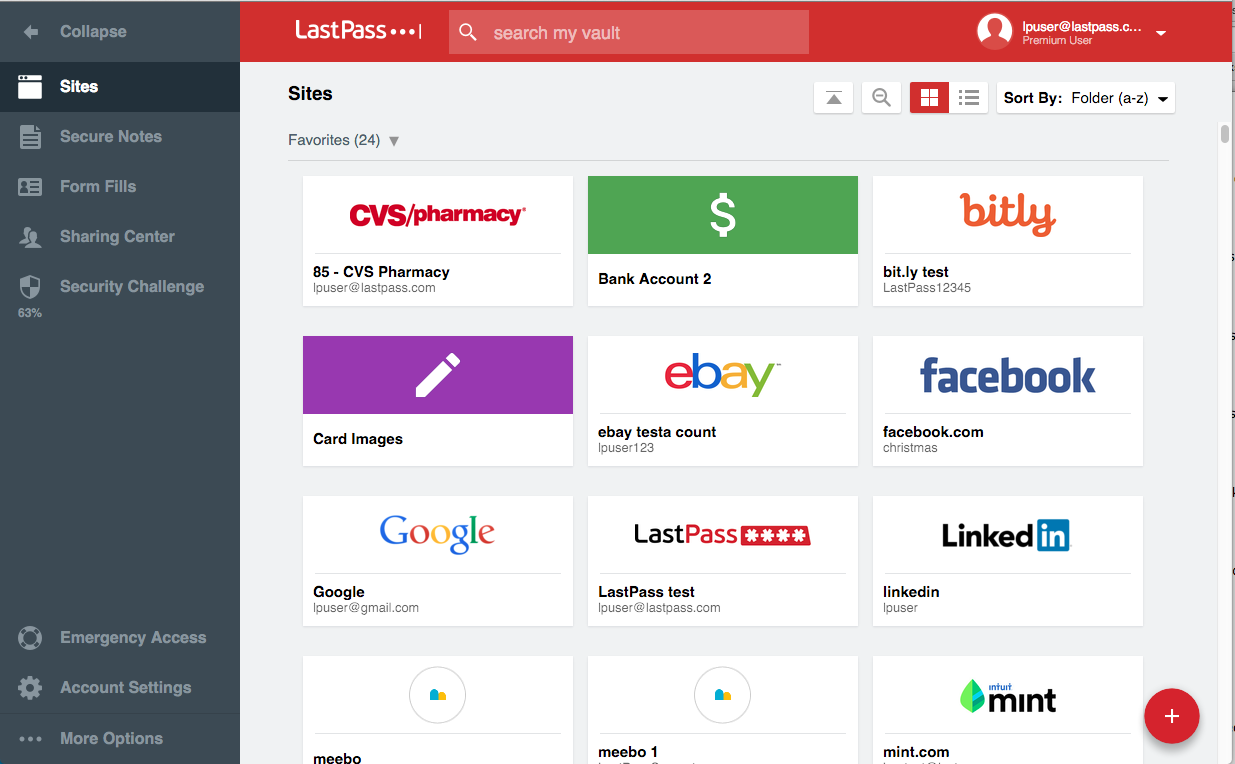
You should check out the LastPass app if you’re searching for a great and affordable password manager for your household.
You can share passwords with your loved ones using LastPass’s family plan, covering up to six accounts.
With this family package, you’ll get access to all premium features.
Clicking on “forgot password” is something many individuals tend to do, and it’s pretty difficult to remember different usernames and passwords used for various sites and apps.

LastPass
By becoming an emergency contact, you can gain access to passwords, accounts, and private notes.Keeper – Zero-knowledge policy
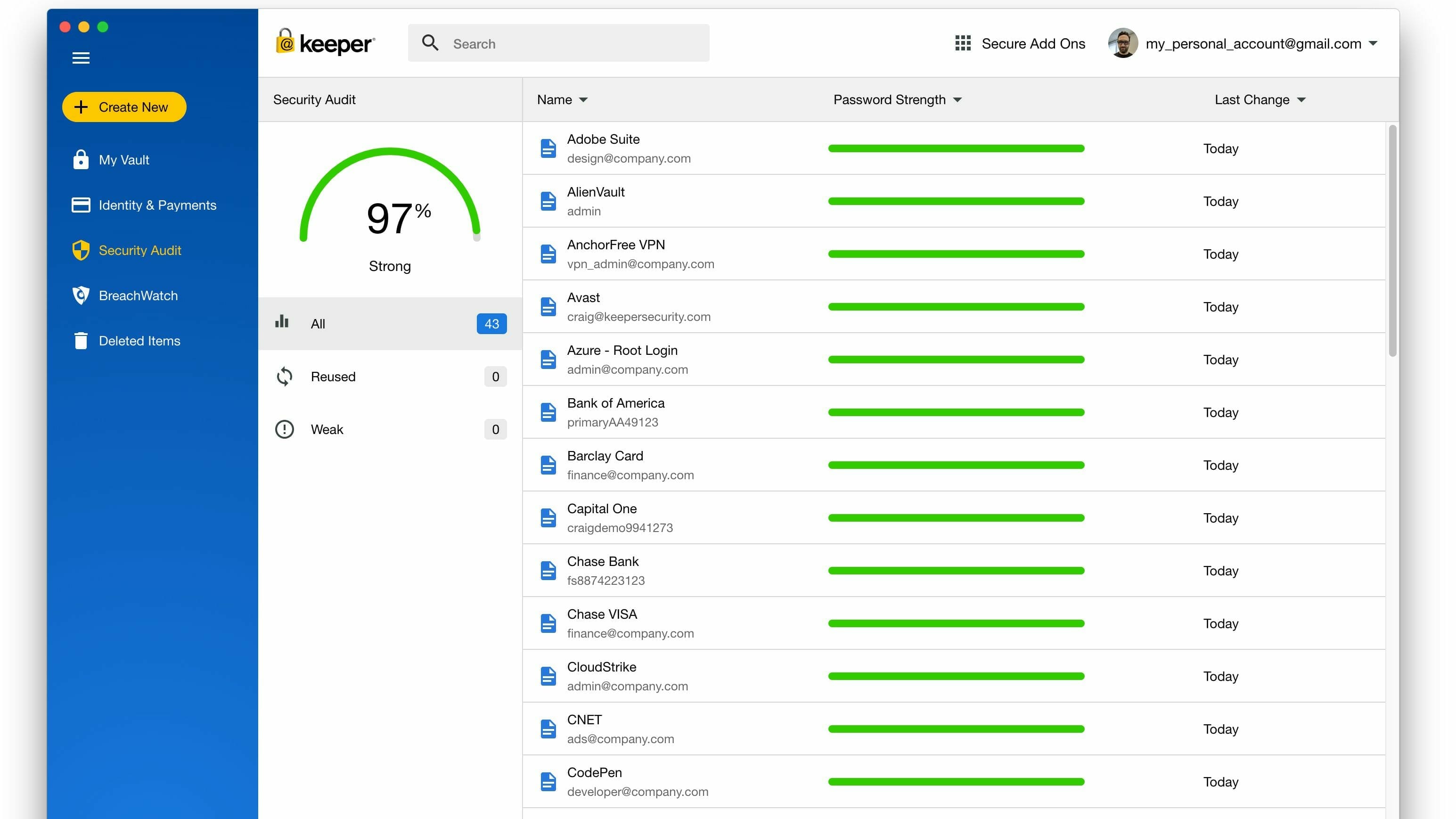
This is a great password manager equipped with 256-bit AES encryption, a zero-knowledge policy, and many MFA(multi-factor authentication) choices.
These choices include regular ones such as the google authenticator compatibility and more complex ones like biometric logins on gadgets.
To top it off, Keeper is highly user-friendly and easy to use. All its features work without any flaws.
Keeper also auto-fills users’ passwords and other web forms with great accuracy. Once you create a new password and login, Keeper offers to save them for you immediately.
Sharing login details with other users and setting specific sharing permissions is also a breeze with this app.
Keeper also has an excellent emergency access tool. Its emergency access feature gives up to 5 trusted relatives or loved ones access to your keeper account in the event of death or a medical emergency.

Keeper
Authorized users have a certain amount of time to visit the vault safely without invading the privacy of other users.KeePassXC – Open-source software
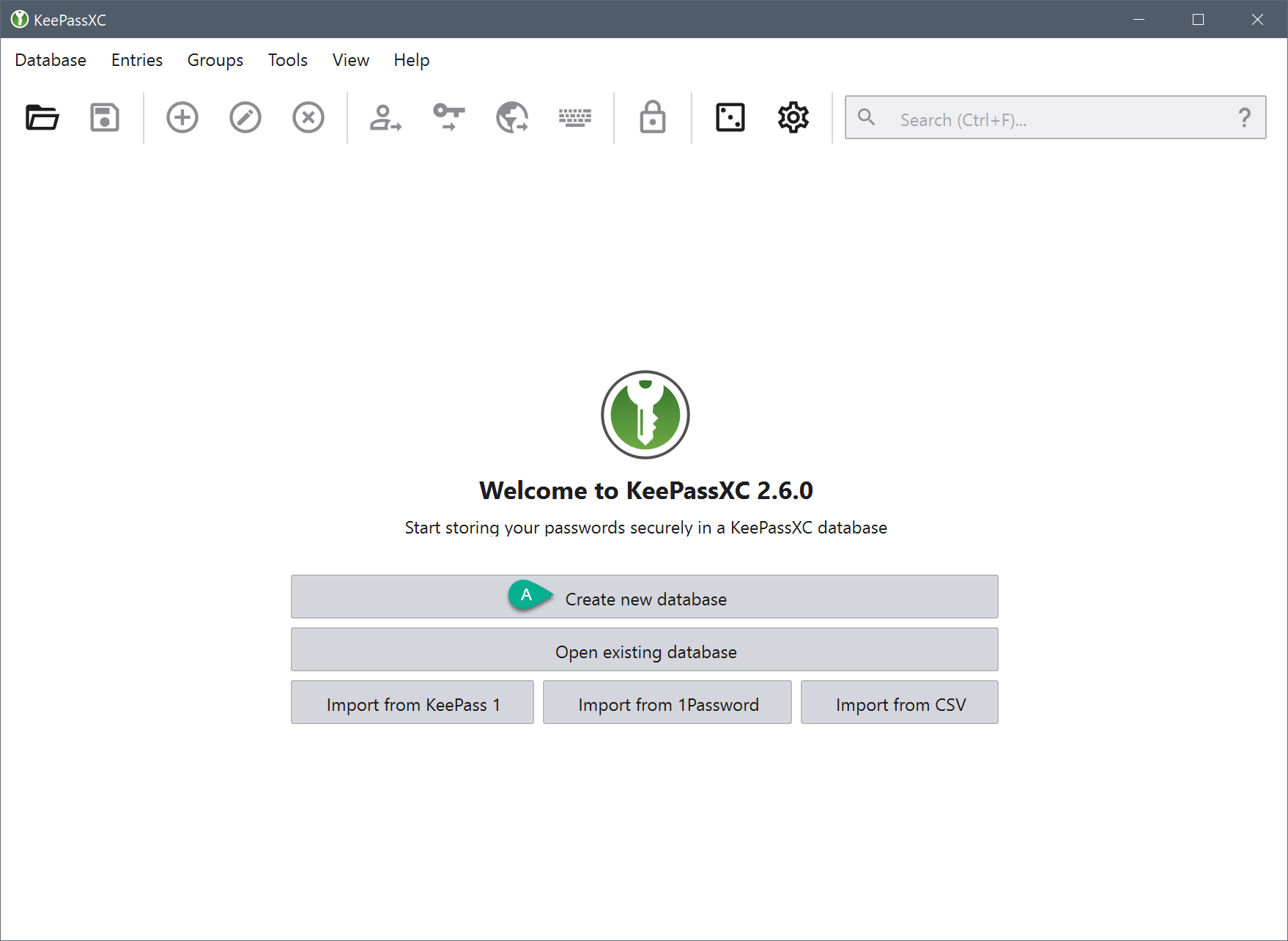
In contrast to other password managers, KeePassXC is open-source software and doesn’t rely on a cloud service to store your passwords.
In addition, hackers can’t access the password database because it’s stored on your computer’s hard drive.
You’ll need a tool like Google Drive to retrieve your credentials on another device because they are encrypted and kept offline.
Bitwarden – Free use for individuals
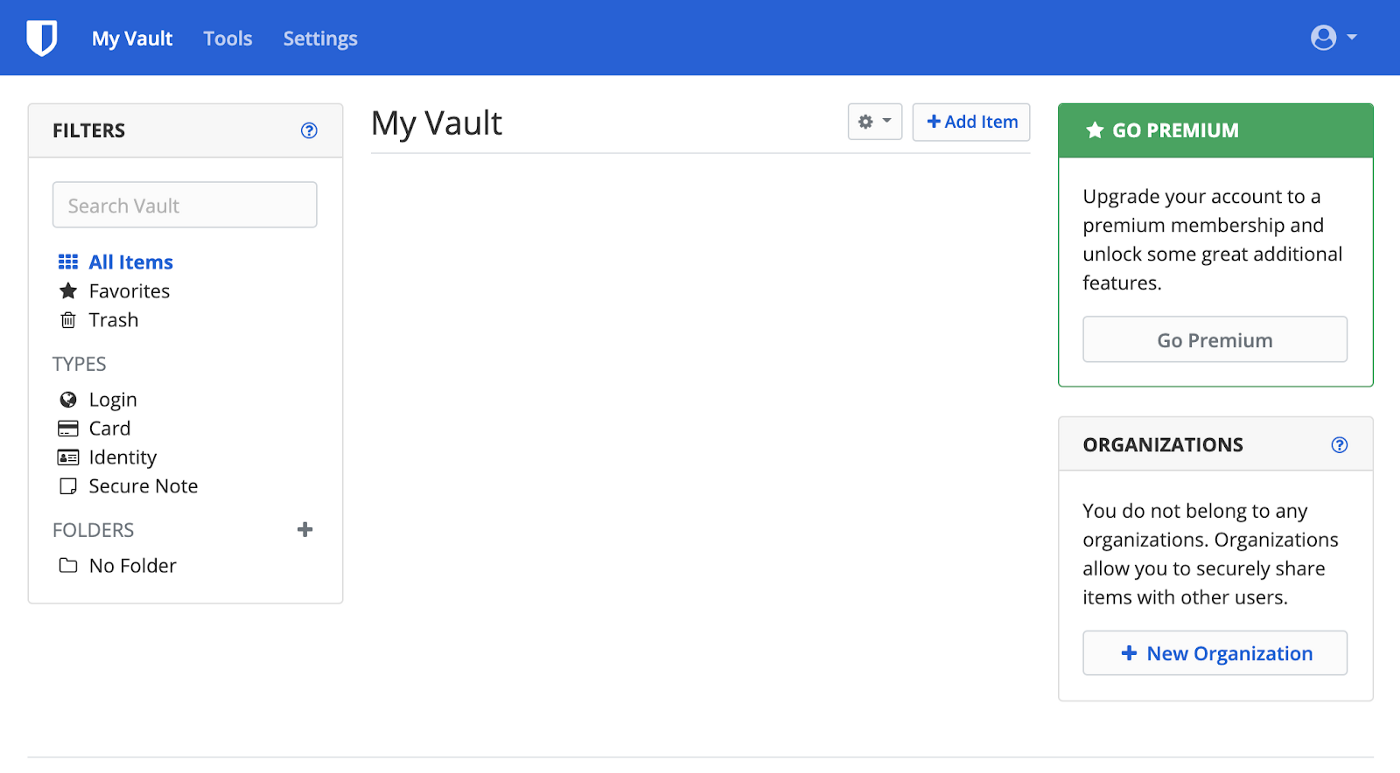
In contrast to its competitors, Bitwarden’s source code is available to the public. As a result, anyone who knows how to decipher code can examine its inner workings, which is a major reassuring factor that it is reliable and safe.
In addition, Bitwarden is free to use for individuals. However, users have access to more advanced features with the Premium plan.
Still, the free version offers all the essentials, including having an unlimited number of users log in and sync across devices.
Bitwarden can also store other sensitive info, such as your credit card number. It also has a username and a password generator.
Bitwarden also has an excellent emergency access feature only available for premium users.
A password manager can also help you generate robust passwords which prevent brute force attacks. Brute force attacks are a prevalent password-guessing attack faced by web developers.
Hackers can use brute-force attacks to find a password by attempting every potential combination of characters, digits, and symbols until they find the one that works.
Brute-force attacks are common on websites that need users to authenticate themselves. Using a password manager will significantly improve your security online.
You can also check out this list to help you select a password manager that suits all your needs. Please share your thoughts in the comments section below!


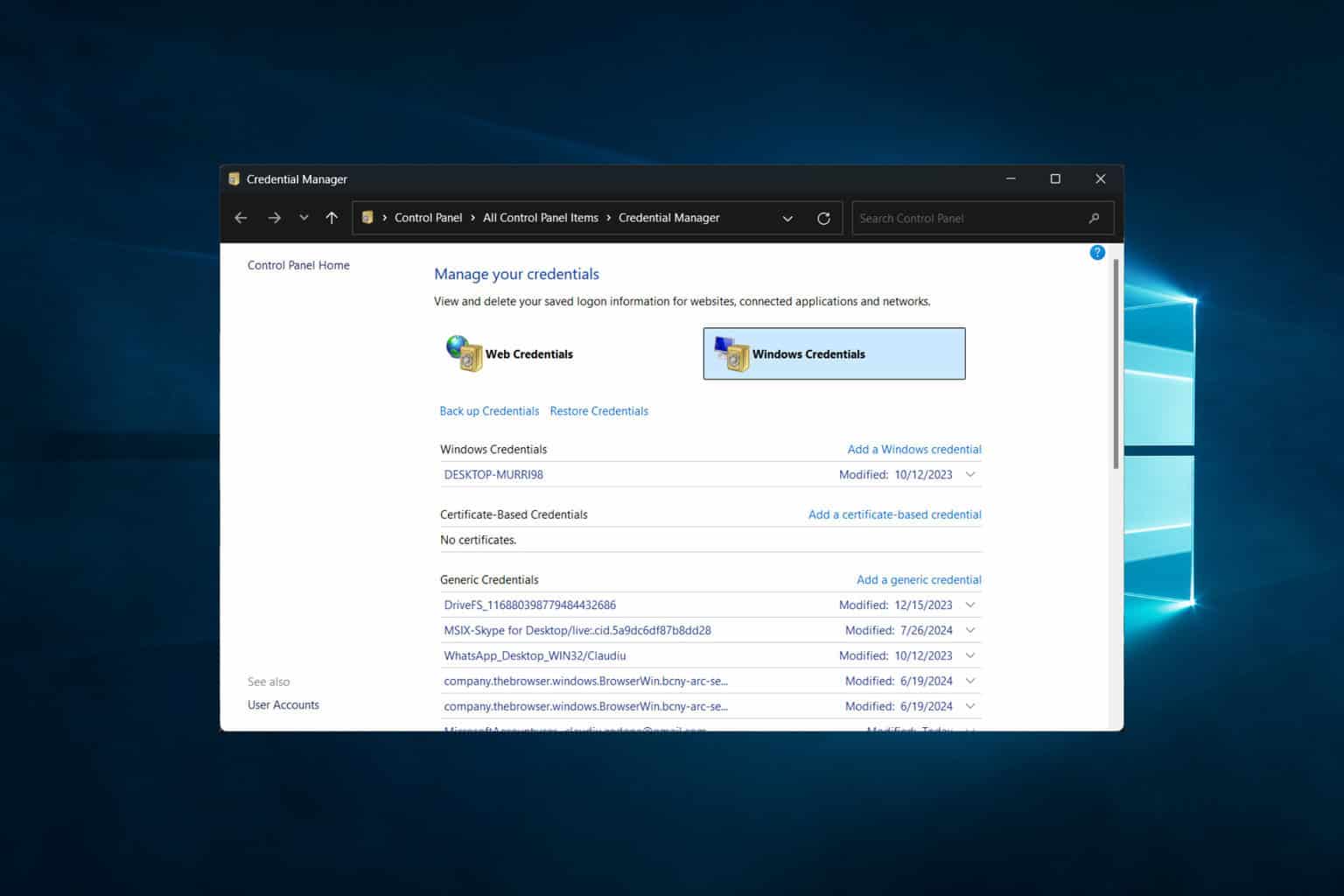
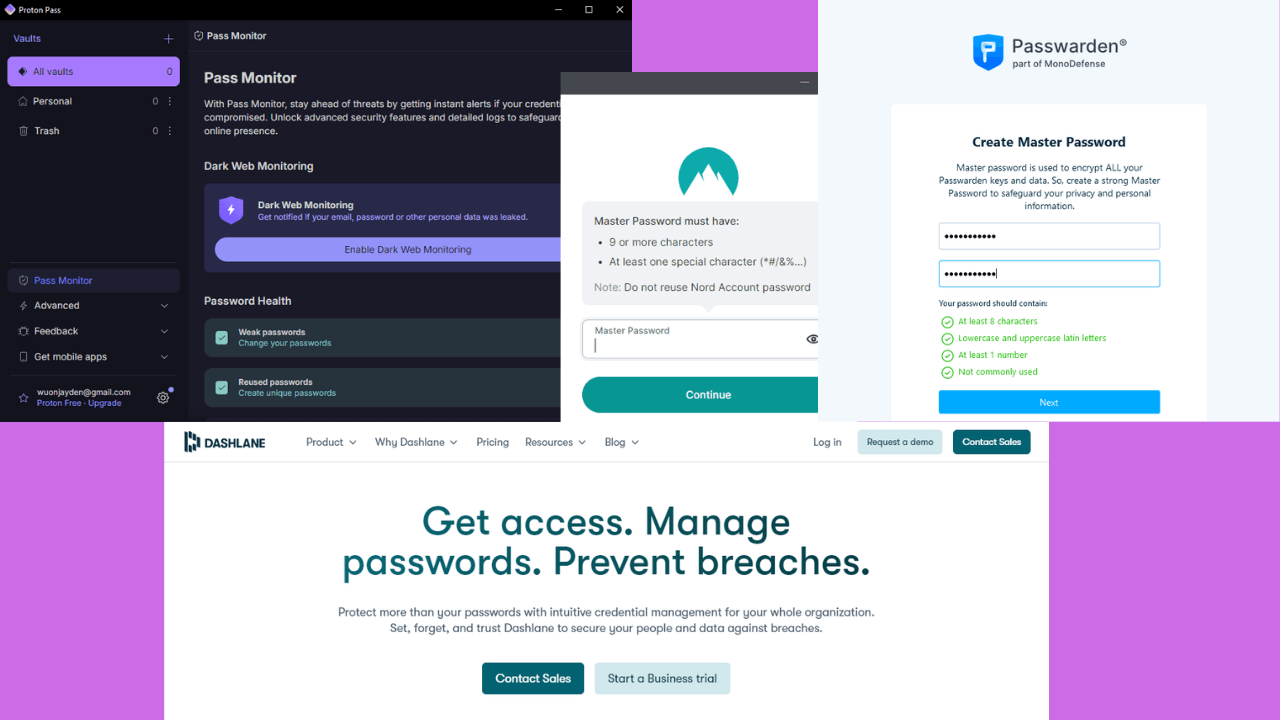

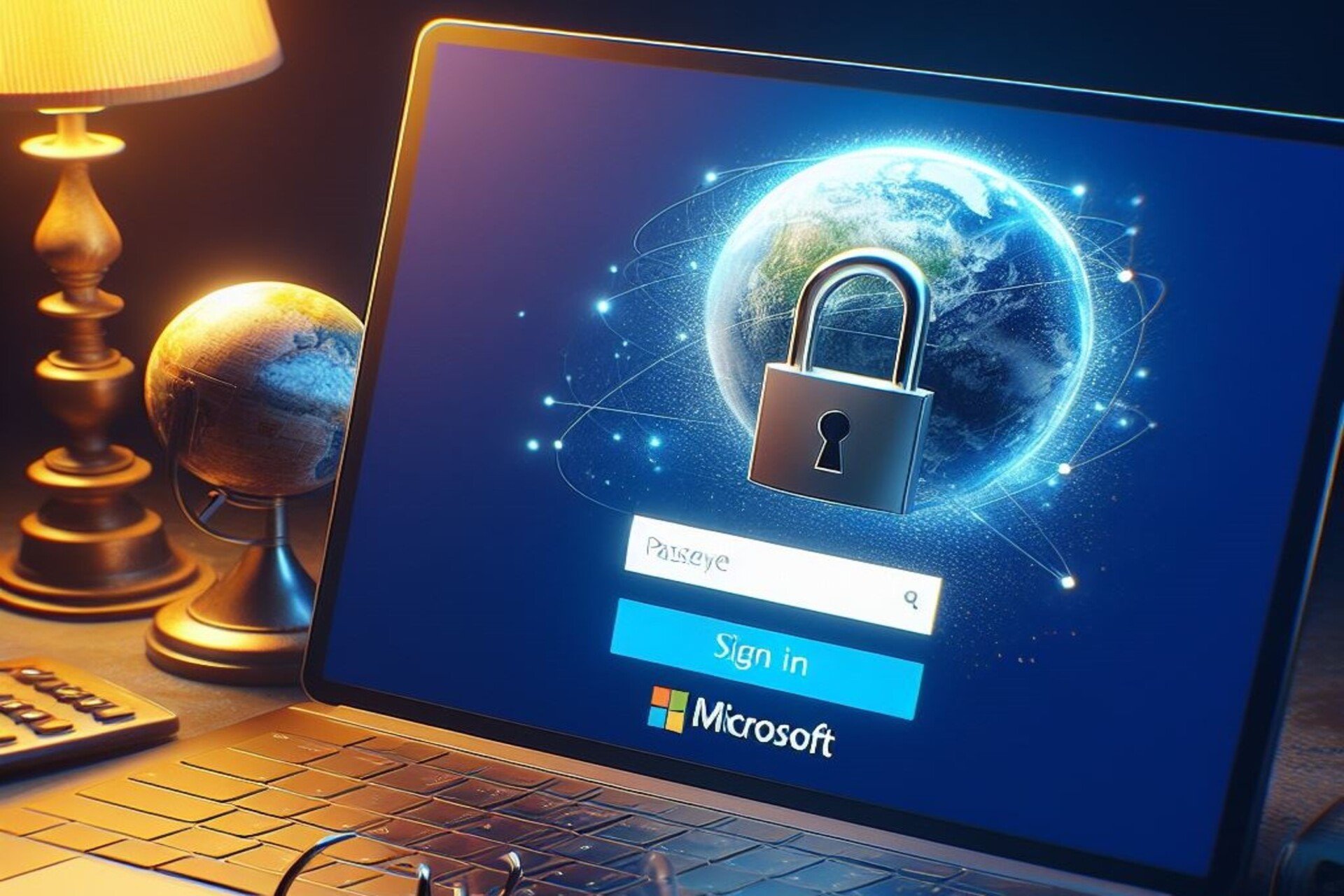
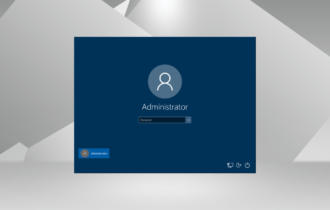
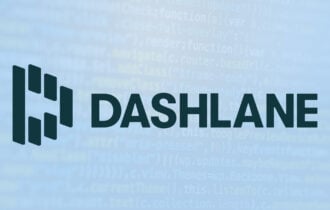
User forum
0 messages