3 Ways To Fix Google Fi VPN When It’s Not Working
If Google Fi VPN is not working, check your connection
3 min. read
Updated on
Read our disclosure page to find out how can you help Windows Report sustain the editorial team. Read more
Key notes
- With the Google Fi VPN, you can enjoy privacy and security across all your devices, including Android and iOS smartphones.
- Jurisdiction, out-of-date applications, and OS are common reasons why the Fi VPN may not work.
- Resetting your device is an extreme option but may be effective if none of the regular fixes help repair your Google Fi issues.
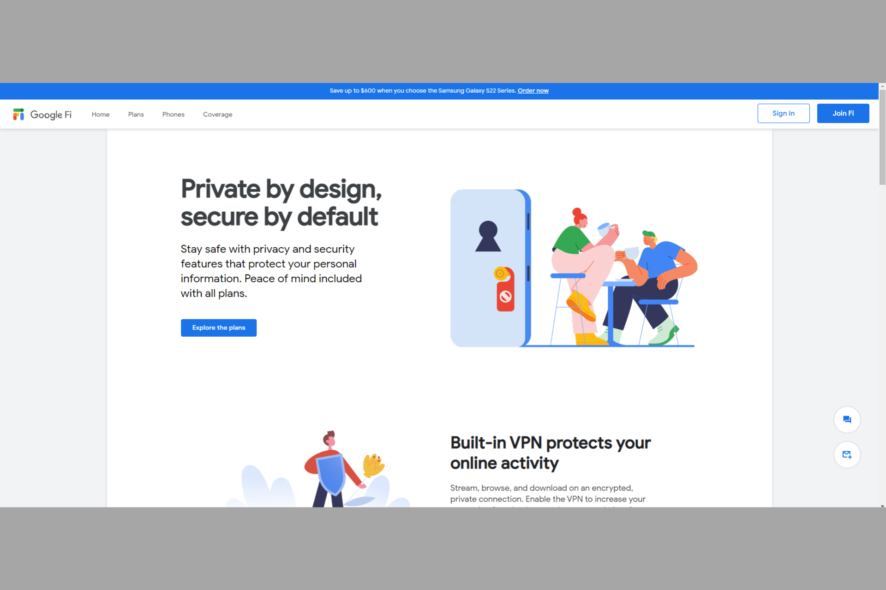
The VPN you use should be from a trusted provider. For example, Google runs its VPN service through some products, including the Fi cellular network.
With Google Fi VPN, you can get this security across your devices, iPhones, and Androids.
This article explores your best options when Google Fi VPN is not working.
While Google Fi is a great option, some of the best VPNs for mobile data may also be great options.
Why is Google Fi VPN not working?
The Fi VPN is a service that works for devices in the United States. However, with a few tweaks, you can use it across borders. Here are a few reasons why Fi VPN may not work:
- Service outside the US and calls are disabled.
- Out of date Google apps.
- Out-of-date device OS.
Is Google Fi VPN always on?
The Project Fi cellular service is a VPN that is constantly on. Therefore, users will have no downtime unless there are issues with their devices or new software upgrades and releases.
Quick Tip:
As a practical workaround, we suggest switching to another VPN software that offers effective digital privacy and faster internet speed.
You can have a try with PIA (Private Internet Access) and obtain an incredibly fast connection and advanced protection compared with the free VPN security by other VPNs.
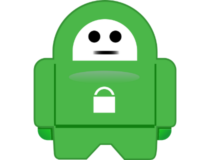
Private Internet Access
Have comprehensive privacy with this VPN and eliminate functionality issues from other unstable tools out there.What can I do if Google Fi VPN is not working?
1. Turn off the data saver
- Open the Settings app of your phone (Android).
- Tap on the Connections option.
- Select the Data usage option.
- Tap data saver and toggle off the switch.
2. Update your OS
- Open the Settings app on your device.
- Scroll down to Software update.
- Select the Download and install option.
New versions of the Google Fi VPN may no longer be compatible with outdated software. By updating your OS, you can use the latest features of the VPN and avoid bugs caused by older software.
3. Restart the device
Restarting helps in clearing the RAM and enhances the phone’s efficiency well. However, apps typically run in the background, which can result in slowness, battery depletion, heat, and other issues.
Rebooting a device is a general fix you will apply to a different computer. However, it forces many troublesome processes to shut down.
After a restart, you should check to see if Google Fi VPN works.
How can you turn on or off your Google Fi VPN?
- Launch the Google Fi application.
- Select Phone Settings.
- Tap the Privacy & Security option.
- Toggle on Protect your online activity.
It would help if you now had your Google Fi VPN up and running. Note that you follow the same process to turn off Google Fi VPN. The only difference is that you toggle off the Privacy & Security option.
We believe you should have your Google Fi VPN up and running. In some extreme cases when none of these solutions work, users have remarked that a reset of their devices helped in resolving any problems with the VPN.
Let us know your thoughts and send us your questions if you have any via the comment section.
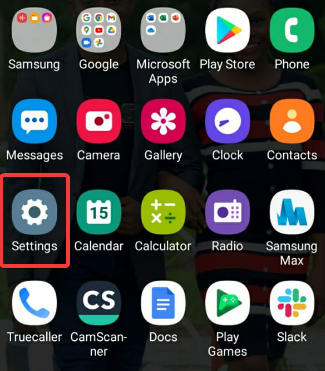
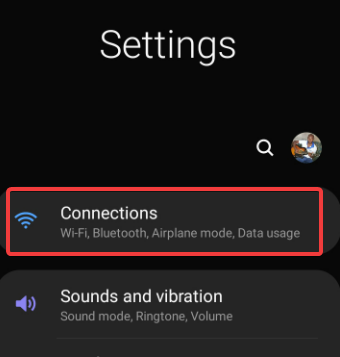
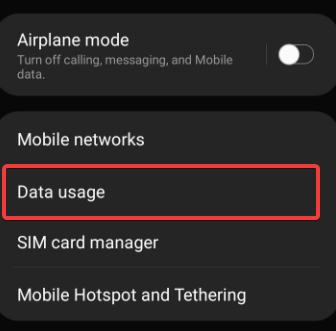
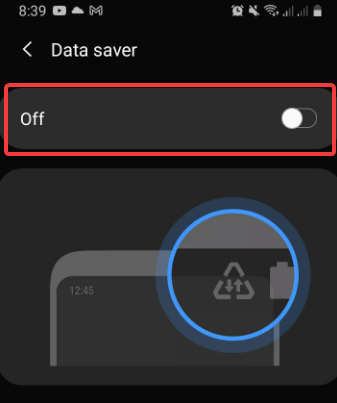
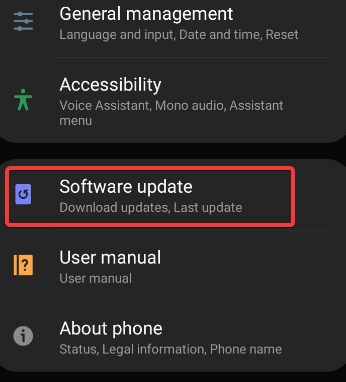
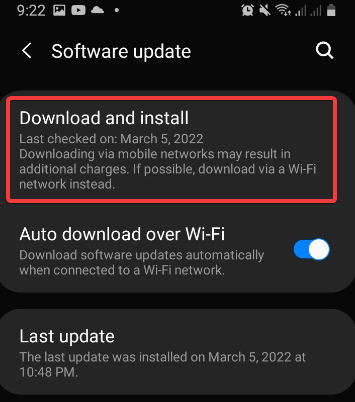
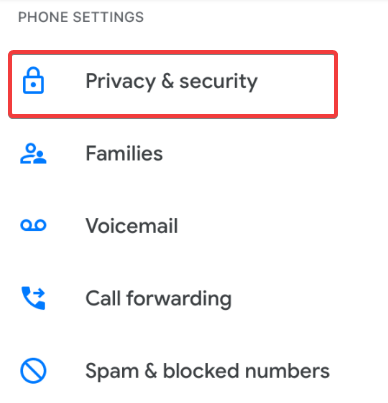
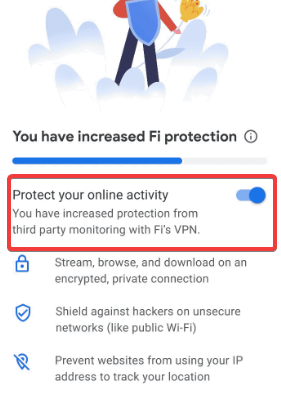

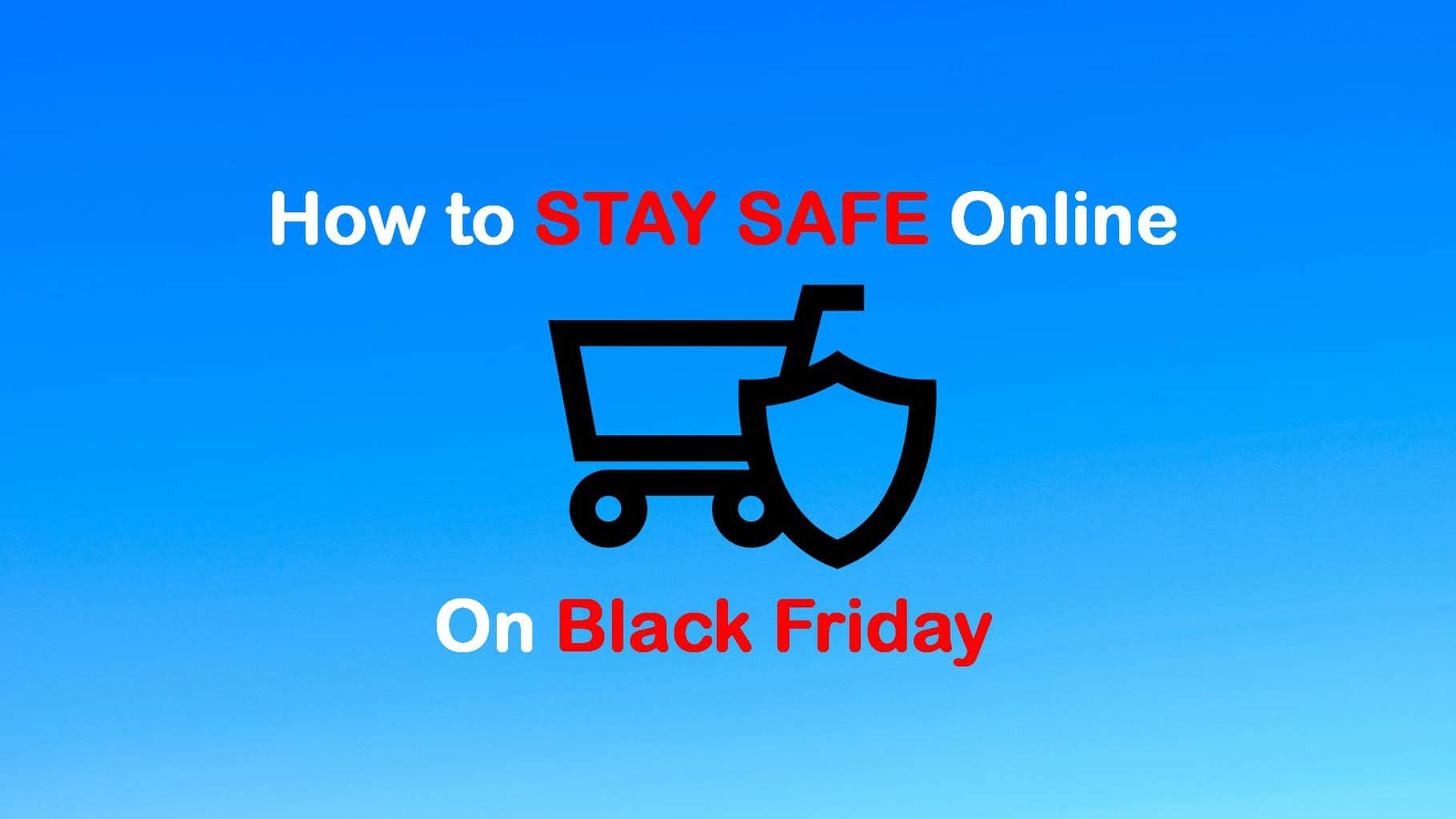
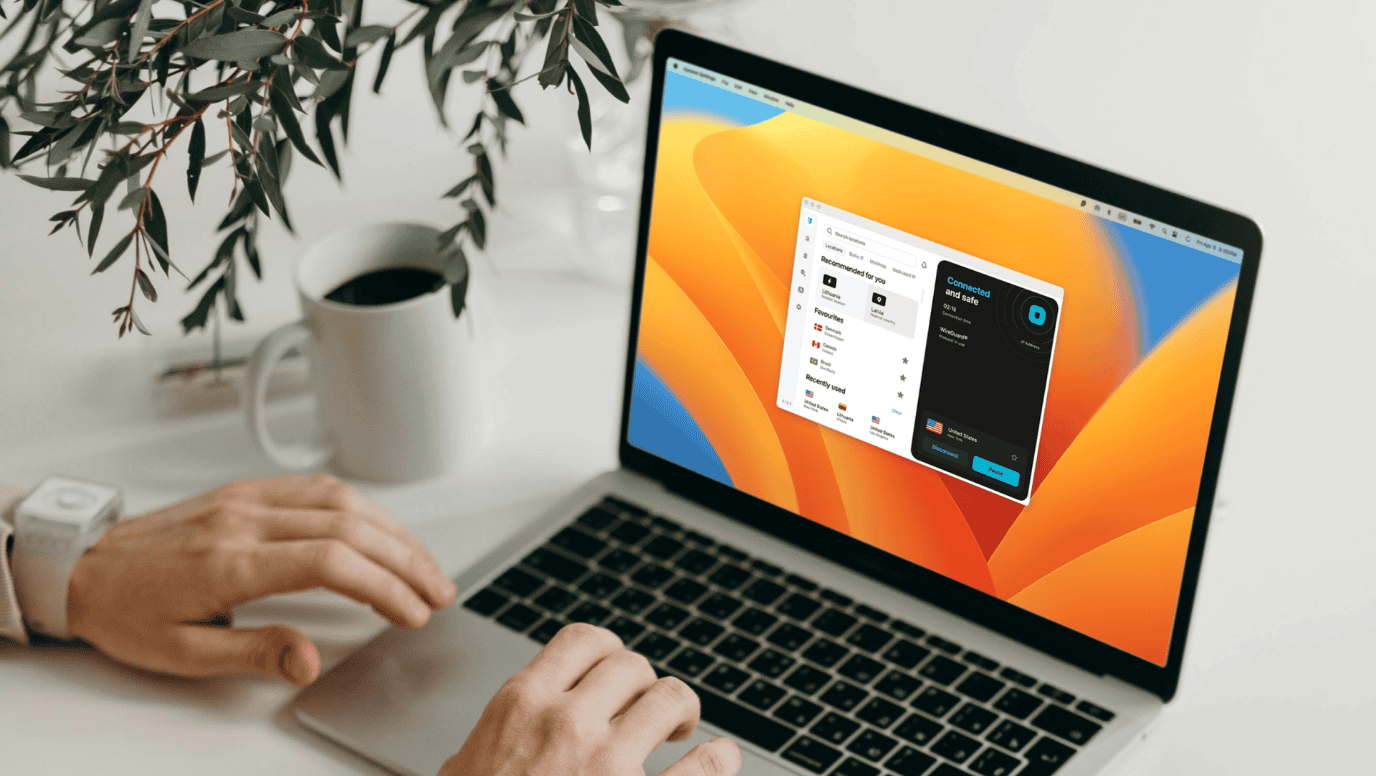
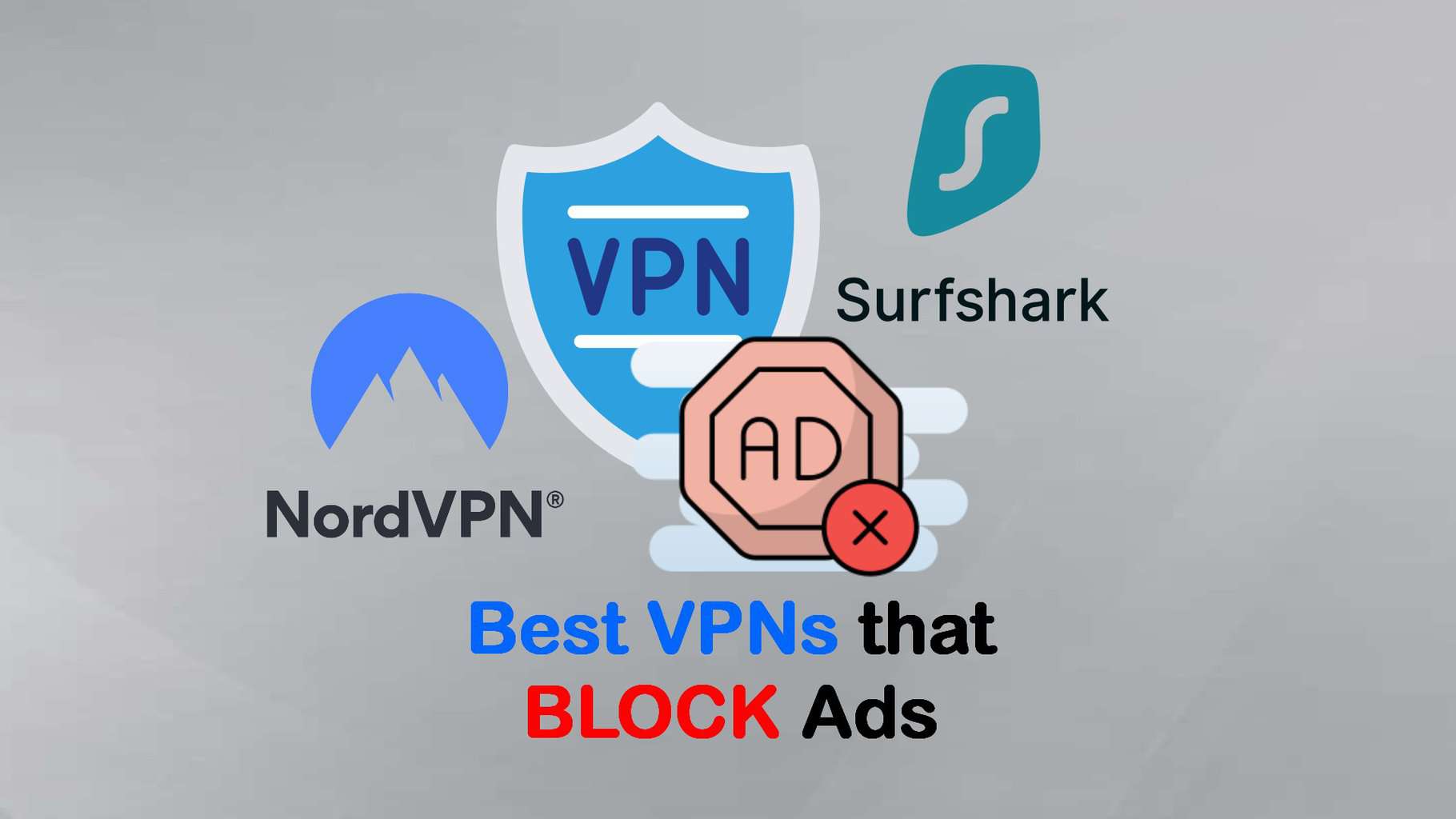
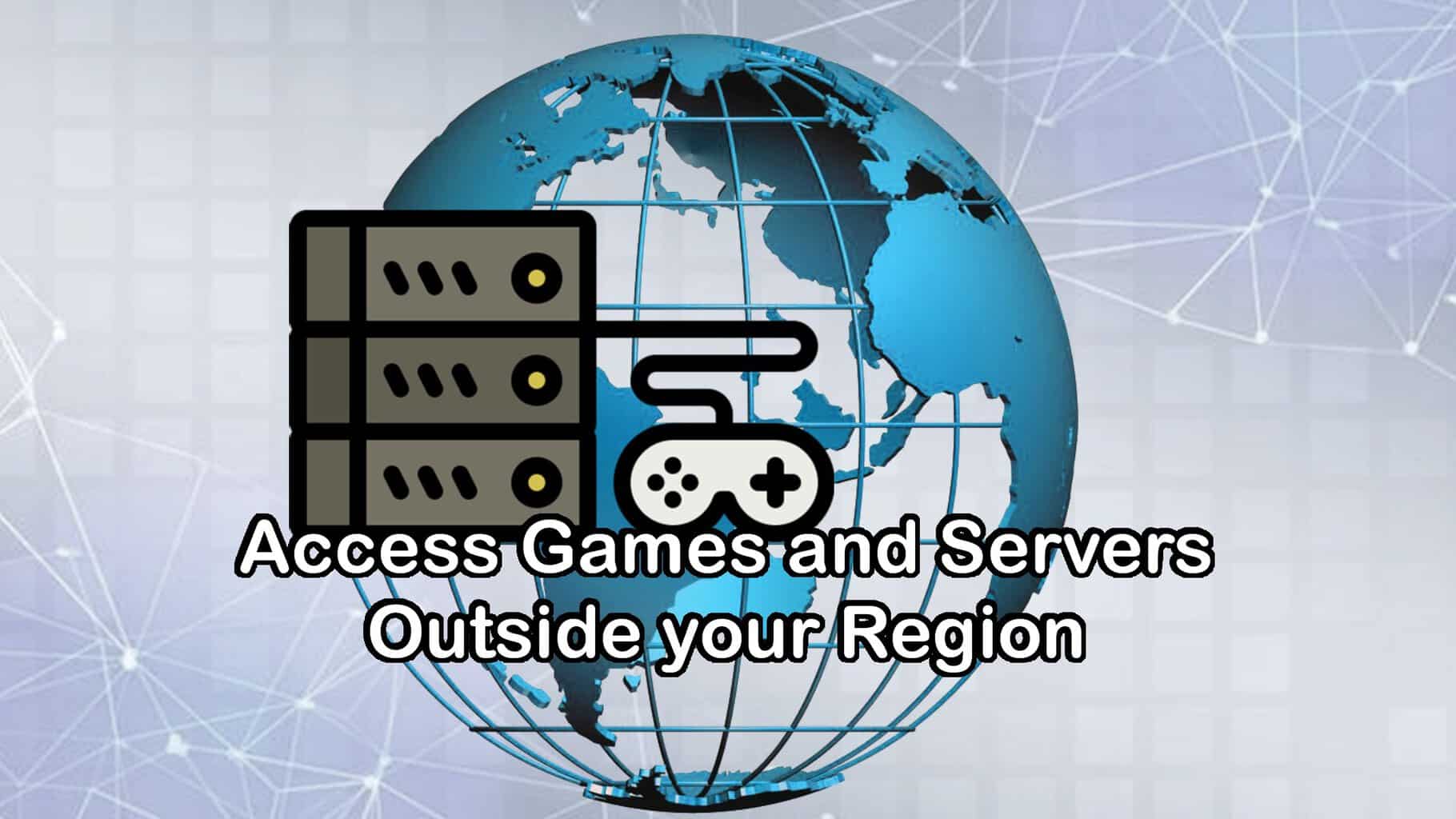



User forum
0 messages