Check out Edge 103 with improved security features
2 min. read
Updated on
Read our disclosure page to find out how can you help Windows Report sustain the editorial team. Read more
Key notes
- It's time for a brand new Microsoft Edge build on the Stable Channel.
- Edge version 103 comes with many changes, and also security upgrades.
- You can learn all you need to know about this Edge build right here.
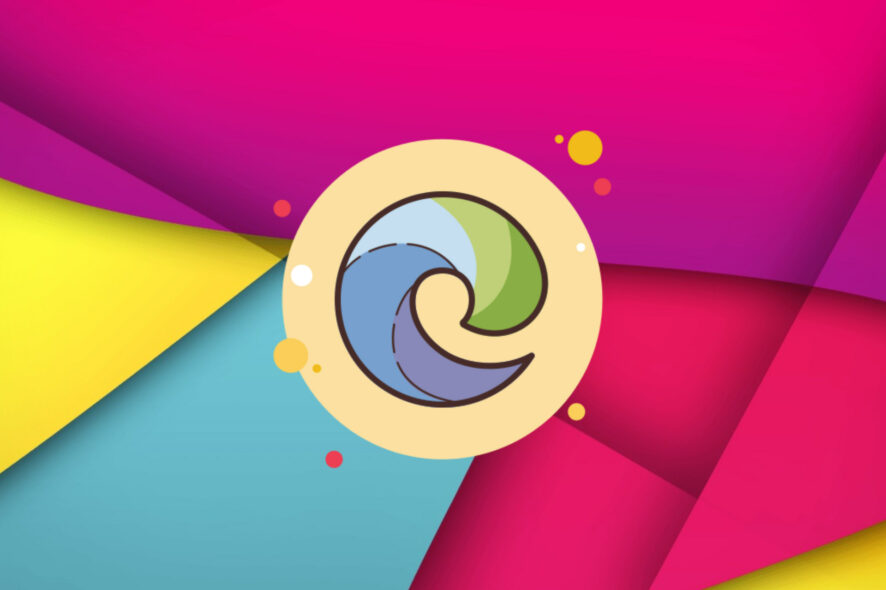
The Redmond-based tech giant known as Microsoft has released another major update for its browser, which is allegedly the best browser for gamers, in the company’s opinion.
Now, version 103 is available in the Stable channel with several changes, security upgrades, and some minor improvements as well.
Ready to check out all of the latest features that made their way to us? Let’s dive in together and check them all out.
What’s new in Edge Build 103?
Microsoft introduced the ability to control automatic profile switching. The GuidedSwitchEnabled policy lets Microsoft Edge prompt the user to switch to the appropriate profile when Microsoft Edge detects that a link is a personal or work link.
We also received the Client Certificate Switcher, which is a feature that will offer a way for users to clear the remembered certificate and resurface the certificate picker when visiting a site requiring HTTP certificate authentication.
Keep in mind that now switching can be done without manually quitting Microsoft Edge, as we were used to before the update.
Redmond developers are also talking about a more reliable web defense, so that we can browse the web with more reliable protection thanks to the rewritten Microsoft Defender SmartScreen library for Microsoft Edge on Windows.
The NewSmartScreenLibraryEnabled policy will allow enterprise customers to continue using the legacy version of the library until it’s deprecated in Microsoft Edge version 105.
Another notable feature is the Work Search Banner in the Microsoft Edge address bar. This banner helps you stay in the flow of your work by narrowing your search focus to work-only results.
To see work-focused results from your organization, select the banner at the beginning of your search. To be directed to your organization’s workplace search results page, select the banner at any point of your search.
How do I update my Edge browser?
- Open Edge.
- Click on the menu button, then on the Help & feedback button, and About Microsoft Edge.
- Edge will start checking for updates if any are available.
Have you encountered any issues after installing this latest build for Microsoft Edge? Share your experience with us in the comments section below.

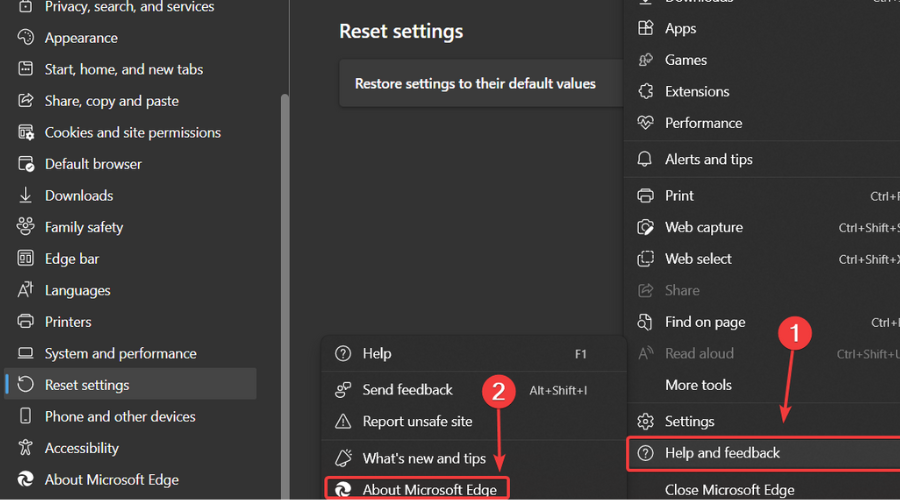
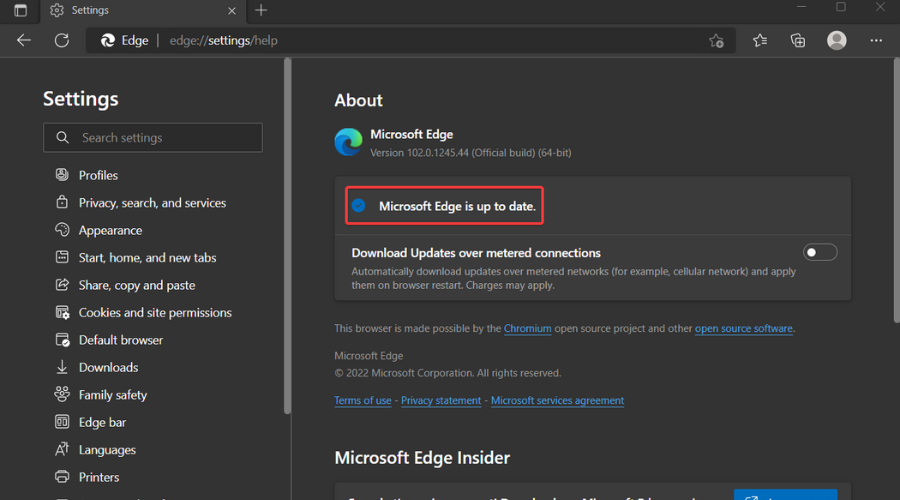
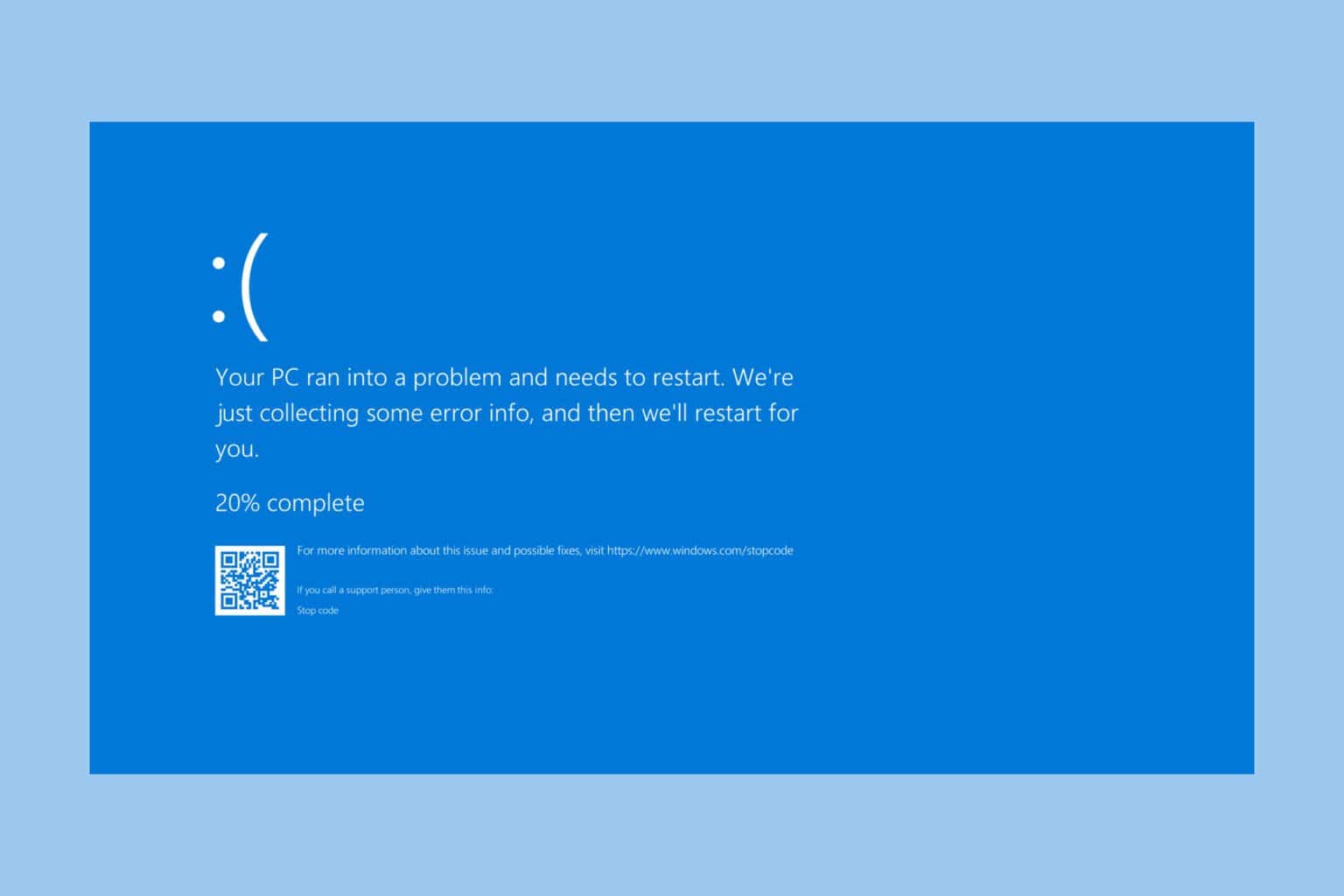
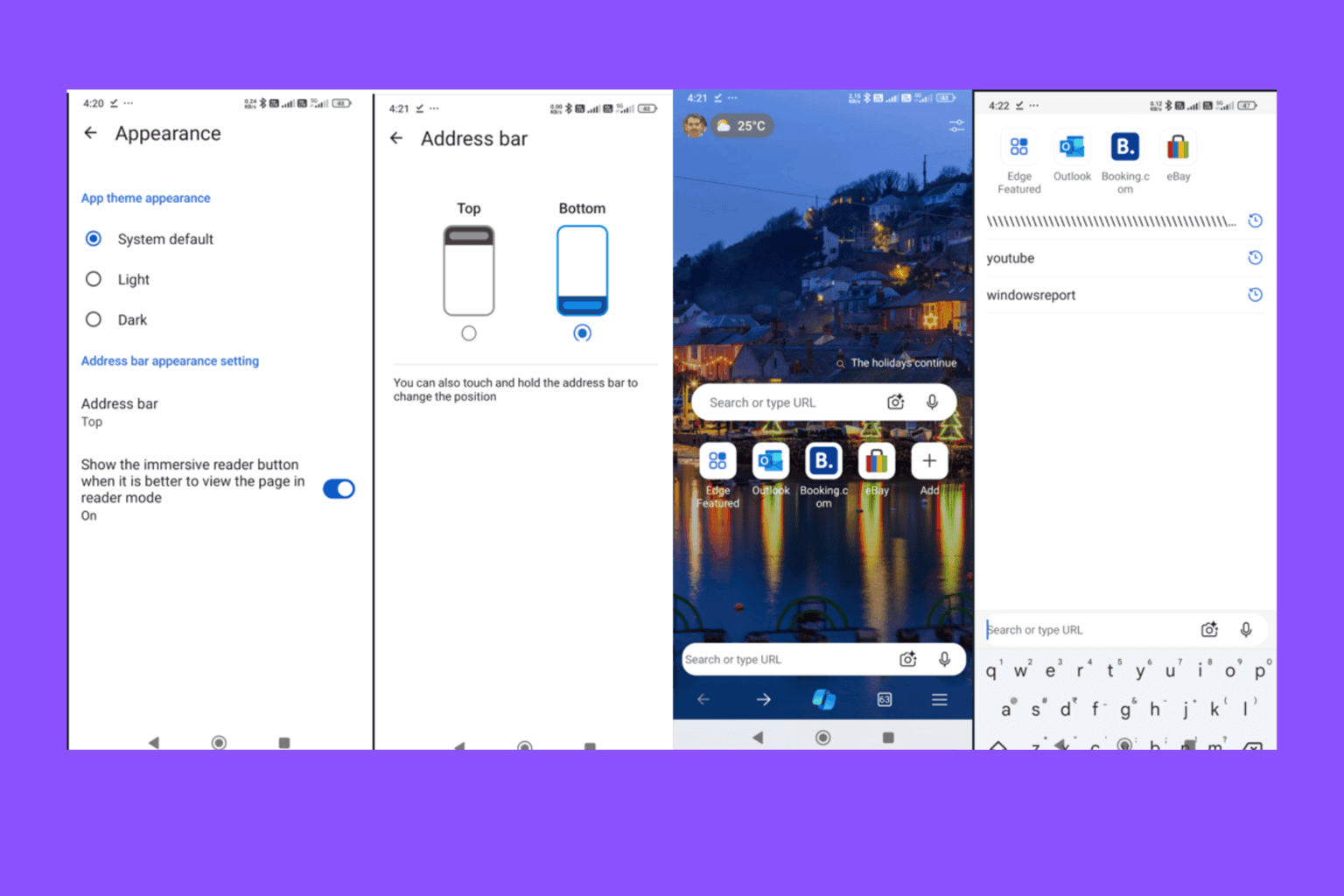
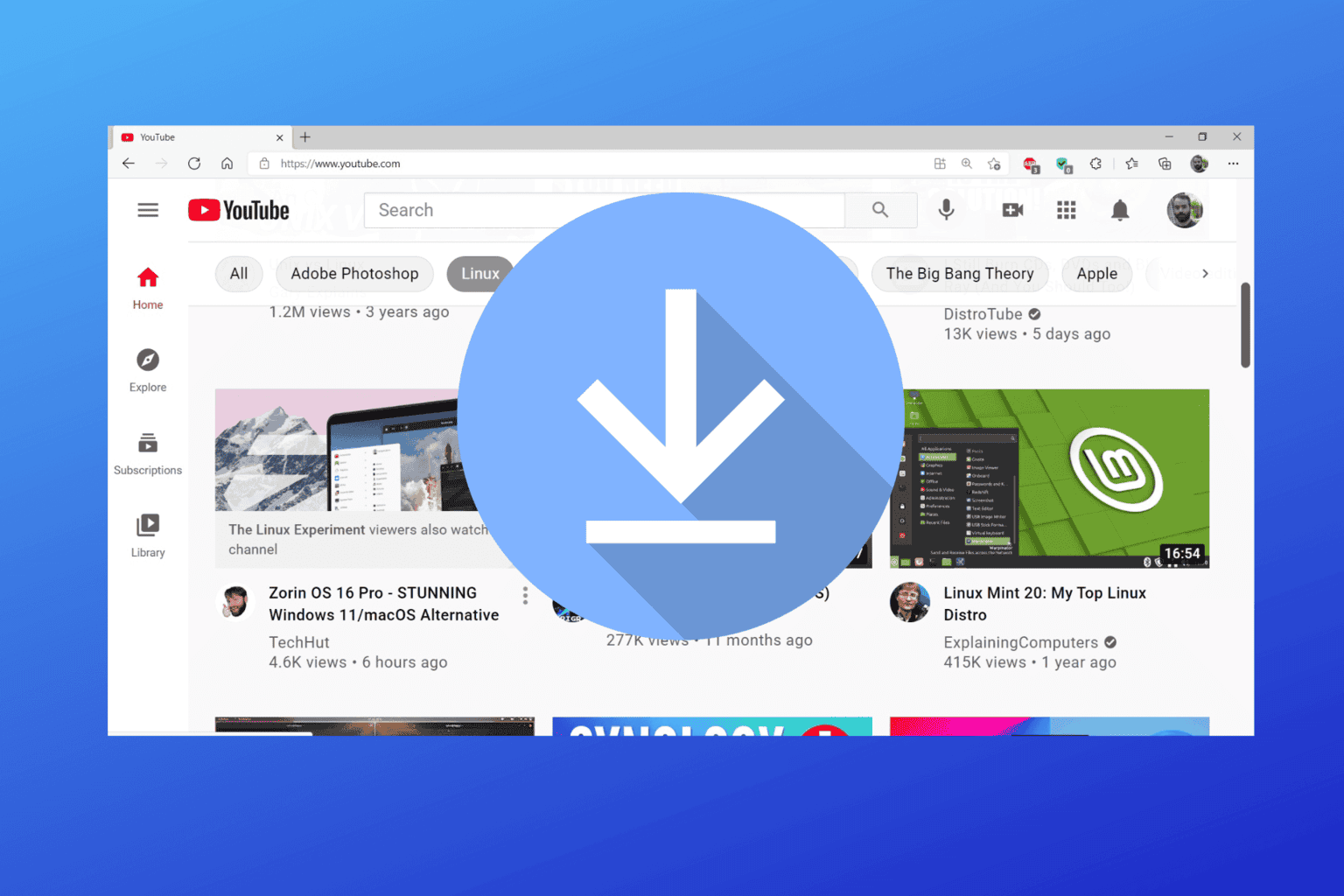
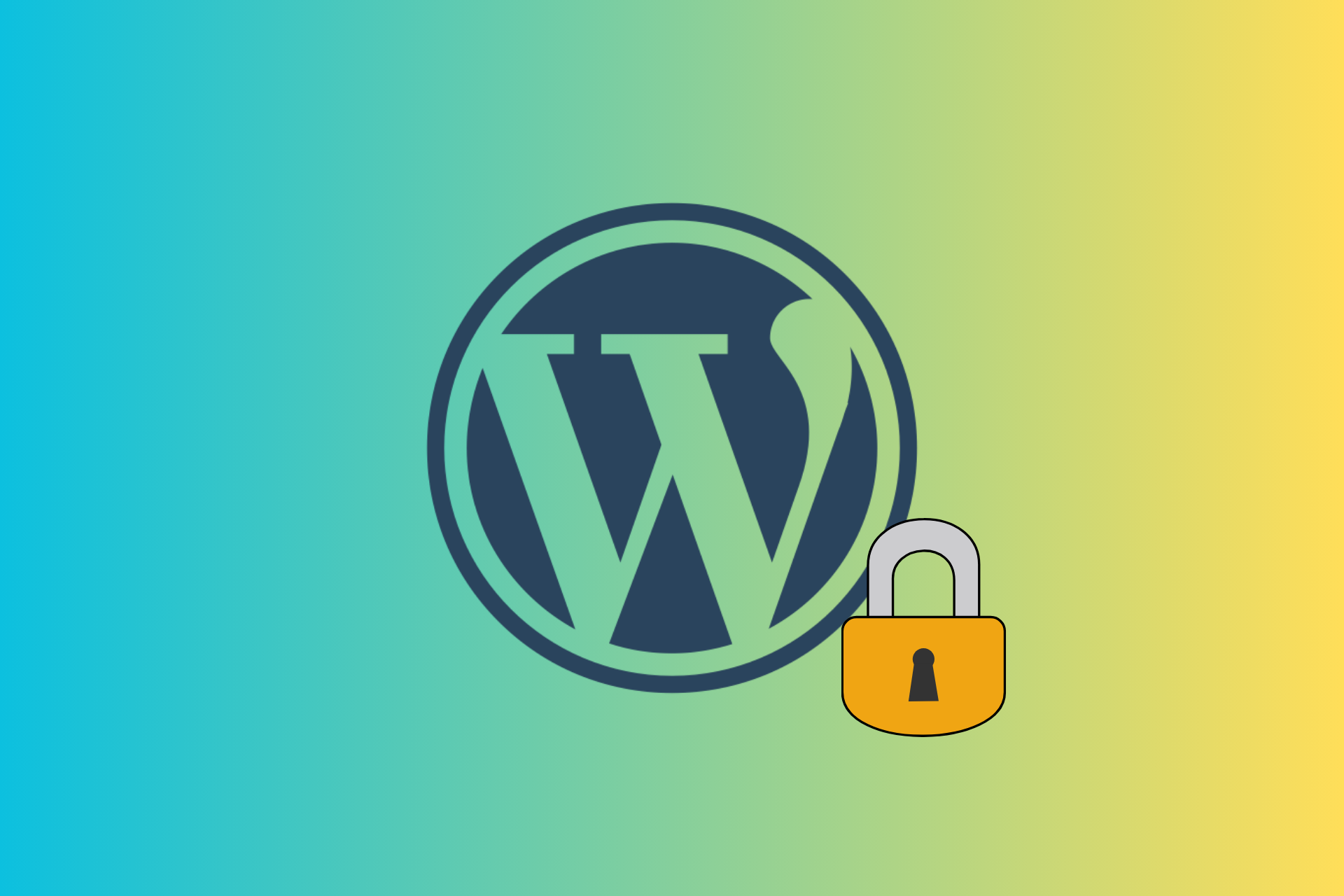
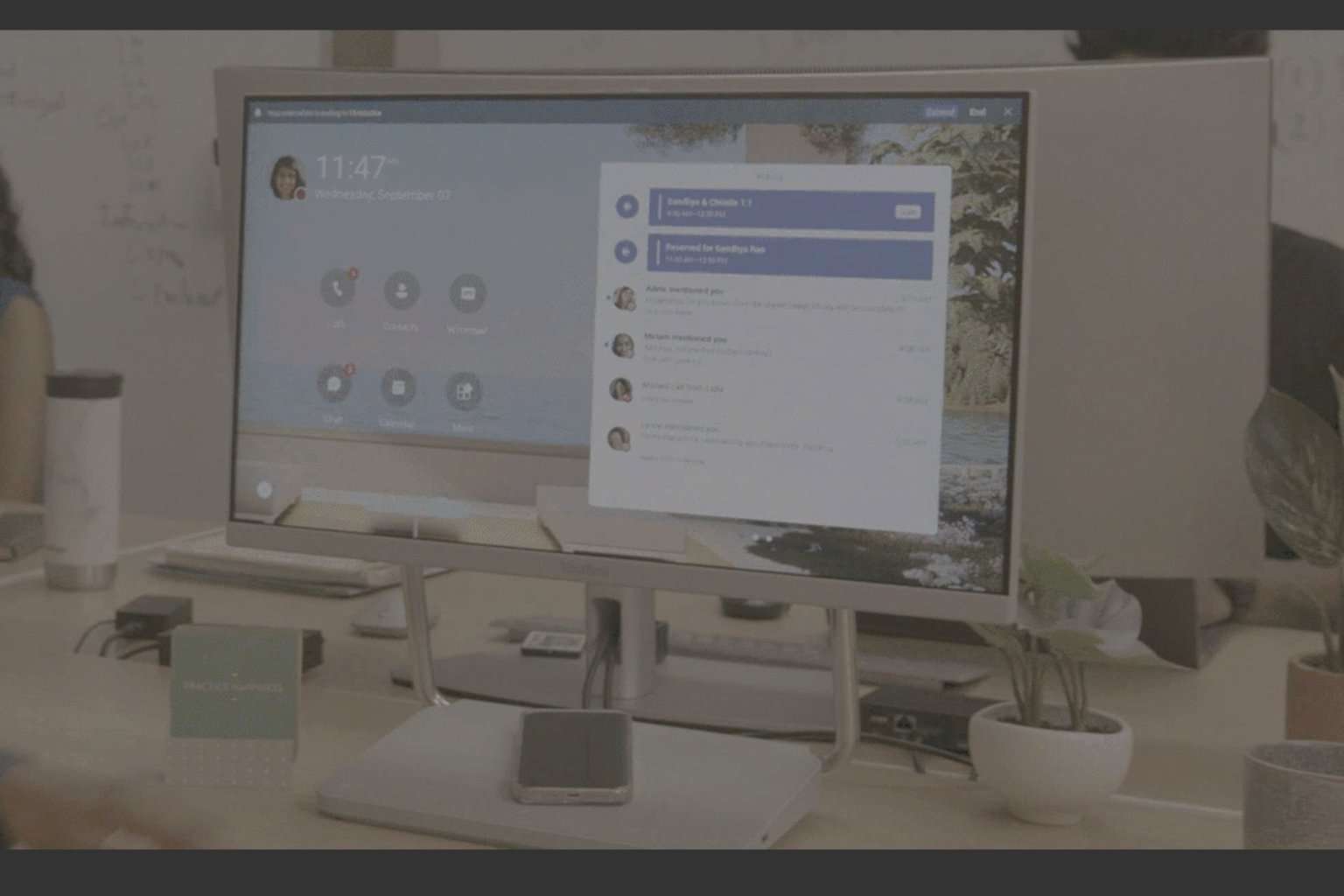
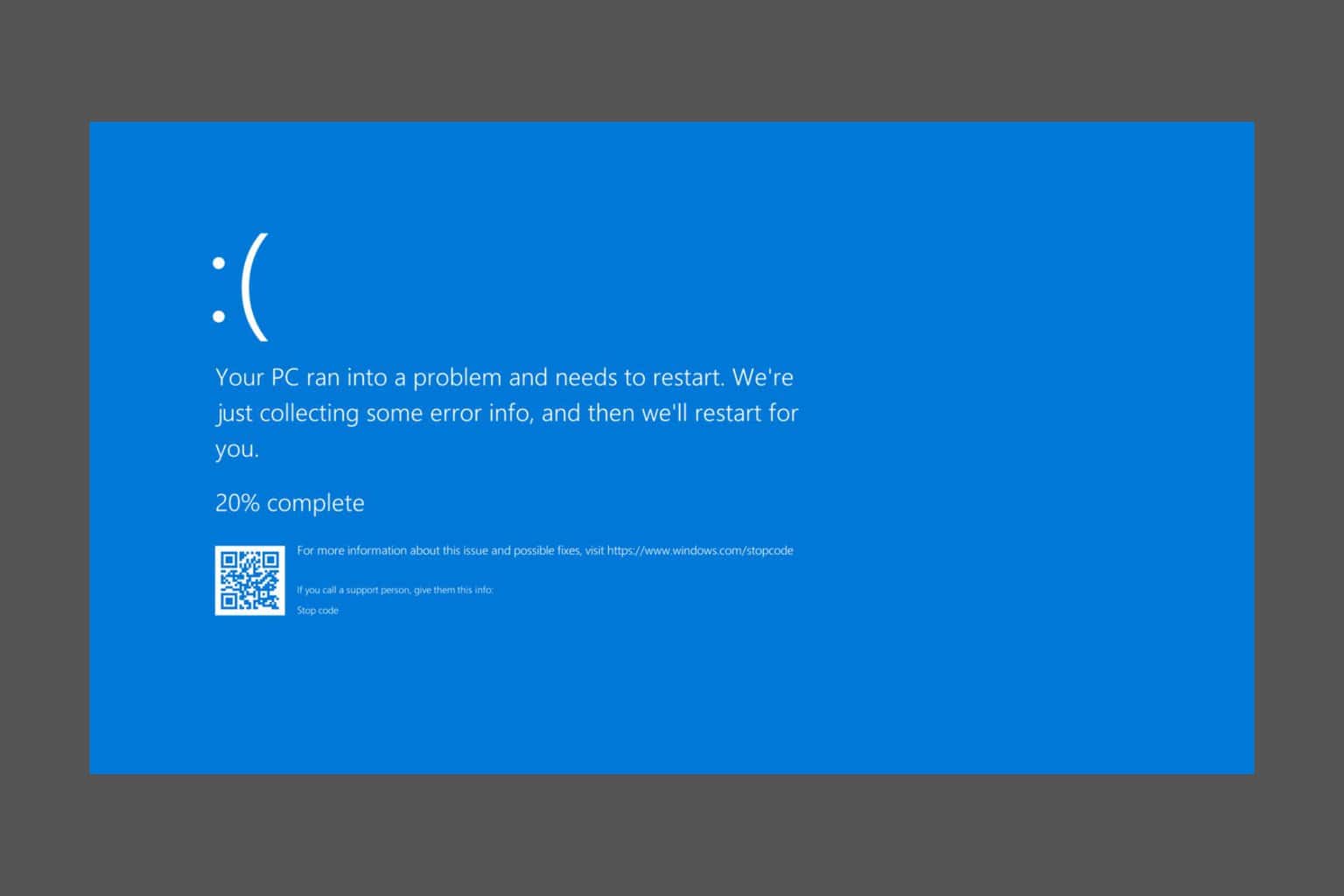
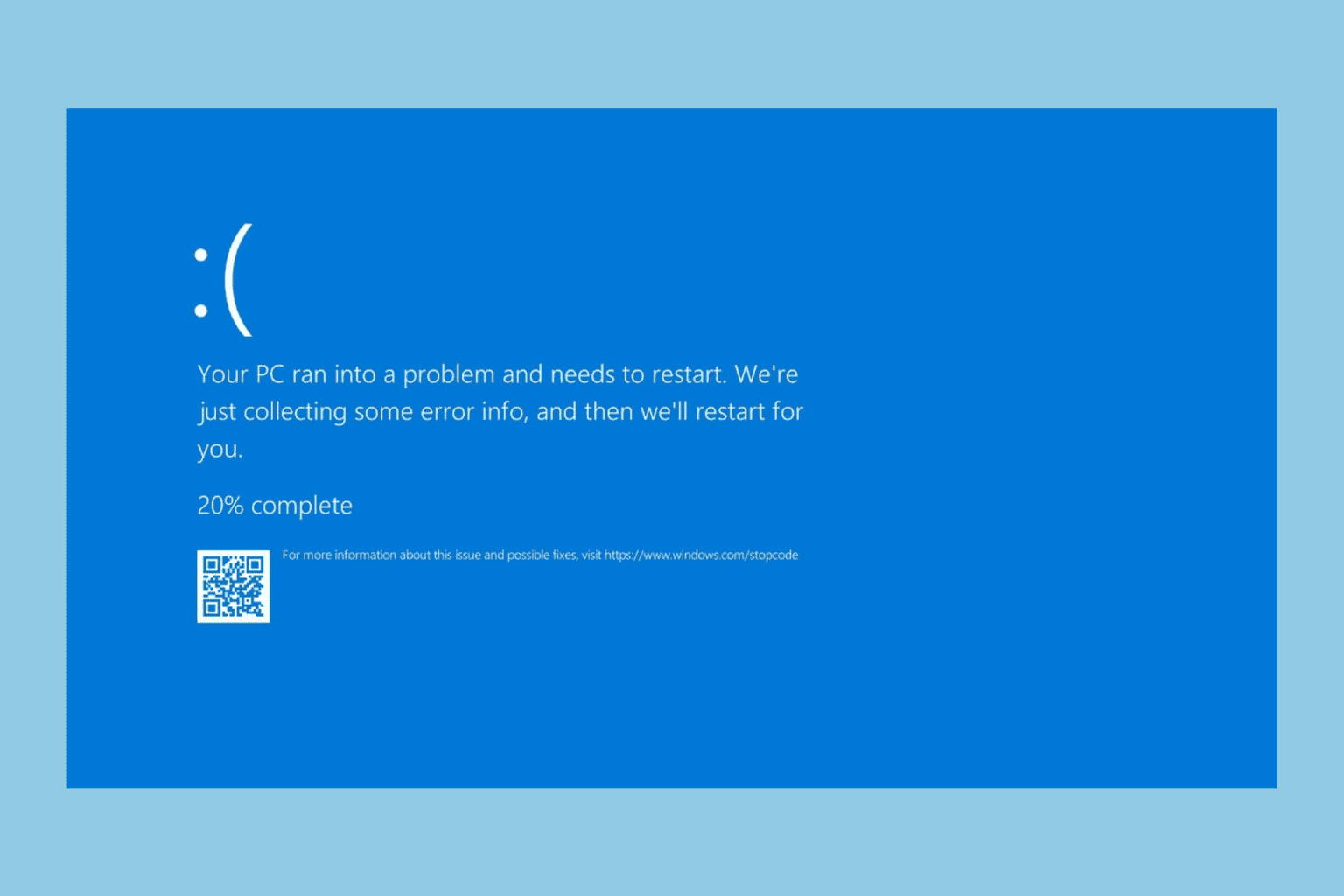
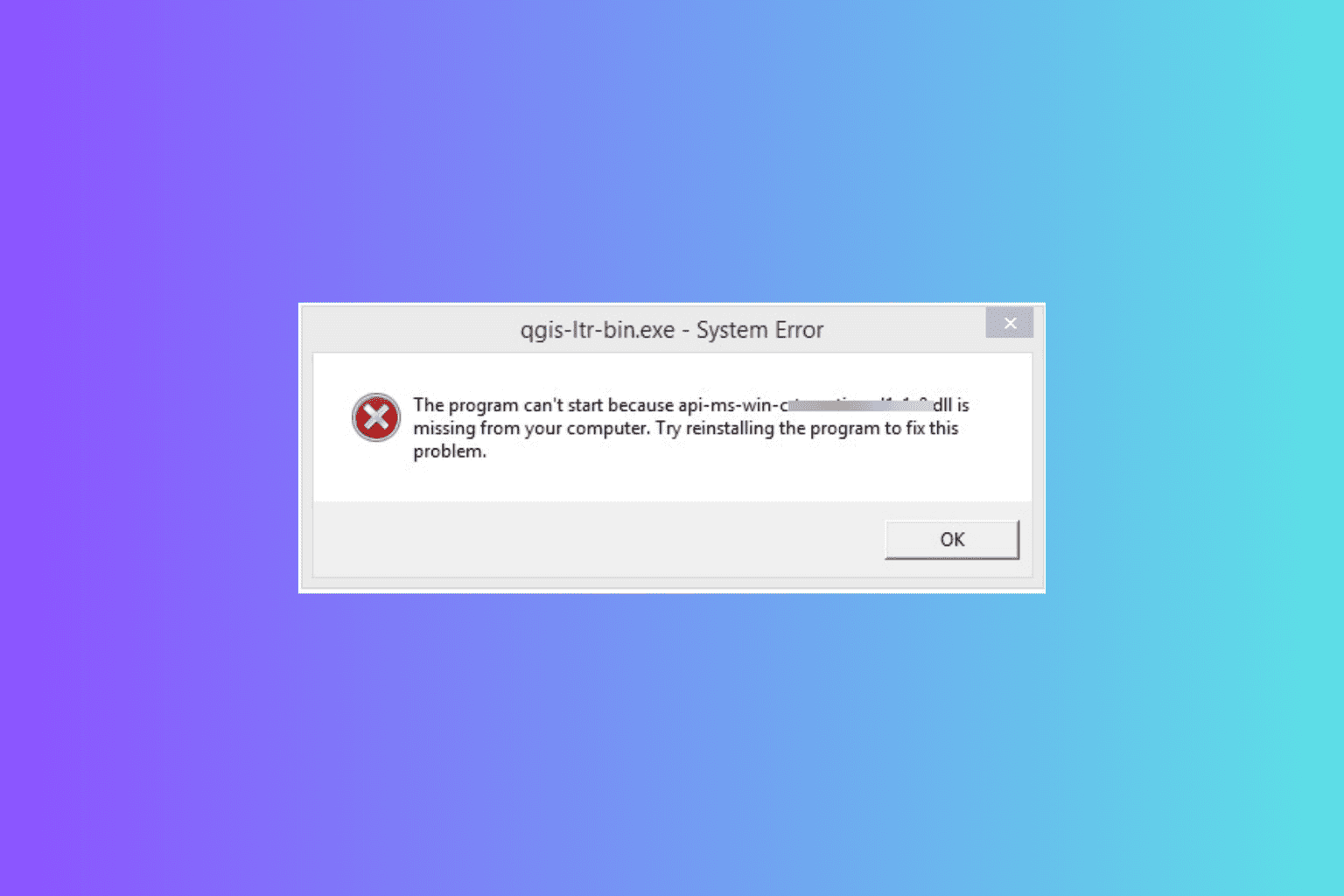
User forum
0 messages