AVG Service High CPU Usage: 3 Ways to Fix it
3 min. read
Updated on
Read our disclosure page to find out how can you help Windows Report sustain the editorial team. Read more
Key notes
- Multiple open tabs on a browser can lead it to consume more system resources than necessary.
- Computers that have been exposed to malware may also exhibit high CPU usage.
- You could use easy one-click tools to remove malware or fix high resource usage.
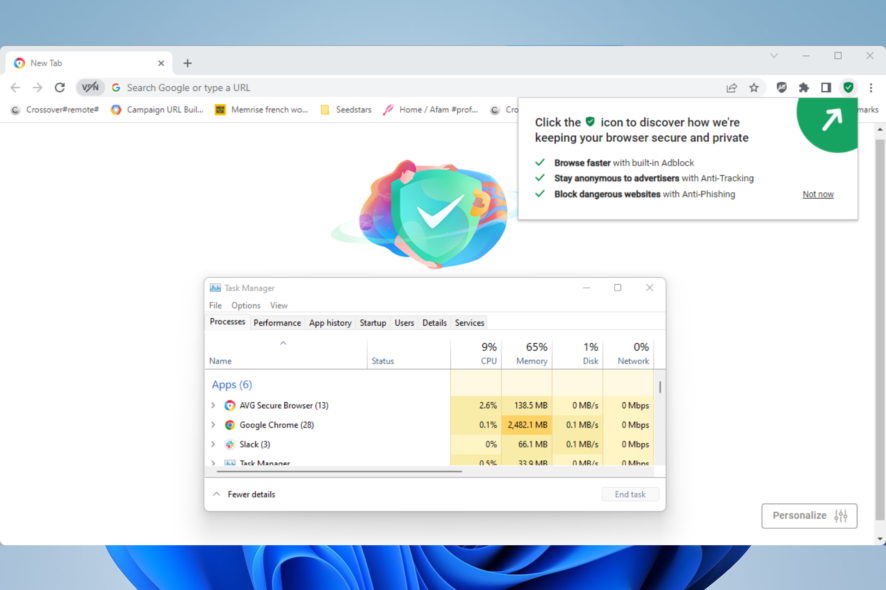
Browsing is a significant part of our daily lives. Since it takes a lot of time, it only makes sense that we remain as safe as possible when we browse. Hence using safe browsers like AVG Secure Browser is only common sense.
However, running computer software takes a toll on your system resources, and sometimes they even act abnormally. One such case is the AVG Secure Browser’s high CPU usage.
In this article, we shall discuss it and tell you what to do to correct it.
Why is AVG Secure Browser using so much CPU?
There are a few reasons why your AVG Secure Browser may use so much CPU. First, opening too many tabs is a common culprit. When you have too many tabs open and when they all are active it would increase CPU usage.
Also, it could be due to malware on your computer. So, if you have clicked links containing malware, you may have computer processes randomly started, increasing CPU usage.
Can malware cause high CPU usage?
Yes, malware can. Viruses specifically can cause programs to repeatedly open and multiply. If this is not checked, you will have high CPU usage.
Quick Tip:
You can use a different online security tool with a lower CPU impact. ESET HOME Security Essential is not only one of the best antiviruses on the market, but it’s light on resource usage too.
It has dedicated features for securing payments, protects your webcam and microphone, stops trackers, and identifies suspicious websites.

ESET HOME Security Essential
Protect yourself in real-time against zero-day threats with advanced detection engines for secure browsing!What can I do if AVG Secure Browser is using too many resources?
1. Close unused tabs
If you have many open tabs you may start experiencing high CPU usage. The trick is to close as many open tabs as possible. Doing this will reduce the amount of work your system has to process.
2. End every AVG process
- Right-click on the Start menu and select the Task Manager.
- Click on the Processes tab, then right-click on your AVG Secure Browser process and select the End task option.
- Restart the browser to verify if the high CPU usage issue is fixed.
3. Scan for and delete all malware
- Click the Start menu, type security, and select the Windows Security app.
- Select Virus & Threat protection from the left pane and click on Scan options on the right pane.
- Select the Full scan option, and click on the Scan now button.
At the end of the scan, verify that the problem of AVG using too much memory is gone. Note that while we used the built-in Windows Security for the scan, you may also employ third-party anti-malware tools.
Many viruses will use almost all of your resources and raise your CPU’s usage to near-maximum levels. because they are often designed to consume a lot of CPU power.
Some malware bombards you with pop-up ads or crypto miners that generate Bitcoin, and these will cause high CPU usage.
It would help if you used anti-malware to scan your entire PC and any external devices thoroughly.
In conclusion, there are many specialized software tools that reduce high resource usage. Many of them require just a single click after they are installed. So, if non of the fixes worked, you should try one of these software tools to fix high CPU usage.
Let us know if you managed to solve the issue in the comments area below.
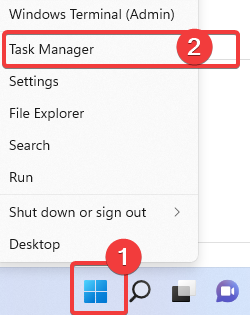
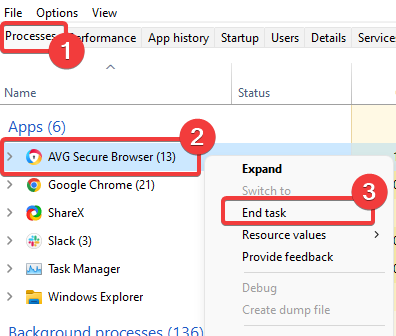
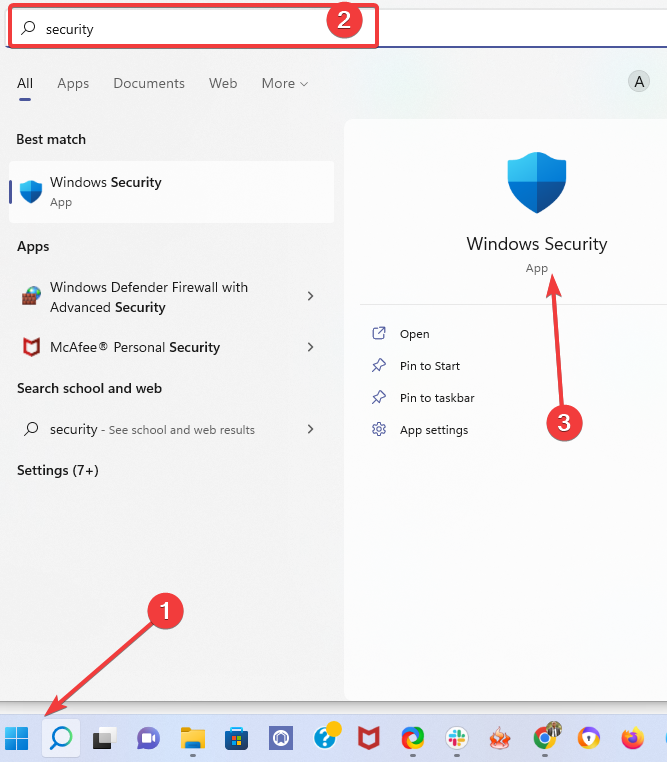
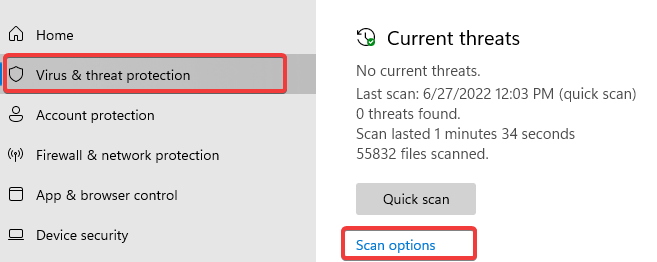
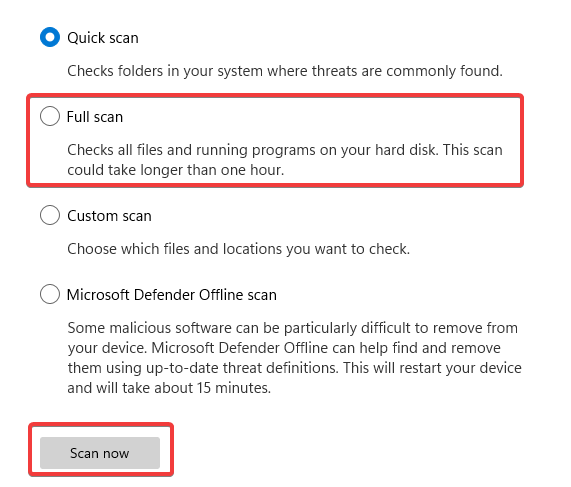







User forum
0 messages