How to Fix Trusteer Rapport if It’s Not Working in Chrome
3 min. read
Updated on
Read our disclosure page to find out how can you help Windows Report sustain the editorial team. Read more
Key notes
- While browsing the internet you must take care to protect your data and maintain your privacy.
- Systems like the Trusteer Rapport are useful to keep your financial transactions safe.
- A browser update could be a useful fix if the Trusteer rapport extension stops working.

Browsing the internet can be a rewarding experience, but this process can be tainted by increasing privacy violations and security breaches.
It would help if you were sure that you are protected whenever you use the internet, and the Trusteer Rapport is one way to guarantee this.
A powerful endpoint security solution, IBM Security Trusteer Rapport, is intended to shield users against phishing and financial malware, especially while using bank applications. Sadly it may not always work on your browser.
This article shows you what to do when Trusteer Rapport is not working in Chrome.
Why has Trusteer Rapport stopped working?
There are a few reasons, but a common one is that the extension is not enabled. Also, if you are using an outdated Chrome browser it may not work.
How do I enable Trusteer Rapport in Chrome?
The extension is enabled just like any other Chrome extension, and we will be given details in the next section.
Quick Tip:
Install the Trusteer Rapport extension to another browser and try again. Opera One browser supports all Google extensions, including this one. Open the Chrome Web Store page and select Add to Opera.
This browser is faster than Chrome and scores very well when it comes to error rates. It’s safe and smart due to build-ins such as VPN, Ad Blocker and AI.

Opera One
Keep web attackers at bay by incorporating the Trusteer Rapport extension in this fast and secure browser!What can I do if Trusteer Rapport doesn’t work in Chrome?
1. Enable the Trusteer Rapport extension
- Launch the Chrome browser.
- Paste the link to Chrome extensions shown below in your URL locator and hit Enter:
chrome://extensions/ - Lastly, search for the Trusteer Rapport extension and toggle on the switch.
Note that if the Trusteer Rapport icon is not showing in Chrome, it means it has not been installed in the first place, and you will have to install the Trusteer Rapport Chrome extension.
2. Update your Chrome browser
- Launch Chrome.
- Paste the link to Chrome Settings shown below in your URL locator and hit Enter:
chrome://settings/ - Click the About Chrome option.
- Here, you will have the opportunity to update Chrome if one is available.
That is what you need to know about troubleshooting the IBM Trusteer Rapport extension on Chrome. These are easy fixes that you will be able to apply on your own.
Also, you can fix Trusteer Rapport problems in Windows 10 in just a few clicks.
Lastly, we would like to hear from you and would like to know if you found this guide helpful, so please leave comments below.
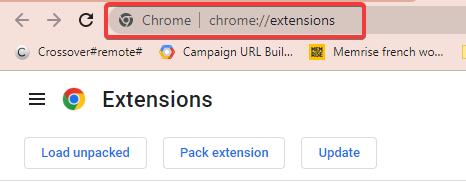
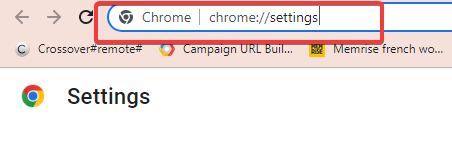
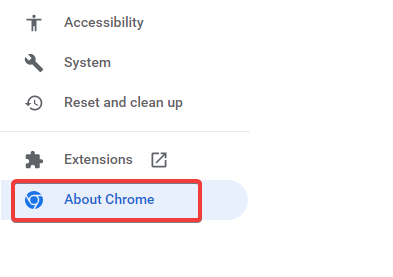








User forum
0 messages