5 Best Browsers That Support TIFF Images & How to View Them
There are multiple features that make these browsers a great package
8 min. read
Updated on
Read our disclosure page to find out how can you help Windows Report sustain the editorial team. Read more
Key notes
- TIFF image format is a very old format that comes with lossless compression and handles very high-quality images, and multiple layers of details.
- Since not all web browsers, other than Safari, support TIFF images, it becomes a bit confusing how to view them on your favorite browser.
- In this guide, we have explained the method that you can apply to view TIFF images on your favorite browser.
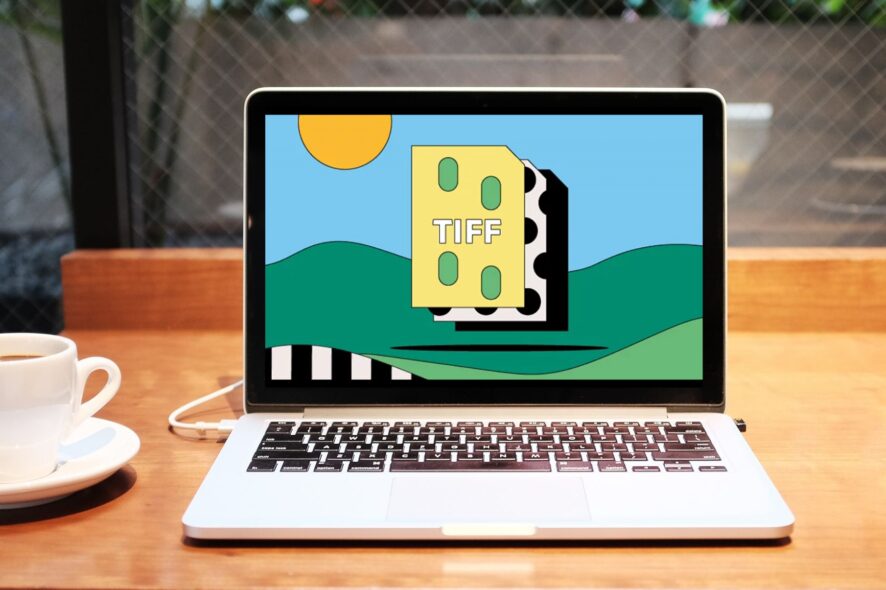
TIFF, which is short for Tag Image File Format, came into existence in 1986 by the Aldus Corporation for use in desktop publishing. Later, it was updated in 1992 with an Adobe Subsystem copyright.
It is an image format popular among the publishing industry and photographers. TIFF is widely used in scanning, faxing, OCR, image manipulation, desktop publishing, etc.
The TIFF file format evolved alongside scanners, which became capable of capturing both grayscale and color images. For low-color images, TIFF sits alongside PNG and JPG file formats.
In simple terms, if you save images that have been edited by using multiple layers, tags, and transparency as TIFF files, you can open and edit them layer by layer, which you cannot do with JPG or PNG formats.
Some notable features of the TIFF format include support for lossless compression, handling of very high-quality images, saving multiple layers of details, support storage of multiple high-quality images in a single file, etc.
Now the question arises, is there any browser that supports TIFF? This guide will explain the answer to that question, as well as other details about TIFF files. Let us get right into it.
Is TIFF supported in browser?
The simple answer is no. Google Chrome, Firefox, Opera One, etc. cannot open TIFF image files and is valued as a download format.
TIFF saves high-quality and in-depth images, making it unsuitable to be used in browsers.
Meaning, that when you open any TIFF image with a browser, you will be asked to re-download the file. So, you cannot actually view them in any browser.
You require special software such as Ms. Paint, Microsoft Photos, Microsoft Windows Photo Viewer, etc. in order to view TIFF files.
However, if you still want to use a browser to open TIFF files, then you need to take support of an extension or third-party software.
Also, you can download TIFF files, use online converters to convert them to more popular formats such as JPG or PNG, and open them.
How do I view a TIFF image in a browser?
As mentioned, you need to install an extension in order to view a TIFF image in a browser. In order to explain this method, we will use Google Chrome.
- Open Chrome.
- Head to Chrome Webstore.
- Search and download the TIFF Viewer extension.
- Click on the TIFF Viewer extension.
- Select and open the TIFF file from your PC or Google Drive and view the image.
You can use this or the other extension on another browser and view or bring support for TIFF images in your browser.
 NOTE
NOTE
What are the best browsers that support TIFF?
Opera One – Comes with built-in VPN
Opera One is one of the most well-rounded and versatile web browsers available. Using Opera One in Windows 11 or Windows 10 will give you a nice and snappy web browsing experience.
There are multiple features that make Opera One a great package. For instance, it comes with a built-in VPN, Ad Blocker, AI and it also brings more organizational features like workspaces, tab islands, social media and messaging apps buttons on the side bar.
And since the Opera One browser is based on Chromium, you can install the TIFF viewer extension for Google Chrome in Opera One and view TIFF images. This is because Opera One supports Chrome extensions.

Opera One
Quickly install a verified extension and visualize TIFF images without having to download them!Google Chrome – Popular choice
Google Chrome is the most used web browser across the globe. Although it does not natively come with as many features as its competitors, its ease of use makes it a popular browser.
There is no built-in ad-blocker or VPN, but by using Chrome Webstore, you can install extensions to enhance its functionalities.
You can use the TIFF Viewer extension and add it to Chrome to view and download TIFF images. Do note that Google Chrome is a resource-extensive browser. If you are using an old PC, then you can look out for other browsers to have a better experience.
Mozilla Firefox – Great for power users
Firefox has been the first choice for power users. Over the years, it has received multiple features and design changes, making it a great alternative to some of the best browsers available in the market.
Mozilla has updated Firefox in terms of security features and it makes use of DNS instead of HTTPS to block internet providers from tracking your browsing data.
It is snappy in performance and comes with multiple features such as an ad-blocker, password manager, several customization options, picture-in-picture, etc.
Since it is not based on Chromium, you need to install the TIFF viewer extension separately for Firefox.
Brave Browser – Fast and reliable
Brave browser is another Chromium-based browser. This means you can install Google Chrome extensions on it.
The browser isn’t as resource-hogging as the Google Chrome browser and gives you fast and reliable performance.
It is a privacy-focussed browser that blocks online ads and offers other tracking methods, built-in. Brave allows its users access to Tor, which is the most secured browser engine. It masks your location and hides your browsing history.
You can make use of the TIFF Viewer extension found in the Chrome Webstore and install it on the Brave browser.
Microsoft Edge – Best compatibility with Windows OS
Another Chromium-based browser, which comes in-built with Windows 11 OS is the Microsoft Edge browser.
Since it comes from the house of Microsoft, it offers the best compatibility with Windows OS and has been receiving a bunch of new features with new updates.
It comes with a new user interface, vertical tabs, reader mode, sleeping tabs, startup boost, extensions, and much more.
Microsoft Edge also comes with multiple customization options, and many of Edge’s extensions can be downloaded from the Microsoft Store, making it easier to add them to the browser.
You can install the TIFF viewer extension from the Edge Add-ons store and view TIFF images directly on the Microsoft Edge browser.
⇒ Get Edge
What image formats do browsers support?
JPG, GIF, or PNG are the three major image formats, that major browsers available in the market support. But lately, a new image format, called WebP has also made its way to mainstream browsers and is supported by major browsers such as Chrome and Firefox.
The main advantage of supporting the WebP image format is that it does not compromise the quality of the image, but compresses the size of the image by 25-30%.
In the case of JPG, the images are efficiently stored, meaning compressed which reduces the quality of the image (both colored and grayscale).
It does not offer transparency, and if you want that, you need to convert the JPG image into another format. Whereas, GIF and PNG images use index color and are deemed ideal for images with flat colors.
Moreover, both support transparency and let you play around with the images and use them as layers over other images.
Here is the complete list of image formats supported by various popular web browsers:
- Google Chrome: APNG (.apng), AVIF (.avif), GIF (.gif), JPG (.jpg), PNG (.png), SVG (.svg), WebP (.webp), BMP (.bmp), ICO (.ico, .cur)
- Mozilla Firefox: APNG (.apng), AVIF (.avif), GIF (.gif), JPG (.jpg), PNG (.png), SVG (.svg), WebP (.webp), BMP (.bmp), ICO (.ico, .cur)
- Opera One: APNG (.apng), AVIF (.avif), GIF (.gif), JPG (.jpg), PNG (.png), SVG (.svg), WebP (.webp), BMP (.bmp), ICO (.ico, .cur)
- Microsoft Edge: APNG (.apng), AVIF (.avif), GIF (.gif), JPG (.jpg), PNG (.png), SVG (.svg), WebP (.webp), BMP (.bmp), ICO (.ico, .cur)
- Safari: APNG (.apng), AVIF (.avif), GIF (.gif), JPG (.jpg), PNG (.png), SVG (.svg), WebP (.webp), BMP (.bmp), ICO (.ico, .cur), TIFF (.tif, .tiff)
Safari is the only browser among the most popular browsers that support the TIFF image format.
If TIFF image format isn’t a big deal for you and you are looking for some of the best browsers for your Windows 11 PC, then you can check out our dedicated guide that can get the help you select the best browser as per your need.
Also, if you are on the lookout for the best lightweight browser that you can use on your Windows PC, that isn’t resource-extensive, then you can check out our guide on best lightweight browsers for Windows which includes 10 of the best lightweight browsers.
For security focussed people, since most popular web browsers are based on Chromium, you can read our guide on the best security and privacy extensions for Chrome.
It lists down some of the best-tested Chrome extensions, which you can install on other popular Chromium browsers and enhance security.
That is it from us in this guide. Let us know in the comments below which extension and browser did you use to open the TIFF image format. You can also let us know if you used a different browser other than the mentioned ones to open TIFF images.
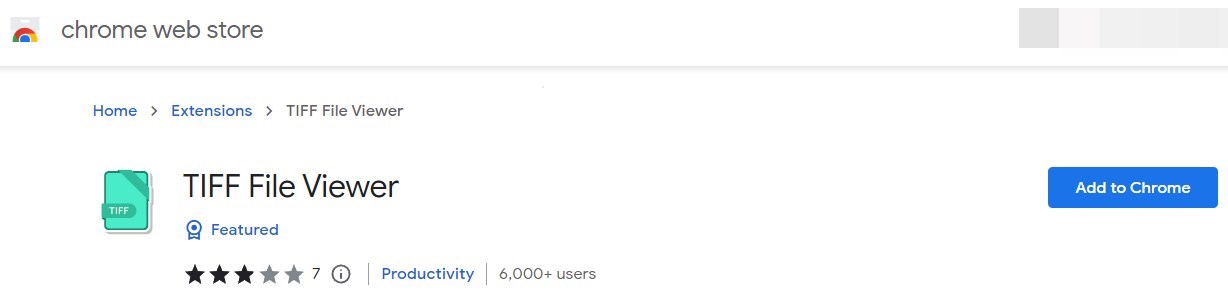
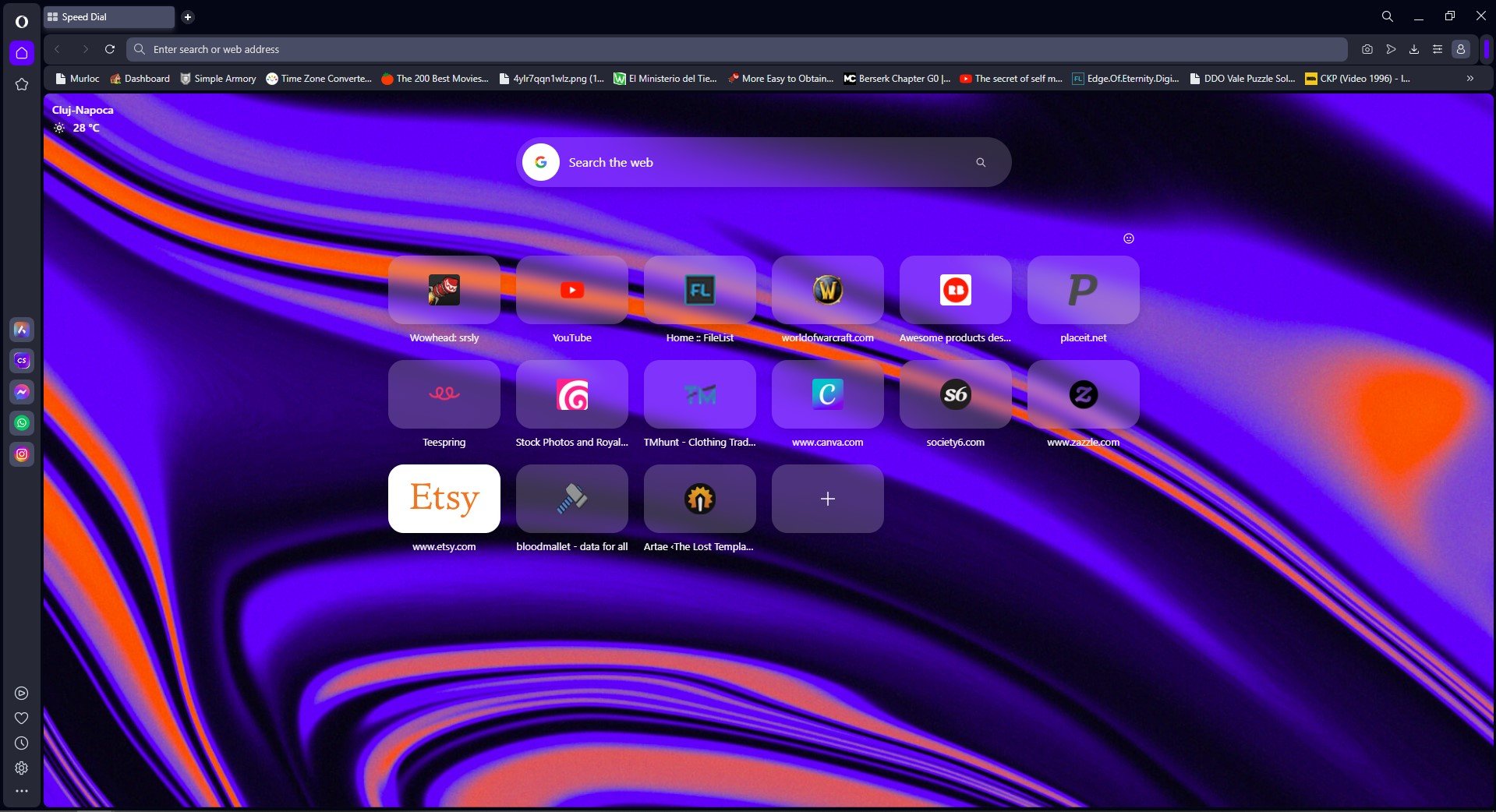
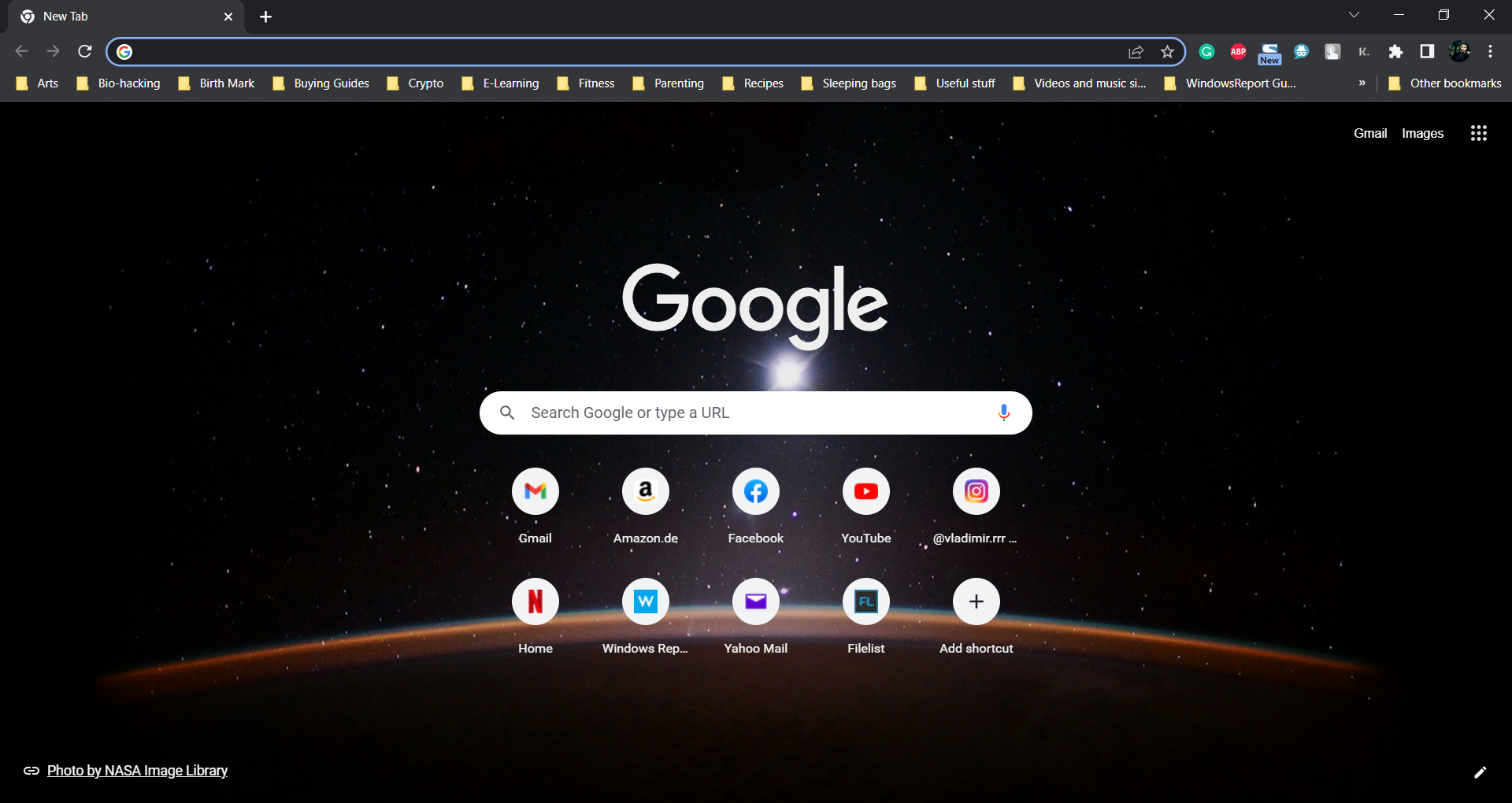
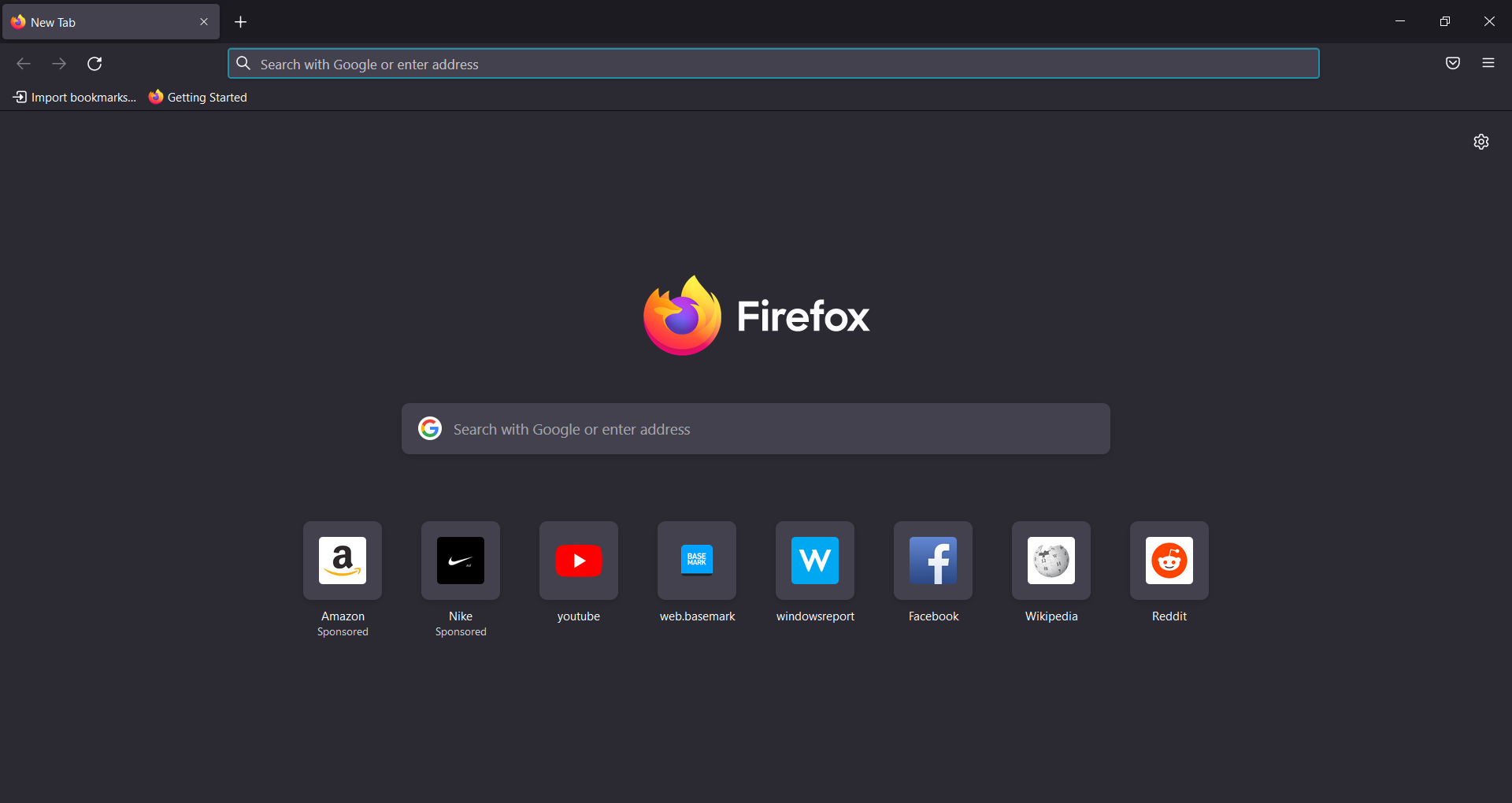
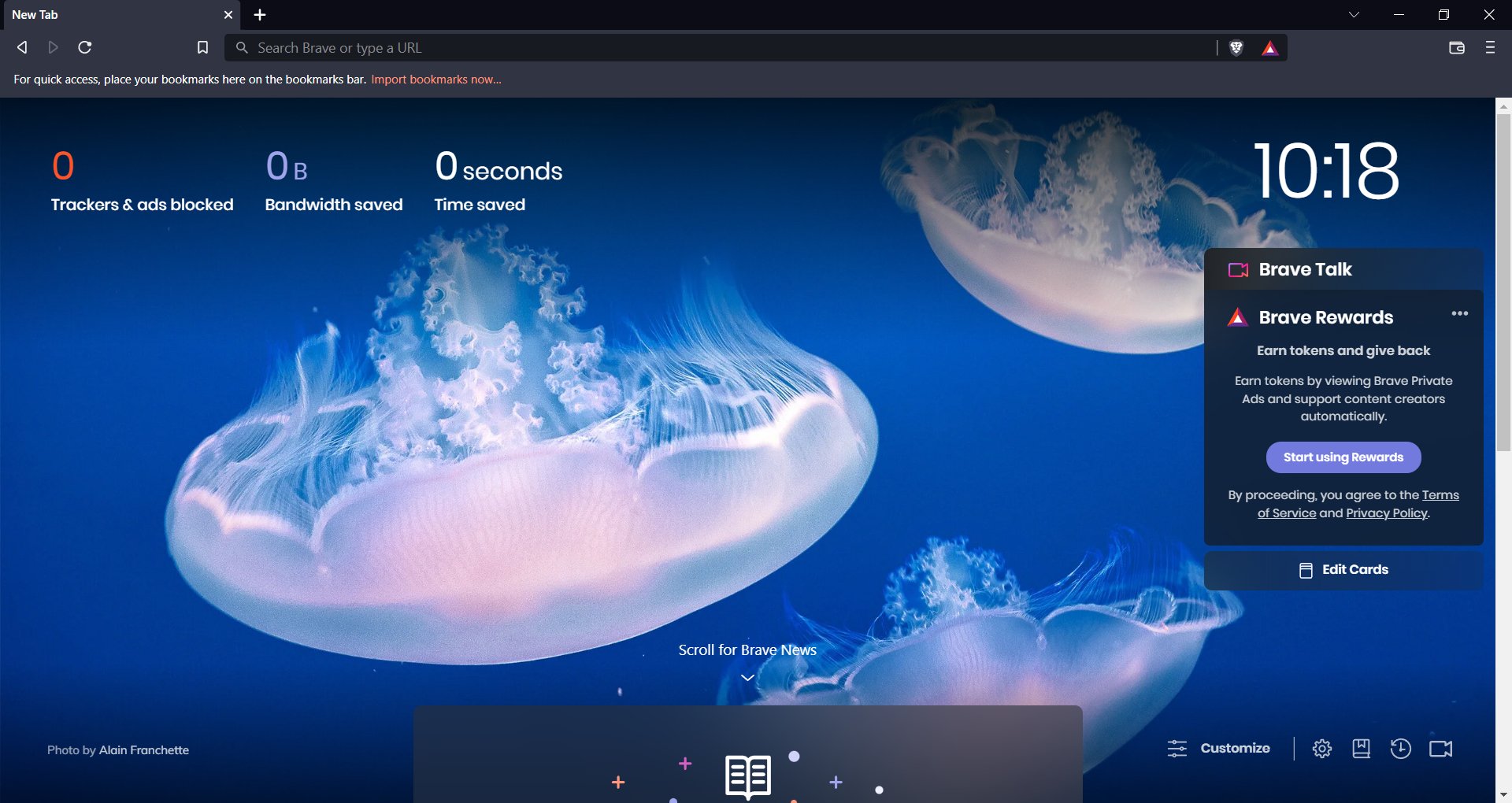
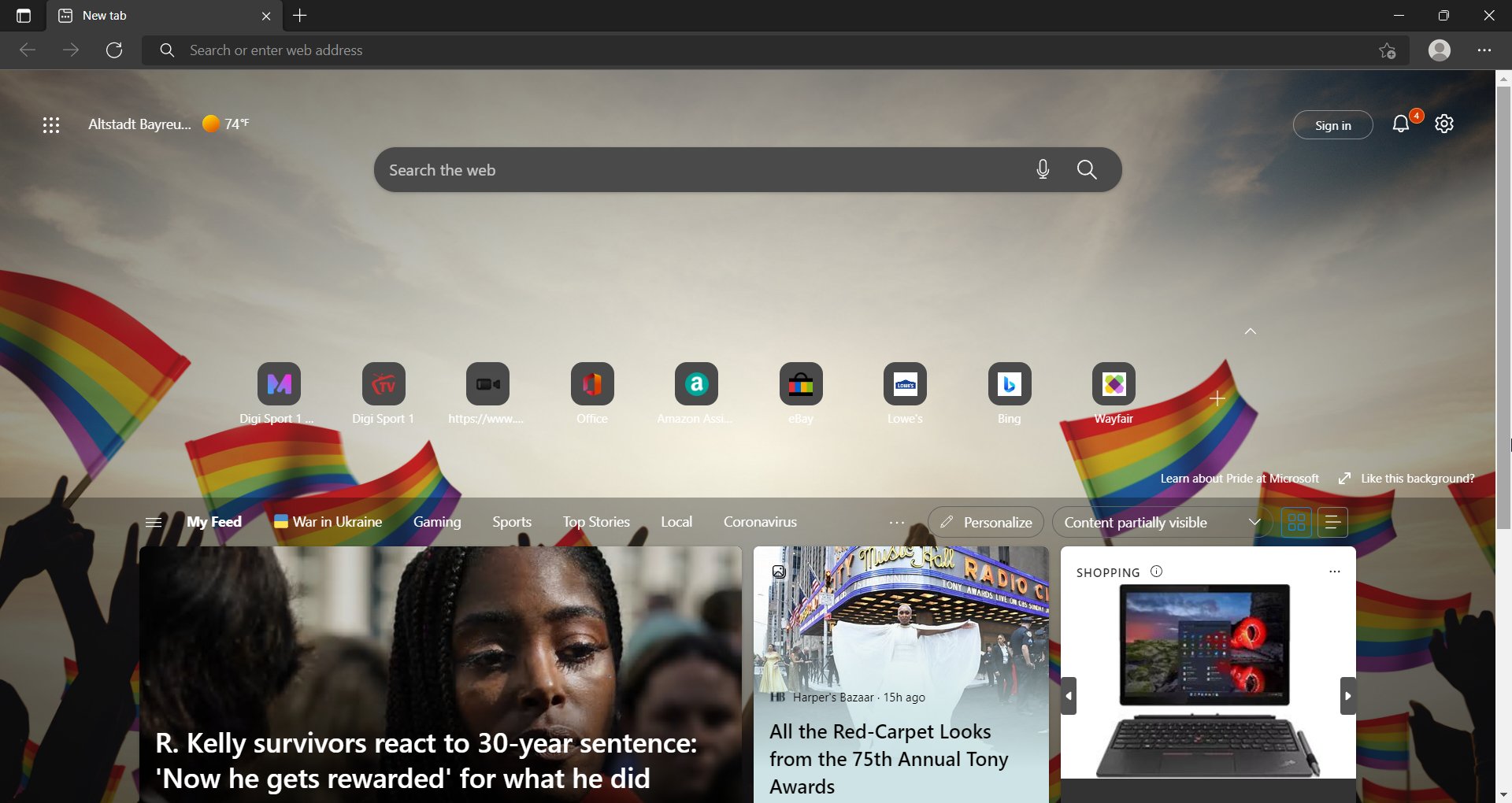



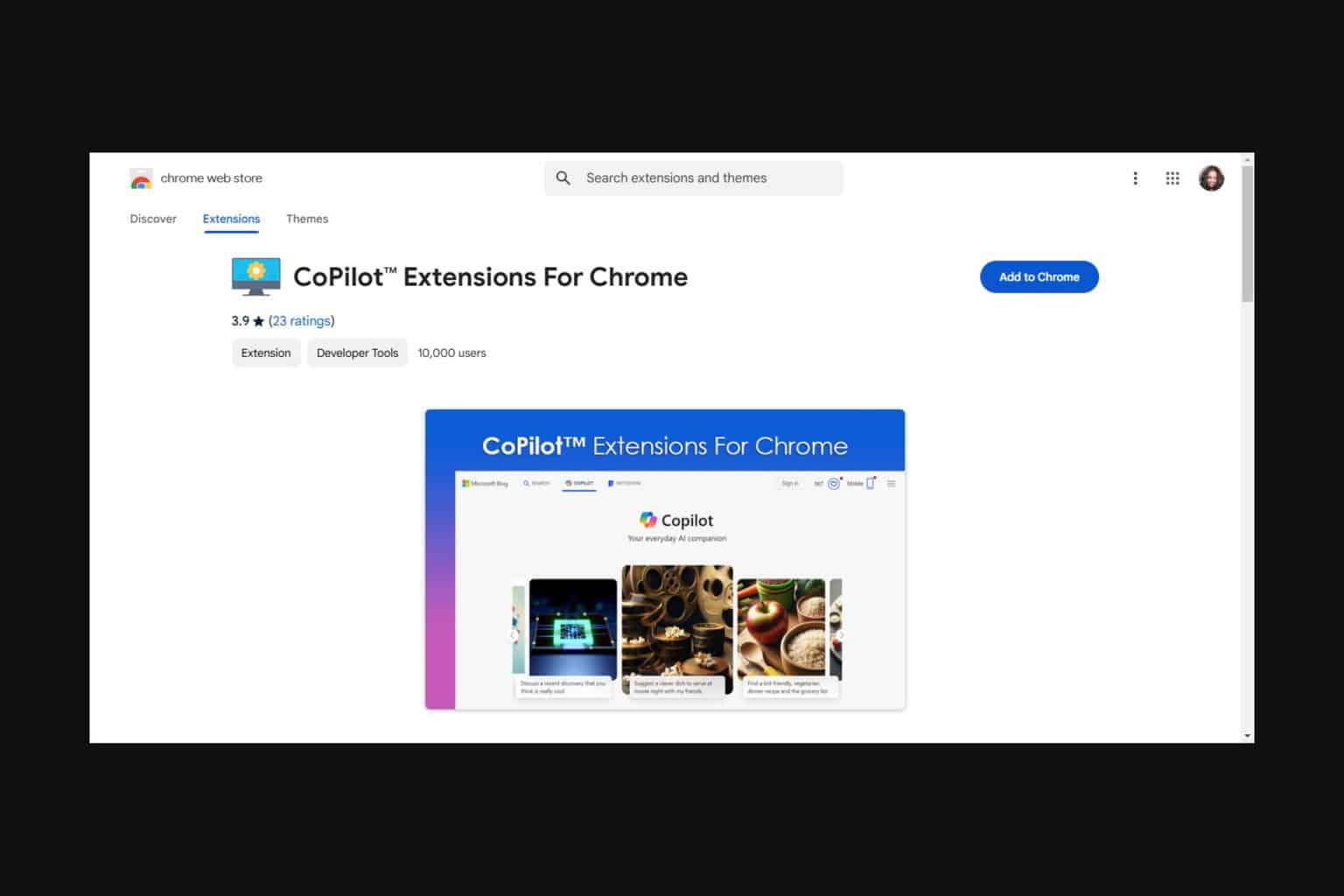
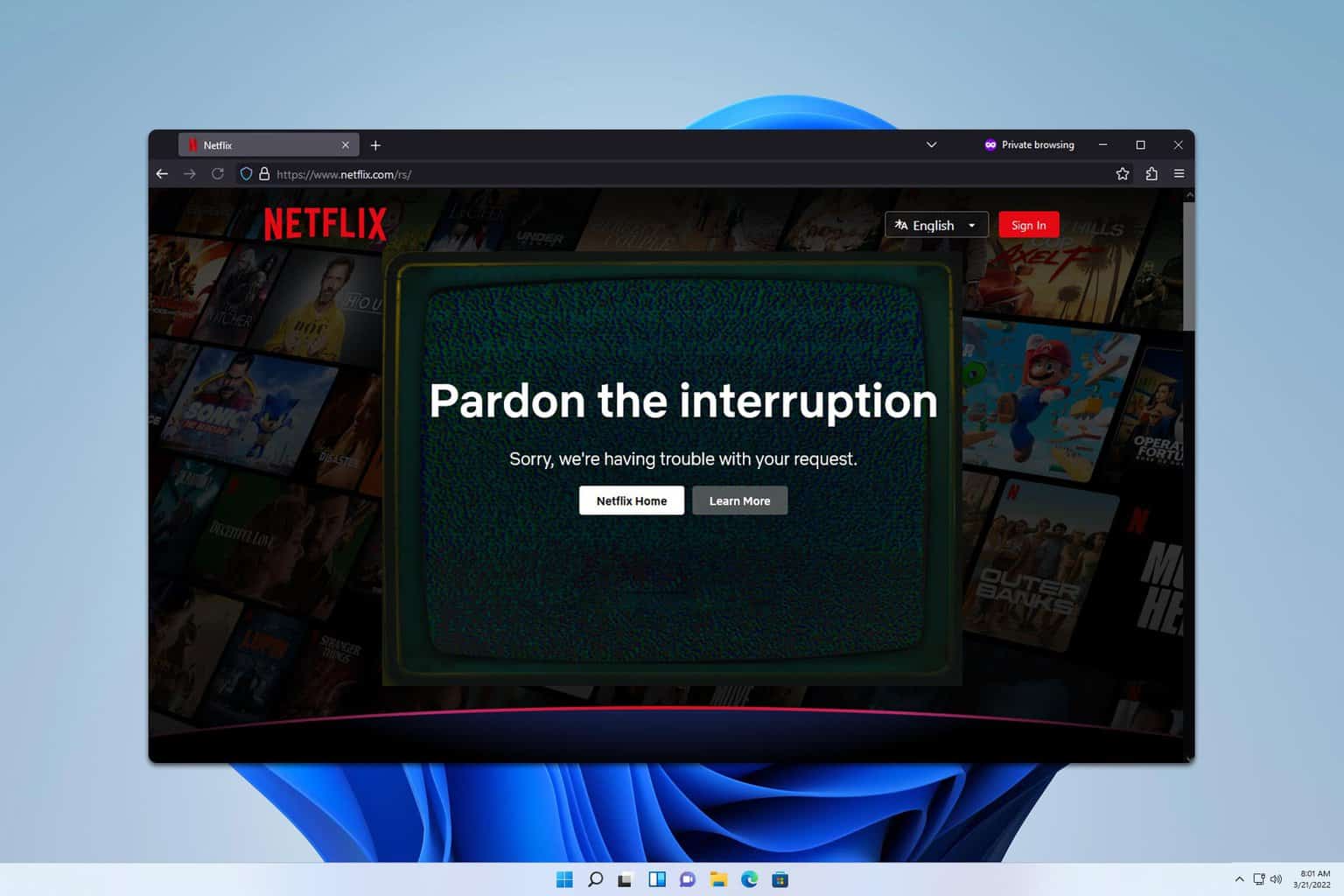
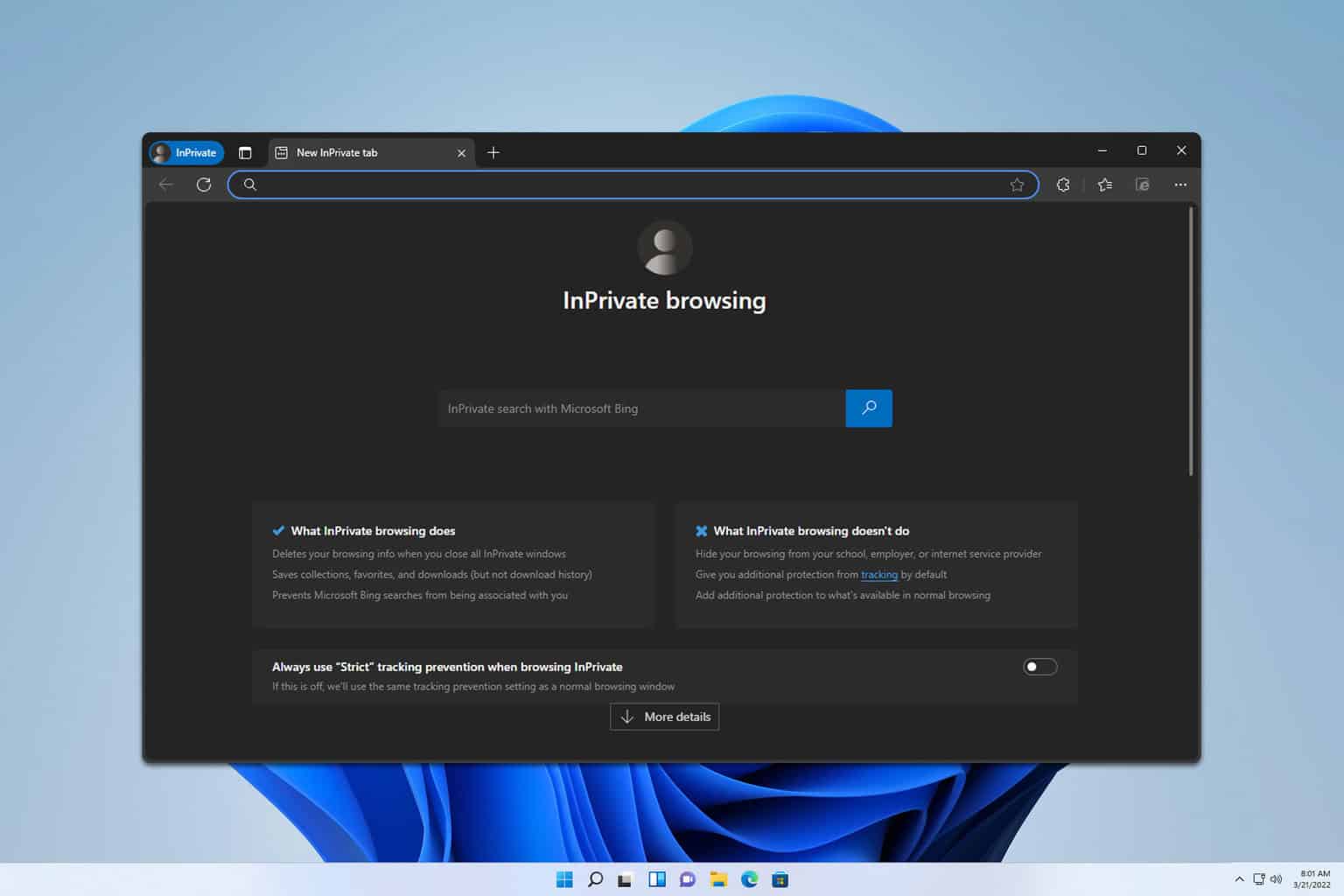
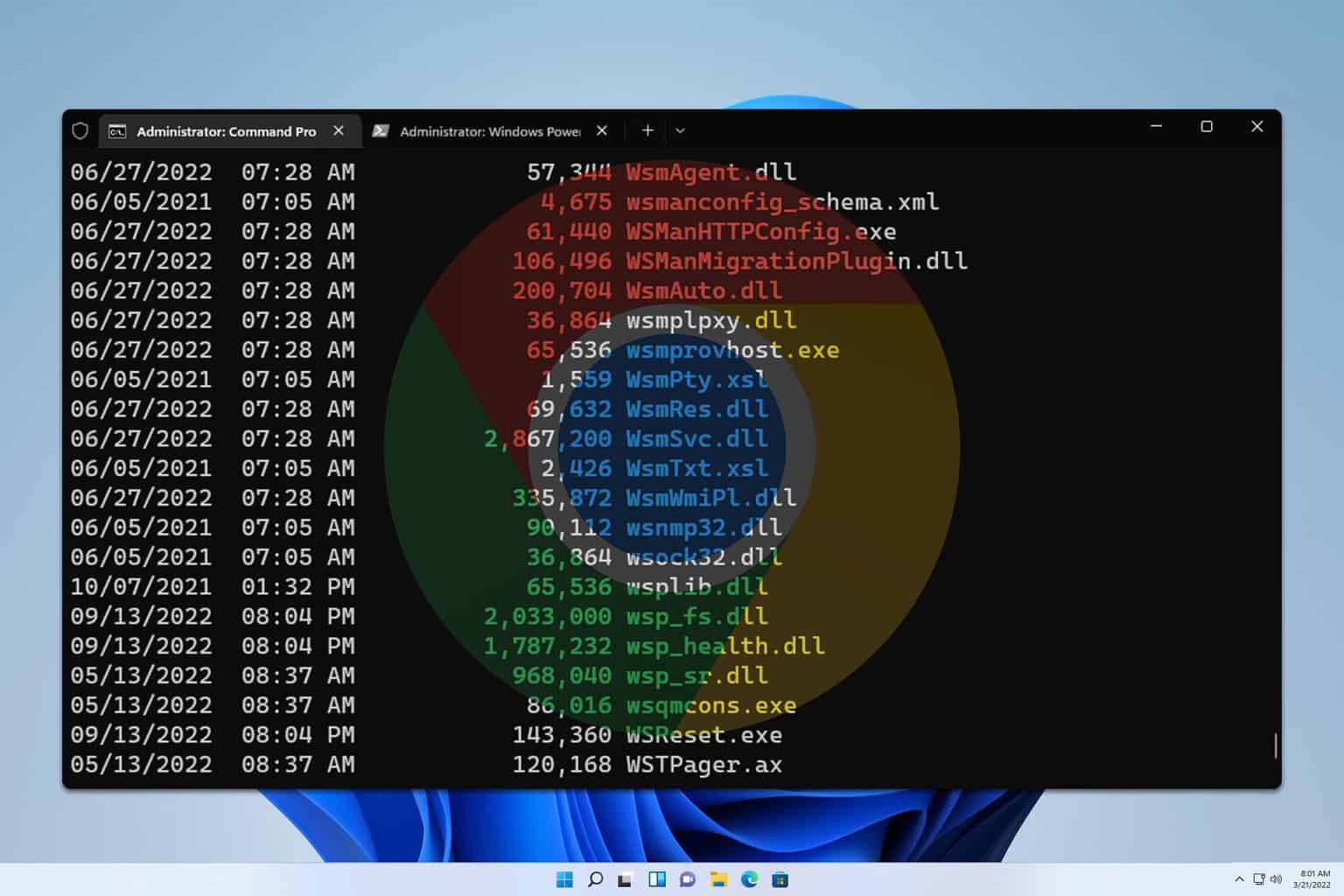
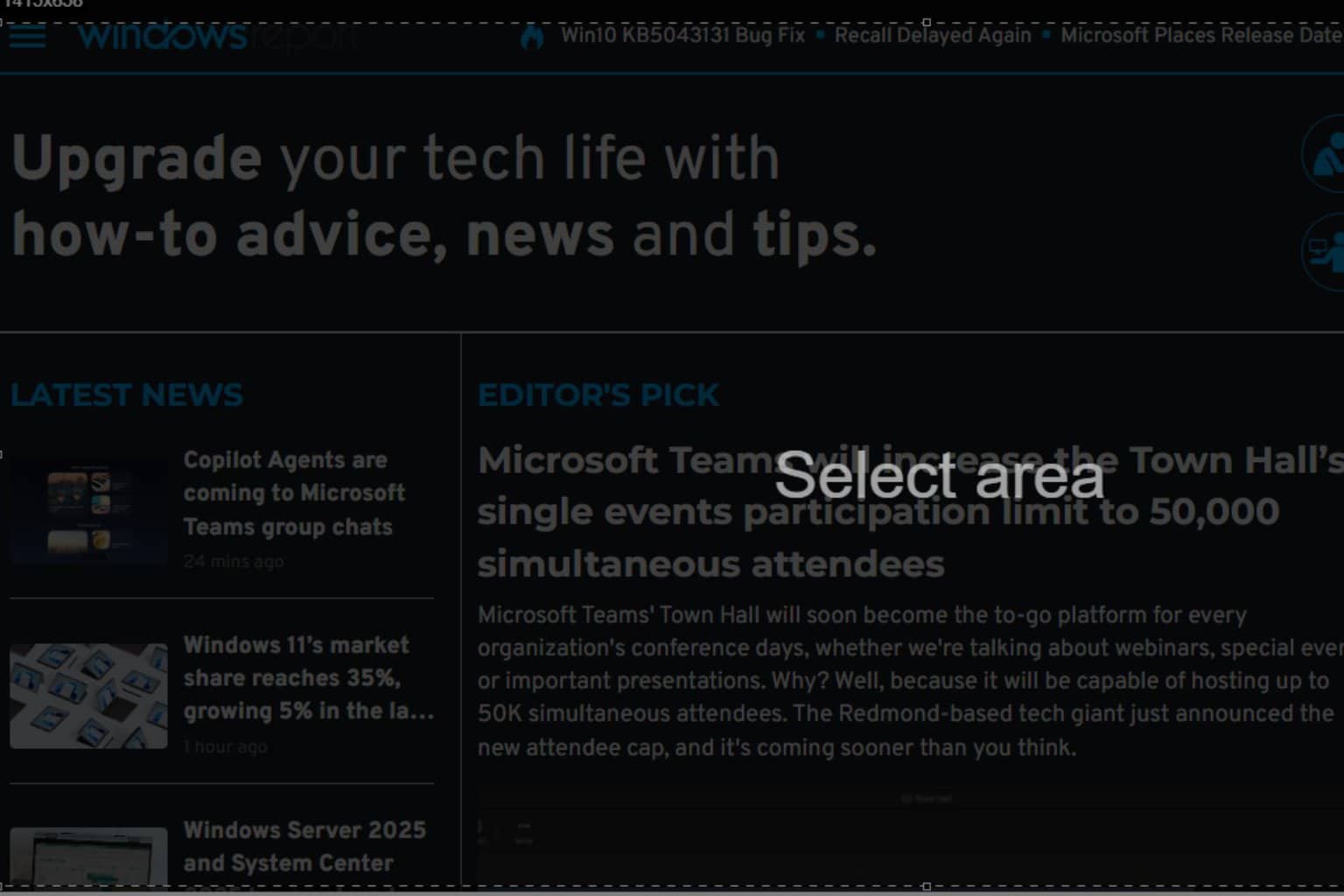
User forum
0 messages