How to Connect a Modem to PC [7 Useful Tips]
Using built-in Wi-Fi is our first recommendation
6 min. read
Updated on
Read our disclosure page to find out how can you help Windows Report sustain the editorial team. Read more
Key notes
- Before wireless connections were introduced connecting to the Internet using an Ethernet cable was the only option.
- Routers and modems have always been separate devices. These work together to make a secure home network.
- This post contains some methods to connect your PC to the Internet without an Ethernet cable.
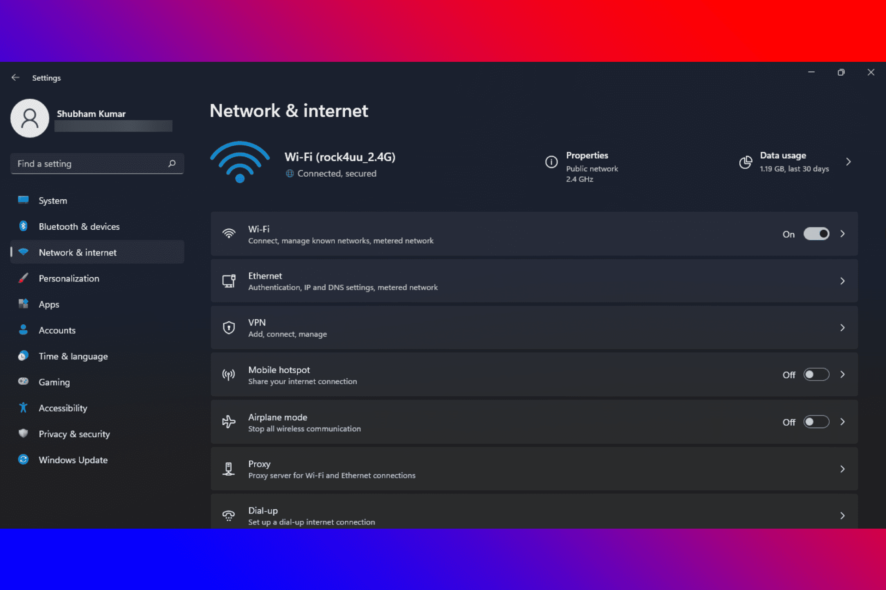
Are you still connecting your PC to a modem using an ethernet cable? No matter if you have an old desktop or laptop without Wi-Fi capabilities. You can get rid of these cables that make you sit in a location to browse the Internet.
Some years ago, having a wireless connection was considered cutting-edge technology. And connecting to the Internet using a cable was the only option.
But now you can connect almost all computers using a wireless connection. Keep reading the post to learn how to connect a PC to a modem without an ethernet cable.
Do I plug my PC into the router or modem?
You should connect your PC to the router. The main reason behind doing so is security even if you have a single PC setup.
A modem is not a security device, instead transfers data between you and your ISP (Internet Service Provider). Hence, it offers no protection to your computer from the Internet.
What is the difference between a router and a modem?
A router connects all your devices with each other in hardwired connection setups to the modem. Further, it connects your modem to your devices via an ethernet cable or Wi-Fi if it’s a wireless one.
Routers create a local area network within your house. This allows devices to share files and peripherals like printers. It also manages all information going to end from each device and makes sure it ends up at the right spot.
On the other hand, the modem is a device that connects your home through a cable connection to your ISP. It translates signals from your ISP to your local devices for seamless Internet usage.
The connection between you and the Internet is usually known as a Wide Area Network(WAN). Also, each modem has a pre-assigned public IP address that identifies it on the Internet.
Do I need both a modem and a router?
A modem is your network translator while a router could be understood as a traffic controller that communicates, maintains orders, and makes sure everything is safe.
Routers and modems have always been separate devices. These work together to make a secure home network.
However, with modern technology, you don’t need a separate modem and router. This is because a new combination of modem and router unit is now available that merges the two devices into one powerful gadget.
This multifunctional device offers the power required to connect with your smart devices easily.
Quick Tip:
A simple solution, if you have already a laptop/computer connected via cable, is by creating a virtual hotspot using a great tool, Connectify Hotspot.
Connectify Hotspot allows you to use your computer as a Wi-Fi hotspot and share the internet with all your devices. Furthermore, it comes with a built-in ad blocker for all the devices that join your network. You can use Connectify everywhere, as long as you have an internet connection.
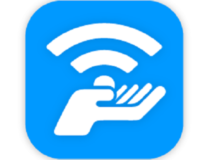
Connectify Hotspot
Create a Wi-Fi hotspot from your computer whenever you need one.Which cable can connect a PC to a modem?
An Ethernet cable is required to connect your PC to a modem. To do so, you’ll have to connect its one end to the Ethernet or LAN port on your modem.
And the other end on your desktop or laptop. Every modem comes with an ethernet cable, however, you can use others.
How can I connect my computer to the modem?
1. Use built-in Wi-Fi
- Click on Windows + I to open Settings.
- Click on Network and Internet and select Wi-Fi.
- Select on Show available networks.
- Select your network and enter the password to connect to the Internet.
You can use the Wi-Fi feature that comes pre-installed on almost all modern-day devices. The term built-in Wi-Fi simply means that the router is built into the device itself.
Several users have complained about Wi-Fi not working in Windows. Rest assured our guide can help you fix it.
2. Use PCI
If your device doesn’t come with a built-in adaptor you will need to install a PCI Wi-Fi adaptor. When choosing this adaptor you will have to consider according to the compatible adaptor for both your computer and the type of Wi-Fi signal.
3. Use an external USB Wi-Fi Adapter
A USB Wifi adapter can also be used in case you want to keep it simple. You can also use a plug-and-play Wi-Fi adapter that connects directly to the USB cable of your PC.
4. Use a USB cable
Some routers allow connecting to the Internet via USB cable. This method is a bit experimental as not all routers can actually do it.
For the supported routers, you can plug in a cellular 4G modem into the USB port to use it to connect to the Internet.
5. Use USB Tethering
You can also use the Internet on your device by connecting it with your smartphone. Once you connect your smartphone with your computer why a USB cable you can turn on USB touching and share your mobile data with your device to keep using the Internet without an ethernet cable.
6. Set a Dial-up Internet Connection
- Click on Windows + I to open Settings.
- Click on Network and Internet and select Dial-up.
- Select Set up a new connection and follow the instructions on the screen.
A dial-up Internet connection is a method to access the Internet that uses the facilities of the public switched telephone Network to establish the connection. This network is established by dialing a telephone number on a conventional telephone line.
7. Use your smartphone
You can also connect to the Internet wirelessly using your smartphone. This can be done by enabling the hotspot feature and then connecting your PC using Wi-Fi. Doing so is very easy and secure.
Besides, you can also set a data limit to track and minimize your daily data usage.
How can I connect my PC to the Internet without Ethernet?
You can connect your PC to the Internet without an Ethernet cable using a wireless connection. Setting up a wireless connection at your home allows getting online effortlessly.
Here are the things required to set up a wireless network connection:
- Broadband Internet connection and modem
- Wireless router
- Wireless network adaptor
Now we’ll see how to connect a USB modem to a PC without an Ethernet cable. To do so, configure all the equipment and follow the instructions that came in with the modem to connect it to your PC without an ethernet cable.
This was how to connect the PC to the Internet without an Ethernet cable. We hope that the steps mentioned above were able to help you.
If you still have any issues, feel free to drop a comment below. We’ll be eager to hear from you.
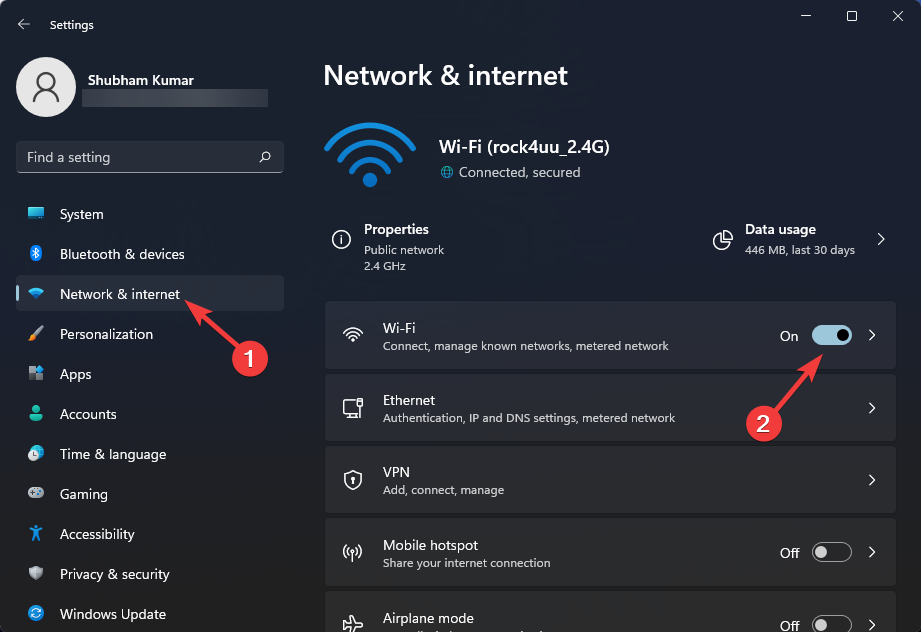
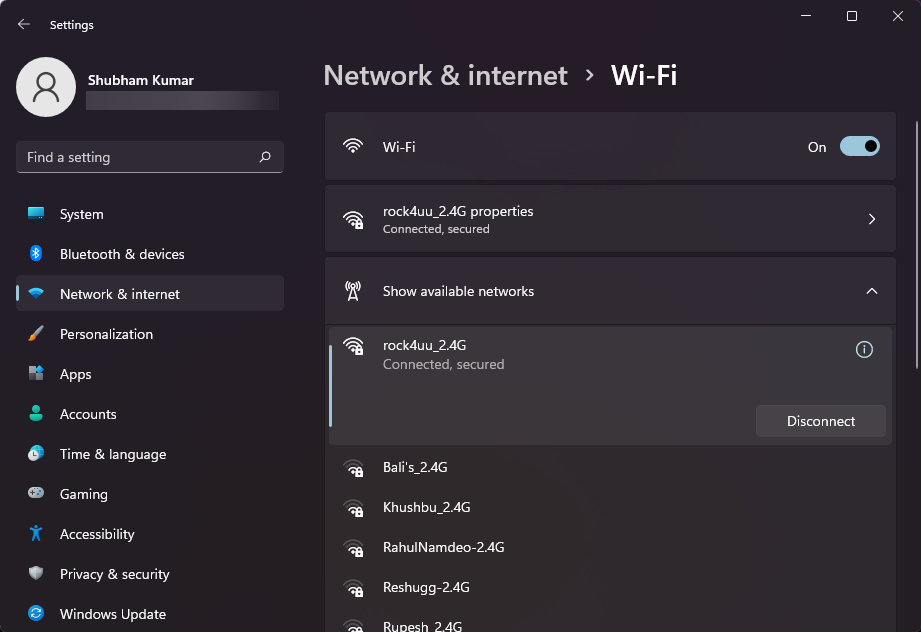
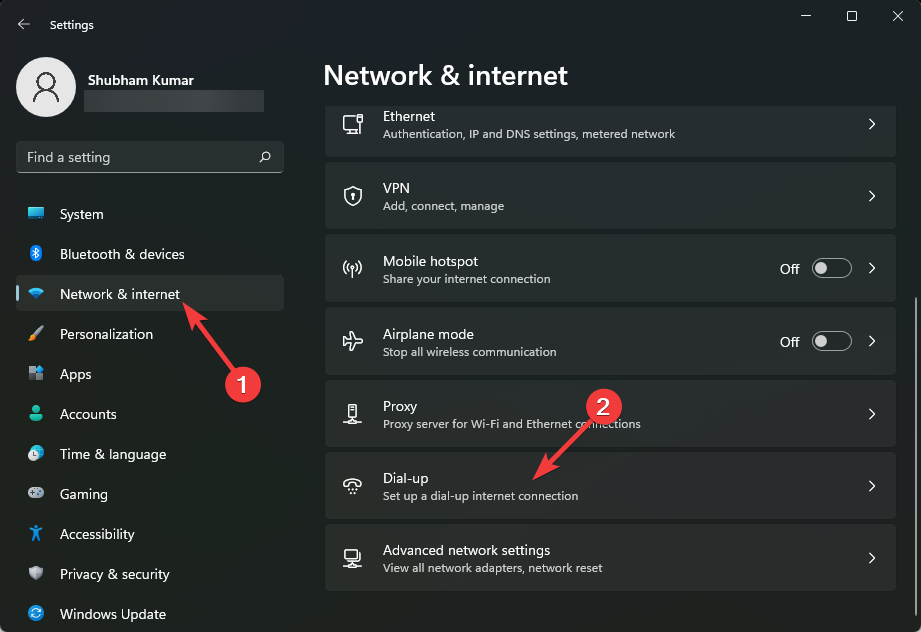

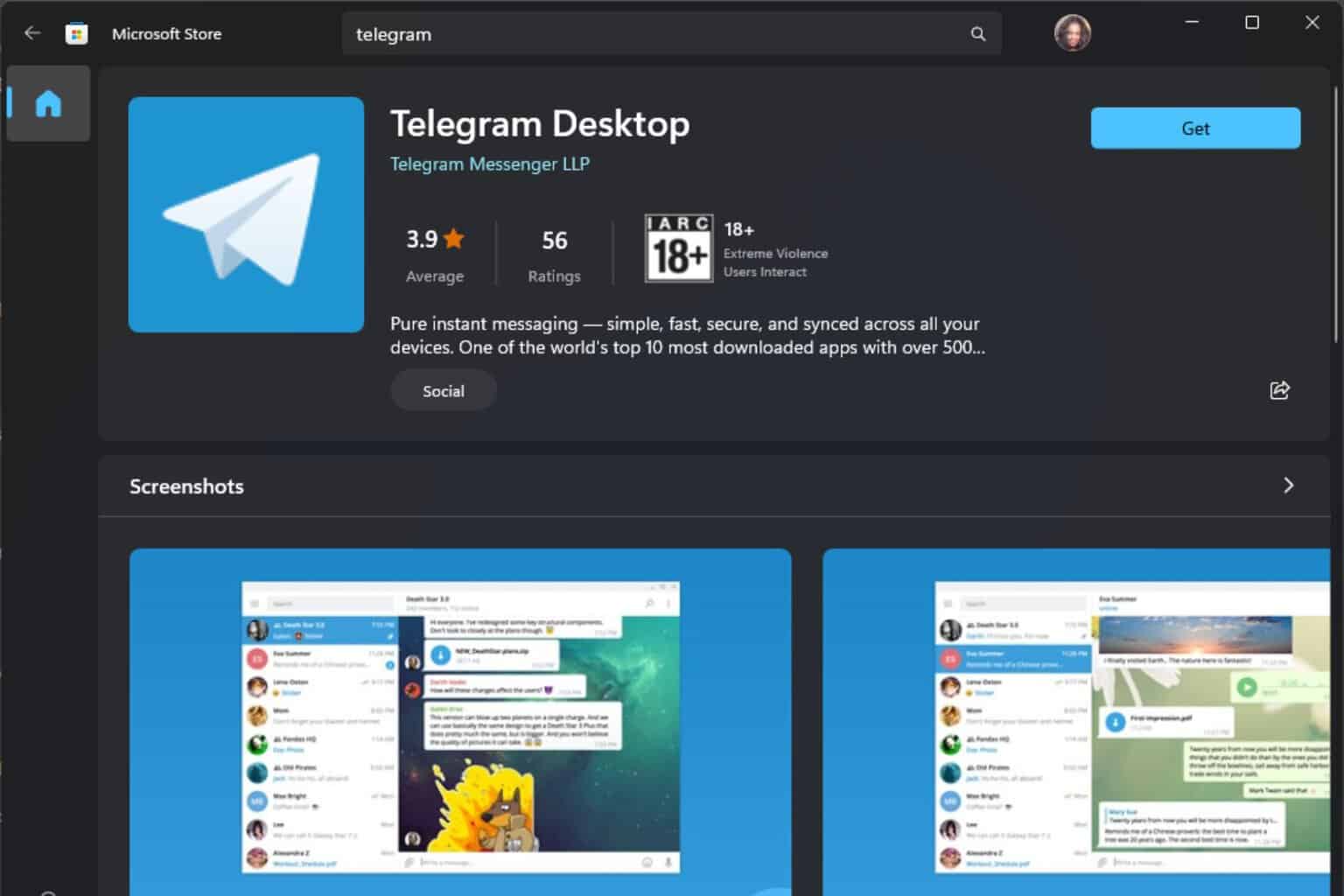
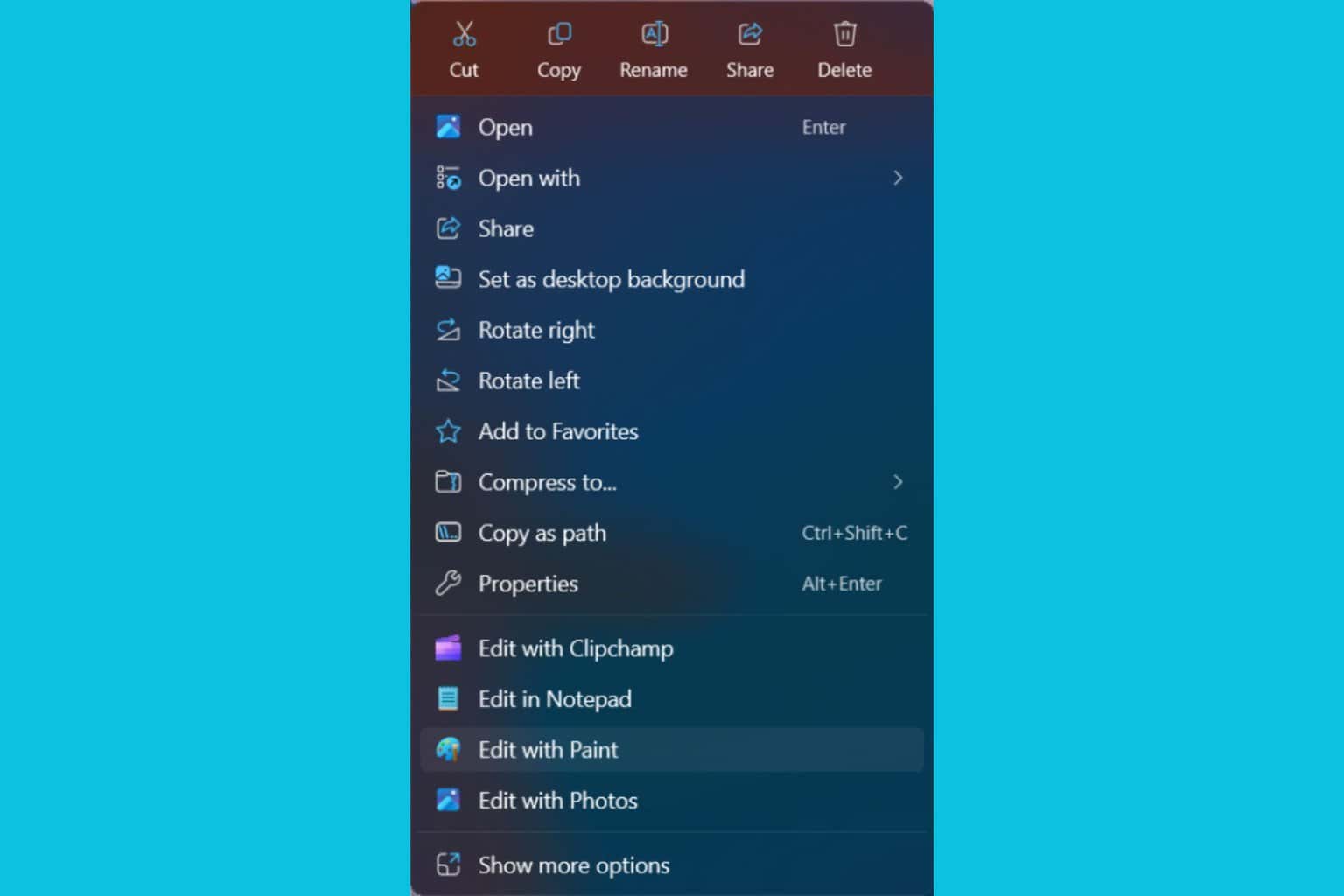
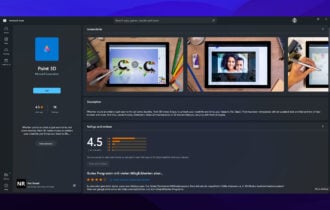




User forum
0 messages