Fix: You do not Have Permission to Play With Other Users
Permission error is often caused by many reasons
3 min. read
Updated on
Read our disclosure page to find out how can you help Windows Report sustain the editorial team. Read more
Key notes
- The multiplayer feature on Xbox allows you to join games and other users to join your session.
- Network connection issues can cause problems with Xbox.
- Restarting your console is a simple fix.
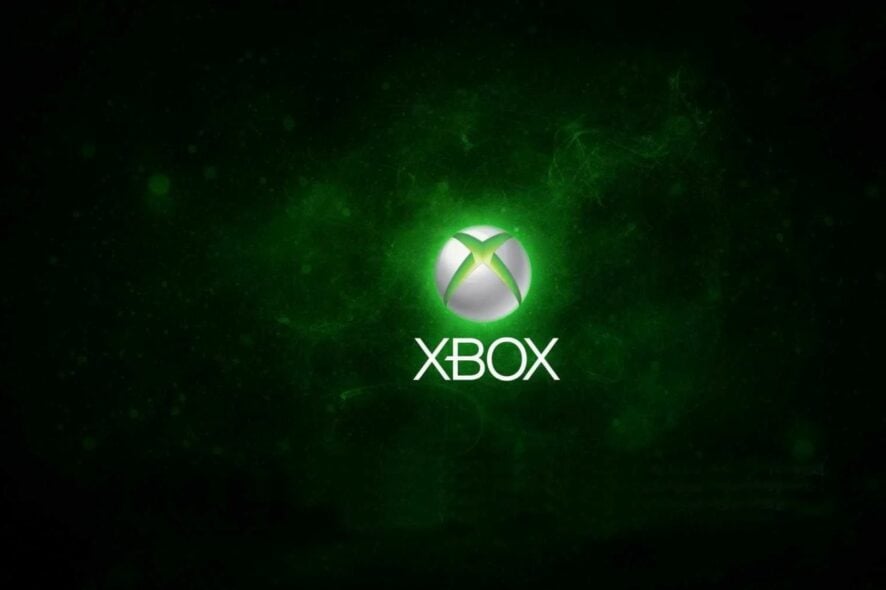
Xbox is one of the most popular gaming consoles, and it’s been around for a while. However, playing Xbox games in the comfort of your home is very interesting but can’t be compared to having one or two other players to play.
Nonetheless, some players complain about encountering issues while trying to play with other users. This error is known as the “you do not have permission to play with other users.”
Furthermore, several reasons can be responsible for this error ranging from privacy issues, network connection issues, banned account issues, etc.
Nonetheless, we’ll discuss the cause and some easy ways to fix the multiplayer issues on your Xbox.
Why does my Xbox say I don’t have permission to play multiplayer?
- Multiplayer is blocked in Settings: The other player’s privacy settings may be intercepted, resulting in the “you don’t have permission to play multiplayer” error. However, this error may erupt in your or the recipient’s settings. Therefore, your friend needs to toggle settings.
- Network connection issues: Though the multiplayer problem seems complicated to get by, it can be a network connection issue that poor or unstable internet connections may cause. When your network is wrong, it can make some game features inaccessible.
- Account set up as a Minor issue: Another reason you may encounter the “this Microsoft account does not have permission to play multiplayer” problem is the account settings. Some features like multiplayer won’t be available if your console is a minor account because of the age restrictions.
How do I fix you do not have permission to play with other users’ errors?
1. Toggle your game settings to allow multiplayer games
- Using the Parent’s Microsoft account, log in to https://account.xbox.com/settings to prompt Settings.
- Select the child’s account profile and click on the Xbox Series X|S, Xbox One, and Windows 10 devices Online Safety option.
- Tap on Allow for the “You can create and join clubs” and “You can join multiplayer games” options.
Doing this only affects your console and doesn’t affect your friend’s settings. Hence, ask your friends to follow the steps above to allow multiplayer features for their console.
2. Check your network connection
Using a wired router that requires a cable connection to your computer can affect your network and make it slow. Hence, we recommend that you switch to a wireless network connection. It will help you connect to the internet faster and more smoothly. Furthermore, performing a power cycle of your router can fix some issues.
3. Banned/suspended account
If your live performance is banned or suspended for something, it can prevent you from accessing some features like multiplayer. However, the Microsoft service agreement violation can result in your account being stopped by the Xbox Live Policy & Enforcement Team.
Nonetheless, users can check their account status to know if they are suspended and understand why.
4. Perform a Power cycle on the console
- Press down the Xbox button in the controller’s center to prompt the Power center tab.
- Select Restart console and click on Restart.
Another simple solution that can help you fix some Xbox issues is restarting the console.
However, players can refer to our article about the Xbox One multiplayer won’t work to know more about it. Also, we recommend you check Xbox Live service status to know if there’s a maintenance or a problem.
You can leave your comments and suggestions below in the comments section. We’d like to hear from you.
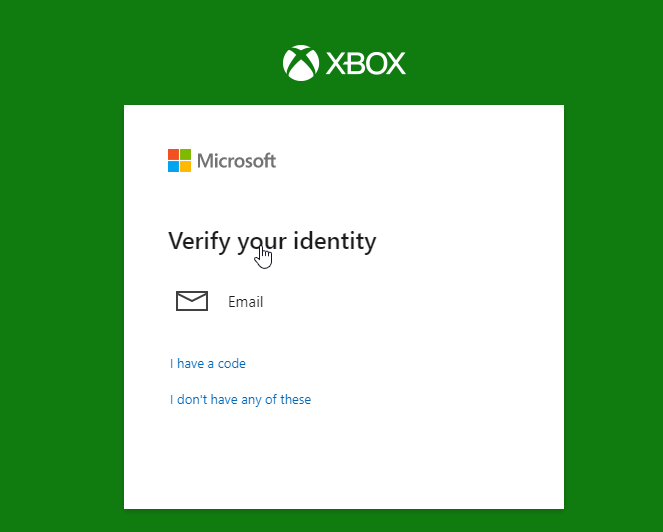
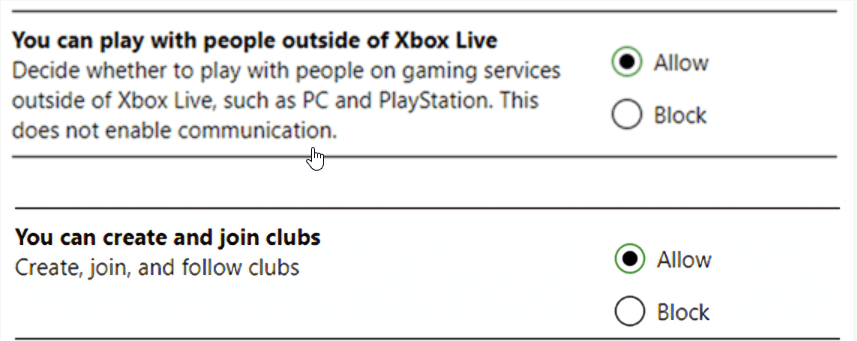
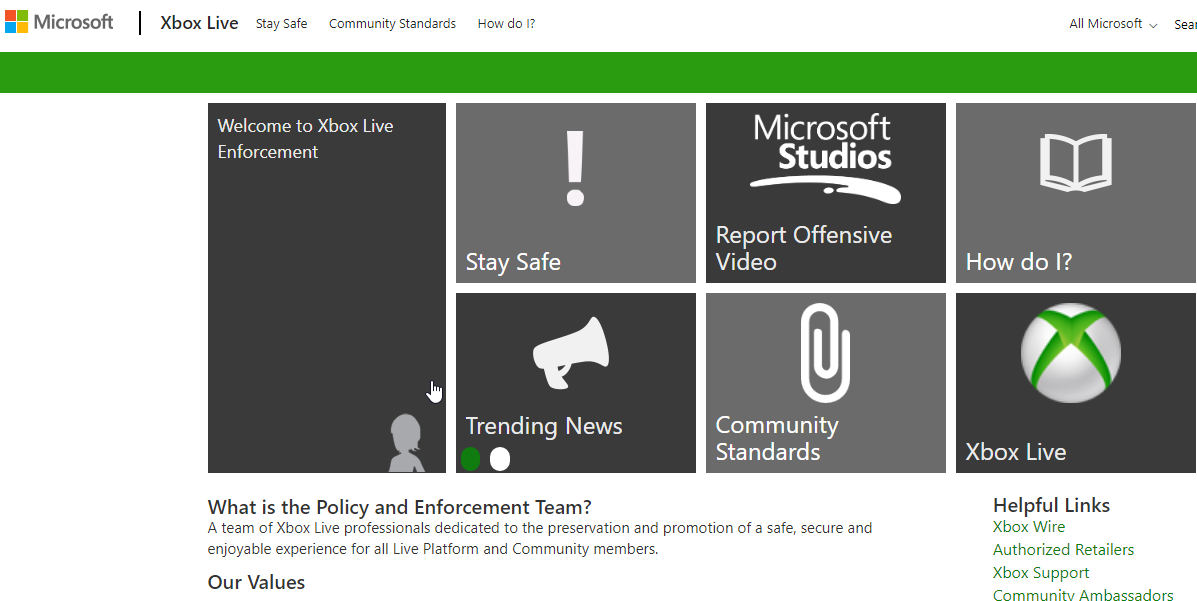
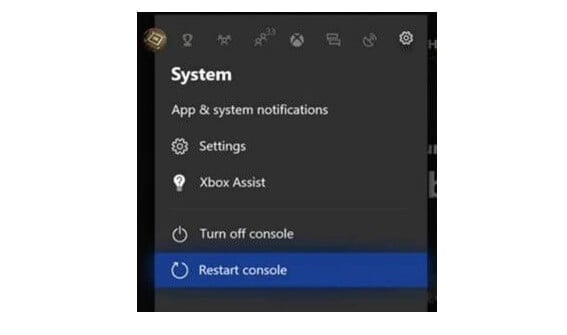




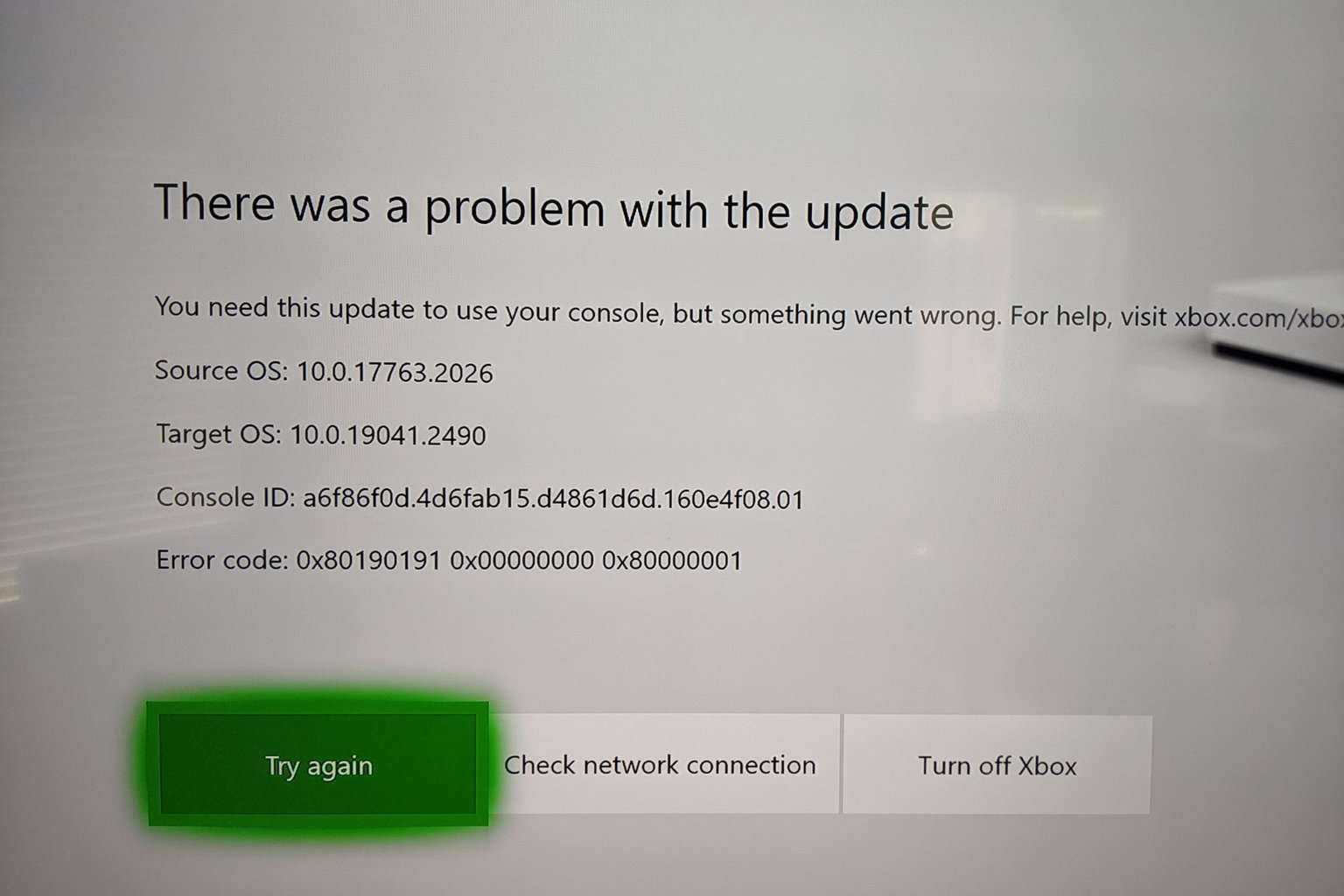



User forum
0 messages