Paradox Launcher: 12 Most Common Problems & How to Fix Them
The issues involve games not being recognized or the app crashing
9 min. read
Updated on
Read our disclosure page to find out how can you help Windows Report sustain the editorial team. Read more
Key notes
- Paradox Launcher is the exclusive video game launcher for the developer Paradox Interactive.
- Some players have complained of several problems occurring like a blank screen.
- This guide will break 12 different ways that you can try out to fix Paradox Launcher.
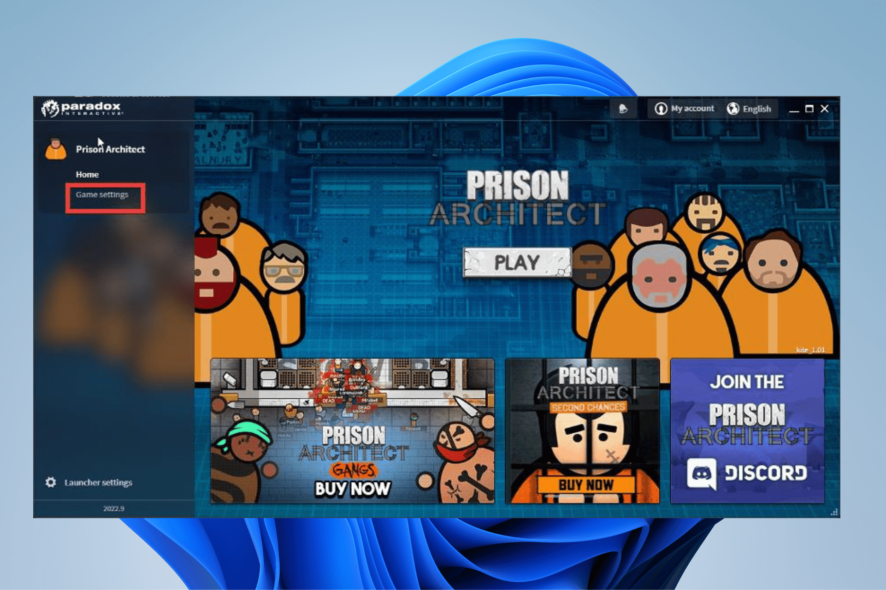
Paradox Interactive is a video game based in Stockholm, Sweden that has its own launcher: the aptly named Paradox Launcher. Essentially, it’s the developer’s version of Steam; an app which you can launch its games from.
You can connect Paradox Launcher to Steam, but some people prefer having the two pieces of software separate. Whatever the case may be, it’s clear that Paradox is trying to establish their own online platform.
If you’re a fan of Paradox games, we recommend that you download the launcher. However, you should be made aware of several problems with the app.
Is Paradox Launcher safe?
Absolutely. Paradox Launcher is totally safe to use. There are no reports of any kind of malware or virus uploading to a user’s computer as a result of downloading this app.
The problems plaguing the Paradox Launcher involve games not being recognized or the app crashing. Roughly, there are some common issues with the launcher and this guide will address them.
How do I fix the most common issue with Paradox Launcher?
1. Already installed
- Start by opening the search bar on Windows and type in add or remove programs.
- Click the entry that appears.
- Scroll down until you find Paradox Launcher. Click the three dots to the right.
- In the context menu, click Uninstall.
- Once uninstalled, you will have to delete three specific folders. If they’re not there, skip forward to step 9.
- For the first folder, open the File Explorer and enter the following address:
C:/users/<UserName>/AppData/Local/Programs/Paradox Interactive/ - Where it states “<UserName>”, enter your username for the account on your computer.
- Delete the folder titled launcher.
- Next, delete the file you see here:
C:/users/<UserName>/AppData/Local/Paradox Interactive/ - Finally, delete the file you see here:
C:/users/<UserName>/AppData/Roaming/Paradox Interactive/launcher-v2/ - Once those folders are deleted, search for either Steam or the Epic Games Launcher and run it as an administrator.
- A small window may appear asking you if you want to make changes. Select Yes.
- Now in the launcher, run the Paradox Interactive game that you want to play and launch it.
- By performing these steps, the Paradox Launcher will reinstall and get rid of any problems you may have.
2. Black screen
- Start by closing the Paradox Launcher.
- Disconnect from the internet. You can do this by clicking the Wi-Fi icon on the bottom right-hand corner and then clicking the said icon to turn it off.
- Open Paradox Launcher again and sign out if your account is still logged in.
- Reconnect to the internet and the problem should be fixed.
3. Blue screen
- The first way to update drivers is to go to the Windows Update section in the Settings menu.
- You can click the Check for updates button in the upper right-hand corner if any updates are available.
- You can click Download & install to update your computer.
- Conversely, you can open the Device Manager and click on Disk drives.
- Right-click the driver and select Update drivers.
- In this new window, select Search automatically for drivers to update. Once done, the window will close automatically.
Blue screen problems are more a result of hardware or driver problems than with the Paradox Launcher.
Computer has tens of drivers and if one of them is outdated, you can spend a lot of time searching for it. If you want a safer and faster alternative, you should consider using a tool that specializes in driver updates like Outbyte Driver Updater.
- Download and install Outbyte Driver Updater.
- Launch the software.
- Wait for the app to detect all faulty drivers.
- Now, it will show you all the malfunctioning drivers listed to select the ones to Update or Ignore.
- Click on Update & Apply Selected to download and install the newest versions.
- Restart your PC to ensure the applied changes.

Outbyte Driver Updater
Secure your Windows PC with Outbyte from various errors caused by problematic drivers.4. Blank screen
- Search for and open Windows Defender Firewall with Advanced Security.
- Click Inbound Rules on the left-hand side.
- Click New Rule on the right-hand side.
- In this new window, click Program, then Next.
- Click Browse.
- In the File Explorer, go to:
C:\Users\<User Name>\AppData\Local\Programs\Paradox Interactive\launcher - Select the most recent version.
- In the following folder, select Paradox Launcher then Open.
- Back in the Inbound Rule Wizard, click Next.
- Click Allow the connection, then Next.
- Configure how the rule will be applied then click Next.
- Give the rule a name and a description if you’d like.
- Click Finish.
5. App crashing
- To solve the Paradox Launcher crashing problem, you essentially have to repeat the steps from the first solution.
- Uninstall the Paradox Launcher in the Windows Settings menu.
- And just like before, you’ll have to go to the File Explorer and delete three specific folders.
- Go to:
C:/users/<UserName>/AppData/Local/Programs/Paradox Interactive/ - Delete the folder shown in the image. Remember that <UserName> needs to be replaced with the username that you use for your computer.
- Now go to:
C:/users/<UserName>/AppData/Local/Paradox Interactive/ - Delete the folder shown in the image:
- Go to:
C:/users/<UserName>/AppData/Roaming/Paradox Interactive/launcher-v2/ - Delete the folder there:
- Now run either Steam or the Epic Games Launcher, whichever has the Paradox Interactive title, and run it as an administrator.
- Launch the Paradox Interactive title from the third-party app.
- This will reinstall the Paradox Launcher and have the game ready.
6. Game already installed
- Start by uninstalling the Paradox Launcher and go to the following locations in the File Explorer.
- First, go to:
C:/users/<UserName>/AppData/Local/Programs/Paradox Interactive/ - Delete the file there:
- Then go to:
C:/users/<UserName>/AppData/Local/Paradox Interactive/ - Delete the folder there:
- Finally, go to:
C:/users/<UserName>/AppData/Roaming/Paradox Interactive/launcher-v2/ - Delete the folder there.
- Launch the Paradox Interactive game from a third-party launcher like Steam or the Epic Games Launcher.
7. Play button not working
- There are two methods you can try. First, you can run the Paradox Launcher as an administrator. Bring up the search bar and type in Paradox Launcher.
- Select Run as administrator.
- The other thing that you can do is manually update the app if it hasn’t done so automatically. Go to Paradox Launcher’s website and redownload the app to update it.
8. Unable to locate the configuration file
- Fixing this issue requires you to perform the first solution. Start by uninstalling the Paradox Launcher from your computer.
- Now go to:
C:/users/<UserName>/AppData/Local/Programs/Paradox Interactive/ - Delete the folder there:
- Now go to:
C:/users/<UserName>/AppData/Local/Paradox Interactive/ - Delete the folder:
- Finally, go to:
C:/users/<UserName>/AppData/Roaming/Paradox Interactive/launcher-v2/ - Delete the folder titled game-metadata:
9. Unable to verify ownership
- The inability to verify ownership of a game on the Paradox Launcher is due to some issue with Windows.
- One way you can fix it is to start the game through a third-party launcher like Steam or the Epic Games Launcher.
- If you bought the game through the Microsoft Store, you should first restart your computer.
- After you restart the computer, go to the Microsoft Store and launch the game from there. The problem should be fixed.
10. V2 setup error
- Make sure that the Paradox Launcher is within the inbound rules of Windows Defender Firewall with Advanced Security.
- To add an inbound rule, click Inbound Rules on the left-hand side.
- To add an inbound rule for Paradox Launcher, click Inbound Rules.
- Click New Rule in the upper right-hand corner.
- In the new window, select Program and then click Next.
- In the following window, click Browse.
- Go to:
C:\Users\<User Name>\AppData\Local\Programs\Paradox Interactive\launcher - Open the most version of Paradox Launcher.
- Select Paradox Launcher and then click Open.
- With the launcher now in the program path, click Next.
- In the next window, select Allow the connection and then click Next.
- Select when the rule applies in the following window. Click Next when done.
- Name the rule and give it a description if you like. Hit Finish when done.
- You should also check the quarantine section on your antivirus software. Sometimes the EXE file gets flagged as a virus. If it’s there, restore the file and open Paradox Launcher.
- In this example, the EXE file is not in the quarantine section, but it would look similar to this.
- If the previous steps didn’t work, there is another method.
- Run a third-party launcher, like Steam or the Epic Games Launcher, as an administrator.
- Run the game directly from the third-party launcher.
- Close the third-party launcher and uninstall the Paradox Launcher from your Windows computer.
- Open the third-party again and start the game. This will cause the reinstallation of Paradox Launcher.
11. Please wait
- Sometimes the launcher will begin to load endlessly. Fortunately, there is a solution for this, so click on the search bar and search for the Registry Editor. Click the first entry you see.
- A window may appear asking you if you want to make changes. Click Yes.
- In the Registry Editor address bar, enter:
HKEY_CURRENT_USER\SOFTWARE\Microsoft\Windows\CurrentVersion\Explorer\User Shell Folders - On the right-hand side, double click Personal.
- In the value data, type in %USERPROFILE%\Documents. Click OK.
- Restart your PC afterward.
12. Paradox launcher – the game doesn’t open
- In Paradox Launcher, select Game settings for the title.
- Set the display mode to Borderless fullscreen.
- Then go to the Microsoft Visual C++ Redistributable page. Download the x86 and x64 installers.
- Go to the downloaded file’s location. Double click it to begin the installation.
How do I bypass the Paradox Launcher?
Bypassing the Paradox Launcher may cause certain games to launch faster. It’s possible to do this on Windows, Linux, and Mac OS, each with its own method of doing so. A helpful thread on the Steam Community forums lists out the bypass methods.
The typical method involves uninstalling Paradox Launcher and then creating a batch file for the games that will be bypassing the app. Next, you’ll have to edit the game’s batch file in Notepad and add %command% to the file.
Afterward, you integrate the patch file with Steam and launch the game from there. Do this correctly and the game will open faster.
Feel free to leave a comment below if you have any questions on other apps or if you have some that you recommend. Also, feel free to leave comments about guides you’d like to see or information on other web browsers.
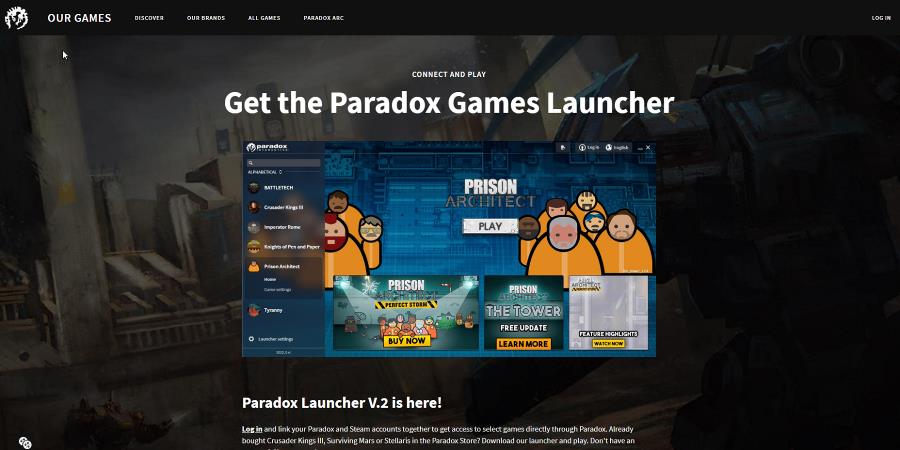
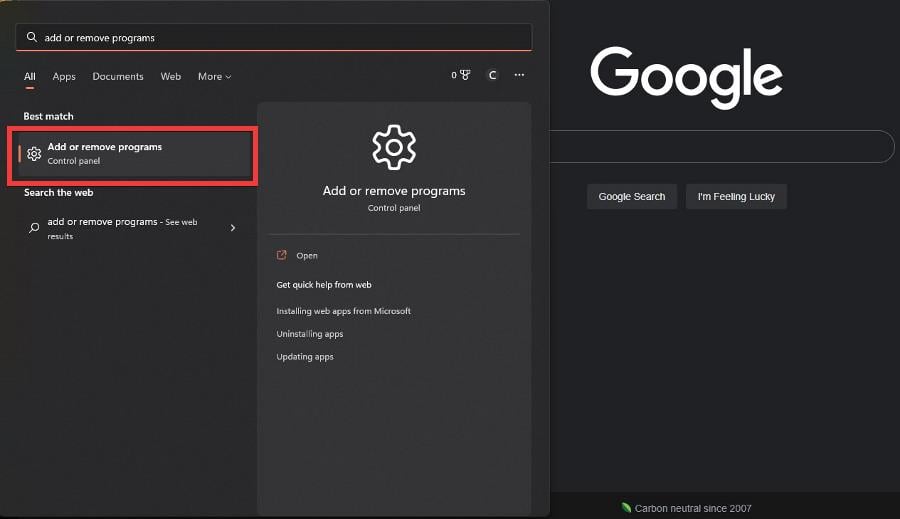
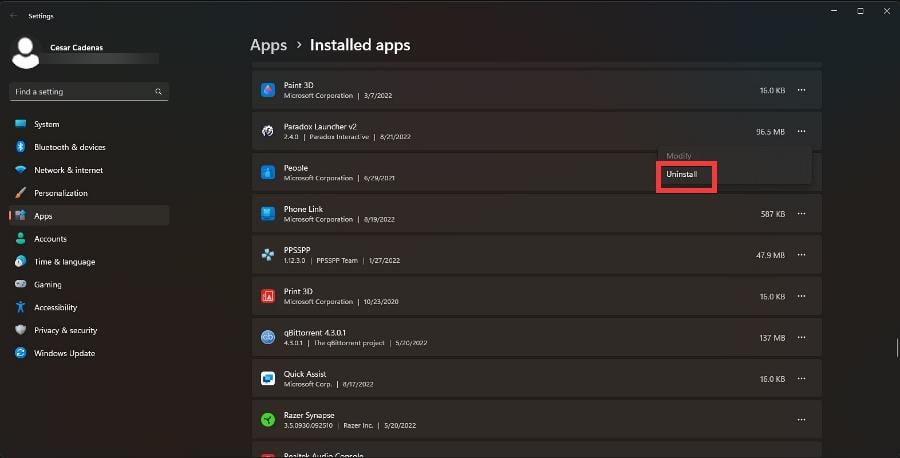

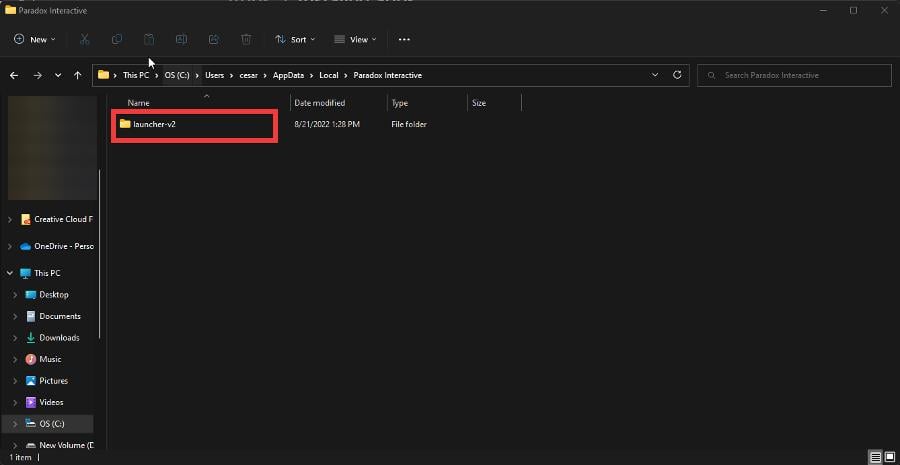
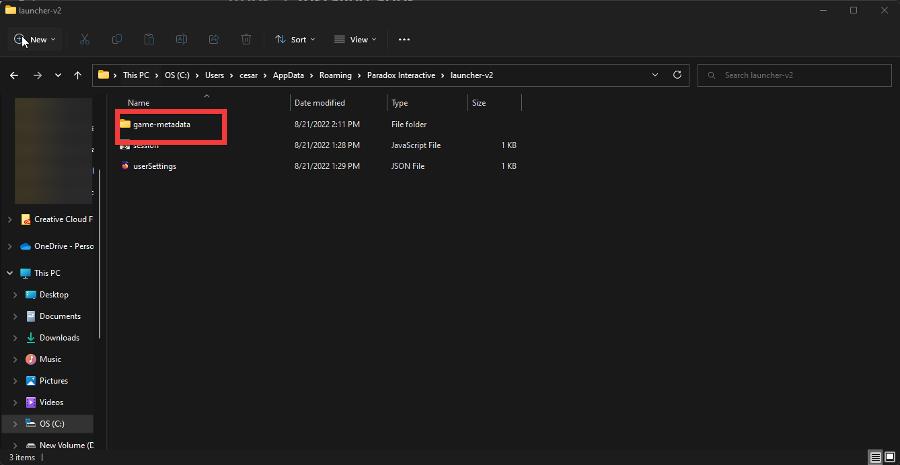
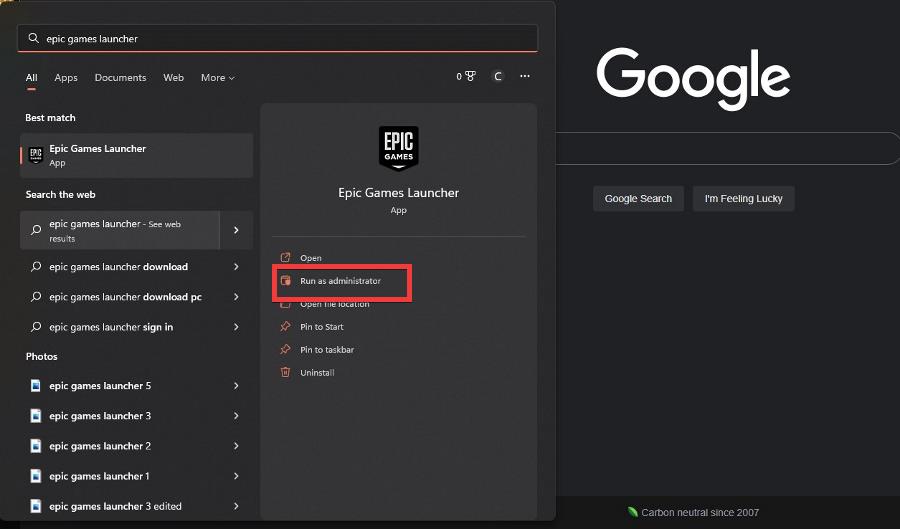
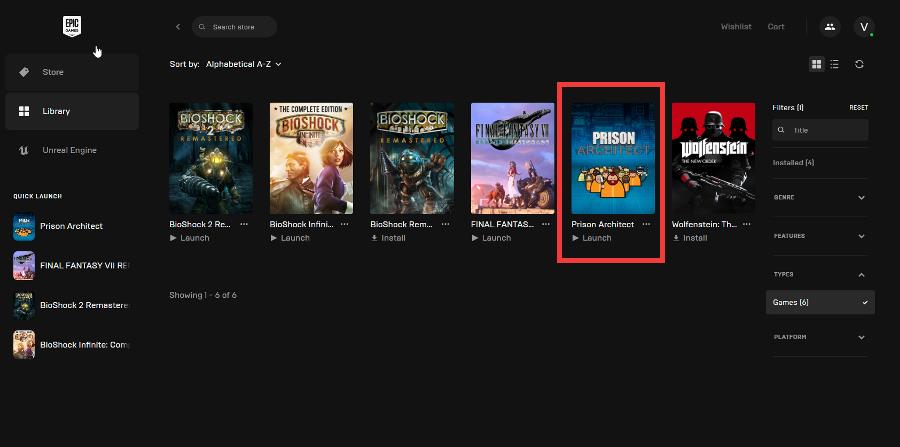
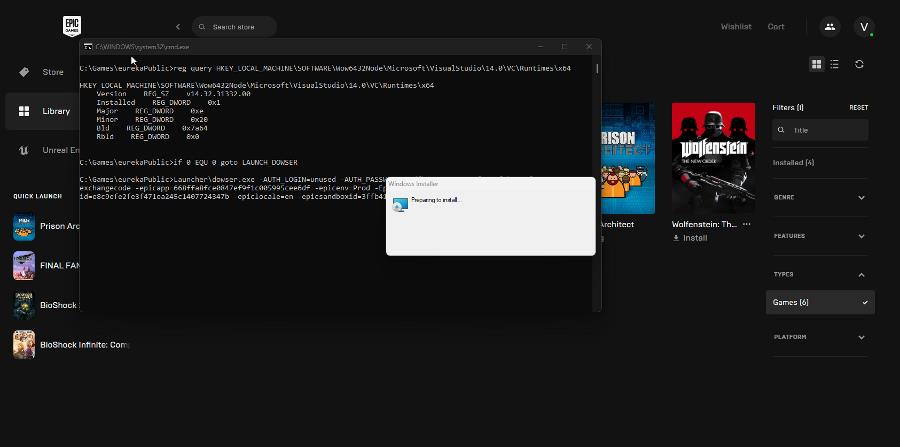
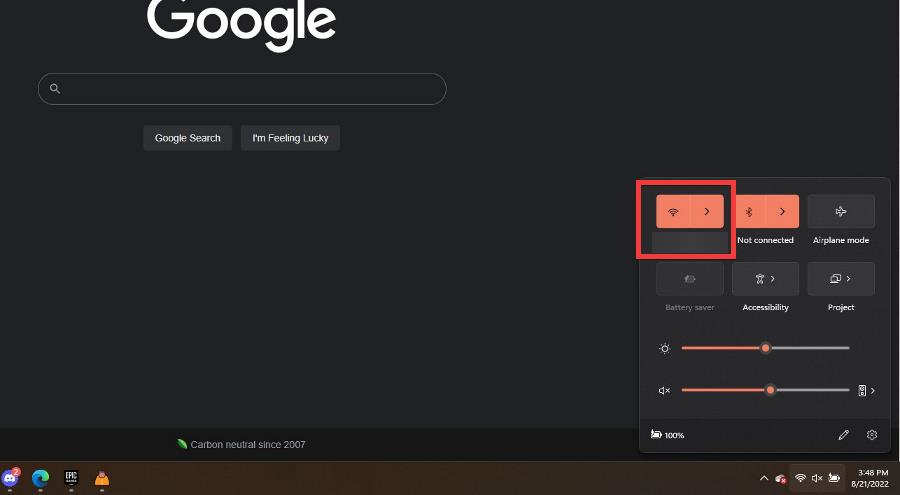

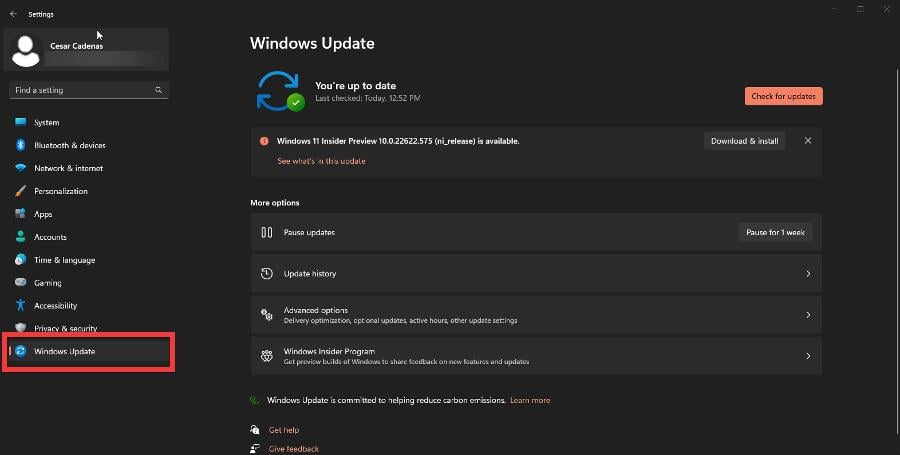
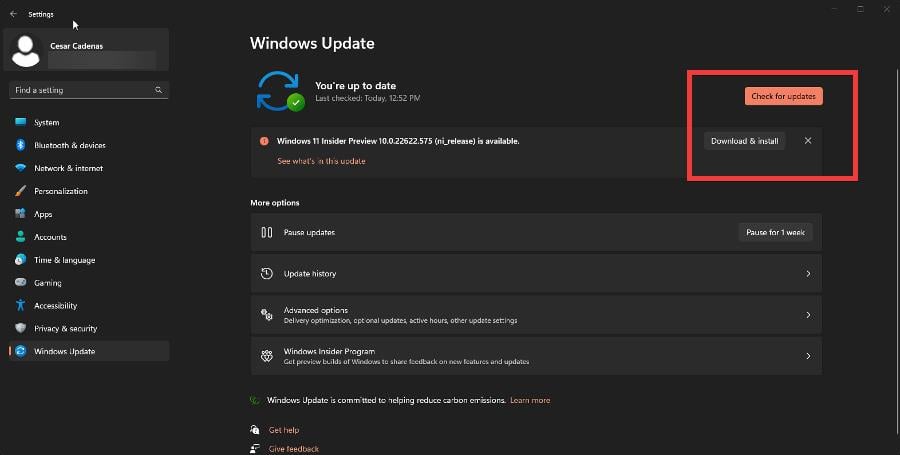
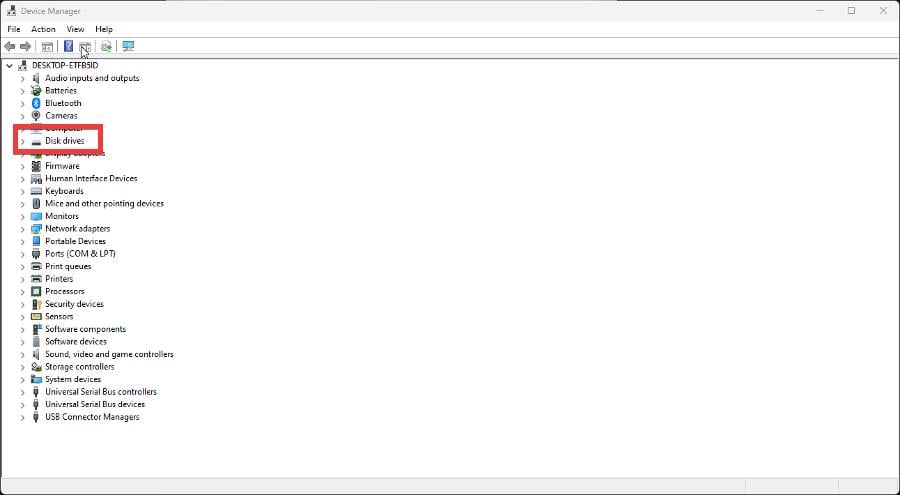



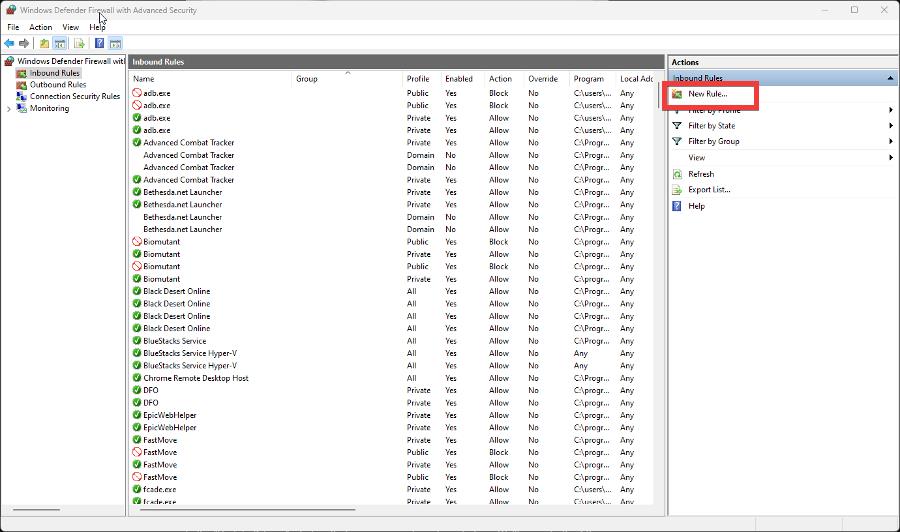
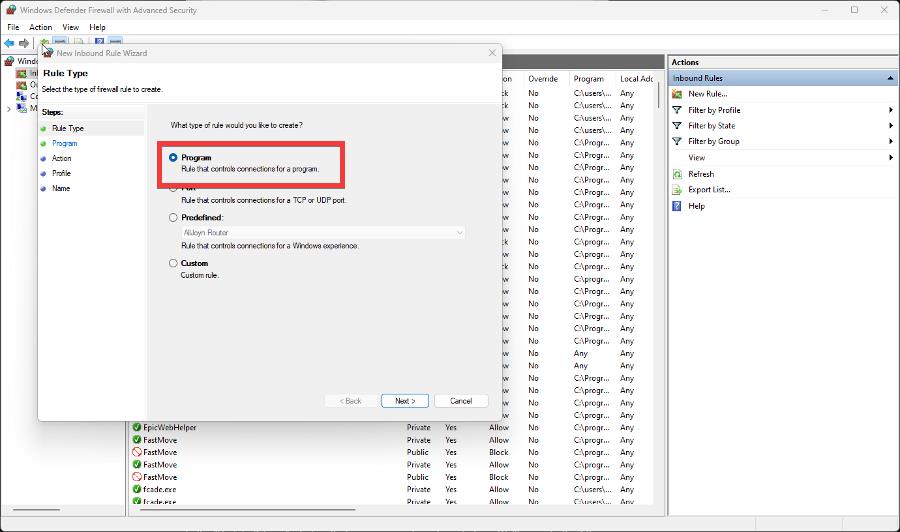
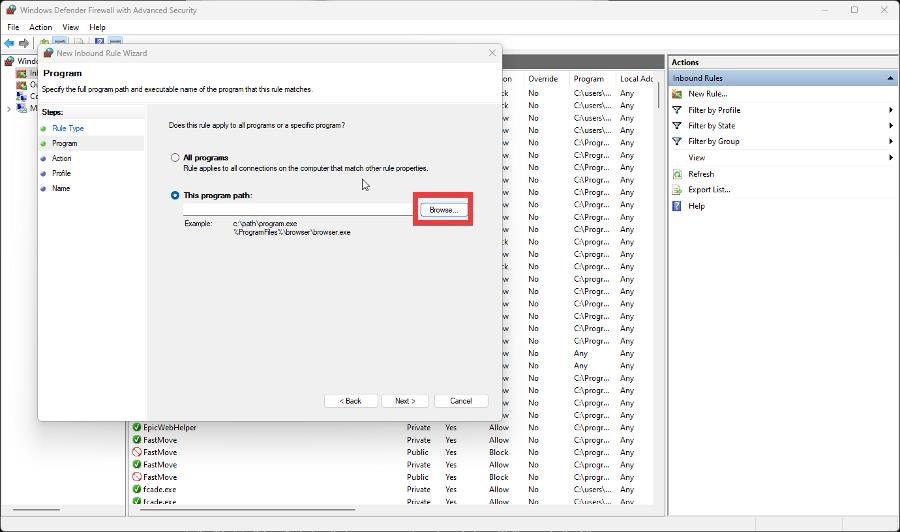
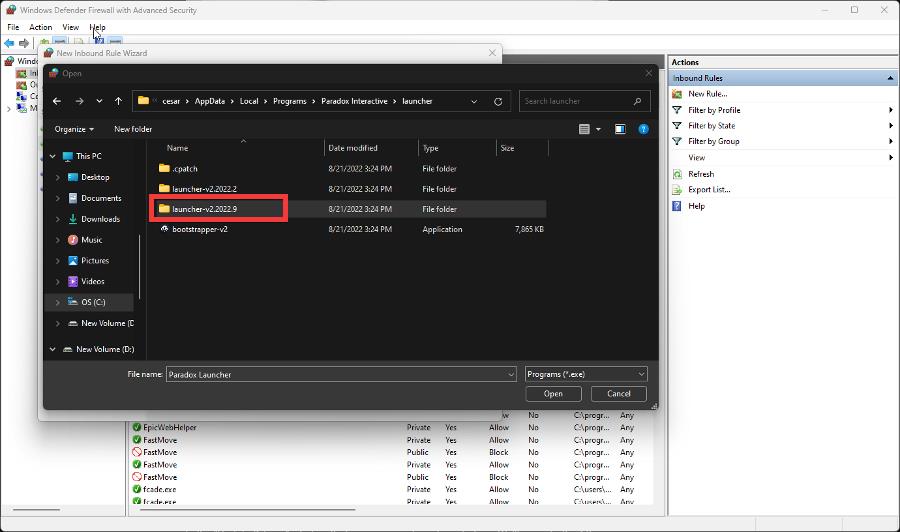
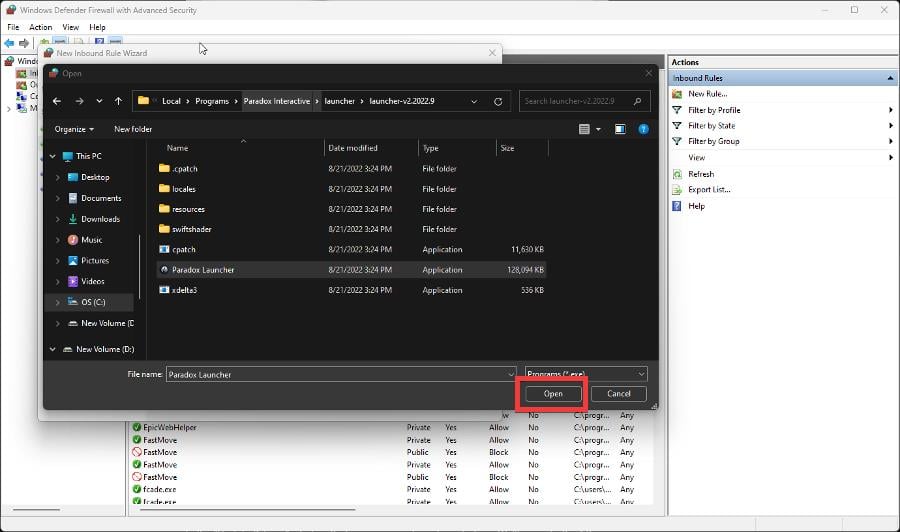
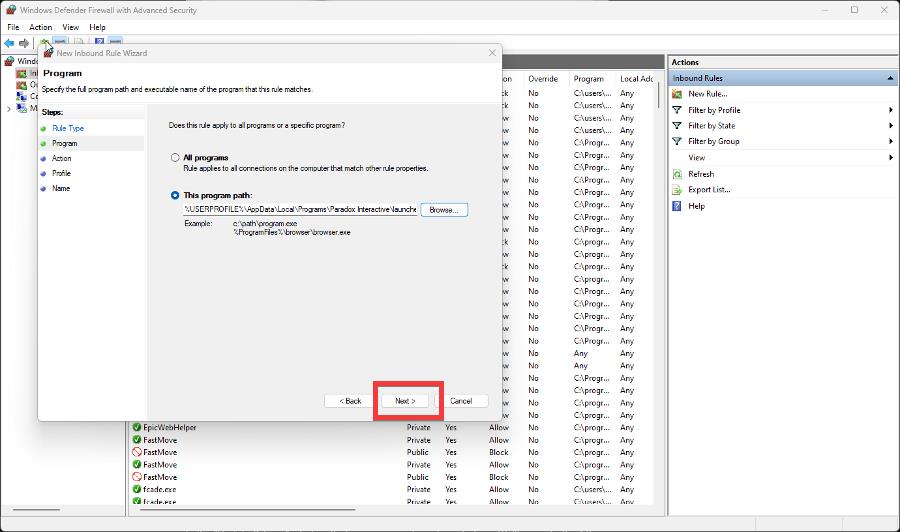
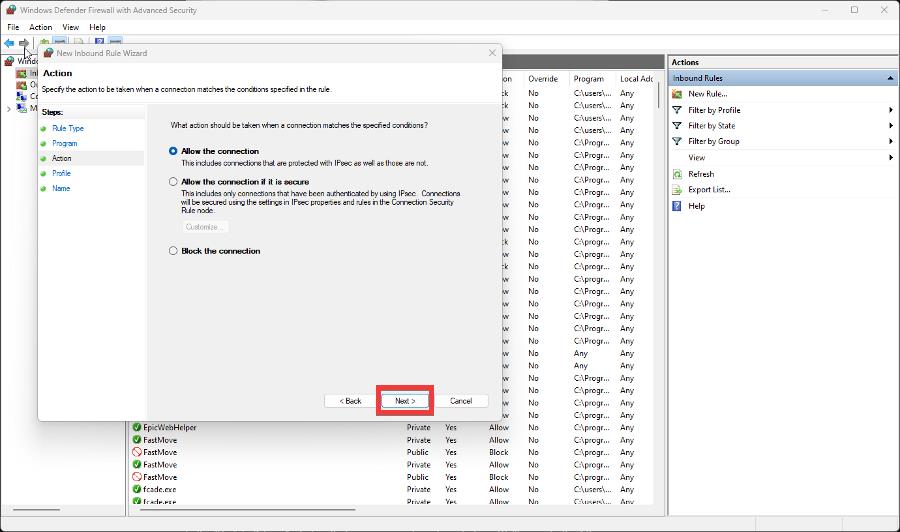
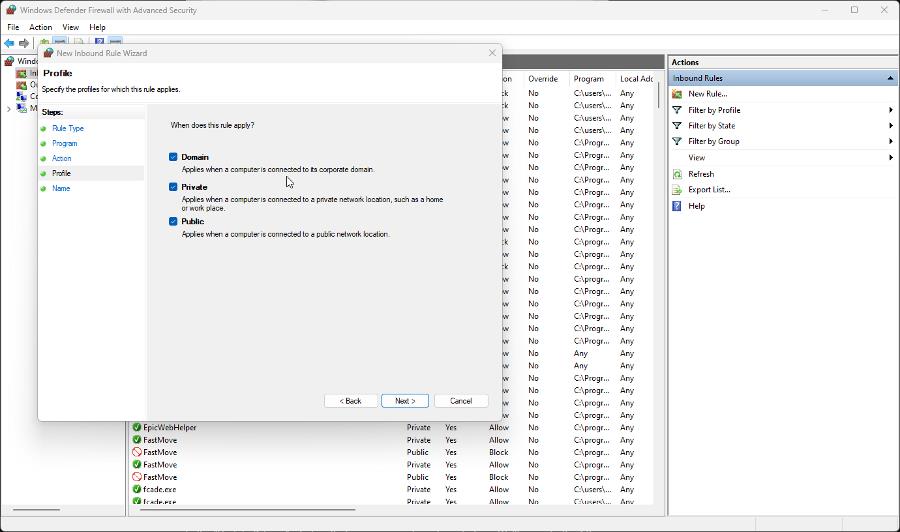
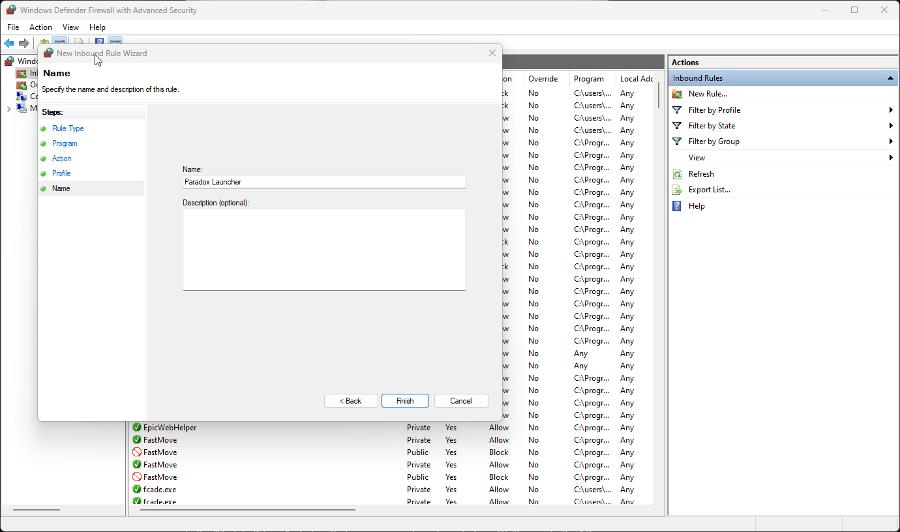
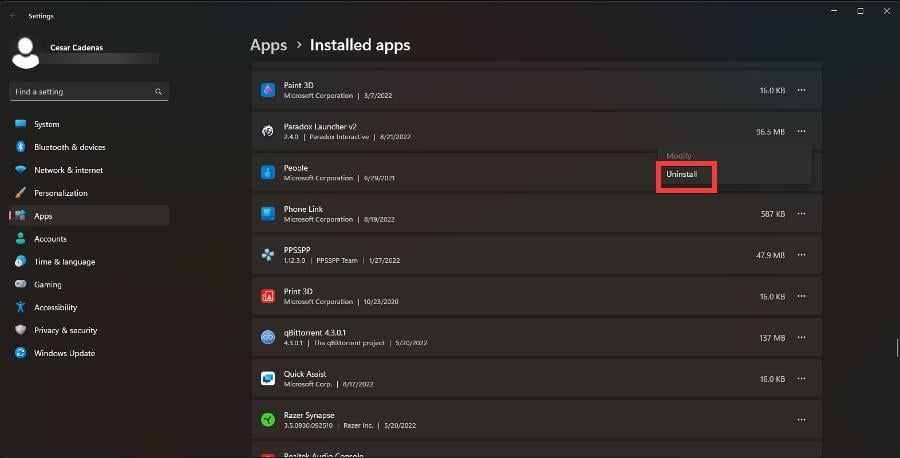
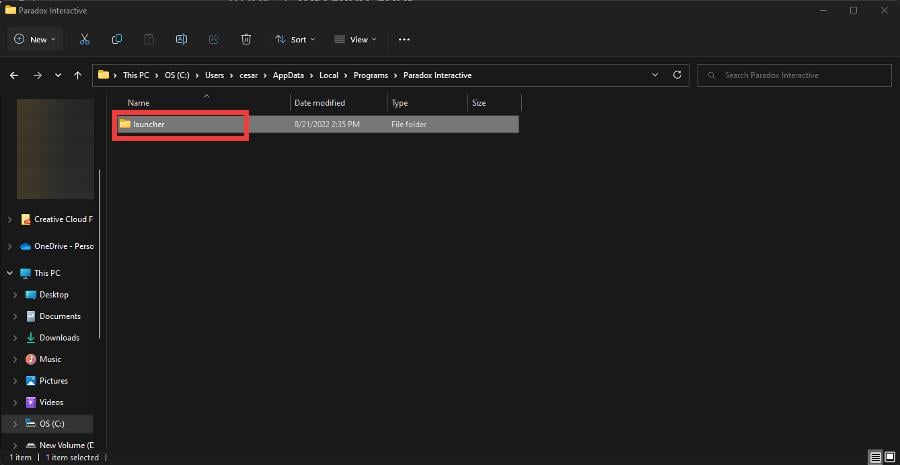
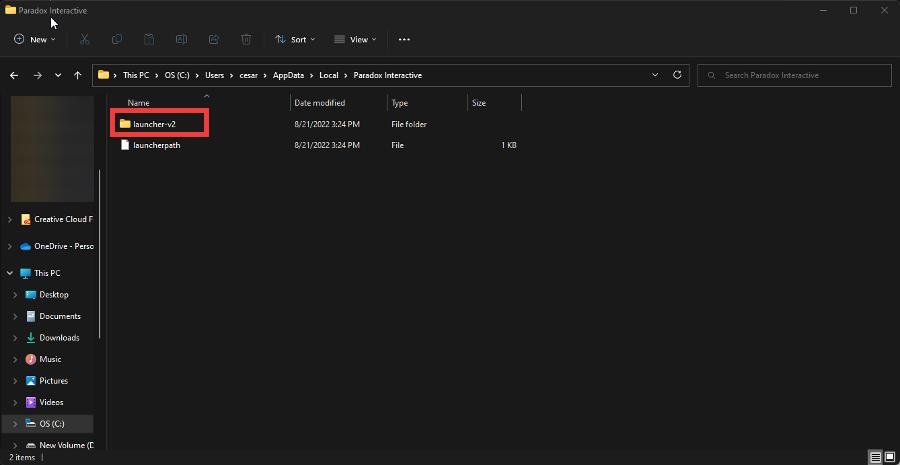
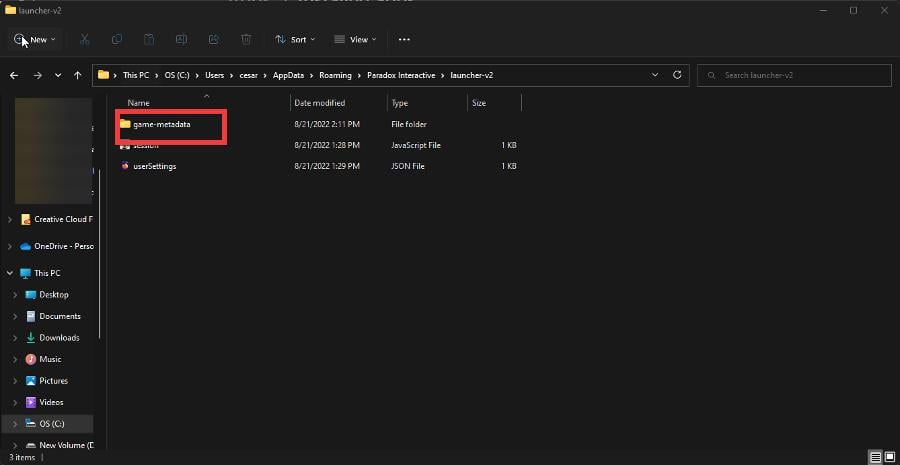
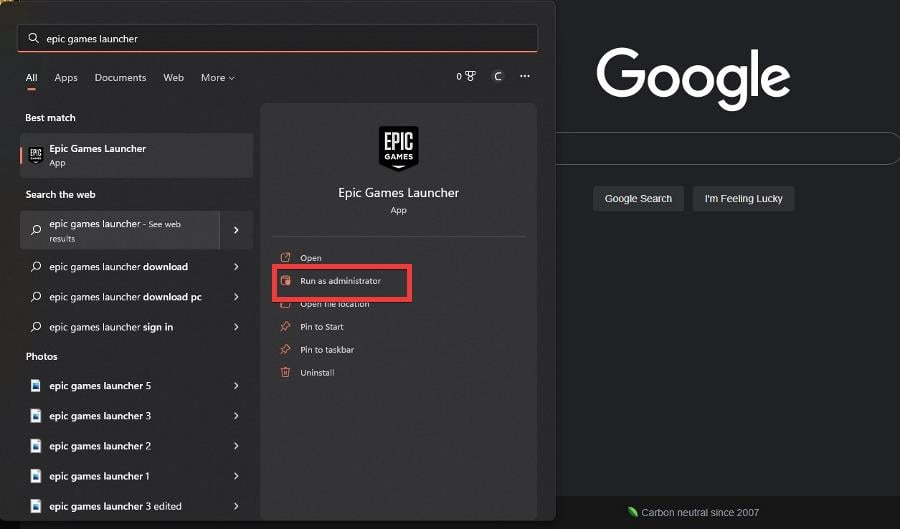
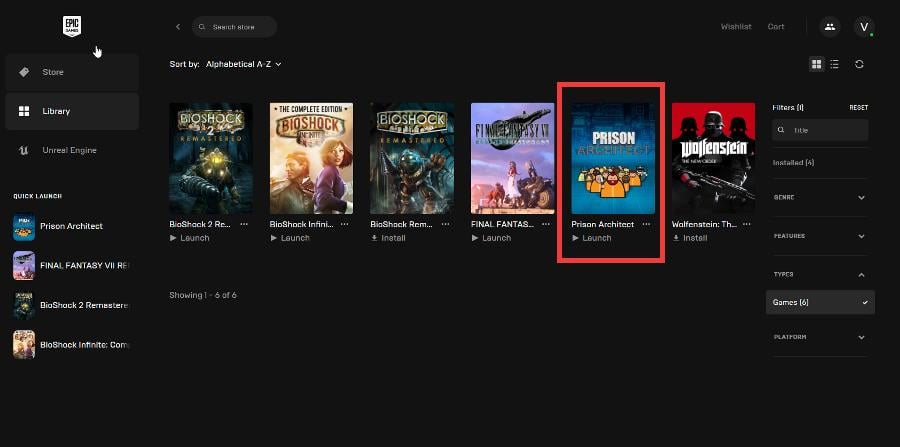
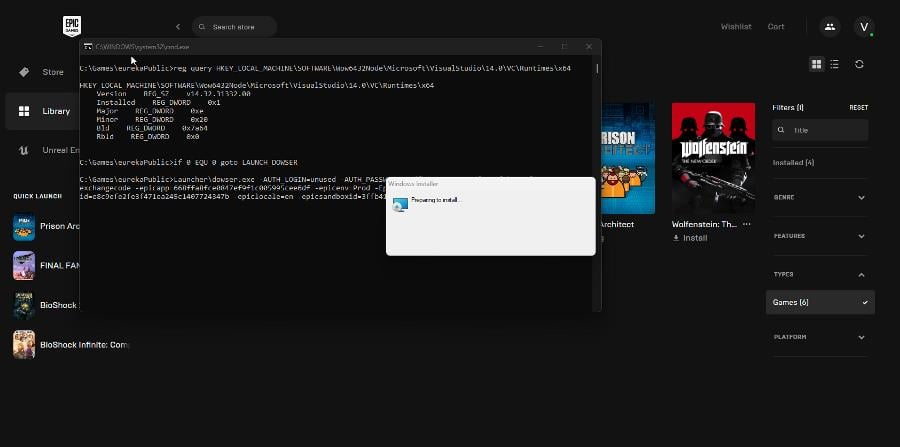
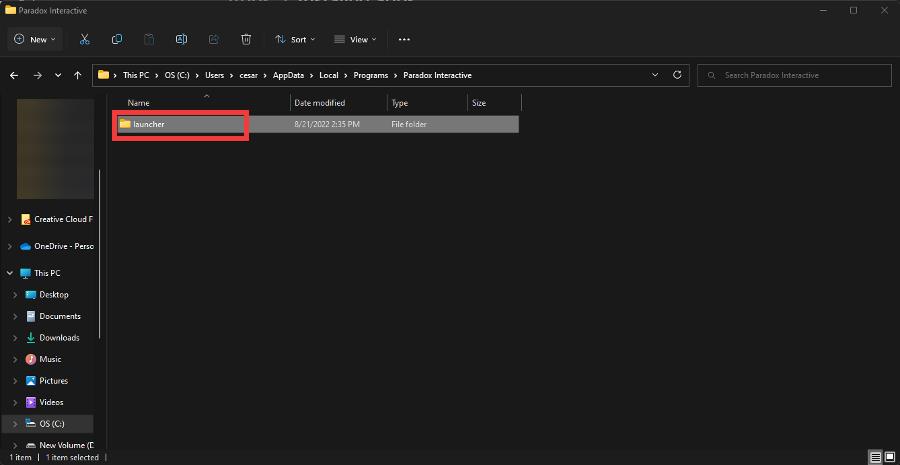
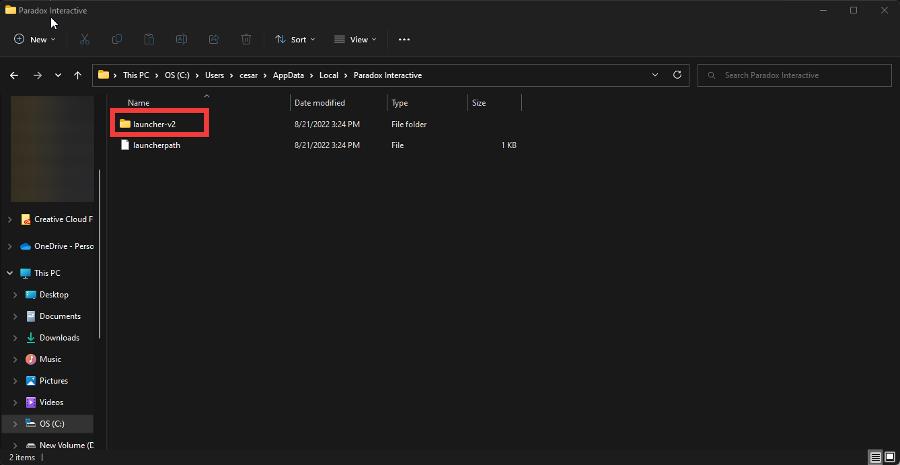
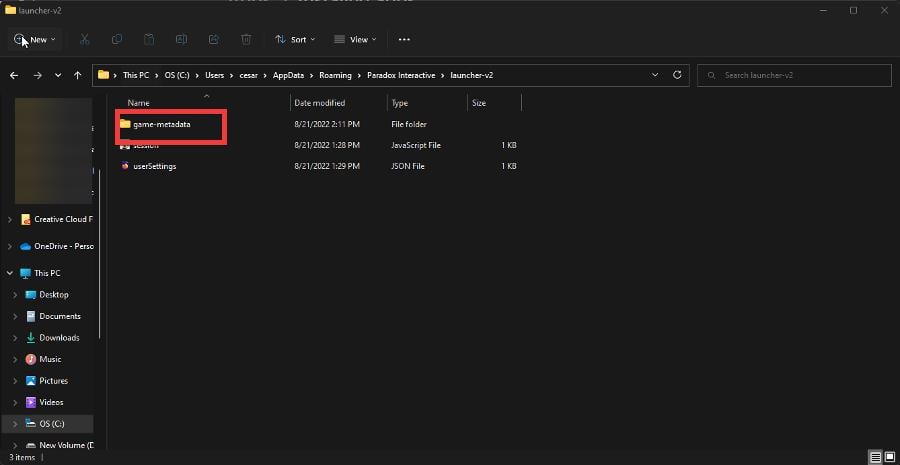




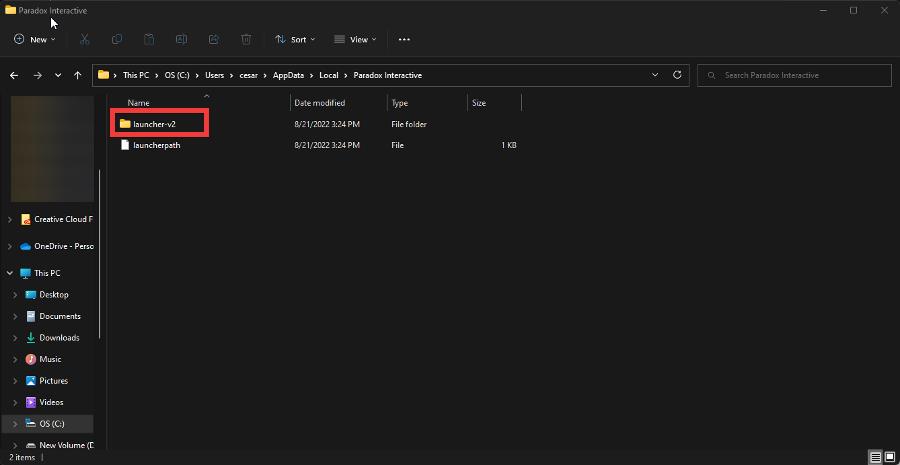

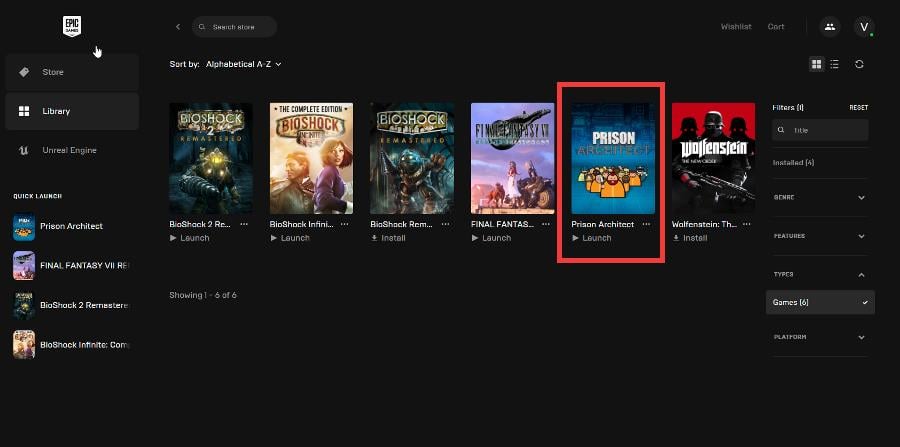


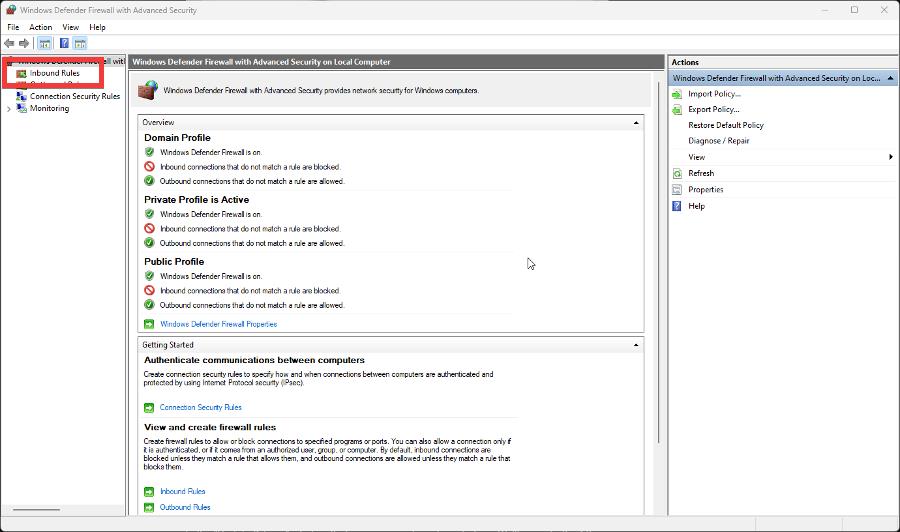
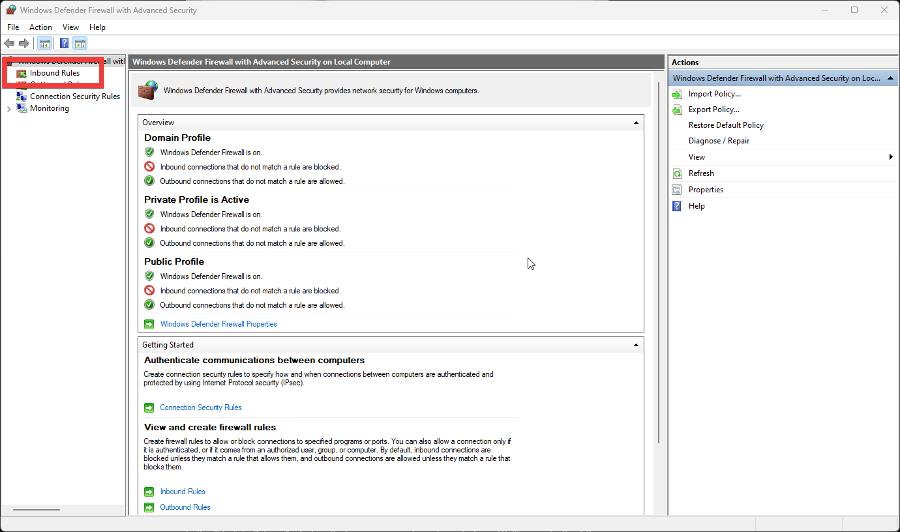
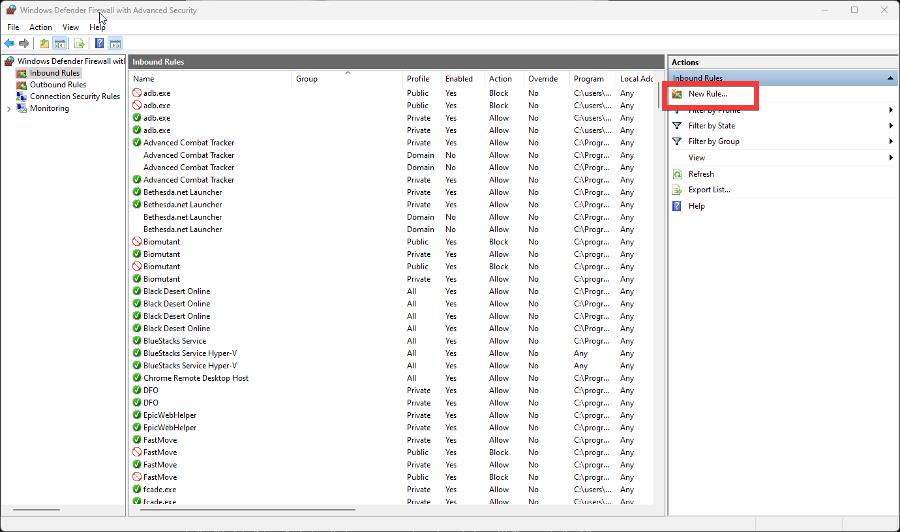
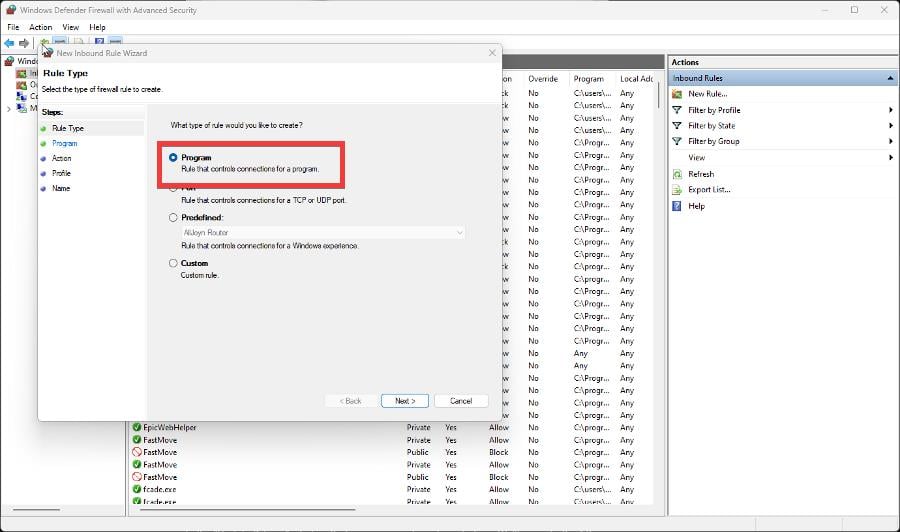
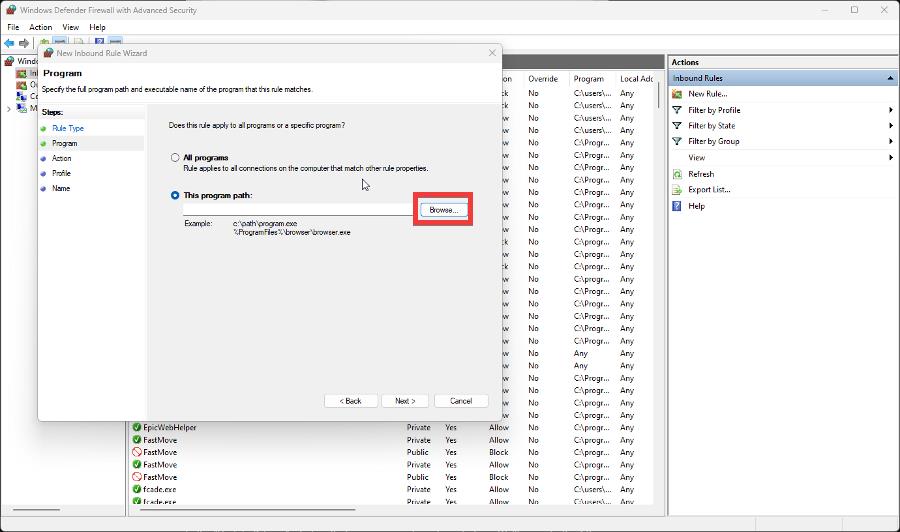
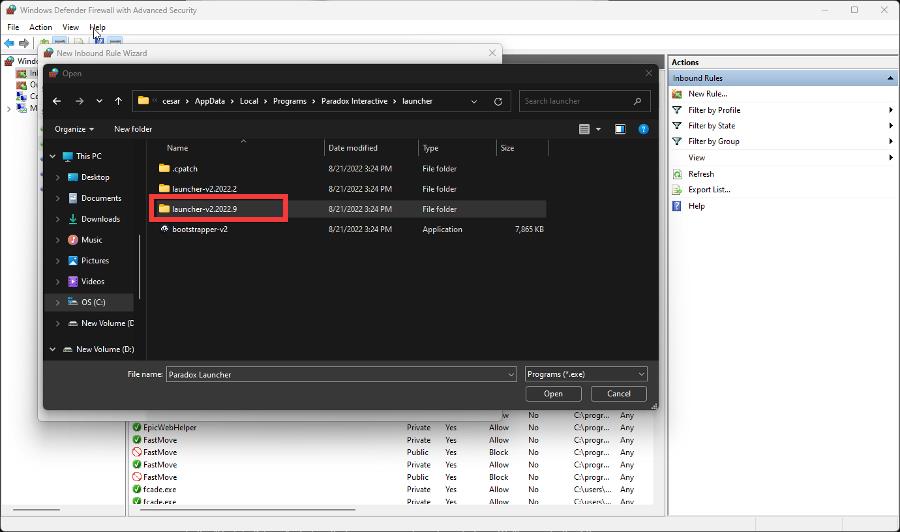

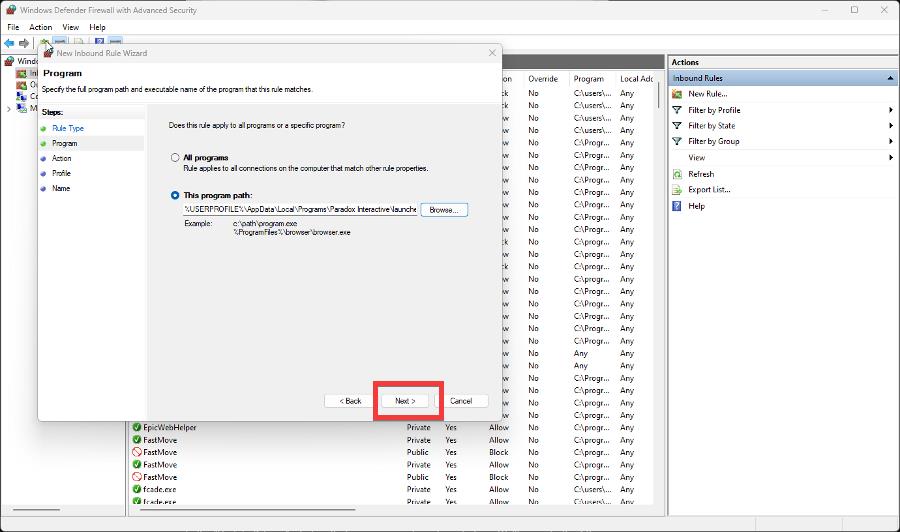
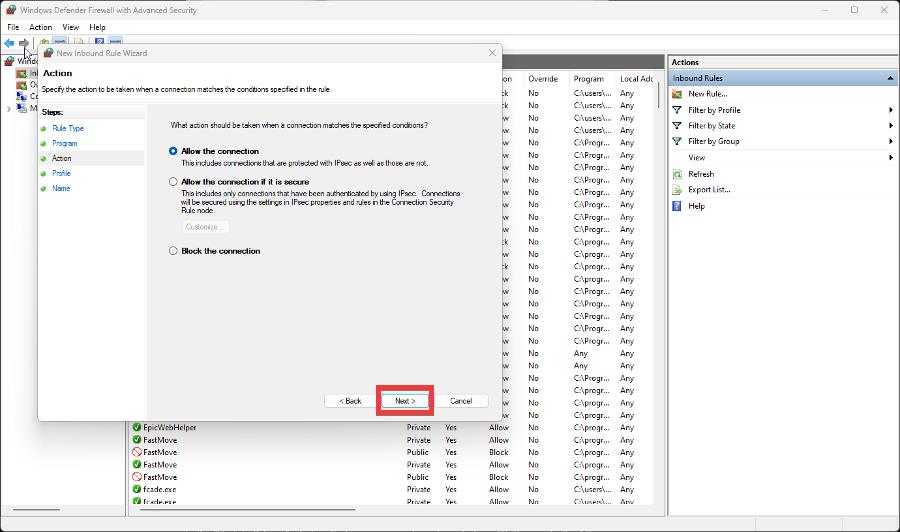
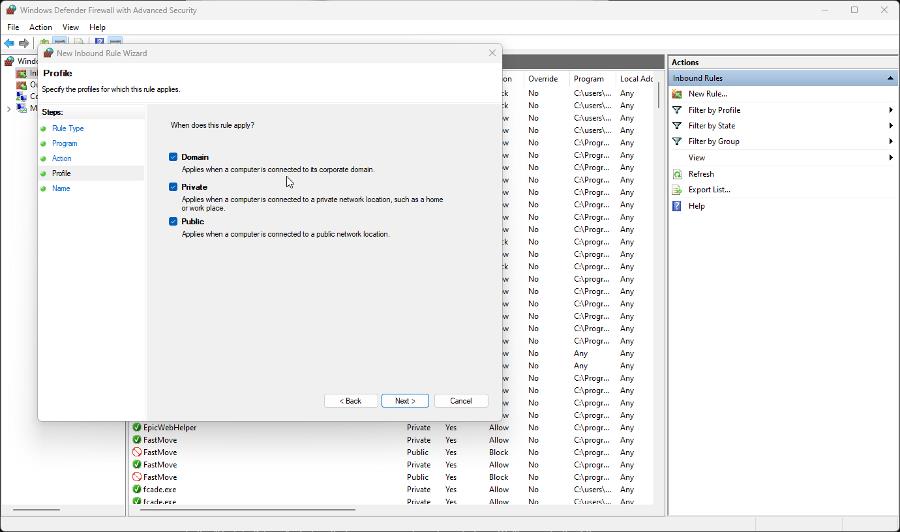

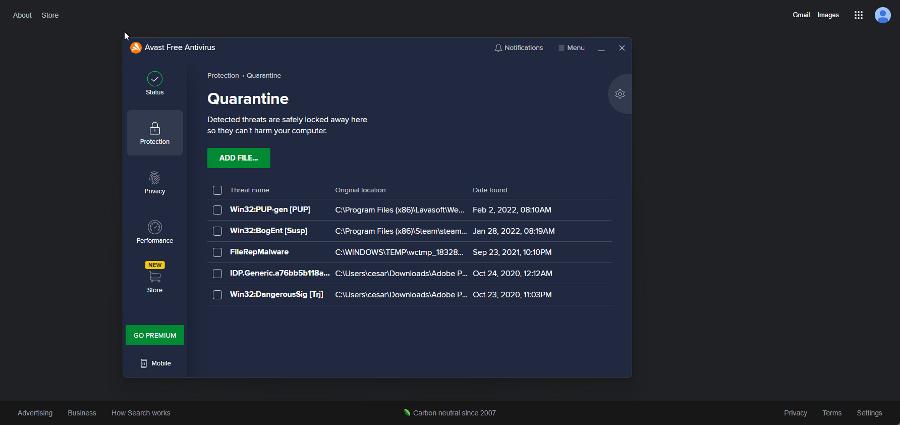
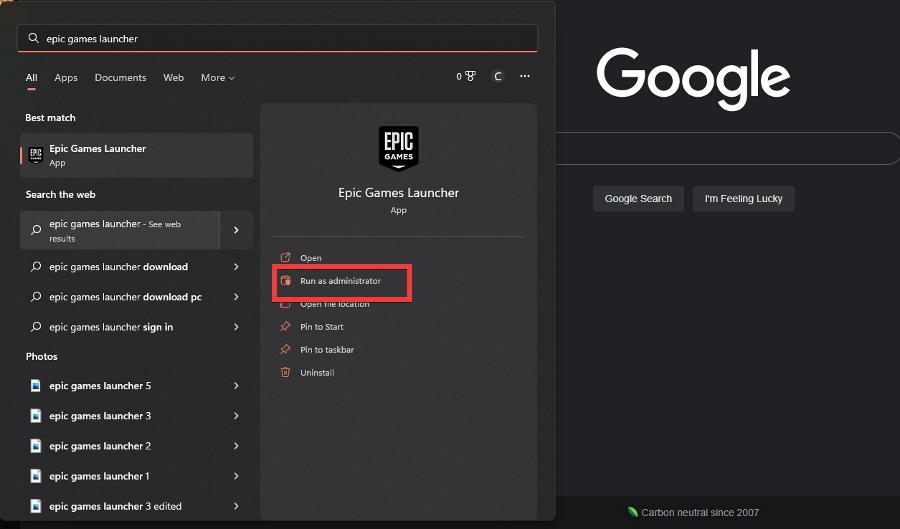
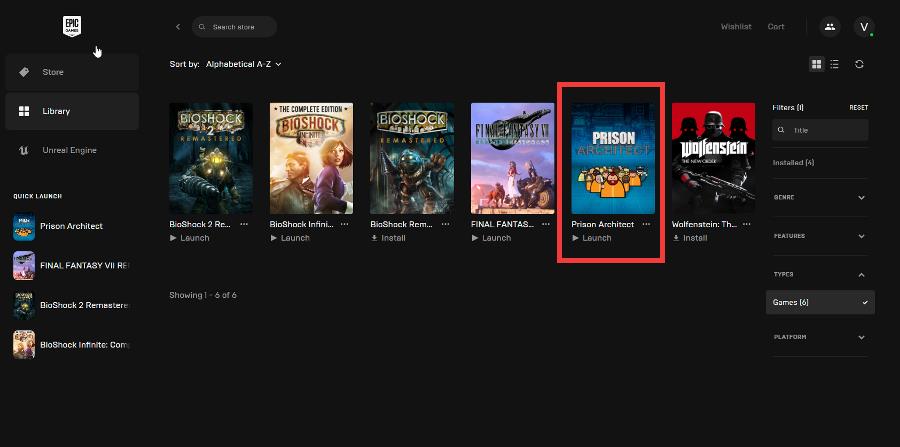
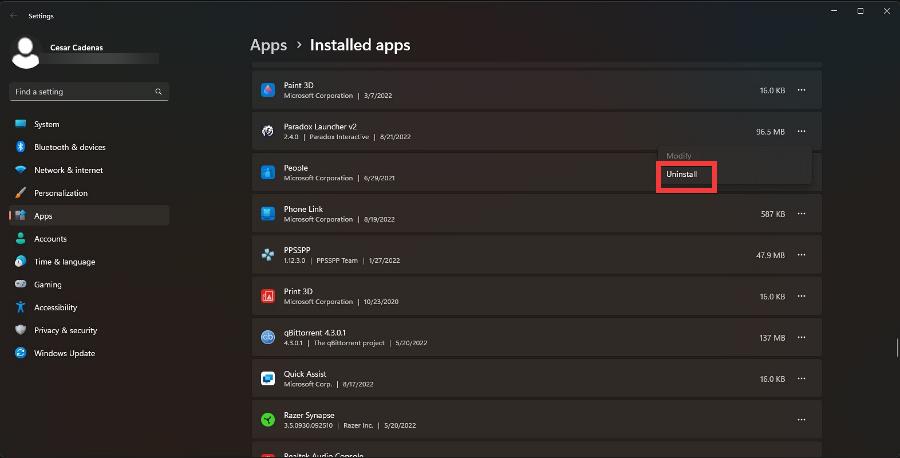
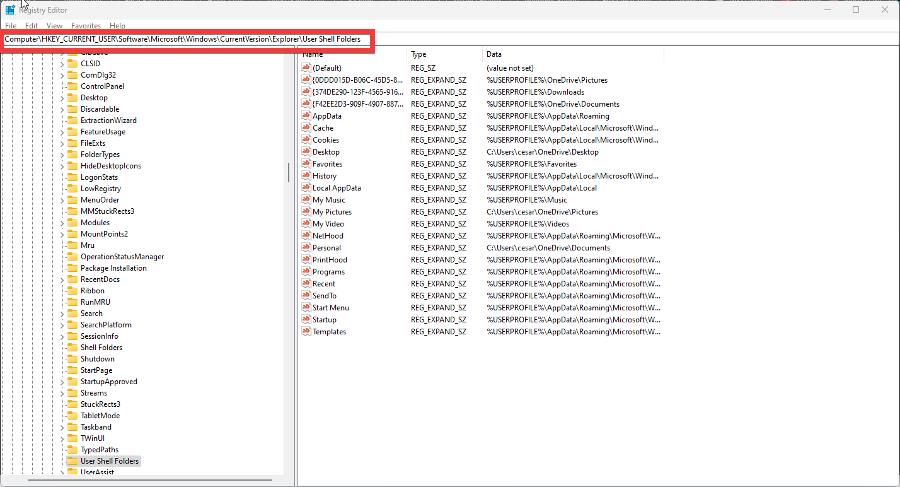
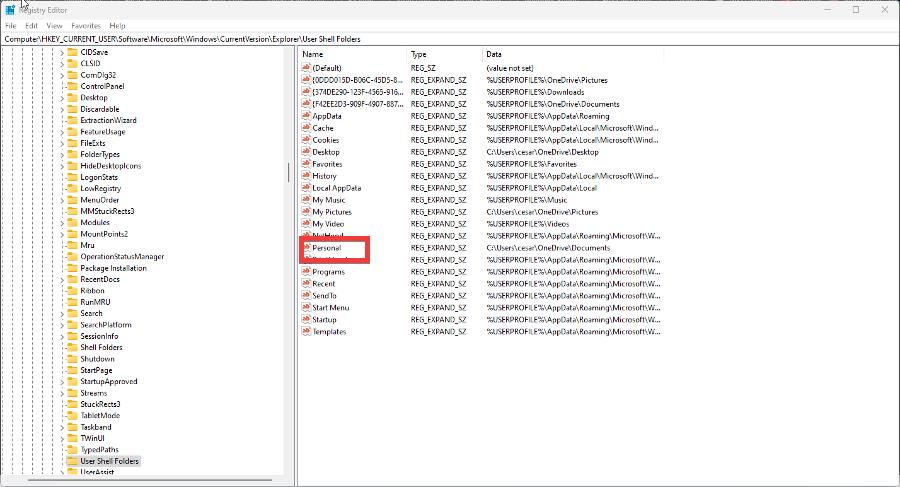
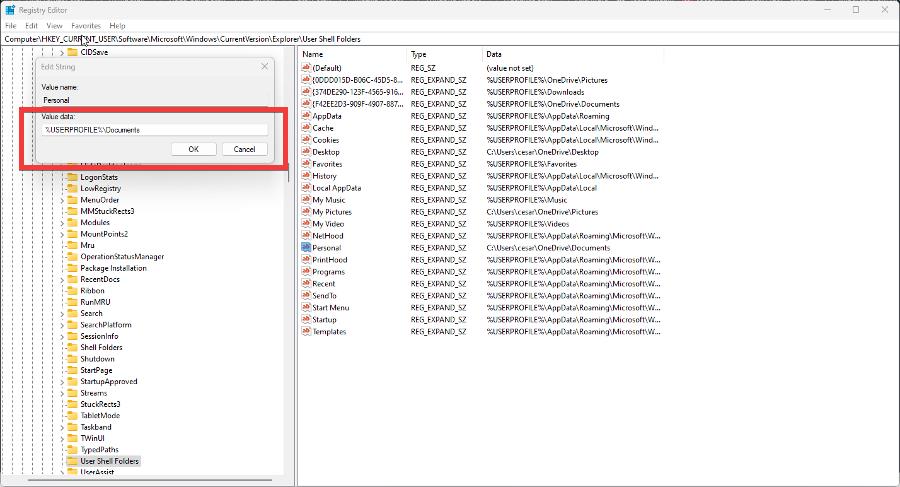
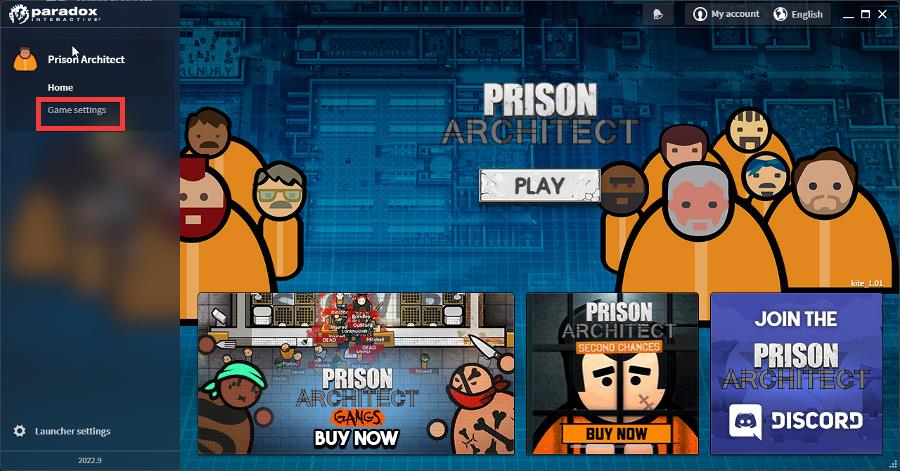

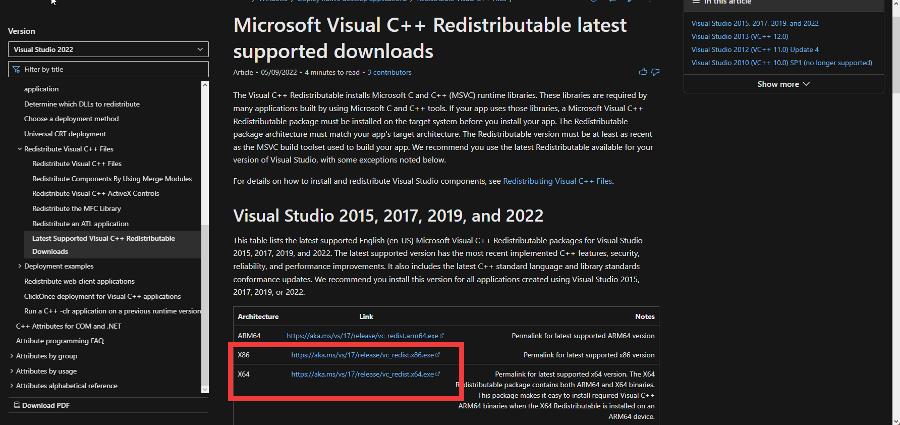
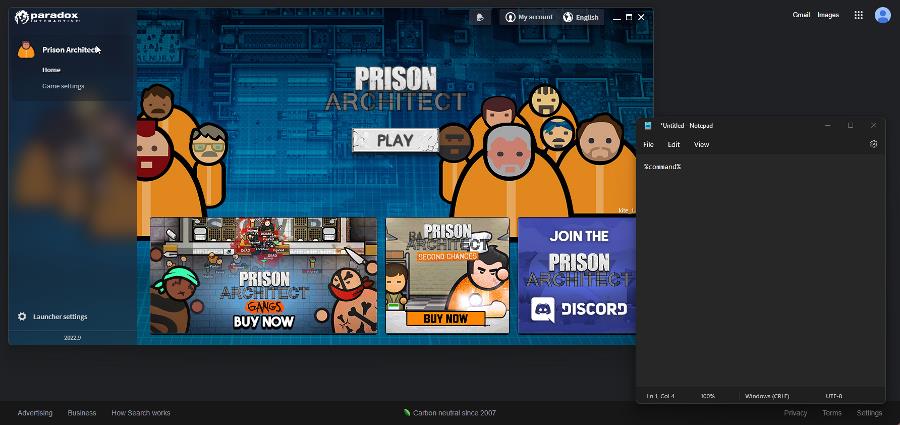


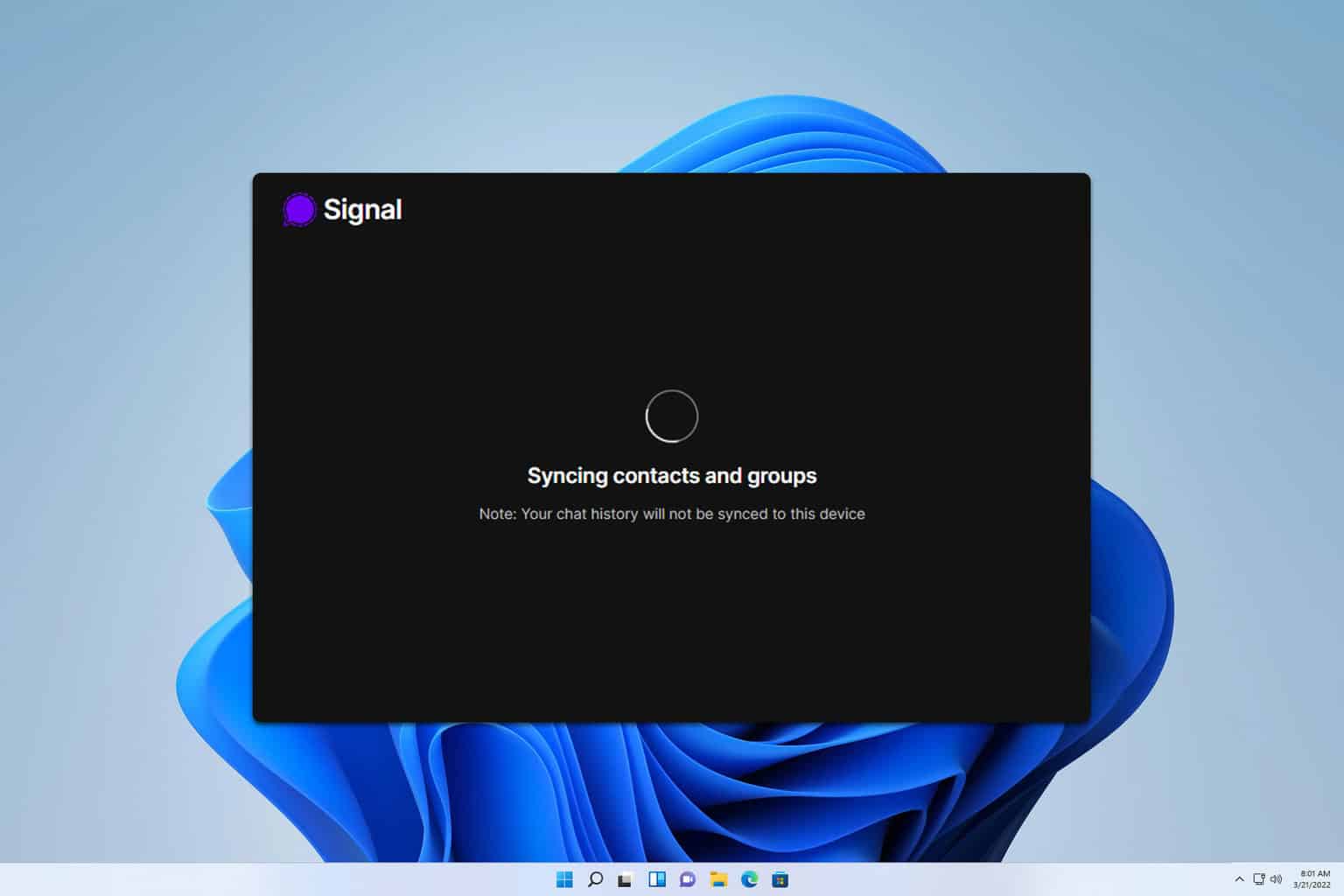



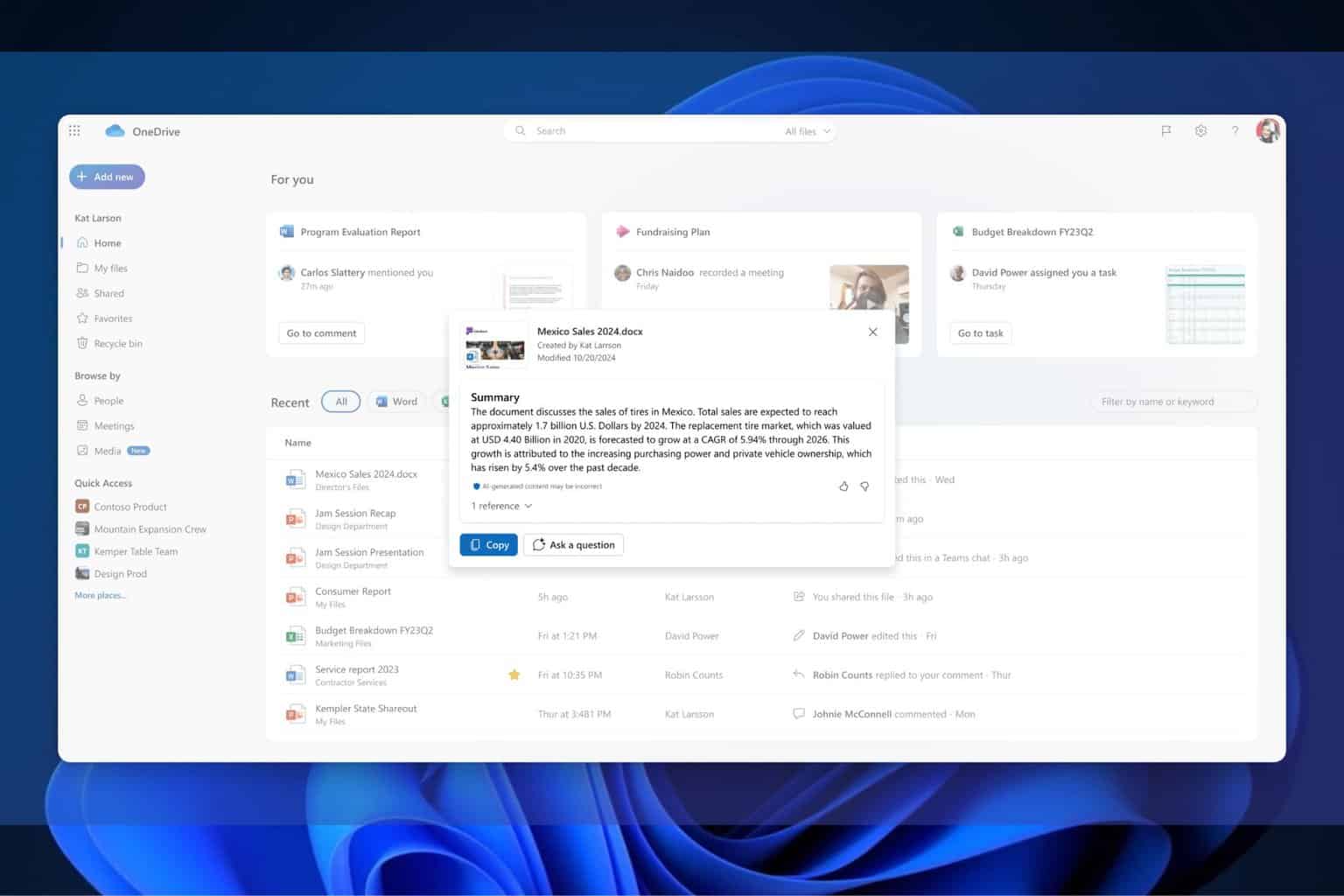

User forum
0 messages