Fix: Error Retrieving Settings From Server in Valorant
Valorant is often plagued with connection and server errors
4 min. read
Updated on
Read our disclosure page to find out how can you help Windows Report sustain the editorial team. Read more
Key notes
- The app, since its release, has been experiencing some technical issues for which users have reported several cases.
- It is usually a general problem whenever you experience issues with the Valorant servers.
- Ensuring a stable network speed devoid of issues might be an excellent way to identify the server issues.

At times, players may find that their settings have been reset. Whenever this happens, the game will often show an error message saying Valorant failed to save settings to the server. In other cases, users have reported encountering Valorant errors retrieving sets from the server.
Valorant is a game developed and released in 2020 by Riot Games. It is a free-to-play first shooter game for users who enjoy shooting games. However, since its release, the app has been experiencing some technical issues that users have reported.
Should you encounter error retrieving settings from the server in Valorant, and you do not know why it is happening. Worry less; in this article, we’ll explain why Valorant will fail to save settings to the server and what you can do to fix it.
Why does Valorant fail to save settings to the server?
- Servers Connection Issues: If Valorant has failed to save settings to the server, it could be that the servers are down or unstable. However, in some cases, internet connection issues could also cause the Valorant to be unresponsive to saved settings. Most times, the settings will be returned to the default.
- Inability to Verify Local Data: When the Valorant client can’t verify your local data in saving your game settings, this can lead to Valorant failing to save settings to the server.
Quick Tip:
All of us use the browser while gaming, so this can take some of the network needed for Valorant. That’s why we recommend trying a browser that can limit its use of bandwidth.
Opera GX is a gaming browser that can set the limit of the network used by the browser so your game can run with no problems. On top of this, limits can also be set to CPU and RAM for a smooth gaming experience.
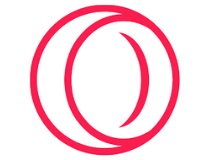
Opera GX
Don’t limit yourself while gaming, set the limits with Opera GX.How do I fix failed to save settings to the server?
1. Check Network speed and quality
- Firstly reboot your Windows PC.
- If you are using a cable connection, ensure everything is connected correctly and if it’s a wireless connection, check for a limited connectivity symbol on your connection.
- Unplug everything from the connection source if there is a problem with the internet connection.
- Also, unplug the router from the power socket.
- Re-connect the router to the power socket after 30 seconds of waiting.
- Then restart the connection to your device and check if it is stable and working fine.
Sometimes, a Valorant cfg error might pop up due to an unstable internet connection, disrupting your ability to retrieve server settings.
2. Close the game when the server is down
- Click on Alt + F4 to close the game.
Immediately you try to save, and you get the failed to save settings notice; close the game. When you complete the game client quickly enough, it will prevent Valorant’s settings from reset.
3. Back up your Valorant settings
- Press the Windows button, search for Regedit and launch it.
- Navigate through the following path:
Windows%LOCALAPPDATA%\VALORANT\Saved\Config - Locate your Valorant’s settings folder and copy the settings.
- Then, on the Desktop menu, right-click anywhere and choose New from the pop-up options.
- Select Text Document from the options available.
- Then, paste the copied Valorant settings into the Text document.
You need not try all the solutions provided above. Instead, scroll down the answers to know which suits your Valorant error issue best.
How do I transfer Valorant settings?
- Locate Settings on the Crosshair page where you can upload and download.
- Select the upward arrow icon to export code to your clipboard. (you’ll notice 20 random characters and values)
- Then, upload them online or share them with your friends.
The above solutions should fix the Valorant error retrieving settings from the server. In addition, most users claim that keeping a backup is essential to safekeeping their settings.
Conclusively, you can check out one of our articles about how to resolve Valorant’s Vanguard Windows 11 errors. Also, we have a guide on fixing Valorant not working on Windows 11.
Should you have any questions and suggestions, please leave them in the comments section. We’d like to hear from you.













User forum
0 messages