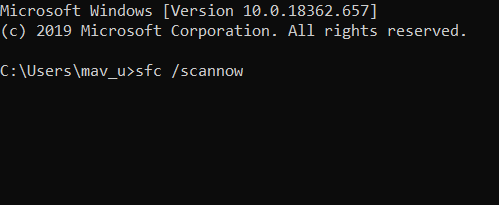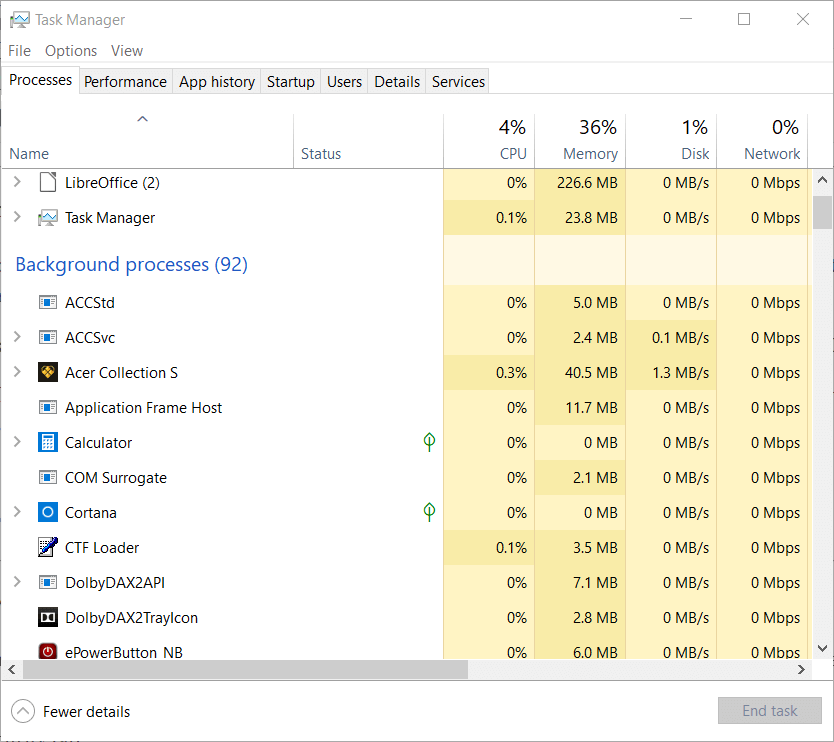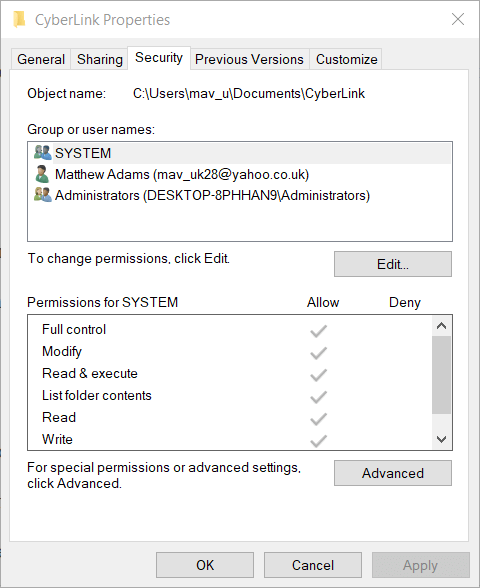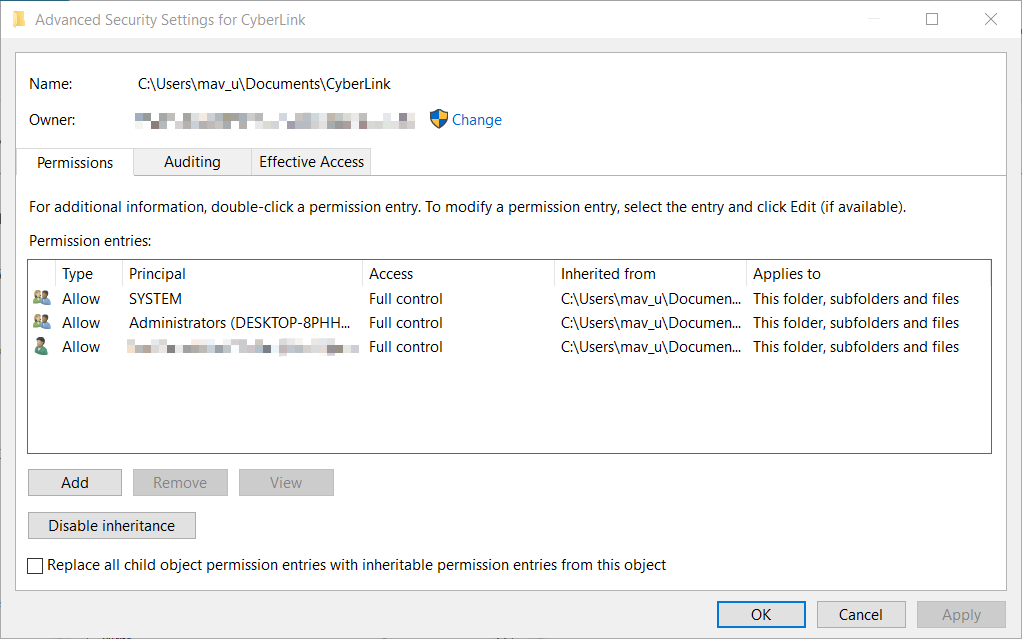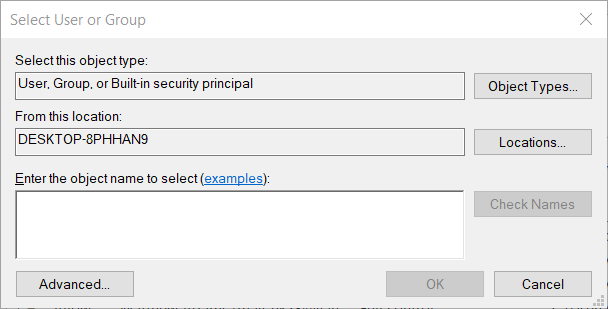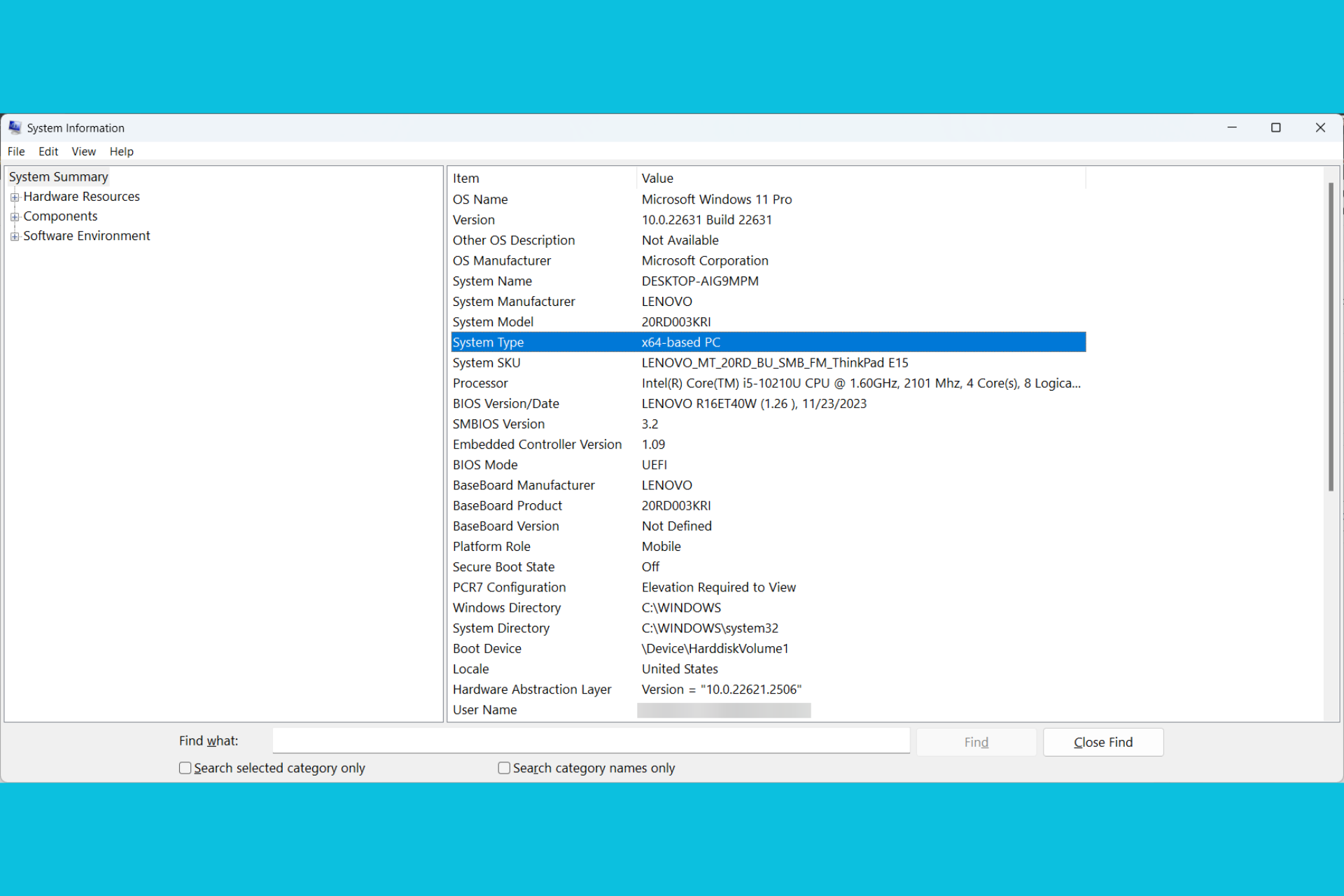FIX: The access control entry is corrupt error
3 min. read
Updated on
Read our disclosure page to find out how can you help Windows Report sustain the editorial team Read more
Key notes
- Access control issues can be quite serious since they prevent you from accessing certain system features.
- The article below will show you how to deal with access control errors.
- This particular issue falls under the System Errors category, and we have a Hub just for that.
- For more interesting guides, check out our Windows 10 Errors page.
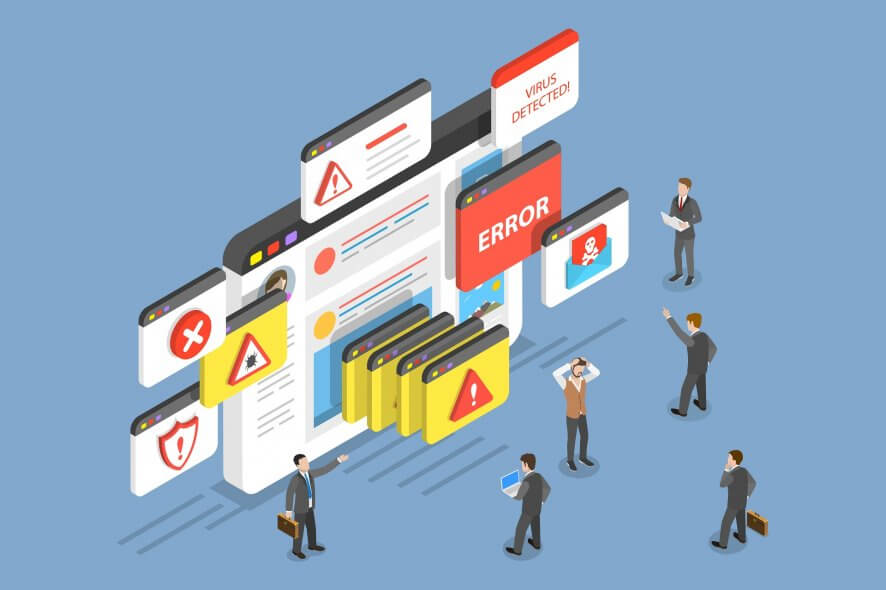
The access control entry is a corrupt error that can arise for some users when trying to change the owners for folders via Advanced Security Settings. One user said this in a forum post:
So I was trying to change the (folder) owner in the Advanced Security settings… When I go into the Permission Entry for that specific owner, it shows the error message, This access control entry is corrupt.
These are some of the confirmed resolutions for the access control entry is corrupt error.
How do I fix the access control entry error?
1. Run a system file scan
- First, try running a System File Checker scan, which might, or may not, fix the issue.
- Open the Run accessory by pressing the Windows key + R keyboard shortcut for it.
- Type cmd in the Open text box, and press the Ctrl + Shift + Enter key combination.
- Click Yes on the UAC prompt that might open.
- Before initiating the SFC scan, enter DISM.exe /Online /Cleanup-image /Restorehealth; and press the Return key.
- Thereafter, enter the sfc /scannow command and press Return to run an SFC scan.
- When the SFC scan is done, restart Windows if the scan repaired files.
2. Close all Universal Windows Platform apps
- If the first resolution doesn’t fix the access control entry error, try closing all UWP (Universal Windows Platform) apps with Task Manager.
- Right-click your taskbar and select Task Manager on the menu.
- On the Processes tab, close everything listed under Apps.
- You can do that by right-clicking apps and pressing the End task button.
- Have a good look through Background processes for any processes that might be for UWP apps.
- Close all background processes for UWP apps listed there, such as Calculator, Mail, Edge, Photos, Candy Crush, etc.
- Close all background processes for UWP apps listed there, such as Calculator, Mail, Edge, Photos, Candy Crush, etc.
- Thereafter, close Task Manager. Then try to adjust the permissions for the folder the error arises for.
3. Take full ownership of the folder
This is one of the most widely confirmed fixes for the access control entry error.
- First, right-click the folder you need to fix the error for and select Properties.
- Then select the Security tab.
- Press the Advanced button on the Security tab.
- Next, click the Change option to open a Select User Group window.
- Enter Users within the object names text box.
- Press the Check Names button, which will modify the syntax a bit.
- Click the OK button to close the Select User Group window.
- Click Apply to save the changes.
Those are three of the best ways to fix the access control entry error. Users who have fixed the same error with other methods are welcome to share their fixes below.
[wl_navigator]