Back-up and Protect Your Data with Acronis Cyber Protect Home Office Software
Acronis Cyber Protect Home Office has new security features
9 min. read
Updated on
Read our disclosure page to find out how can you help Windows Report sustain the editorial team. Read more
Key notes
- Acronis True Image has become Acronis Cyber Protect Home Office and now it has new security features.
- The new product brings ransomware, anti-malware, and web protection to the existing top backup and recovery solution.
- Check out its most important features, the prices, and how to use it.
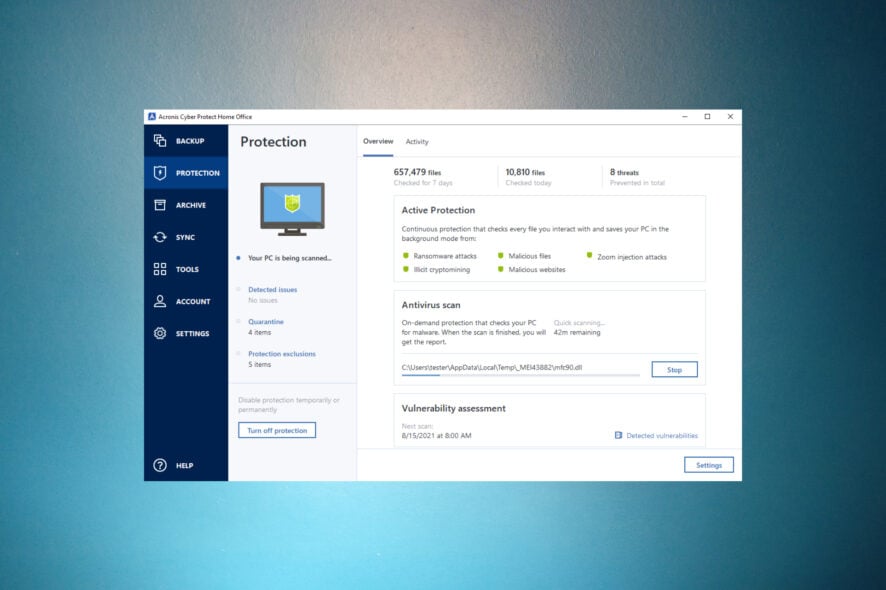
Acronis True Image is now Acronis Cyber Protect Home Office and that’s because the developers added complete cyber protection features to the existing backup and recovery solutions.
In this article, we are reviewing the new Acronis Cyber Protect Home Office and its improved features.
What are the advantages of using Acronis Cyber Protect Home Office?
Basically, now, Acronis Cyber Protect Home Office is combining the previous award-winning backup and recovery features with security solutions.
This move will not only save you money for a distinct product but also reduces the complexity of the backup and protection process.
We don’t know any other backup solution with integrated anti-malware so Acronis Cyber Protect Home Office is an exciting prospect.
Another advantage of this software is that you can select the individual cyber protection components you wish to install.
However, if you later decide to include them, you may easily do that from the interface.
A great improvement is the cloud backup downloading. In other words, you can now download previously created backups from the Acronis Cloud to your system at any time.
What are Acronis Cyber Protect Home Office’s best features?
1. Seamless backup
First of all, Acronis Cyber Protect Home Office remains a top-notch backup solution as we know from Acronis True Image.
You can back up your entire PC or only the files you need to Acronis Cloud or any local destination, an external drive, or even a NAS.
And the data can be fully encrypted, and password protected so no one can access it besides you.
Even more, the backup process can be set to start automatically, and it will run in the background, without bothering you.
And if your system is troubled by errors or crushes, a simple click on the Recovery button will restore it to its previous glory.
With this tool, it’s also possible to create direct cloud-to-cloud backups of your Microsoft 365 account. That includes the emails and attachments from your Outlook.com mailbox and all of the files from your OneDrive.
Moreover, with Acronis Cyber Protect Home Office you can sync files between two computers so you can keep everything up-to-date on both.
2. New and improved cyber protection
Truth be told, Acronis True Image had basic security features, but Acronis Cyber Protect Home Office takes cybersecurity to a new level.
Not only that it assesses vulnerabilities, but it comes with full antivirus and anti-malware protection.
Now, the software secures your system against ransomware attacks, malware, illicit crypto mining, malicious websites, and even Zoom or Microsoft Teams injection attacks.
And the best part is that it won’t interfere with your existing third-party antivirus if you have one already installed.
That’s because it detects it, allowing you to make a choice if you activate the Acronis protection or let the other antivirus work.
According to a VB100 test report from Virus Bulletin, Acronis Cyber Protect Home Office has a 100% malware detection rate, so the tool covers all your security needs.
3. Easy archieving
Even though nowadays, we have several TB drives, sometimes, we still get to the bottom of the sack when it comes to storage.
Acronis Cyber Protect Home Office has a dedicated archieving tool that scans your home folder and sorts the files in the order of their sizes.
This way, you will be able to select the biggest ones, archive them, and store them in Acronis Cloud or on another drive.
It’s needless to say that this operation will save you a lot of space from your main drive to install that new software you really need.
4. One-click sync between two PCs or Acronis Cloud
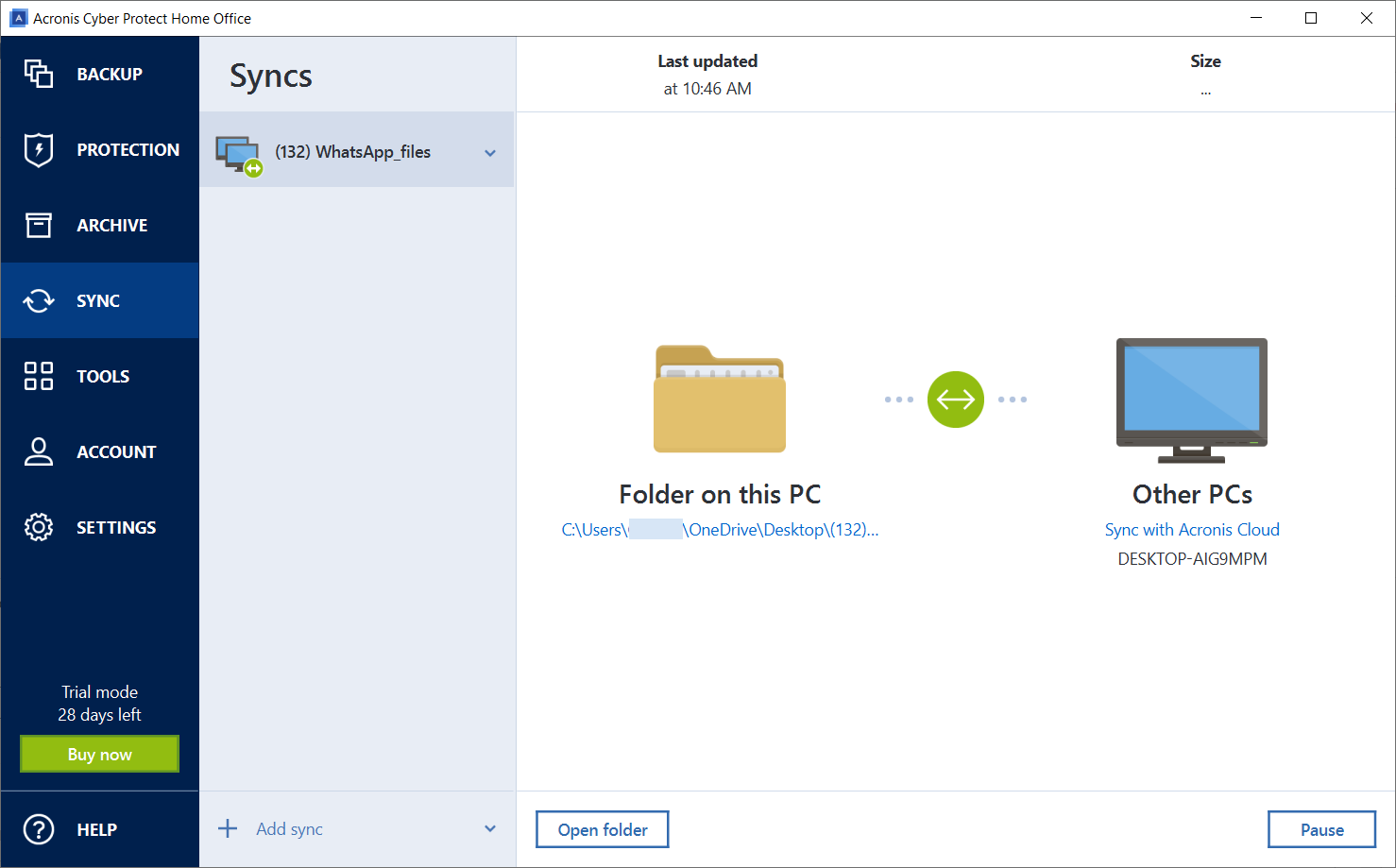
If you’re working on a project on your office PC but you want to continue where you’ve left off at home, this tool will help you.
With Acronis Cyber Protect Home Office, you can sync the files directly between two computers or sync them in Acronis Cloud first.
The only condition is that both computers have Acronis Cyber Protect Home Office installed.
5. Other Acronis tools
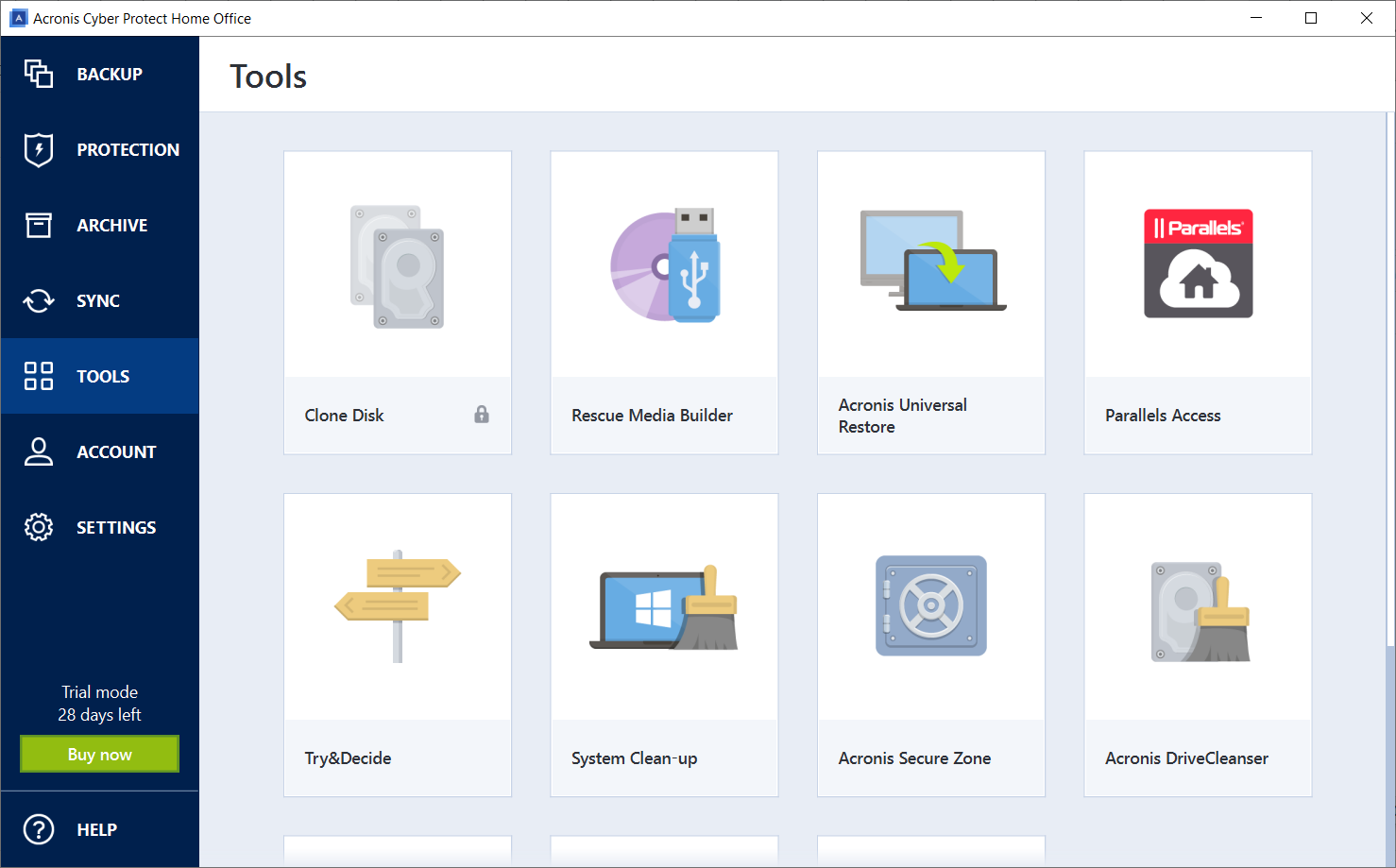
As we mentioned above, during the installation or at any point, you can install a lot of other tools within Acronis Cyber Protect Home Office.
We will go through them and explain what they do and how they can help you.
Clone Disk
This feature allows you to clone your entire Operating System, applications, and data to a brand-new drive.
The resulting image is identical and bootable so it’s just like building the same system for another PC.
Rescue Media Builder
It’s a tool that helps you create bootable media for those times when you need to recover your system in case of critical errors or crushes and the system doesn’t load anymore.
Backup Download
This is actually a stand-alone tool that you can use to download any backups you created using Acronis Cyber Protect Home Office on another PC.
In other words, you don’t need to install the whole suite. If you log into your Acronis account, this is the only tool you need if you want to access the backups.
The main idea of the tool is fast reliable recovery if you have an unstable Internet connection.
Parallels Access
Parallels Access is a full product that allows you to connect to your system remotely from virtually any device.
Try&Decide
This is a sandboxing tool that allows you to make modifications to your system, try different software, and more, without affecting your present setup.
When this feature is activated, anything you do to your system won’t have any consequences.
And after you disable it or reboot your PC, you can actually decide if you keep the changes or completely discard them.
System Clean-up
As its name suggests, this is a cleaning tool that scans your system and cleans and removes any junk from your system or system components.
Any temporary files or traces will be completely destroyed, leaving you with a clean slate.
Acronis Secure Zone
With this feature, you can create a specially protected partition to store any backups. It’s extremely practical and easy to use.
DriveCleanser
If you want to sell your device and you need to erase everything from one or more partitions, this is the tool to use. That’s because it will completely wipe out all the data and partitions.
However, take note that Acronis DriveCleanser cannot wipe partitions on dynamic and GPT disks, so they will not be shown.
How to install and use Acronis Cyber Protect Home Office
- Go to the dedicated Acronis Cyber Protect Home Office website and click on the Download for Windows button (it is also available for Mac).
- After it finishes downloading, run the installer, select which components you want to get, and select Install.
- When the installation is over, you will be prompted to create an account or log in with an existing one. At this point, you may also insert the serial number and activate your copy if you already bought the license.
- After creating an account, we opted for the 30 days Free Trial.
- Done! We can now use it with full features for 30 days!
- By default, the dashboard will load up the Backup utility so we can start by creating a fresh one.
- First, you need to select what you want to back up from the left side, the source files or drive.
- Next, select a destination for your backup. As we’ve mentioned above, you can choose a local path, an external drive, a NAS, or Acronis Cloud (1 TB of free space available in the Free Trial).
- Finally, hit the Back up now button from the bottom right.
- That’s it! You can now close the window because it will all run in the background. You may even shut down your PC and when you restart it, the process will resume automatically.
In our tests, it took a little more than 3 hours to back up the whole system of 220 GB in Acronis Cloud.
Of course, backing up on a local or external drive will take much less. On the cloud, it all depends on the size of your backup and your connection speed.
Acronis Cyber Protect Home Office plans
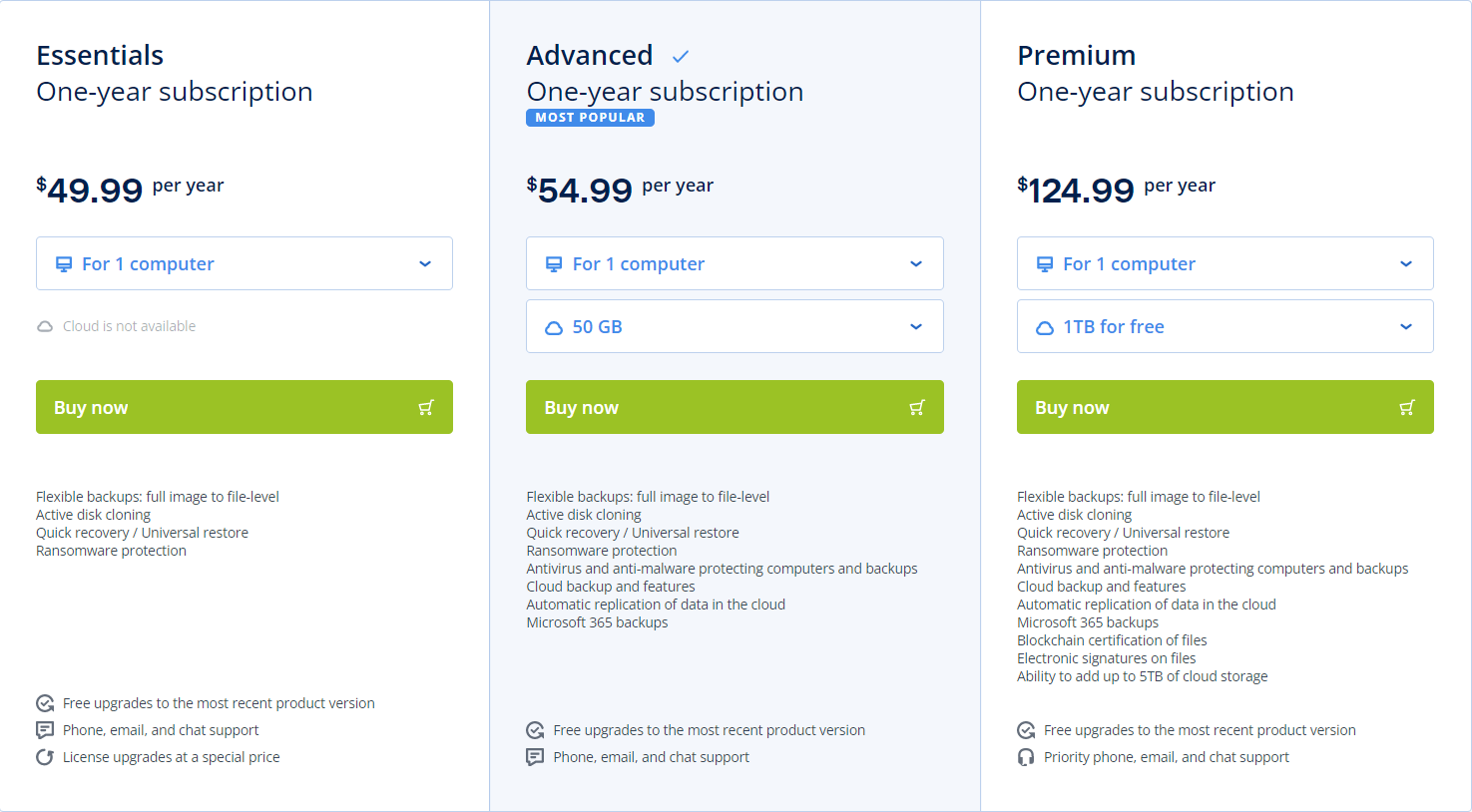
If you decided to invest in this product, there are three possible plans available:
➡ Essentials – It is $49.99 per year for 1 computer and it doesn’t include the Cloud backup feature. However, it features all the other backup and recovery solutions and ransomware protection.
➡ Advanced – The cost is $54.99 per year for 1 computer and it includes 50 GB of cloud backup storage, disk cloning, ransomware, antivirus and anti-malware protection, Microsoft 365 backups, and more.
➡ Premium – For $124.99 per year for one computer, you get all of the above plus 1 TB of cloud storage (add up to 5 TB), blockchain certification, and electronic signatures of the files.
We remind you that Acronis Cyber Protect Home Office has a Free 30-days trial version so you can test it before committing to a plan.
⇒ Get Acronis Cyber Protect Home Office
- Pros
- Backup, recovery & security features in the same product
- Extremely easy to set up and use
- Compatible with Windows and macOS
- Ransomware, anti-malware, antivirus and web protection
- Vulnerability assesment
- System cleaning and optimizing tools
- Cons
- The antivirus doesn't rival more potent third-party dedicated tools
Final thoughts
First of all, Acronis Cyber Protect Home Office is an excellent solution that can be used by anyone.
We already experienced the backup & recovery solution from Acronis True Image but the new software adds an important layer of protection.
And the ransomware, antivirus, and anti-malware component is a great compliment that will save you a lot of money.
Practically, you’re getting a complete backup solution and an antivirus for the price of one product.
In our tests, the app and all its additional tools worked flawlessly and smoothly, doing the exact job they were supposed to.
If you’re still undecided, you can check our list of the best backup tools for Windows 11 and get more suggestions.
Have you already tried Acronis Cyber Protect Home Office? Then tell us all about your experience in the comments section below.

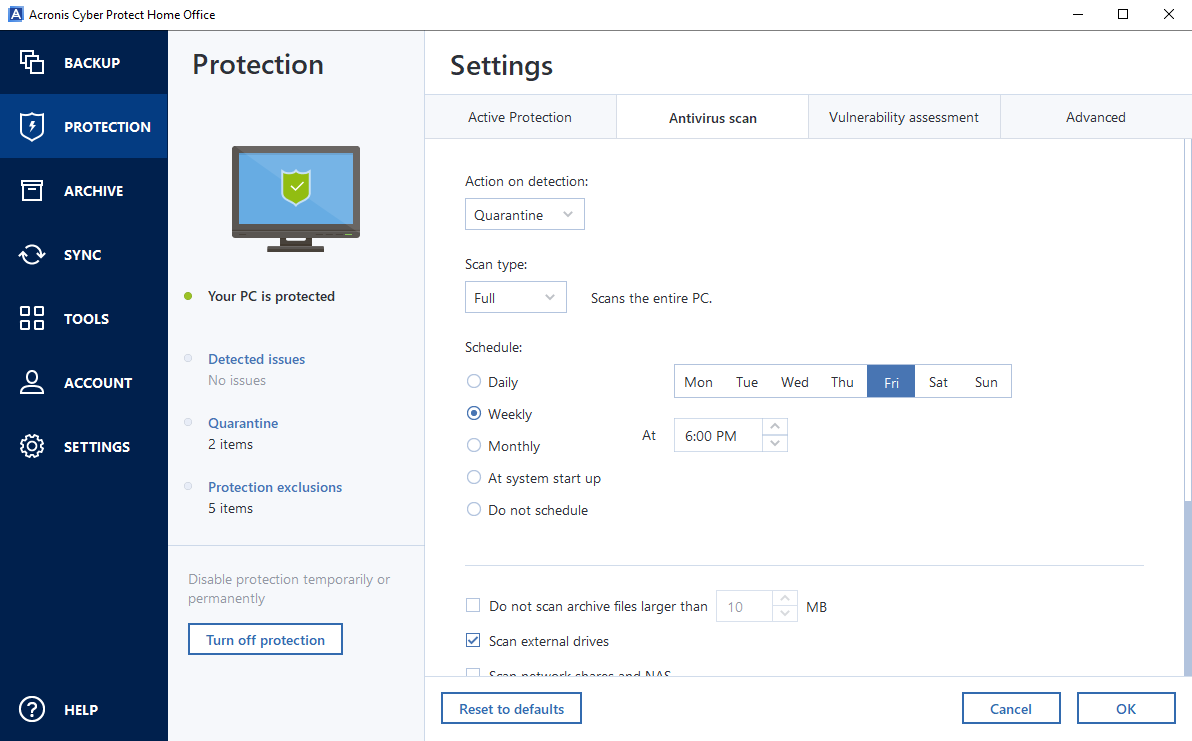
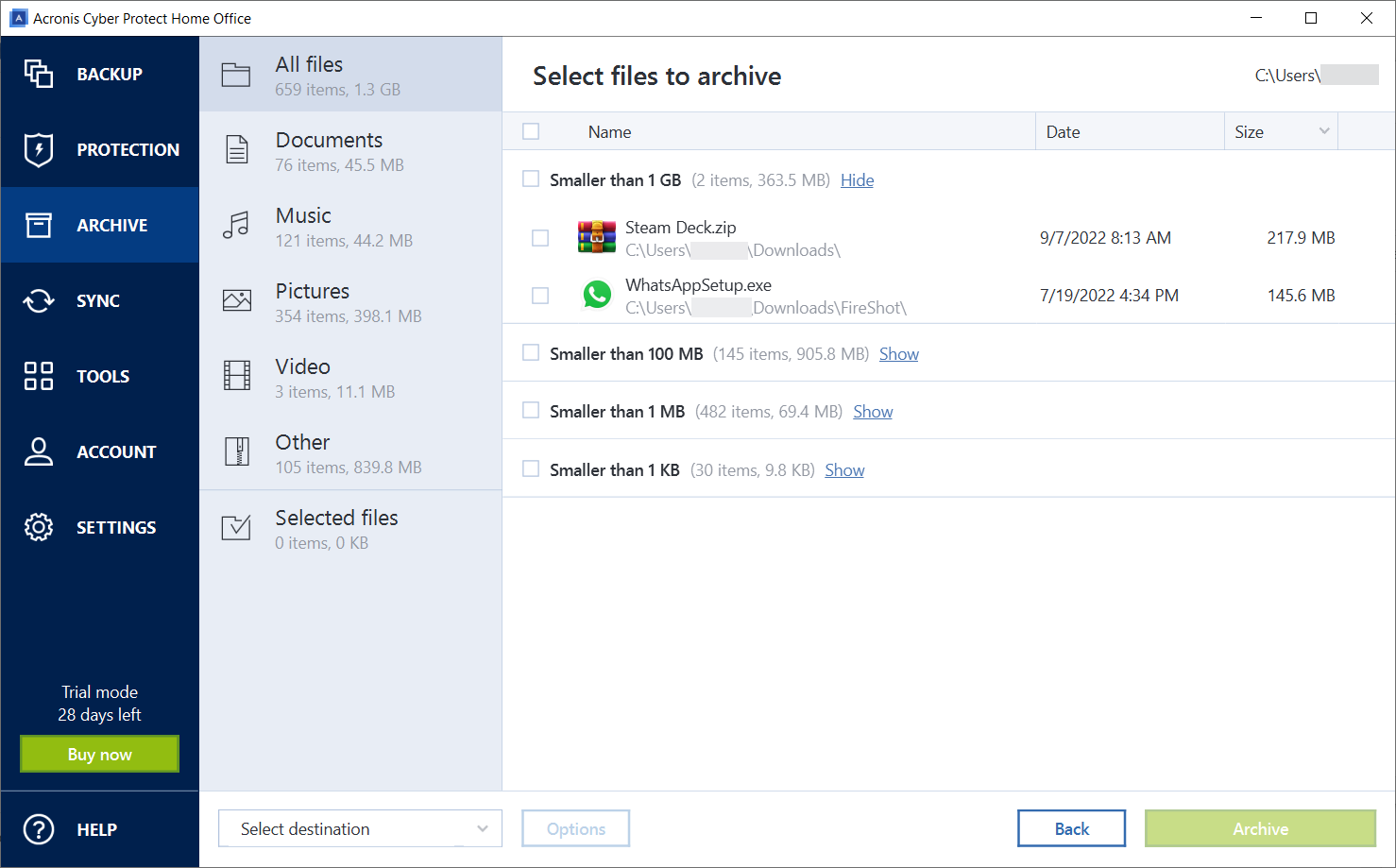
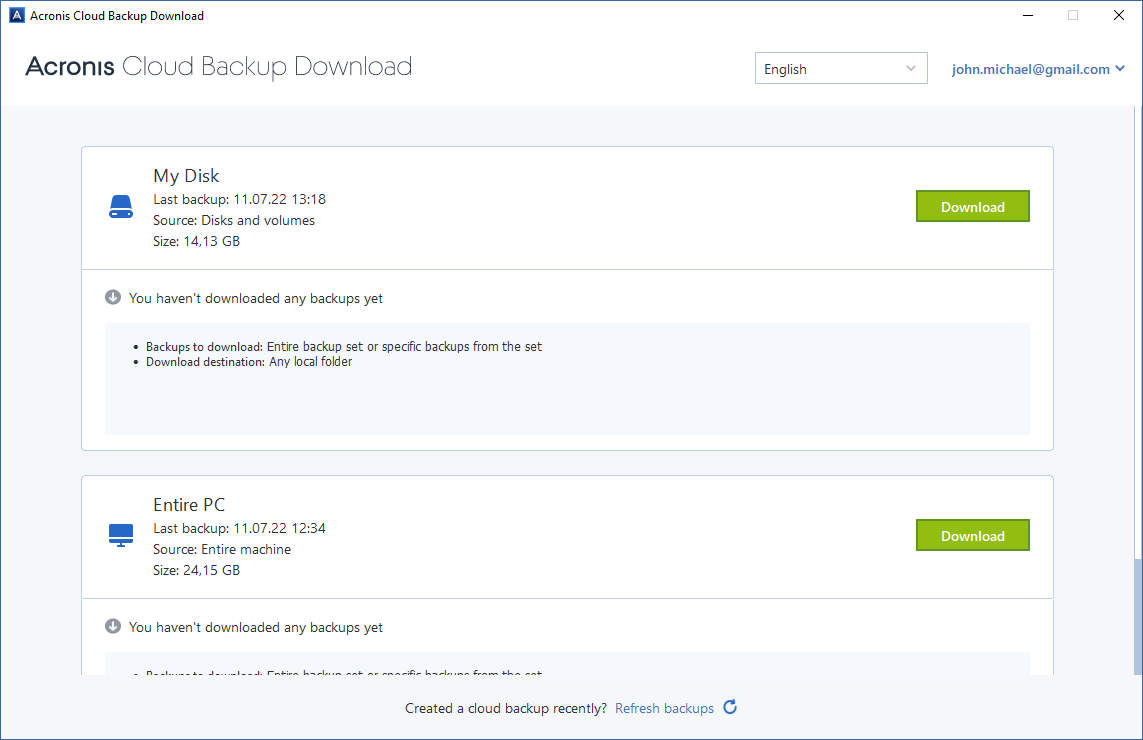
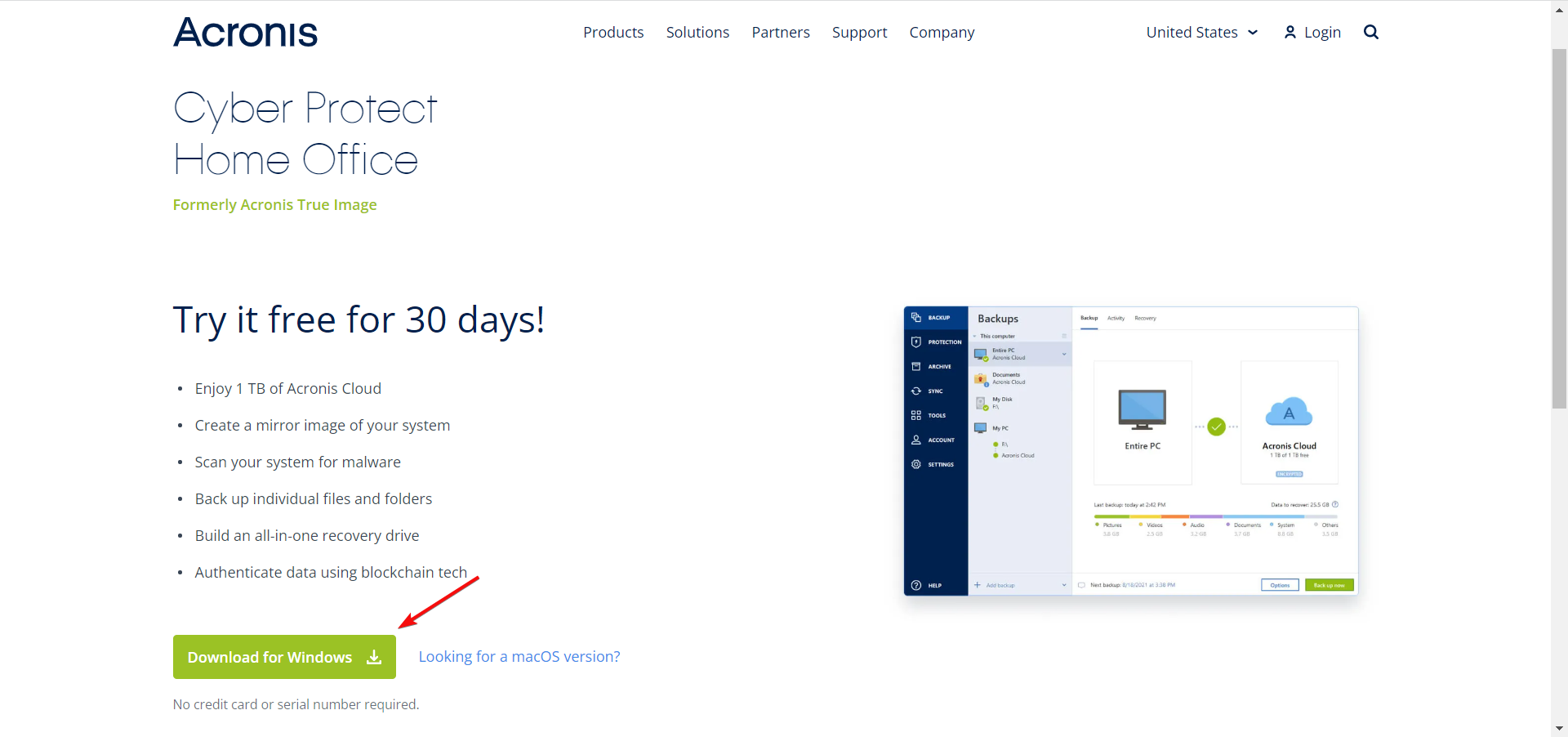
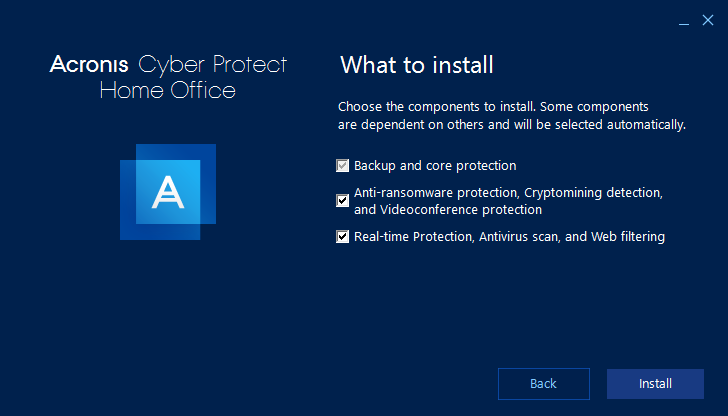
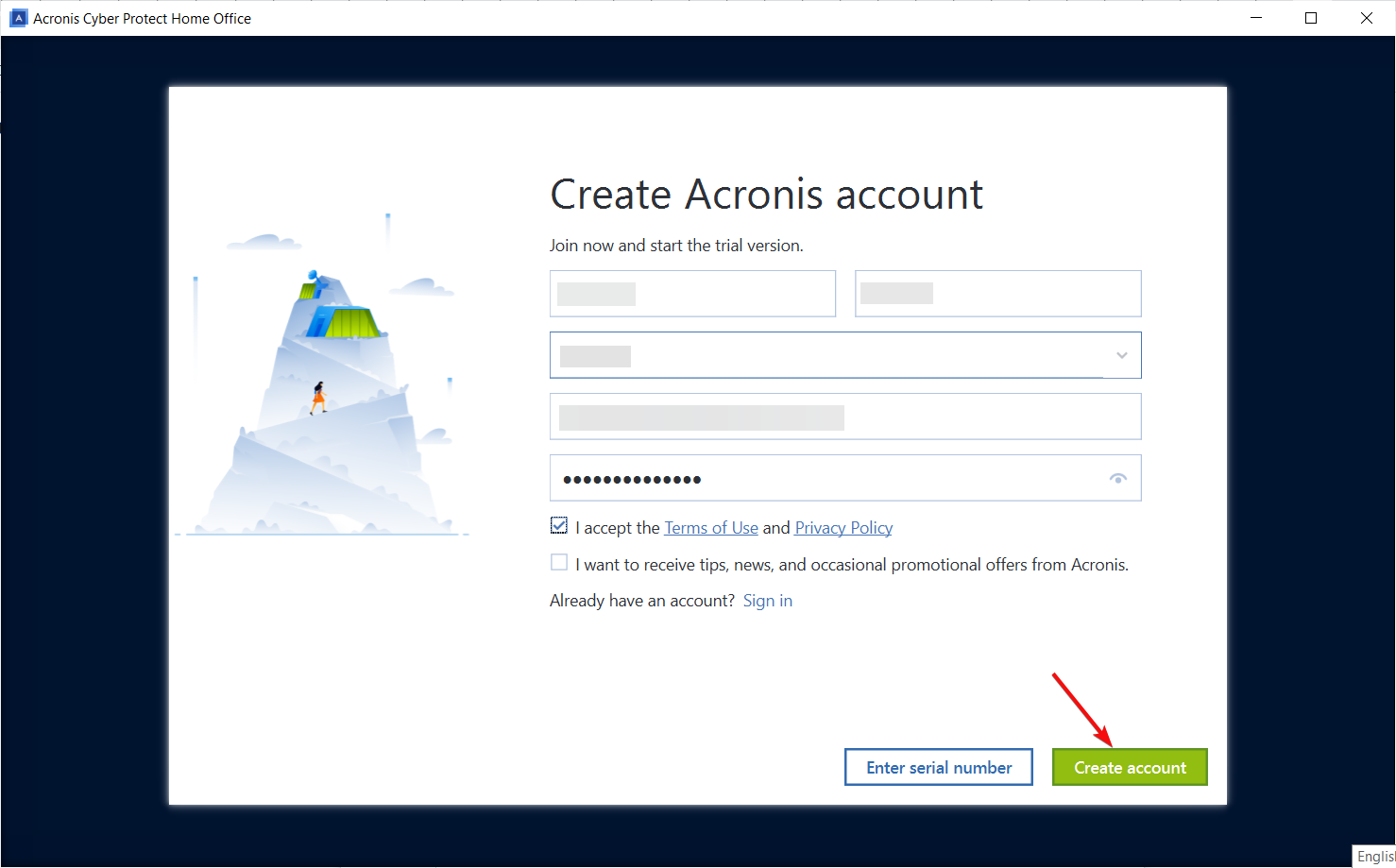
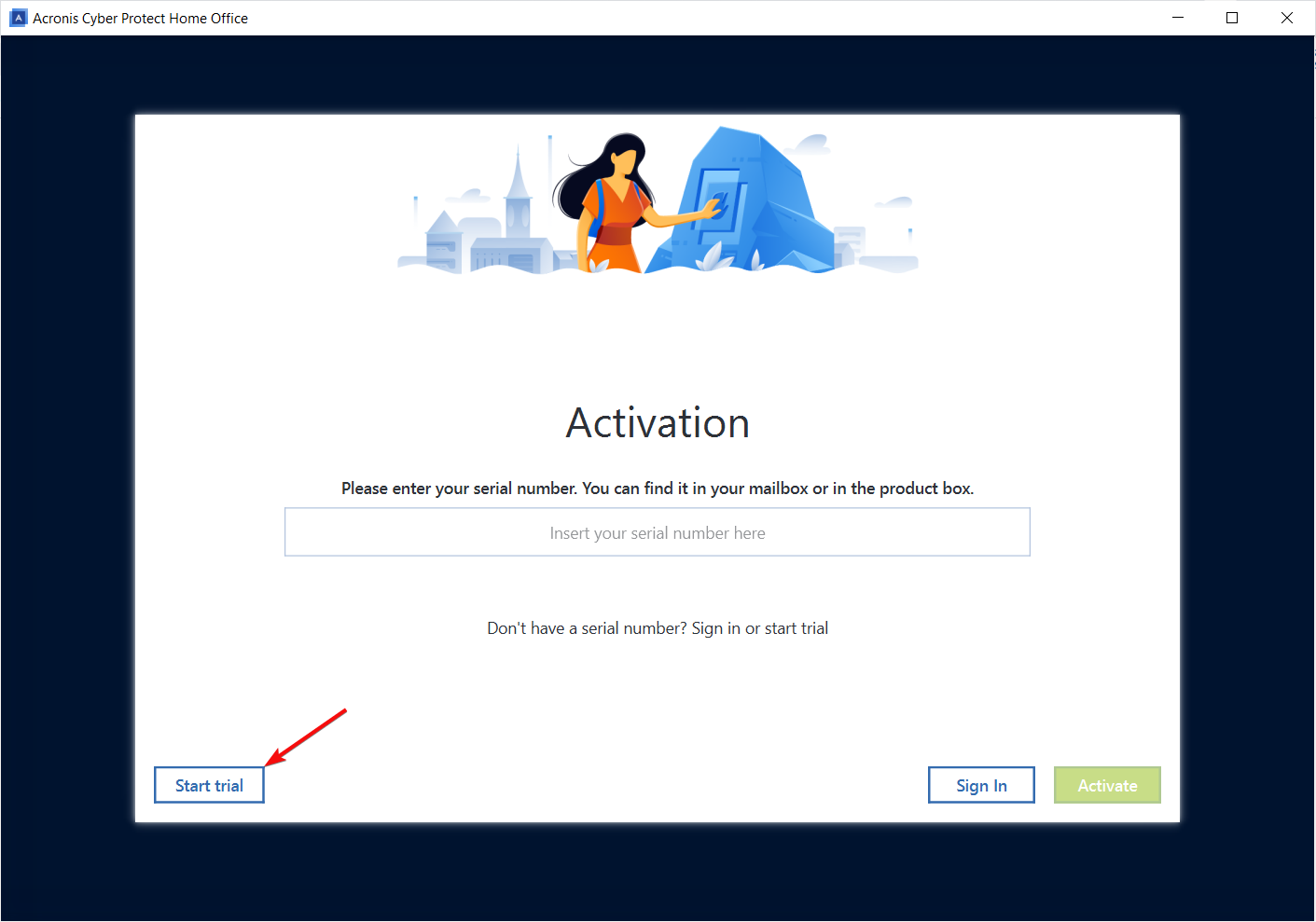
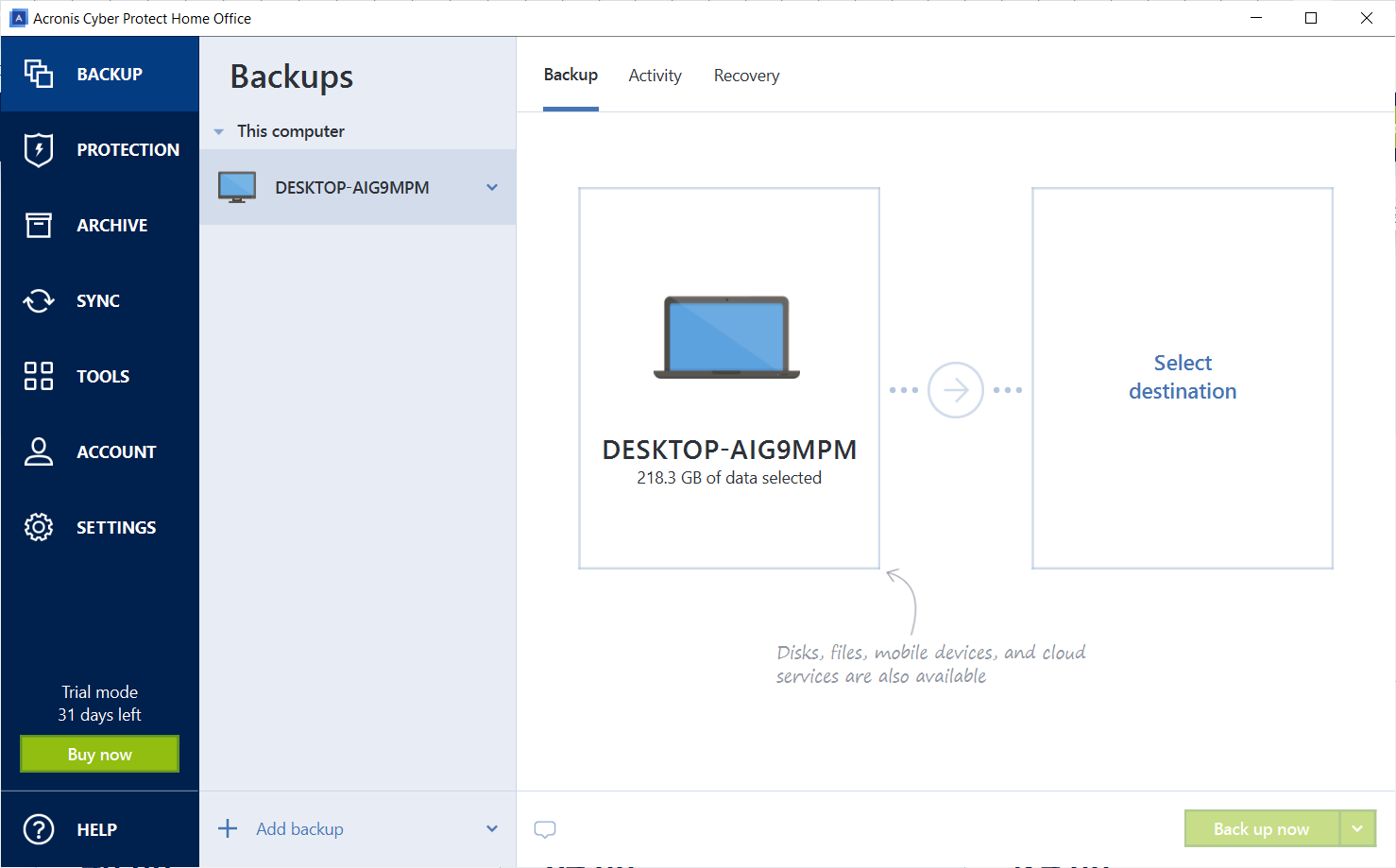
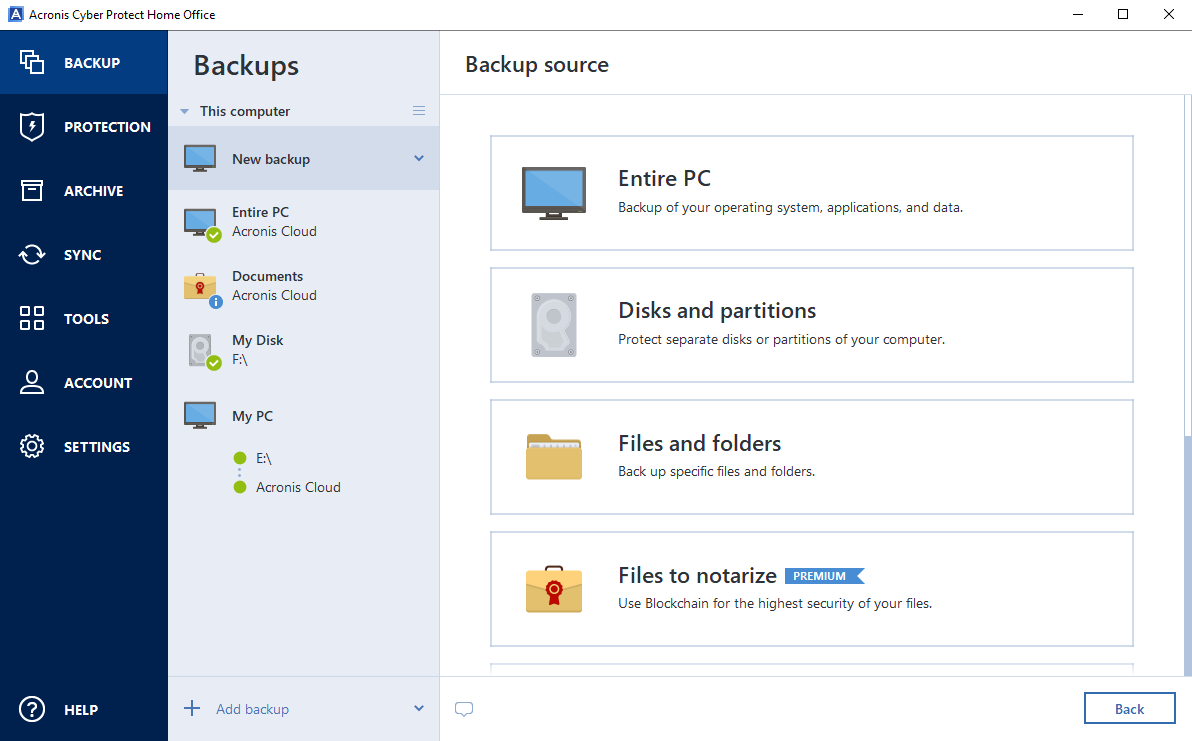
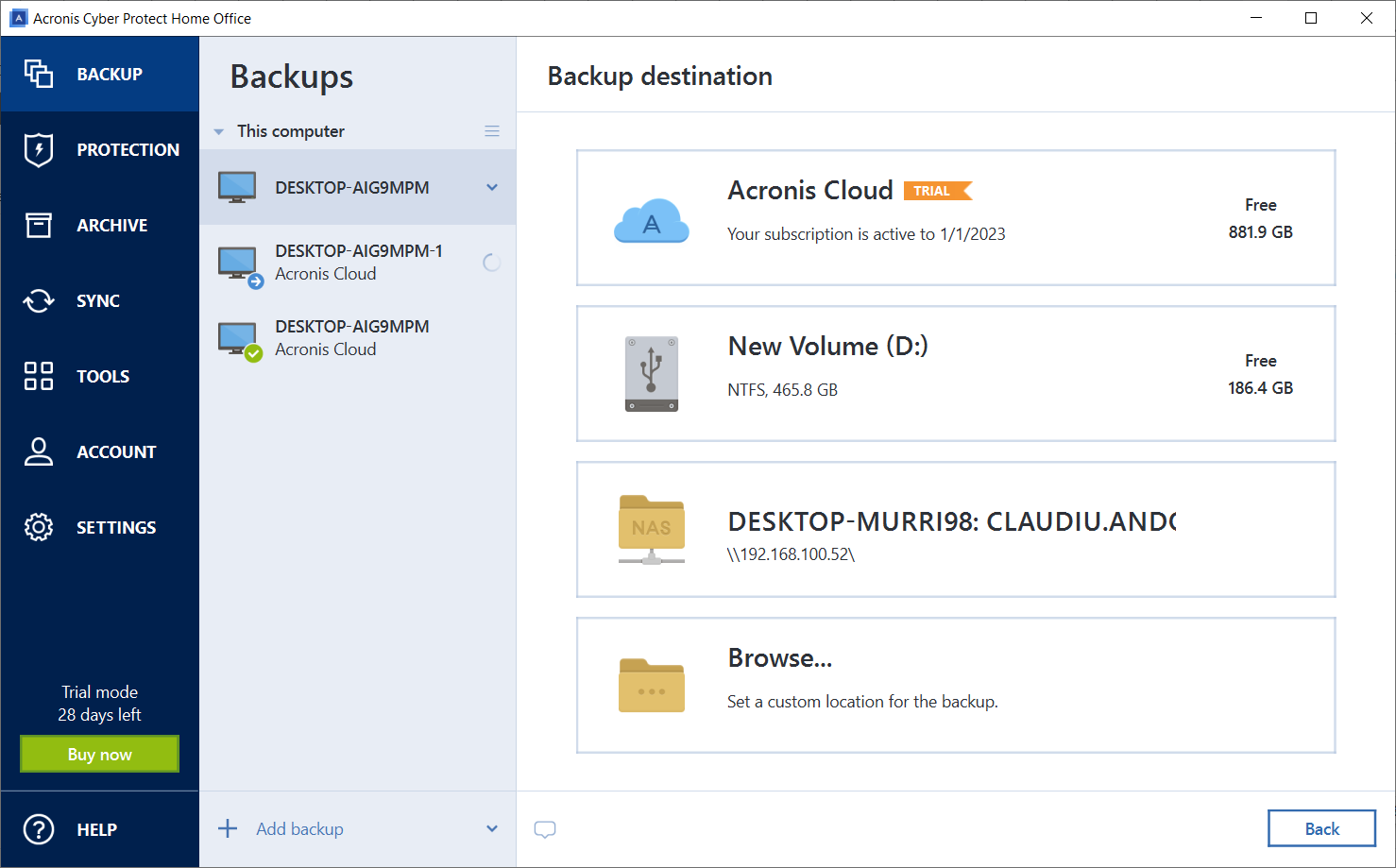
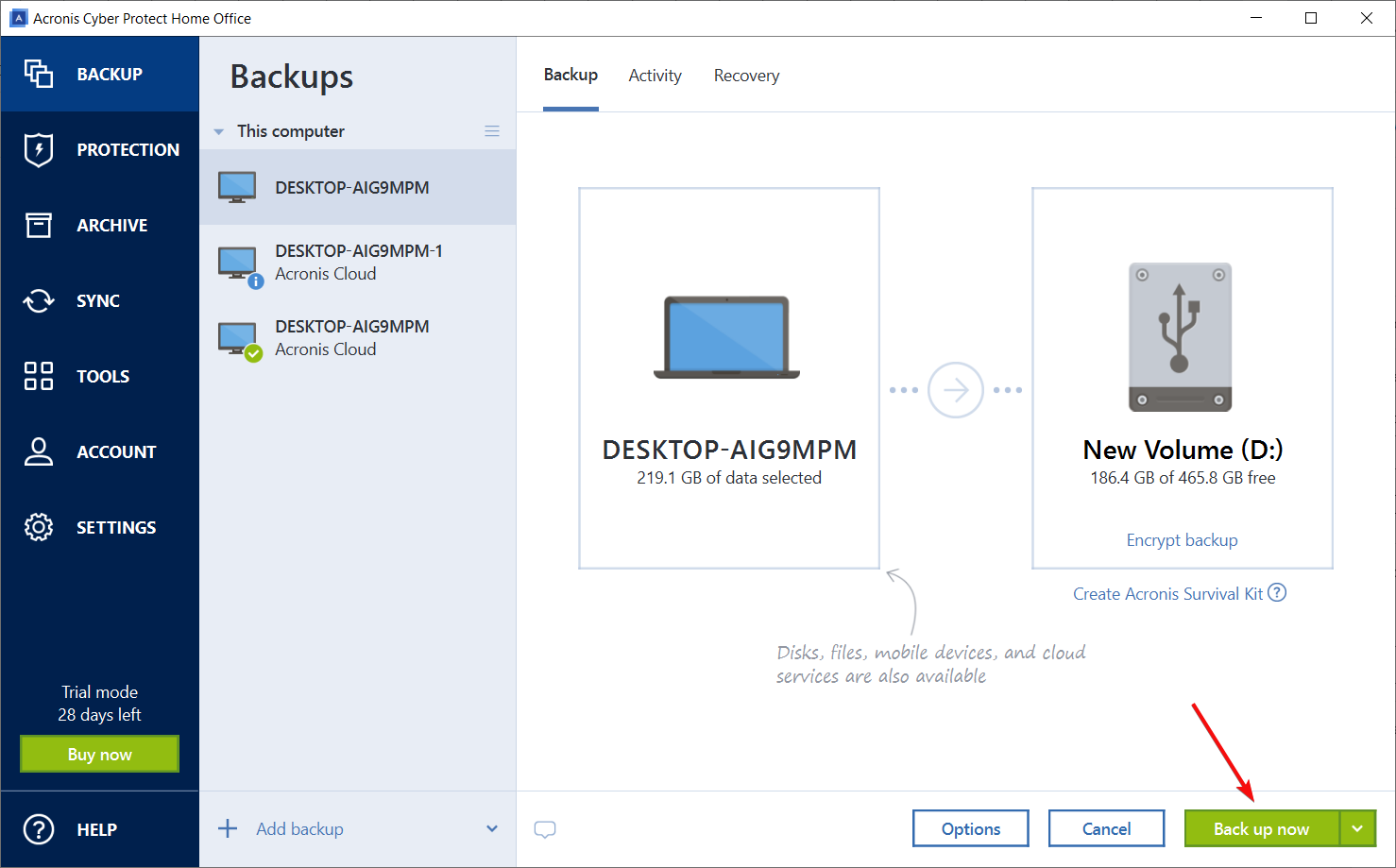

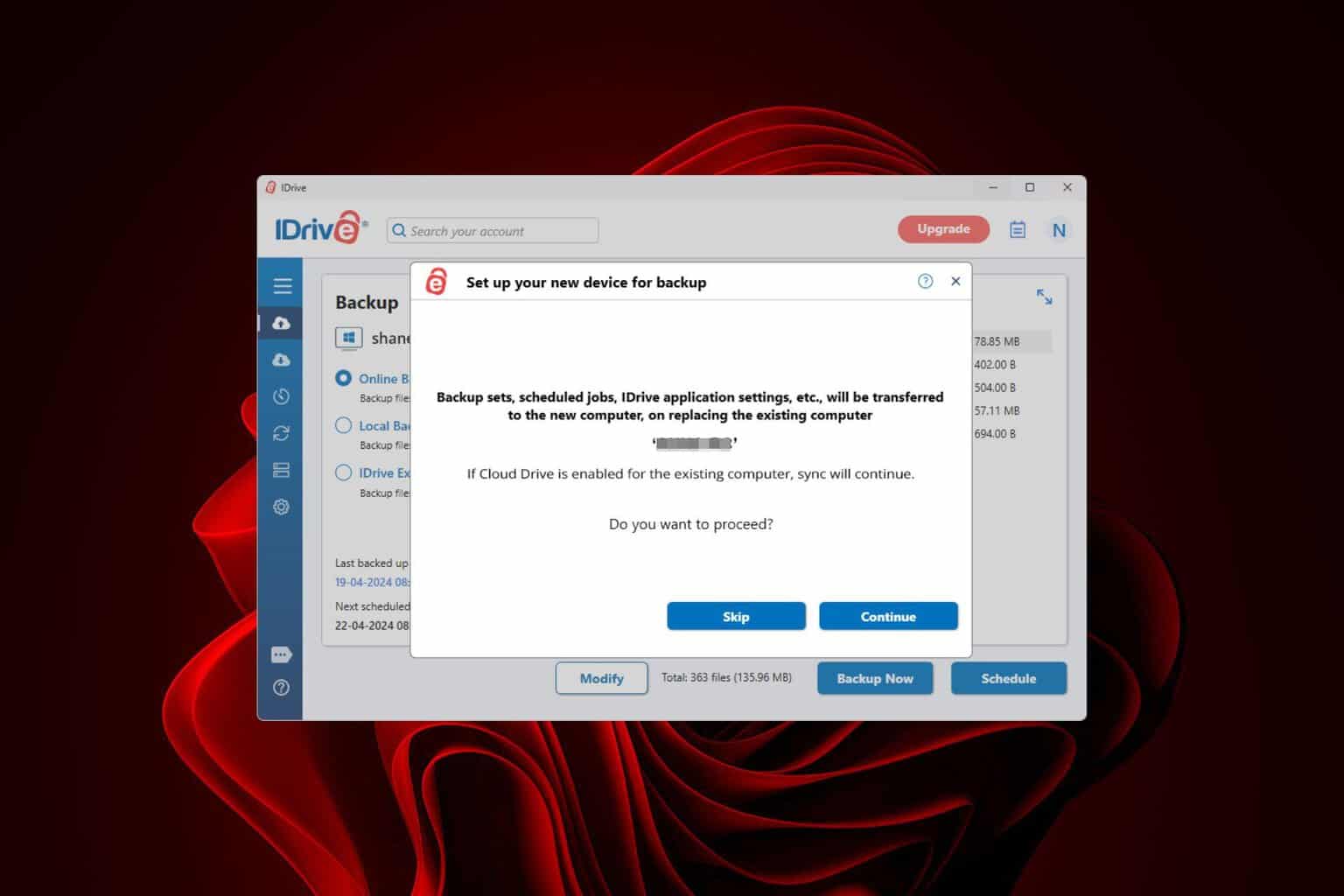
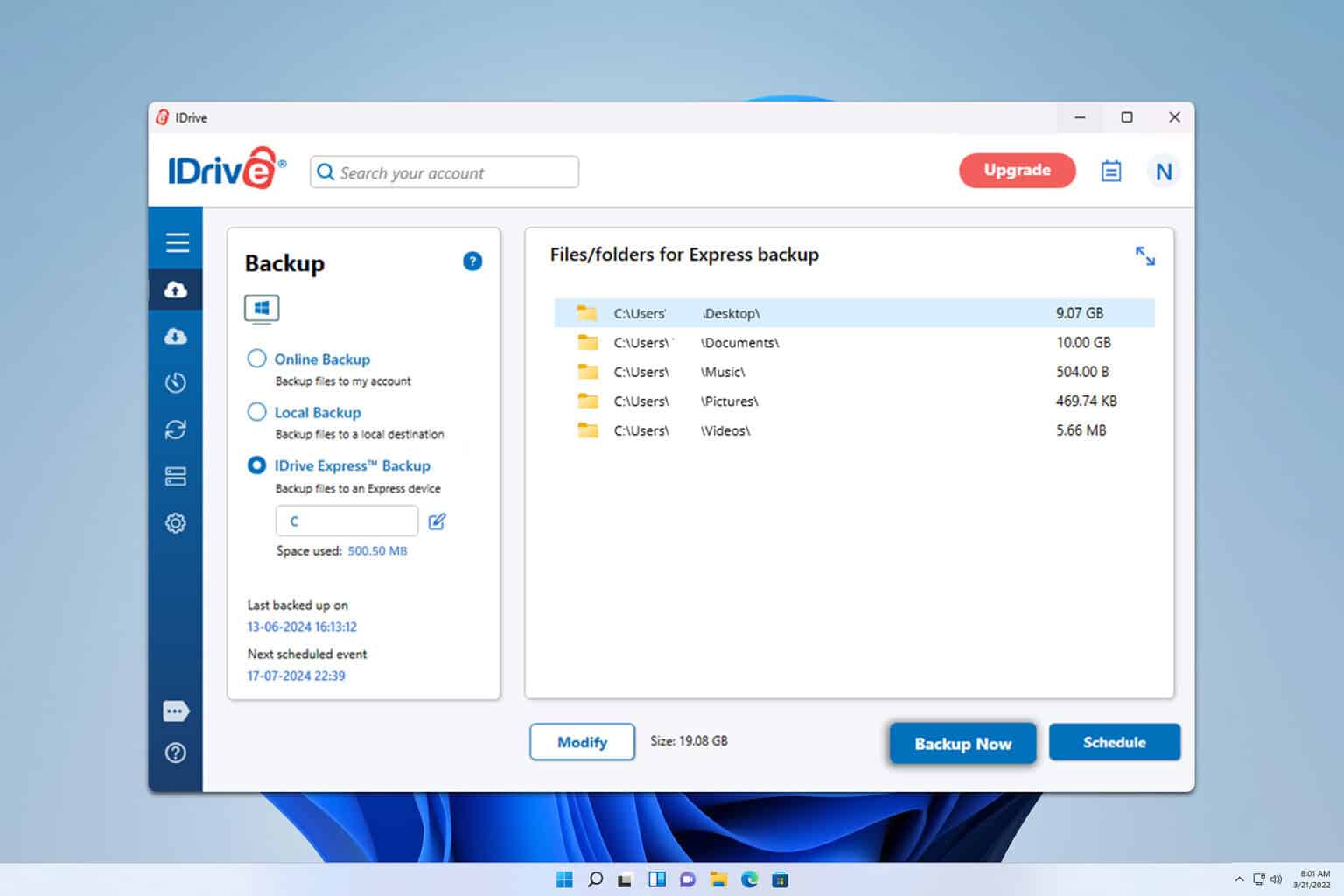
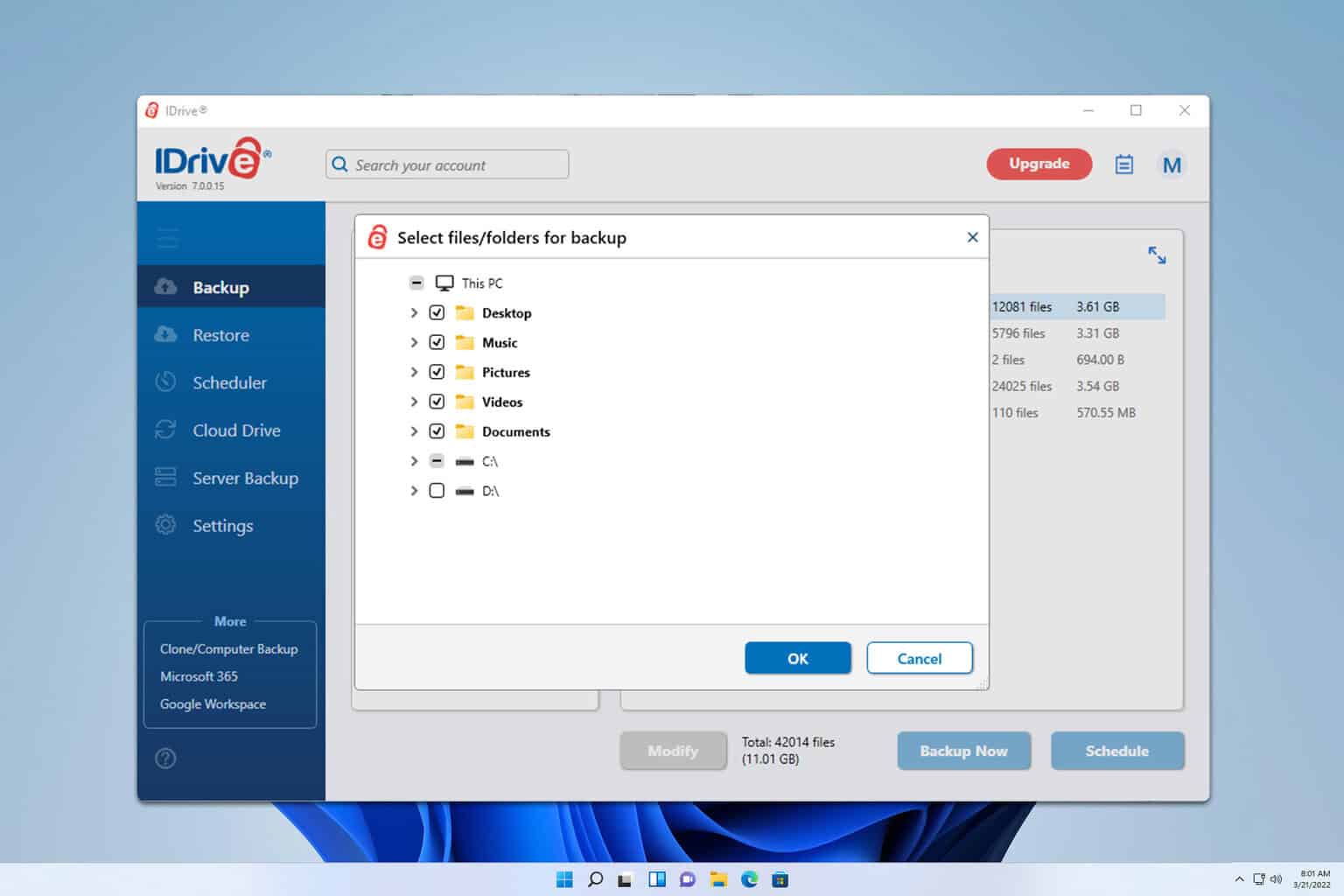
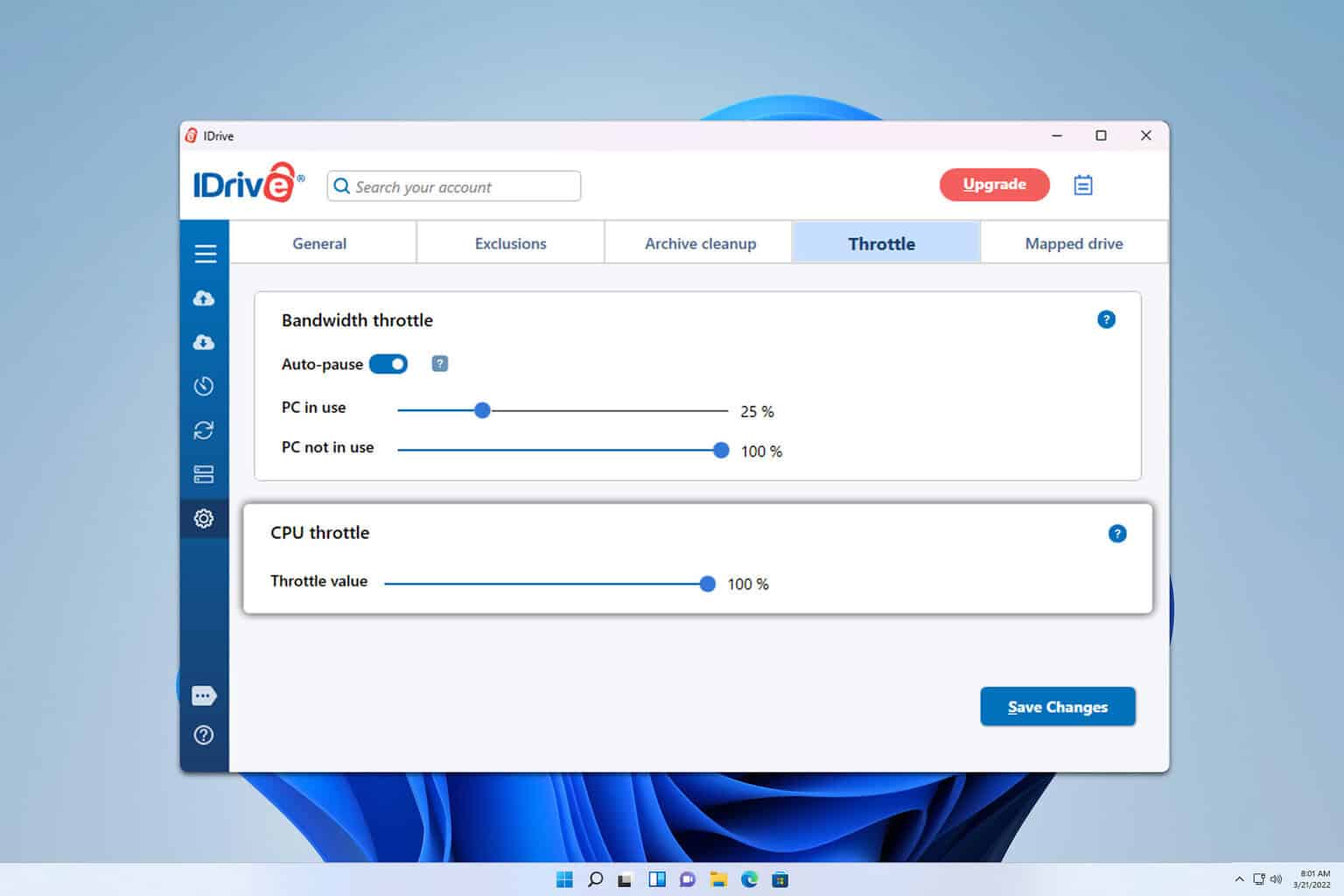
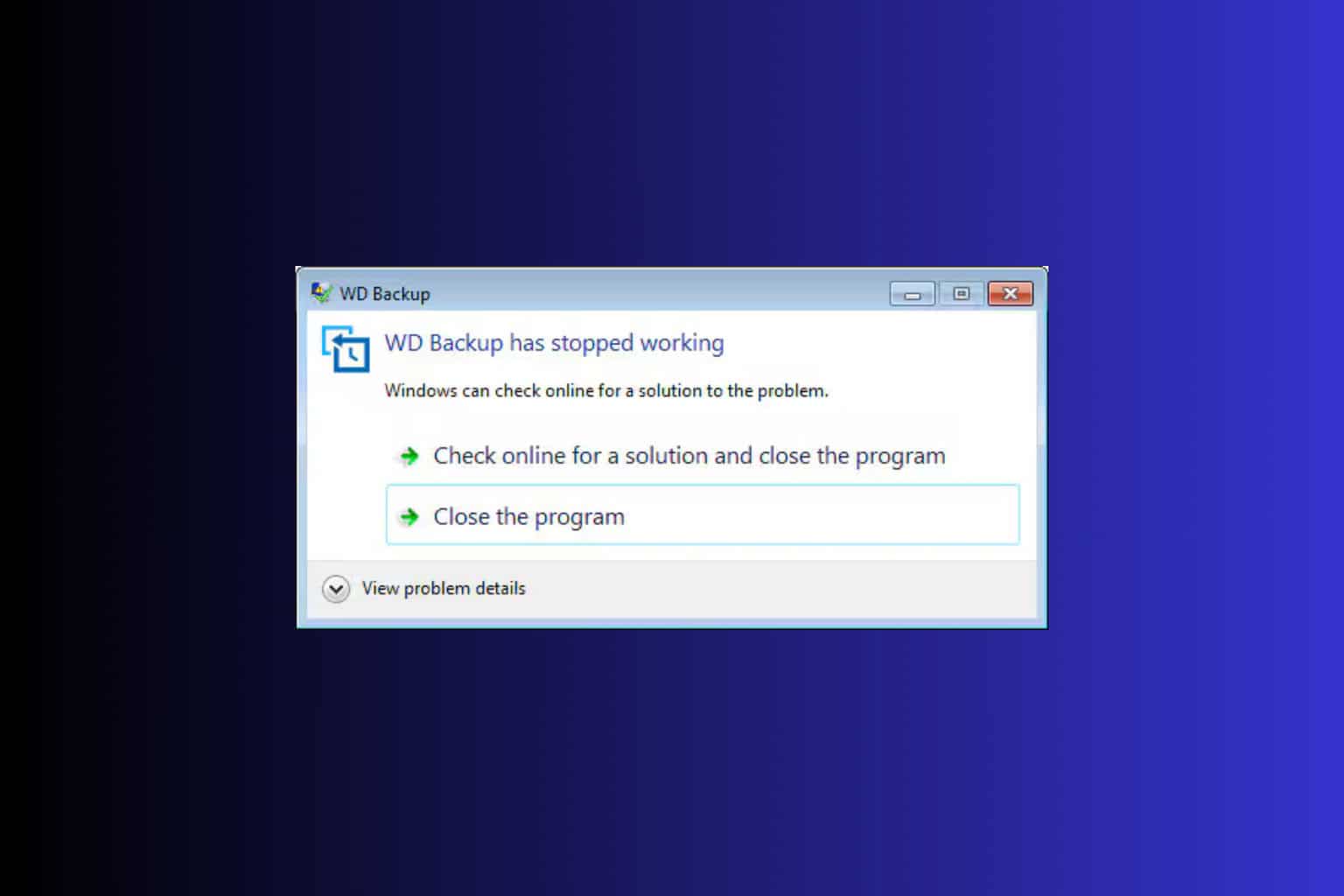
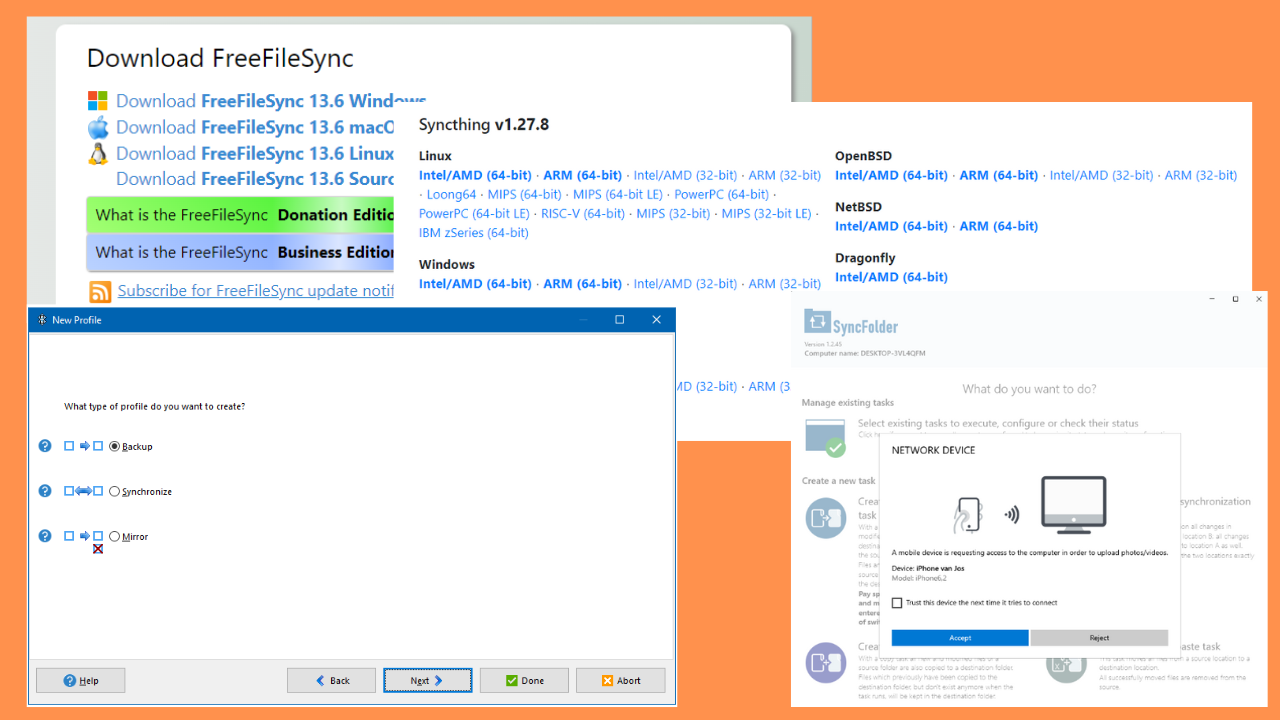

User forum
0 messages