Acrotray has Stopped Working Error [Quick Fix]
You can fix this issue simply by adjusting your startup settings and disabling certain applications.
3 min. read
Updated on
Read our disclosure page to find out how can you help Windows Report sustain the editorial team Read more
Key notes
- If Acrotray has stopped working, you might not be able to work with PDF files properly on your PC.
- Fixing this error is simple, but before you start, it’s advised that you scan your PC for malware.
- In case Acrotray freezes, be sure to check if required services are running in the Services section.

AcroTray.exe is an Adobe Acrobat Distiller application that is an essential part of Adobe Acrobat, but many reported that Acrotray has stopped working.
This can be a big problem since you won’t be able to work with PDF files, but in this guide, we’ll show you how to fix that.
What can I do if Acrotray has stopped working?
1. Disable AcroTray
- Go to Search icon and, type msconfig to open System Configuration window.
- Select the Startup tab, click the AcroTray icon, and then click on the Disable button.
- Select Apply and then OK.
This is a straightforward solution, but it won’t work if acrotray.exe is missing, so keeps that in mind.
2. Use malware removal software
Find out whether ActroTray.exe is a malicious file or if it’s generating unwanted ads that are slowing down your PC with the help of an antivirus.
You can use the built-in Windows Defender to perform a PC scan and see whether it detects any potential threats. For higher accuracy, however, we recommend you use third-party antivirus software.
While the built-in security utility is very powerful, dedicated tools are typically equipped with a larger set of anti-threat features and they have higher detection rates.
If you want an up-to-date, light, and quick antivirus that secures your device with no interruption, we suggest you take a look at what ESET NOD32 antivirus has to offer.
This is a very powerful security tool presented under a simple and intuitive UI. The scanner feature is very straightforward, you just have to select whether you want to scan your whole PC or certain files/drivers, and then wait for the process to complete.
ESET uses a constantly updated threat database to be able to keep up with all emerging threats that may attack your system.
It has a well-implemented anti-phishing system to protect your sensitive data. With this tool, you will be able to make online transactions without any risk.
ESET NOD32 uses Multilayered protection, which means it uses several types of security features to detect and block threats.
This will ensure that your system is protected on all fronts, leaving no weak spot for malicious apps.

ESET NOD32
Use this simple tool to scan your PC and shield it against all types of threats, secure your browsing, and more.3. Stop startup
- Type Services in the Windows start-menu, choose Run as Administrator from the pop-up window.
- Select Adobe Acrobat Update and Adobe Genuine Software Integrity, change it to Manual.
- Go to Task Manager, access the Startup tab, terminate AcroTray.exe.
- Restart Windows.
As we’ve shown you in this article AcroTray can be a tricky app that can confuse even an antivirus to mistake it as a malicious file because of the .exe extension
However, AcroTray is also an important component of the Adobe Acrobat software and we presented you some of its main attributes in addition to some quick fixes you should try when the app stops working.
To learn more about this software, our what is AcroTray guide is a great place to start.
We want to hear what are your opinions on this subject and maybe share your experiences with us, so drop us a comment using the comment section below.
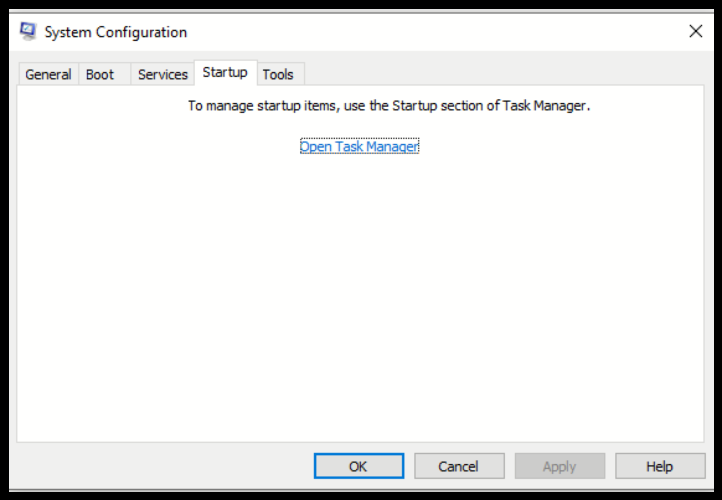
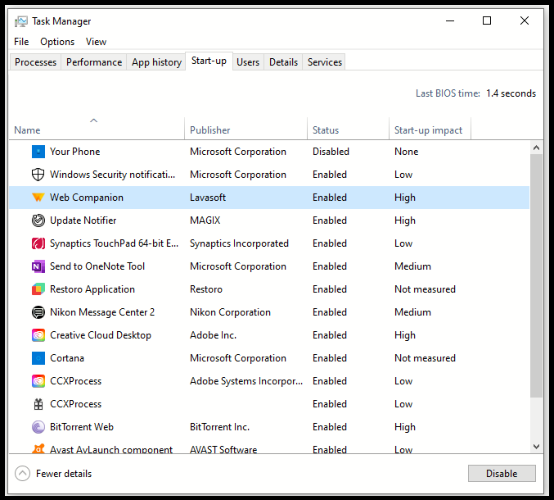
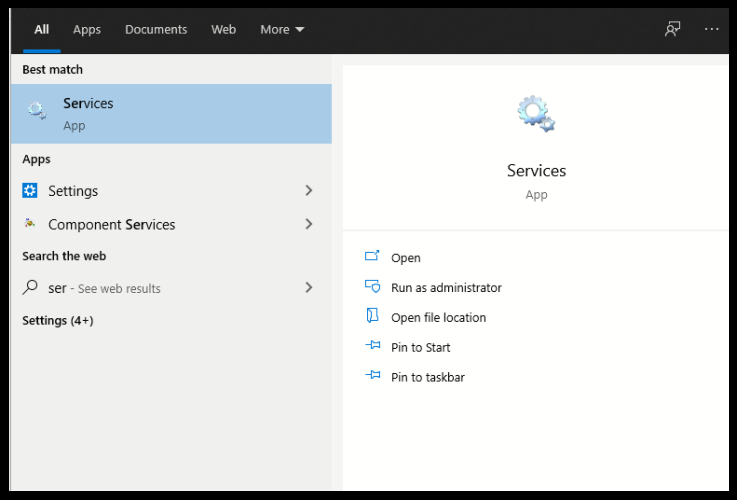
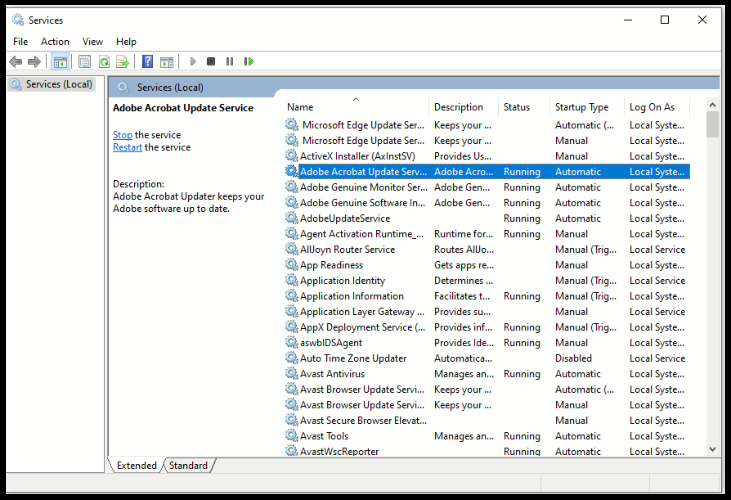


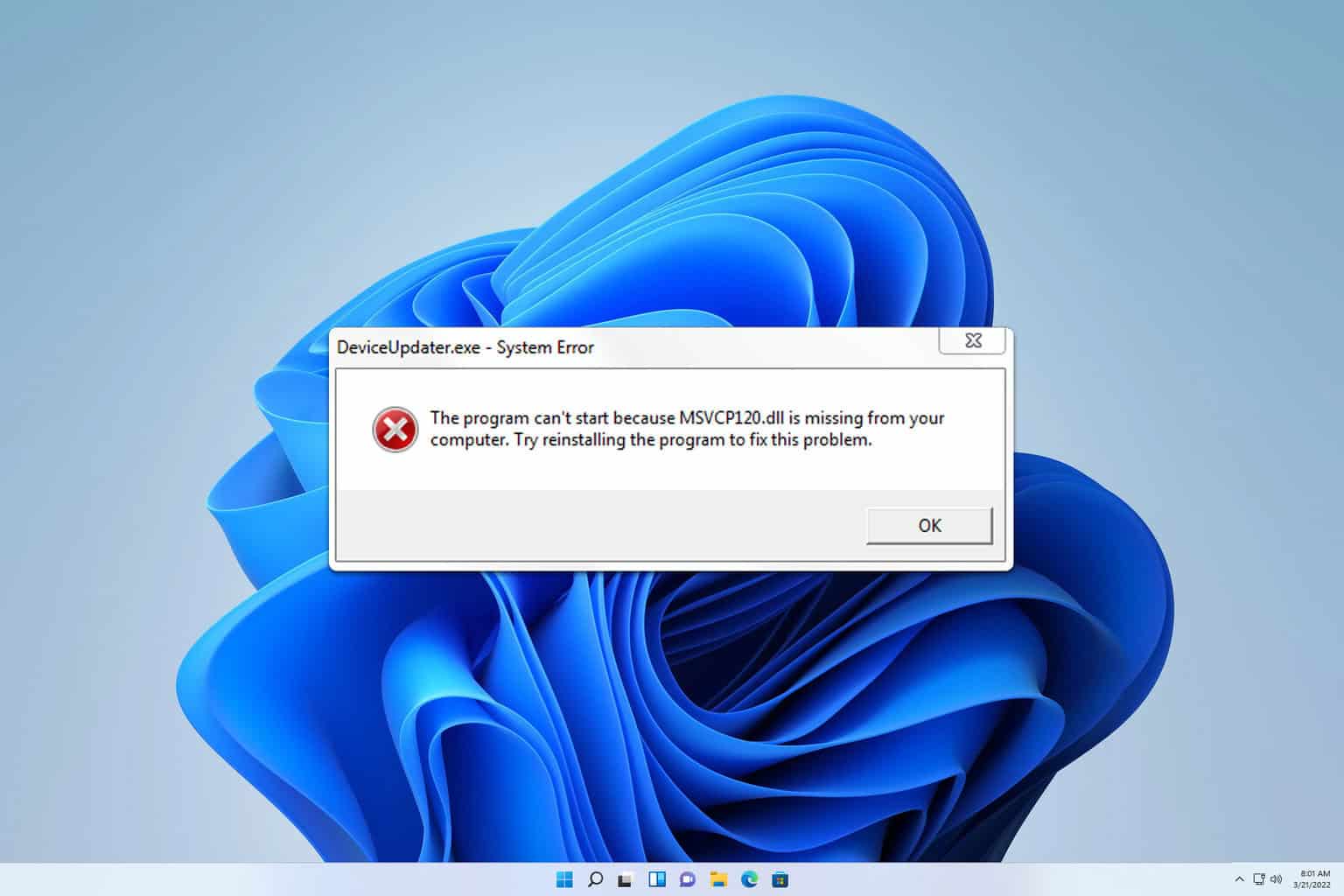
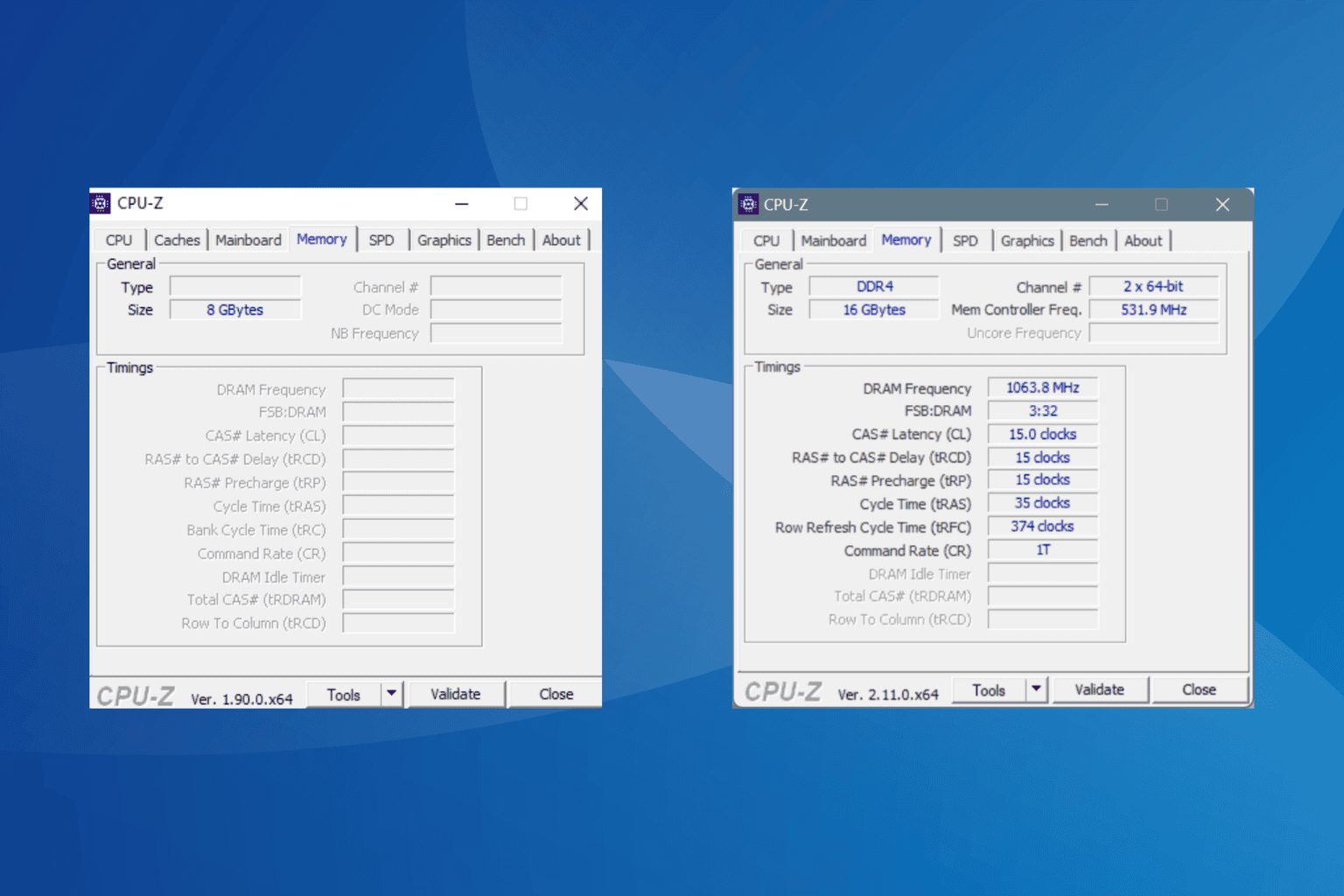

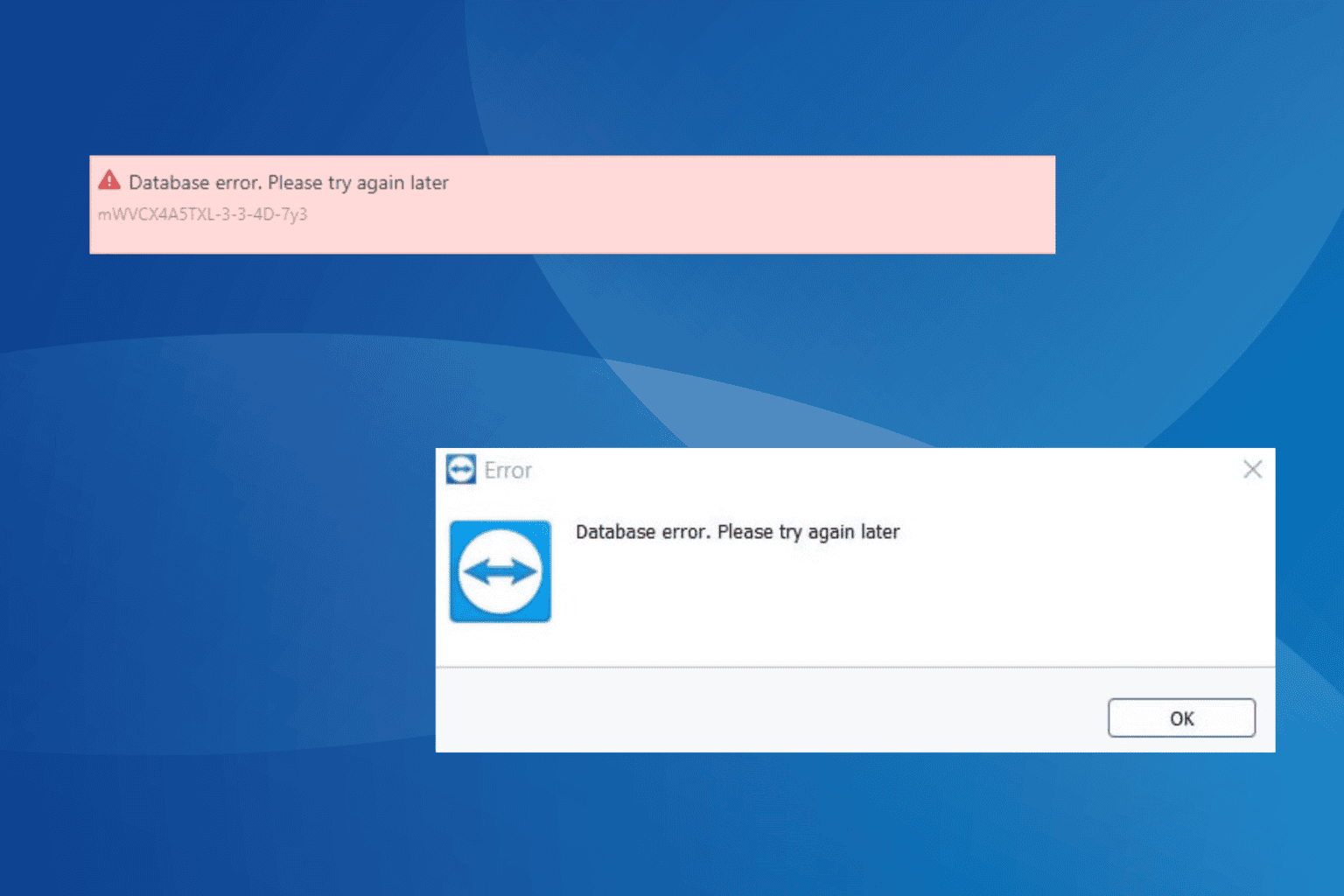


User forum
0 messages