Unable to activate Windows 10 after the Anniversary Update
5 min. read
Updated on
Read our disclosure page to find out how can you help Windows Report sustain the editorial team. Read more
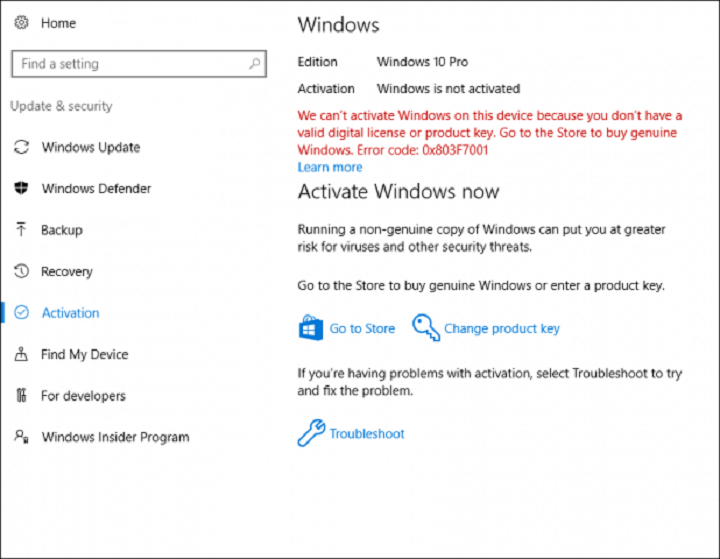
If you’re running a genuine, fully activated version of Windows 10, there’s no need to activate anything upon installing the Anniversary Update. However, due to a couple of reasons and errors, your system might actually require you to activate it once again, or even worse, tell you that you’re not able to activate your copy of Windows 10, even if it’s completely legal and genuine.
When Windows 10 asks for activation, you basically just need to enter a product key, and it should be activated. But, sometimes, due to various errors and causes, entering a product key is not enough, as Windows 10 won’t accept. In that case, try some of the solutions listed below, and you should be able to have your Windows 10 once again.
How to deal with Windows 10 Anniversary Update activation problems
Solution 1 – Use a digital license
Perhaps the best solution for activation problems is using a digital license associated with your Microsoft Account. Microsoft made Windows 10 activation a lot easier when it introduced this feature, because it allows you to activate your Windows 10 PC without entering a product key, but just with signing in to your Microsoft Account.
To activate your system using this method, do the following:
- Go to Settings
- Go to Update & security > Activation
- You’ll find the Add Microsoft Account section, and click on Add Account
- Just sign in with your valid Microsoft Account, and your system should be activated
However, if you already tried signing in with your Microsoft Account, and it didn’t solve a problem, you can try with some of the solutions below.
Solution 2 – Use the activation troubleshooter
Another useful feature that Microsoft introduced with the Anniversary Update is the Activation troubleshooter for Windows 10. This feature basically helps you address various activation problems in the system, and might be helpful in your case, as well. To run the Windows 10 update troubleshooter, do the following:
Once you initiate a process, a troubleshooting wizard will start, and it will scan your Microsoft Account for a digital license. If the troubleshooter finds a digital license associated with your account, it will automatically activate your system, and you’ll be able to normally use it, once again.
Solution 3 – Make sure antivirus doesn’t conflict with activation
Just like we wrote about how a certain antivirus software might cause BSODs in the Anniversary Update, the same thing can actually prevent your system from being activated. In case a certain antivirus program conflicts with the Anniversary Update, there’s a chance that it will leave your system inactivated.
You don’t have to delete your antivirus software right away, just to check if it conflicts with the Anniversary Update. Disabling the software would be enough first, and if you notice that it really prevents the activation, remove it completely. Once you activate your system, download the latest version of your favorite antivirus program, but make sure it’s compatible with the update first.
Solution 5 – Make sure you didn’t install a wrong version of Windows 10
If you installed the Anniversary Update manually, there’s a small chance that you actually installed the wrong version. Although this is very unlikely, small errors happen from time to time, all in all, we’re just humans. To check out your current Windows 10 version, go to the Settings app > Update & security > Activation, and your currnet Windows 10 version will be listed there.
In case you really installed the wrong version of Windows 10, the only thing you can do to activate your system is to re-install it. Once you make sure that you actually have the right Windows 10 version installed on your computer, try to activate it again.
Solution 5 – Activate using Microsoft chat support
If using none of previous features and solutions didn’t help you to get your Windows 10 activated after the Anniversary Update, you can try one more old-fashioned workaround. And that is solution is to simply contact Microsoft’s support, and explain your problem.
Windows 10 contains a feature that allows you to get in touch with Microsoft’s support team, which can help you to activate your system again. To contact Microsoft’s support in Windows 10, do the following:
- Go to Search, write contact support, and open the Contact Support app
- In the app, go to Windows, Office, Services & Apps
- Now, go to Windows, and click on Setting up
- Now, just click on Chat
Once you click on Chat, the app will connect you with someone from Microsoft’s support team, who will give you more instructions about how to activate your Windows 10. This method can be used for solving other problems in Windows 10, but a lot of users actually seek for Microsoft’s help when facing activation issues.
That’s about it, we hope at least some of these solutions helped you to address the problem with inactivated Windows 10 after the Anniversary Update. If you have any comments, questions, or suggestions, just write them down below.
RELATED STORIES YOU NEED TO CHECK OUT:
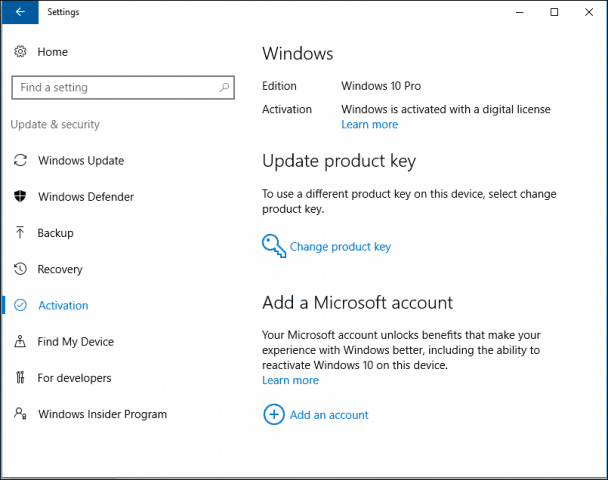
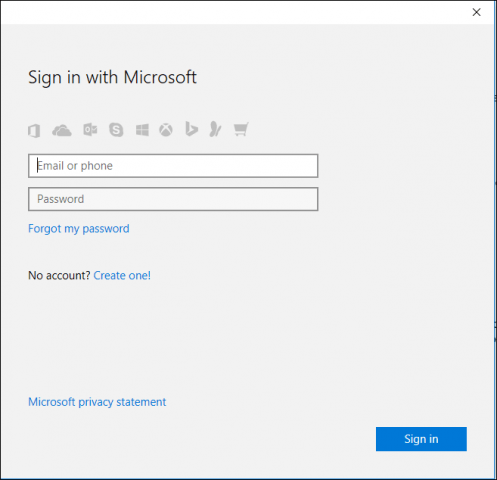
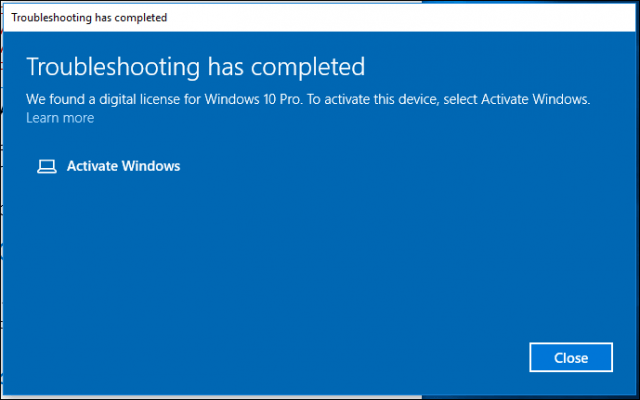
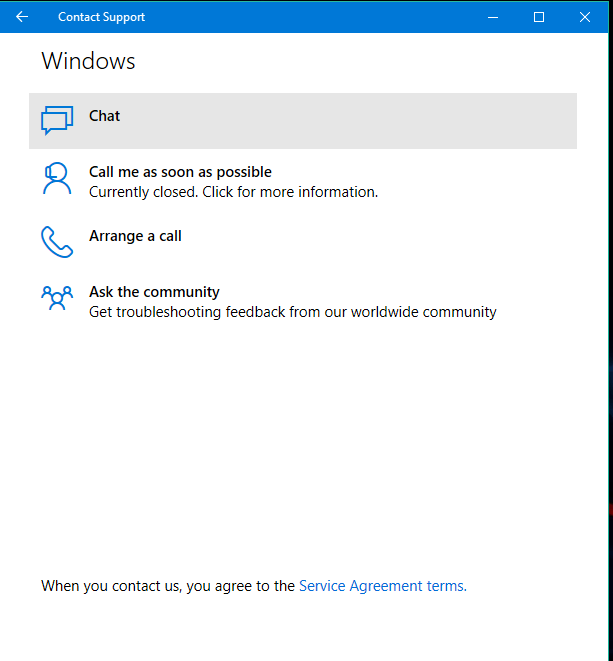








User forum
0 messages