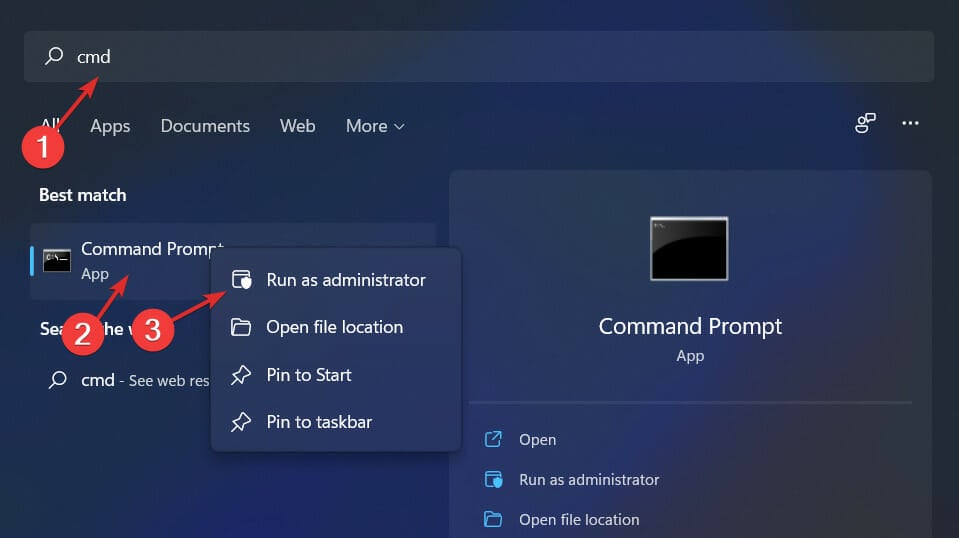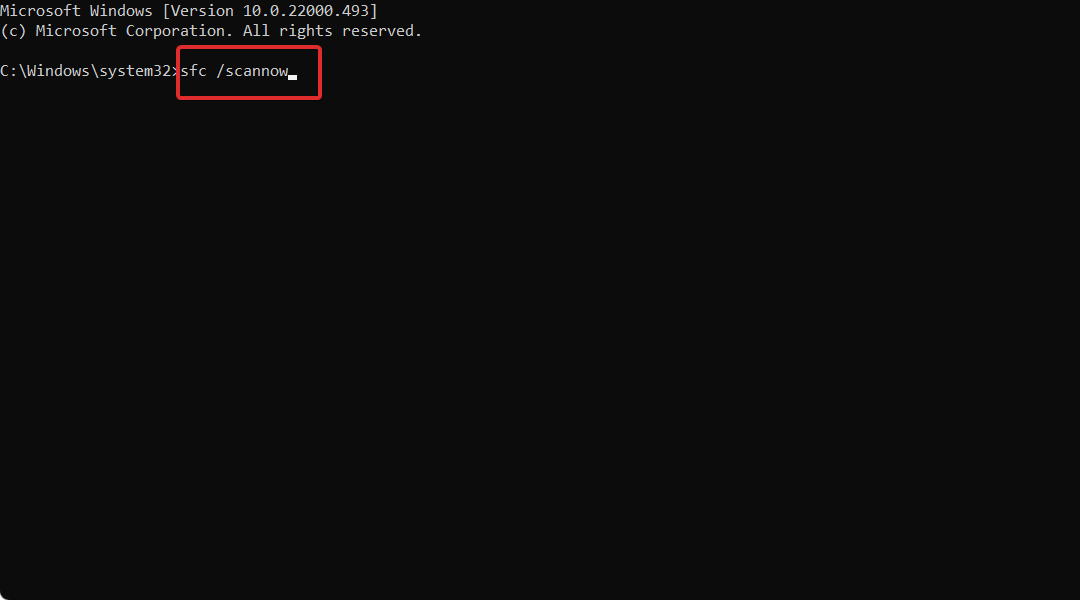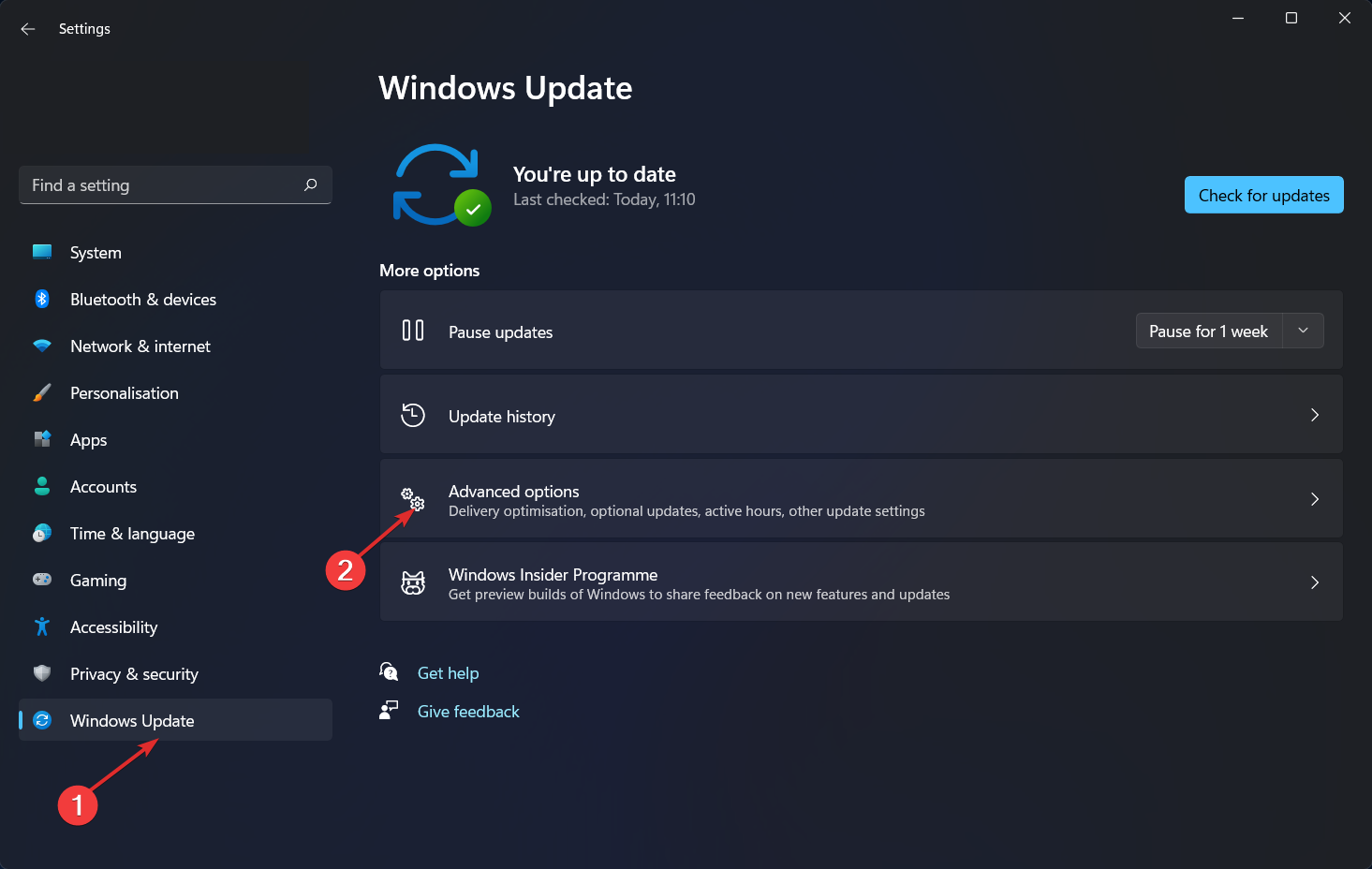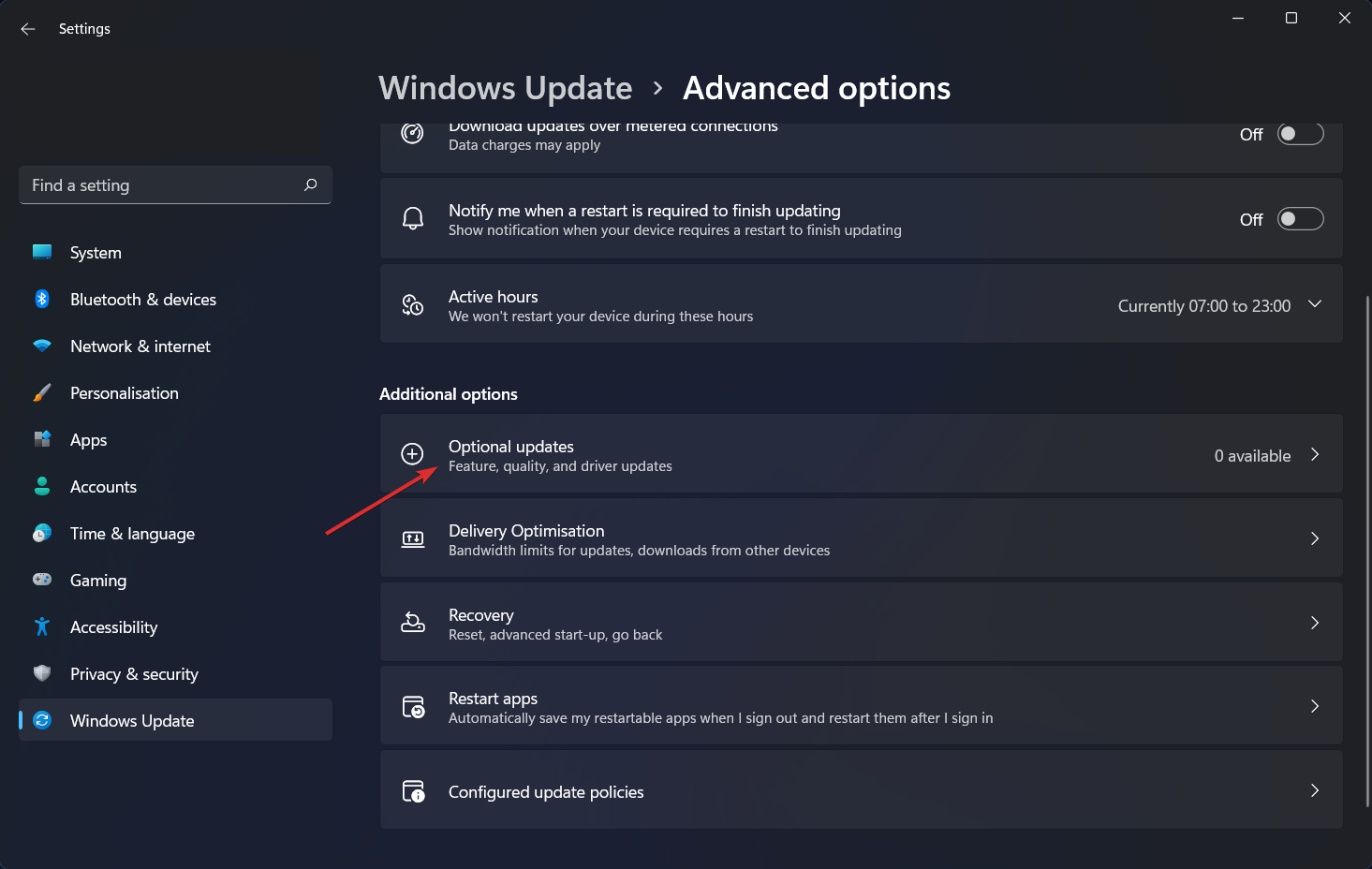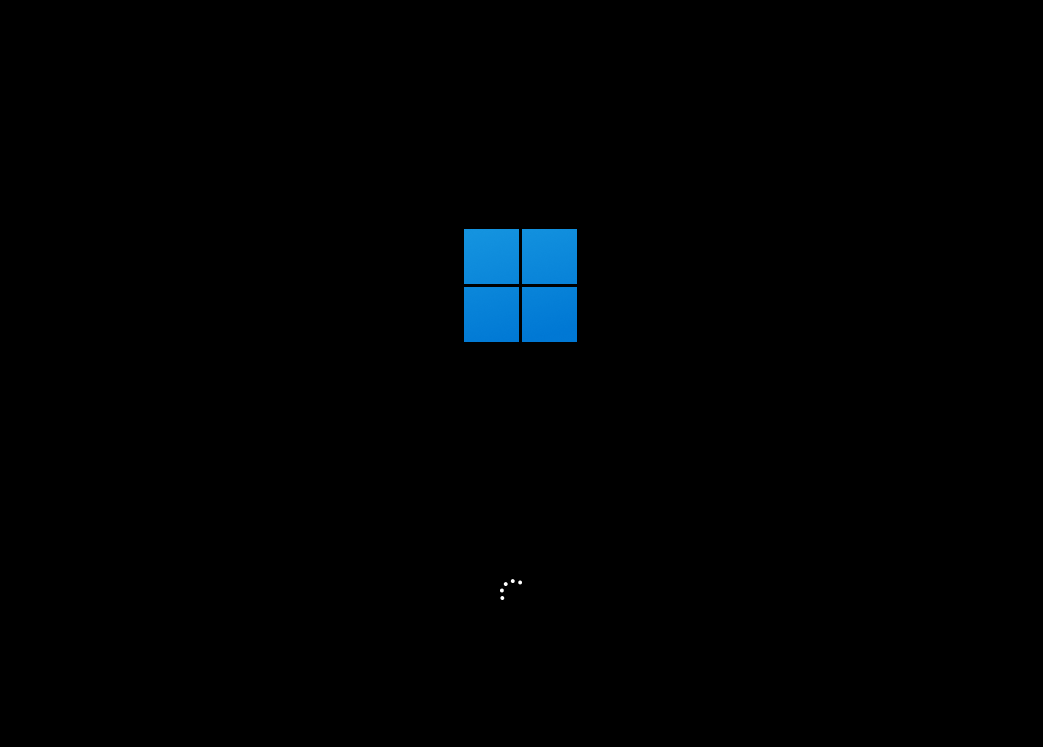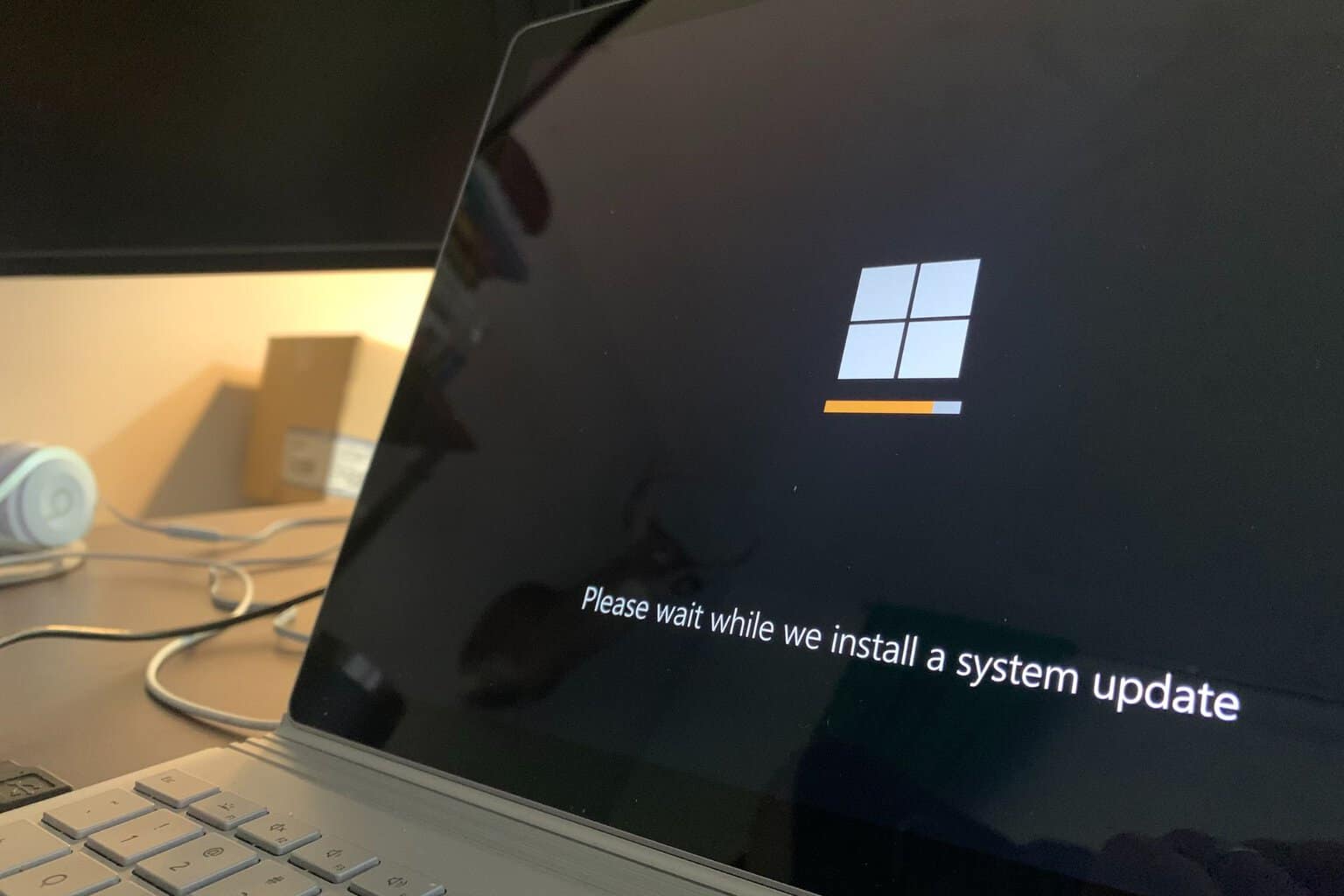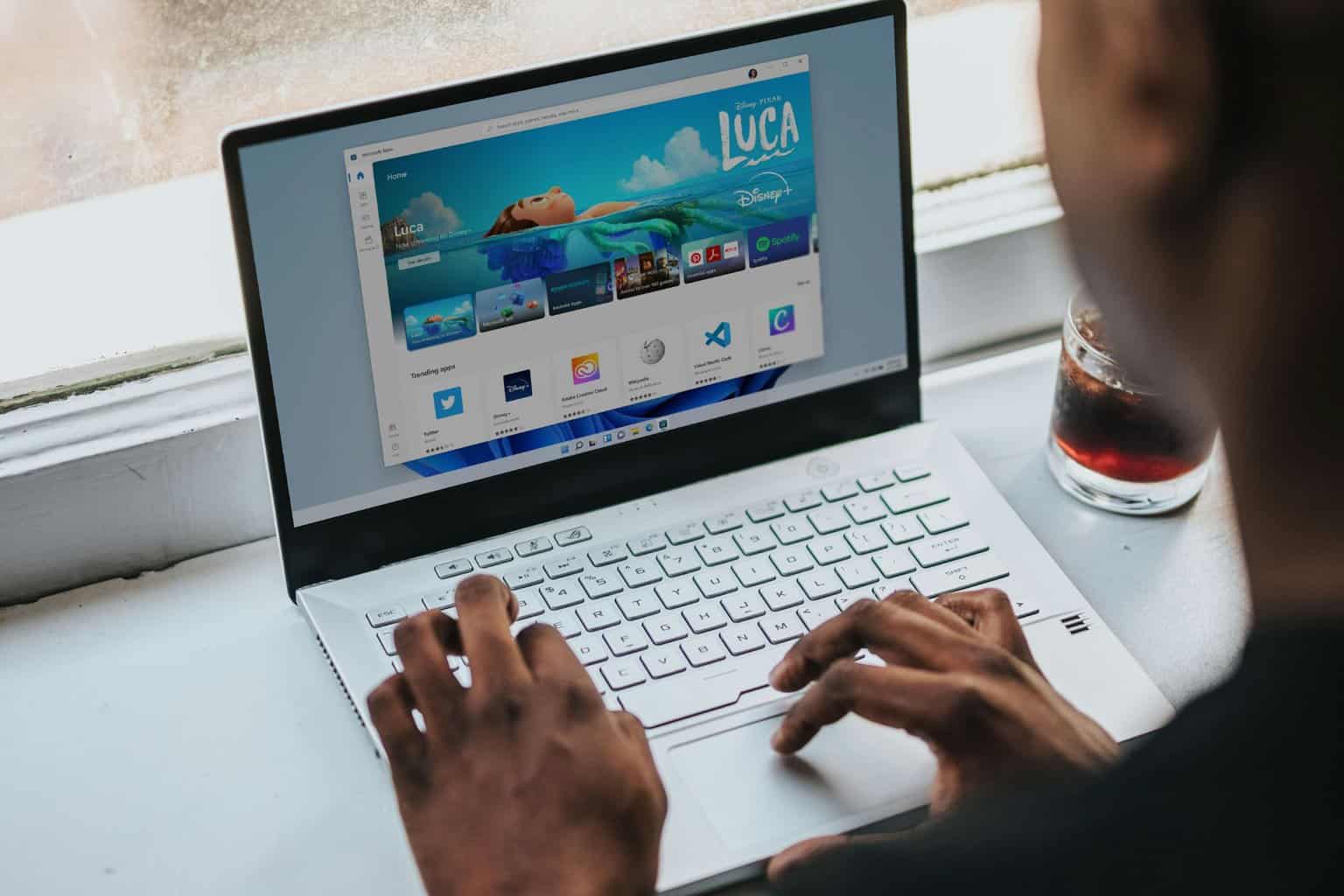Fix: Active Directory Users and Computers Not Responding
6 min. read
Updated on
Read our disclosure page to find out how can you help Windows Report sustain the editorial team Read more
Key notes
- Too many opened tabs or background programs can slow down ADUC resulting in it not responding in Windows 11 & 10.
- As a first solution, you should head to Task Manager and clean the redundant processes that are running.
- Another method is to run an SFC scan in order to fix your system files.
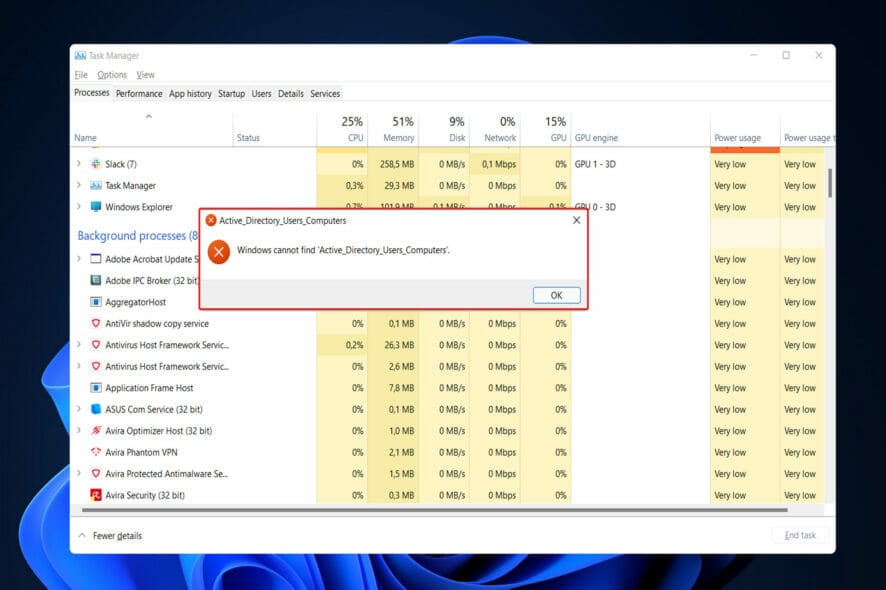
A snap-in for the Microsoft Management Console called ADUC allows you to manage Active Directory users and computers. However, it can become too slow, thus we will show you today what to do if Active Directory Users and Computers is not responding in Windows 11 & 10.
Manageable resources include user accounts, computers, Organizational Units, the properties associated with each of these resources, and more.
ADUC is one of many tools available for administering Active Directory, but it is one of the most extensively used due to the fact that it has been available since Windows 2000 and is one of the most widely used utilities.
Follow along as we will show you how to troubleshoot it when it is not responding, right after we see what it is used for in more detail. Keep up with us!
What is ADUC used for?
It can take care of the majority of your AD administration obligations. The most significant activity that is now missing is arguably the administration of GPOs, but other than that, ADUC can handle almost everything else.
The package allows you to handle FSMO server roles, reset passwords, unlock users, modify group memberships, and a slew of other features that are too numerous to list. There are more tools in RSAT that you can use to handle AD if you so choose, such as the following:
- Active Directory Domains and Trusts – Manage functional level, forest functional level, User Principle Names (UPN), and trusts between domains and forests by administering many domains at the same time.
- Active Directory Administrative Center – Allows for the administration of the Active Directory Trash Can (accidental deletions), password policies, and the display of PowerShell history.
- Active Directory Sites and Services – It enables you to examine and manage Sites and Services on your network. You have the ability to define the topology of AD as well as schedule replication.
- ADSI Edit – ADSI Edit is a low-cost utility for managing Active Directory objects. AD experts do not advocate that you utilize ADSI Edit; instead, they prefer that you use ADUC.
- Active Directory Module for Windows PowerShell – Allows the PowerShell cmdlets to administer Active Directory.
What can I do if ADUC is not responding in Windows 11 & 10?
1. Close up other programs
Programs that operate in the background consume vital processing power, causing your computer to slow down significantly.
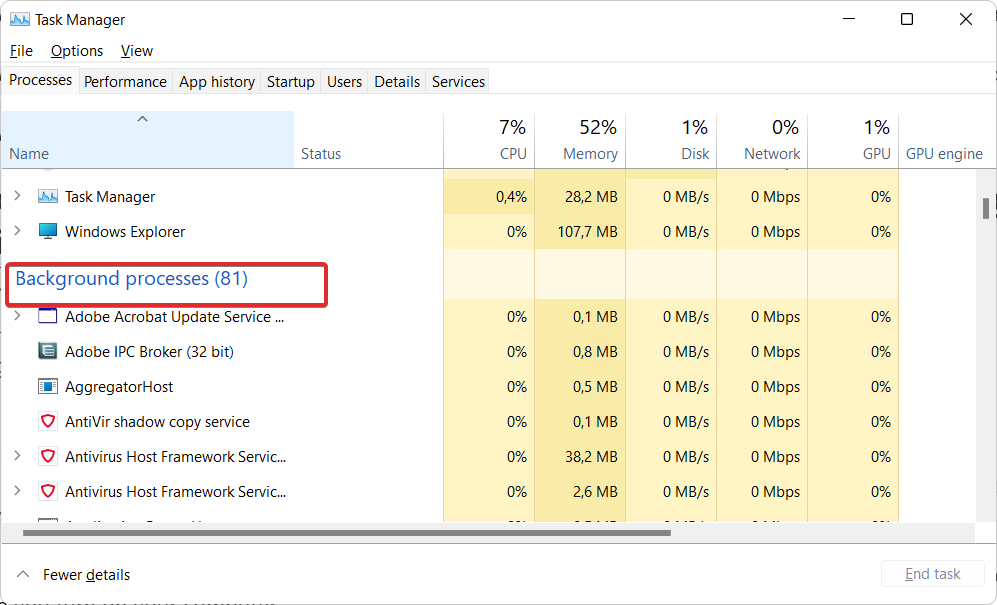
While it is simple to launch the Task Manager using the CTRL + SHIFT + ESC command to see what programs are running and to close off those that aren’t needed, it is far more beneficial to prevent your computer from opening these apps in the first place.
You can do so by going to the Startup tab inside Task Manager and disabling redundant apps that are enabled to start once you turn on your computer.
2. Fix system files
- Open CMD by pressing Windows + S and typing it inside the search box. Next, right-click on it and choose Run as administrator.
- Now enter the following command and press Enter to start the scan:
sfc /scannow
3. Update drivers
- Press the Windows key + I to launch the Settings app, go to the left panel and select Windows Update. Next click on Advanced options on the right.
- Tap on Optional updates after scrolling down to the Additional options section.
- Now pick Driver Updates and select all of the driver updates that are displayed to you. Lastly, click on the Download and install button. In my case, I don’t have any more updates to install.
Despite the fact that Windows is often responsible for driver updates, if you encounter an issue, you can manually check for updates. We strongly recommend that you do automatic scans for out-of-date drivers using a specialized program such as Outbyte Driver Updater.
What can I do if Active Directory Users and Computers is not responding in Windows 10?
Windows 10’s troubleshooting procedure is fairly similar to that of Windows 11. You can use the same strategies as those given above to remedy the ADUC not loading issue.
Additionally, you may want to consider upgrading to Windows 11, which will soon become the industry standard.
Security updates, upgrades, and other functionality for prior Windows iterations will be phased out in the near future, as has been the case with other operating systems in the past. This is an excellent moment to update your operating system and take advantage of the new features.
How can I optimize page loading speed?
The first step in improving performance is to ensure that you have the proper infrastructure. Your web stack must be optimized for speed. Make use of a dedicated, high-performance server to host your website.
Even if your website has a clean design and well-optimized code, shared servers can cause significant performance degradation. Be certain that you are using the most recent versions of the technology in use. Also, make sure that caching is optimized.
Using a content delivery network (CDN) is a simple approach to accomplish this. A Content Delivery Network (CDN) is a collection of servers that are globally spread (also known as POPs). They operate together to increase the speed with which your web content is delivered.
Whether your website is built with HTML, JavaScript, stylesheets, photos, or videos, a content delivery network (CDN) is an excellent approach to improve website performance.
When someone views a web page, the browser sends a ping to the web server, which requests the files that make up the content of the page. If the server responds, the page is displayed.
The browser sends an HTTP request to the server for each individual file that makes up the page’s content. The greater the number of files on a page, the greater the number of HTTP requests, and, as a result, the longer it takes for your web page to load.
It’s likely that your media collection has become cluttered with out-of-date or unused photographs over the course of time. This only serves to jam up your website. Remove any superfluous images and other media files from your library in order to improve the average page load time.
Essentially, a URL redirect is a simple instruction or procedure that automatically redirects a person from one website to another. A redirect can be implemented in a number of different ways.
A 301 redirect is a technique that is used to keep the SEO value of the forwarding page while redirecting to another website. However, regardless of the sort of redirect, this procedure will slow down the speed of your page because it takes time to transfer data from one file to another.
For more information, check out our post on how to enable Active Directory Users and Computers in Windows 11 & 10, if you feel like you did something wrong along the way.
Perhaps, before trying to troubleshoot ADUC, you should make sure you know how to install RSAT on Windows 11 without errors.
Alternatively, if the above solutions didn’t solve your issue, take a look at how to fix RSAT crashes on Windows 10/11.
Was this guide helpful for you? Let us know in the comments section below as well as whether you have more solutions in your mind. Thanks for reading!