How to Add Bcc in an Outlook Meeting Invite
Easy ways to add the privacy that Bcc provides to meeting invite
4 min. read
Updated on
Read our disclosure page to find out how can you help Windows Report sustain the editorial team. Read more
Key notes
- While using Bcc in normal emails is easy, the feature is not available when sending meeting invites on Outlook.
- You can forward your meeting invite as an iCAL file to use the Bcc feature.
- Another option is to forward the request from your calendar as plain text.

Bcc (Blind Carbon Copy) is a feature that allows you to send mail to multiple recipients without revealing the email addresses of other recipients. This is unlike Cc (Carbon Copy), which shows recipients the email address of other people who were sent the same mail.
While the Bcc field is available when you are trying to send a normal email message to multiple users on Outlook, the field is noticeably absent when sending meeting invites and appointments.
This is pretty annoying as users are looking to add the privacy Bcc offers when sending meeting requests too. Fortunately, you can apply a few workarounds to add Bcc to your meeting invites, and we will show them in this guide.
Can I BCC a meeting request in Outlook?
As mentioned earlier, the Bcc field is unavailable when sending meeting invites on Outlook.
However, there are some ways to add the feature when sending meeting invites, as shown in the next section.
How do I add BCC to a team meeting invite?
1. Adding invitees as resources
- Launch Outlook and click the Calendar icon in the left pane.
- Click the New Meeting option at the top.
- Now, click the To button in the newly opened Meeting window.
- Next, select the recipients to Bcc and click the Resources button. If you don’t have their email addresses on Outlook, you can type it manually.
- Click the OK button.
- Finally, compose the meeting details on the new meeting page and click the Send button.
The first method to add Bcc to your meeting invite is to resource attendees, as shown above. This requires you to have an existing list of emails to select from.
But if you can’t add these emails on Outlook, or if it is an email address from an external body, you can type it manually.
2. Forwarding the calendar invite
- Launch Outlook and click the New items dropdown.
- Select the Meeting option.
- Now, fill in the required fields and enter the meeting details in the text box.
- Next, press the Ctrl key + S to save the invite.
- From here, click the Calendar icon on the left pane on Outlook.
- Drag the newly created invite to the Mail icon on the left pane.
- Finally, enter the details of the recipients to Bcc in the Bcc field and send the invite as text.
Another option to add the Bcc to email invites on Outlook is to create the meeting and save it on your Calendar before forwarding it to the attendees.
In this case, the email recipients will receive the invite as a text and cannot respond as they would to a normal meeting invitation.
Regarding invites, we have a useful guide on how to send an invite with multiple times in Outlook, so it can provide you with helpful information.
3. Using the iCAL file option
- Launch Outlook and click the New items dropdown.
- Select the Meeting option.
- Enter the details of your meeting.
- Now, click the Forward icon under the Action group and select Forward as iCalendar. This will open a new mail page with the meeting attached in iCalendar format.
- Finally, enter the email address of the recipients in the Bcc field and send the mail.
With this, the email message will be forwarded to each of the recipients without showing the email address of others.
The only issue with this option is that the people you sent this invite to will be unable to see any update made to the meeting schedule, just like if you sent a Screen Shot. Also, you won’t be able to track the invite to know if they will attend.
Unlike in normal emails, the Bcc field is not usually available when you send meeting invites on Outlook. However, you can use a couple of workarounds, like adding the invitees as resources and forwarding the calendar invite.
We explained how to go about this in detail in this step-by-step guide, and one of them should help you add the Bcc to your meeting invite on Outlook.
In case you want to learn more about meetings, check our guide on how to update Outlook meeting without sending the update message.
To conclude, if your Outlook inbox is not updating, check our detailed guide to rectify it.











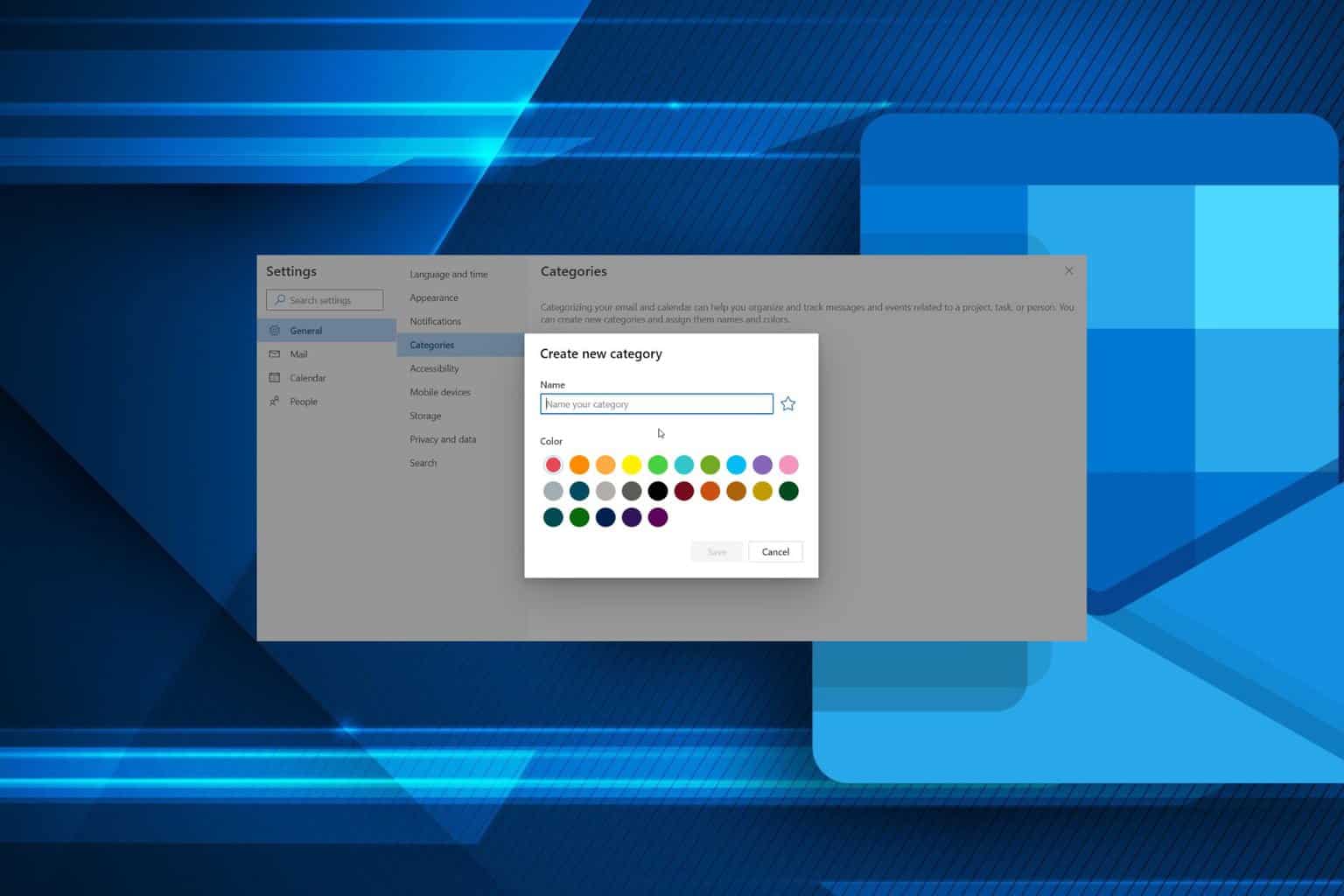
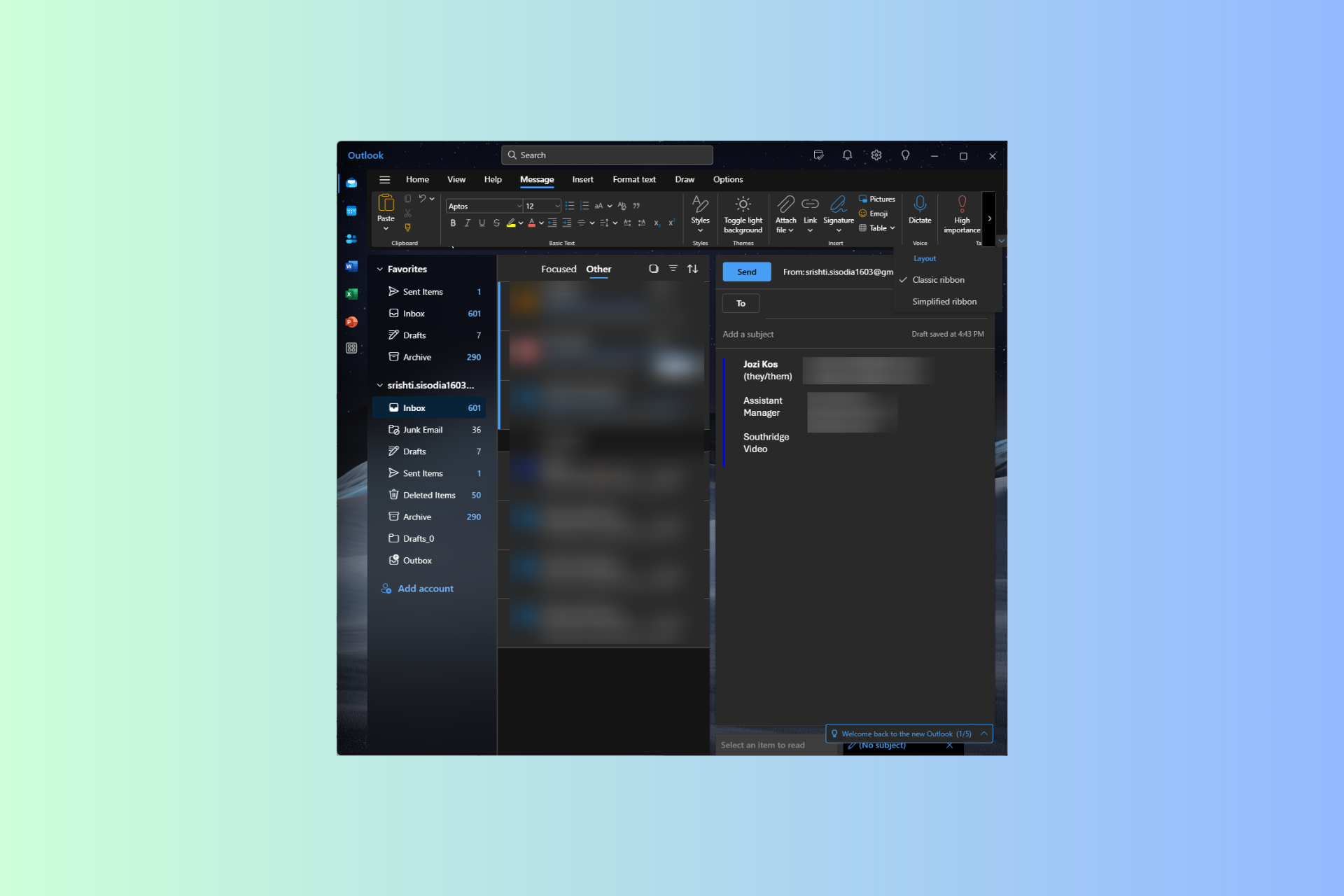
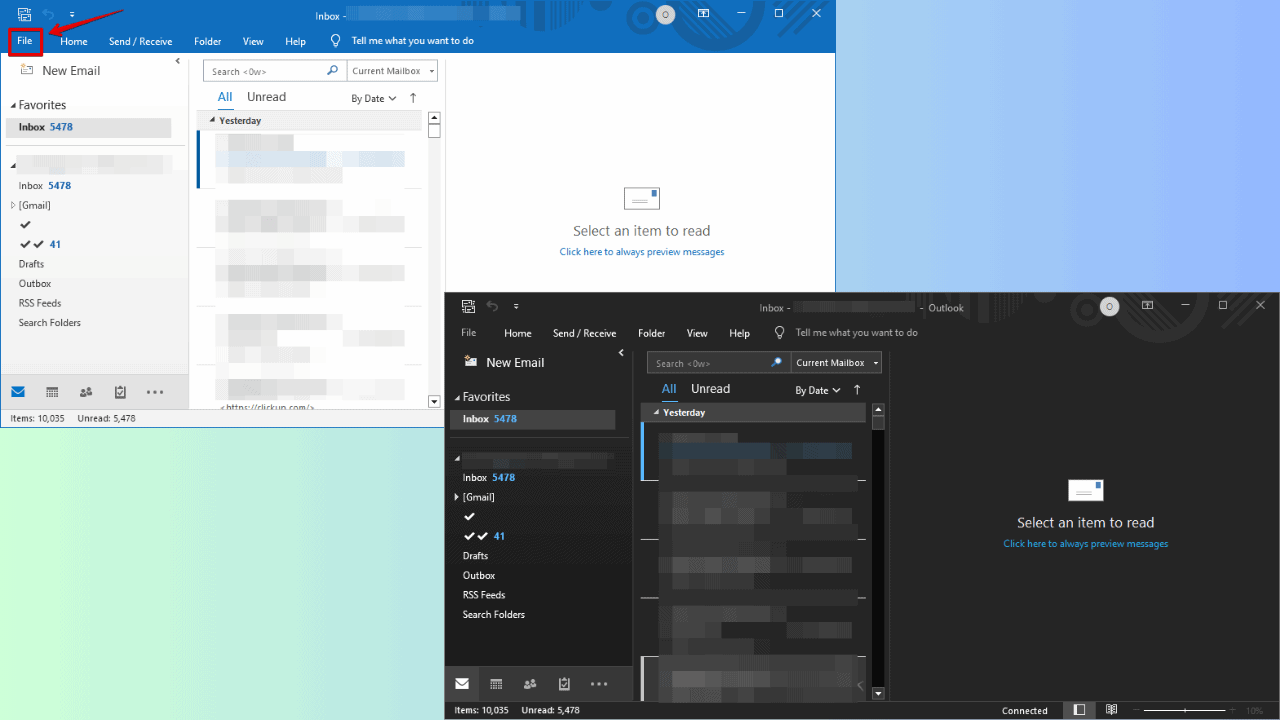
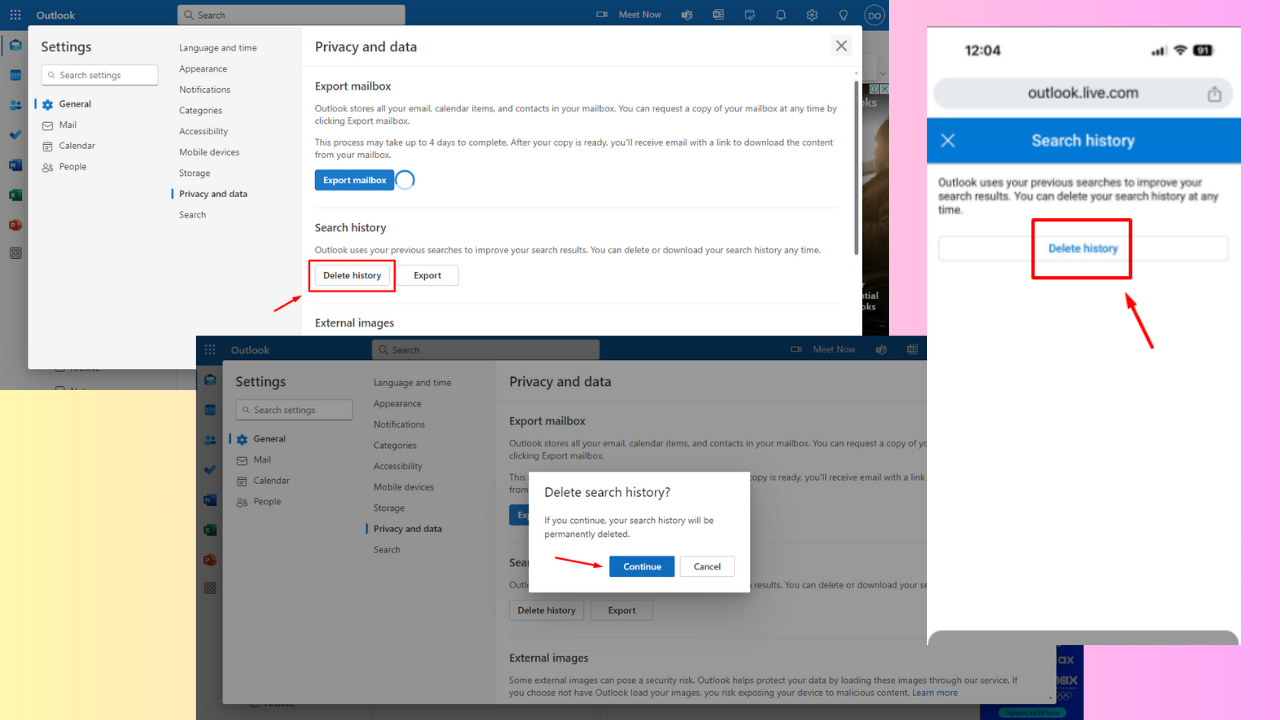
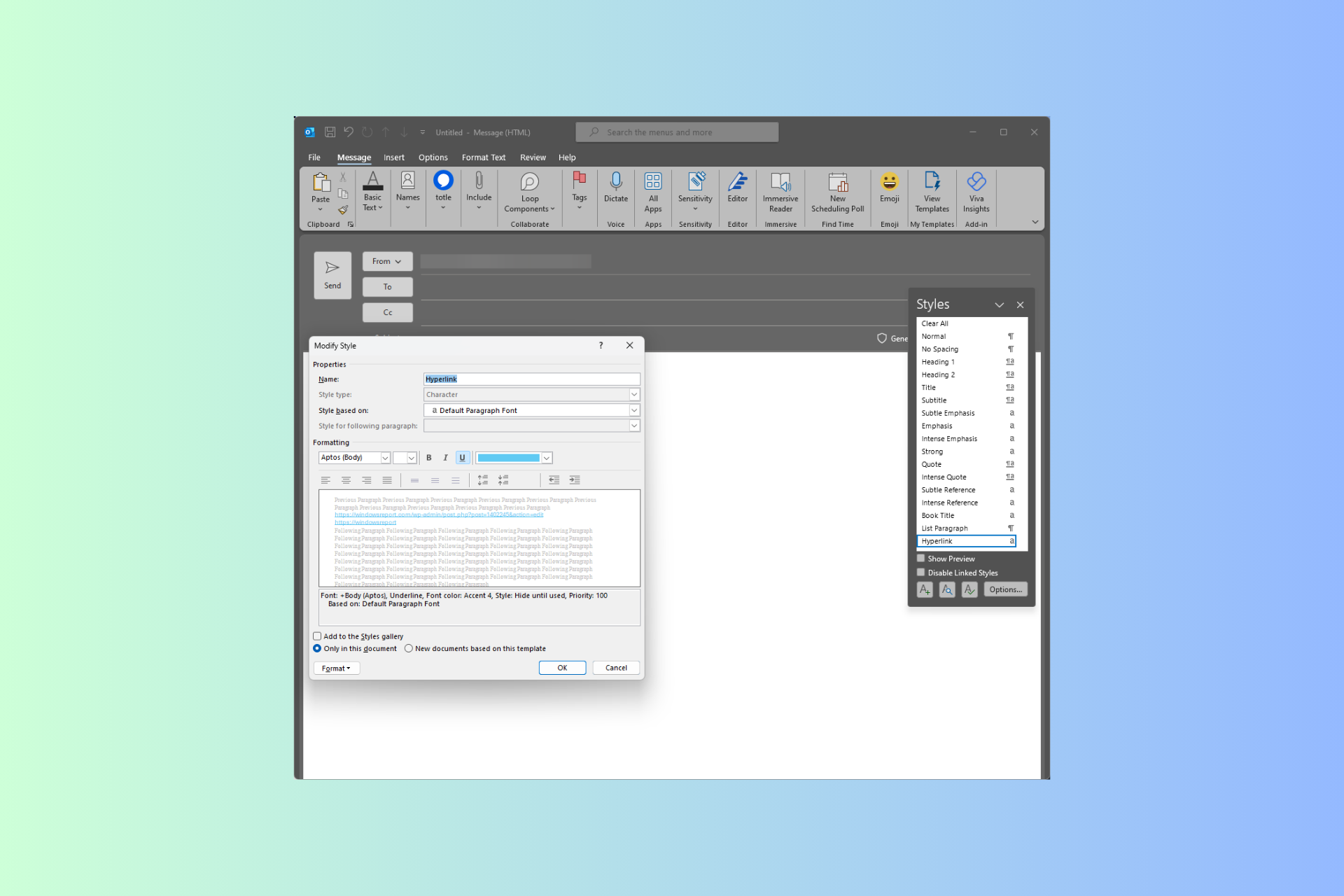
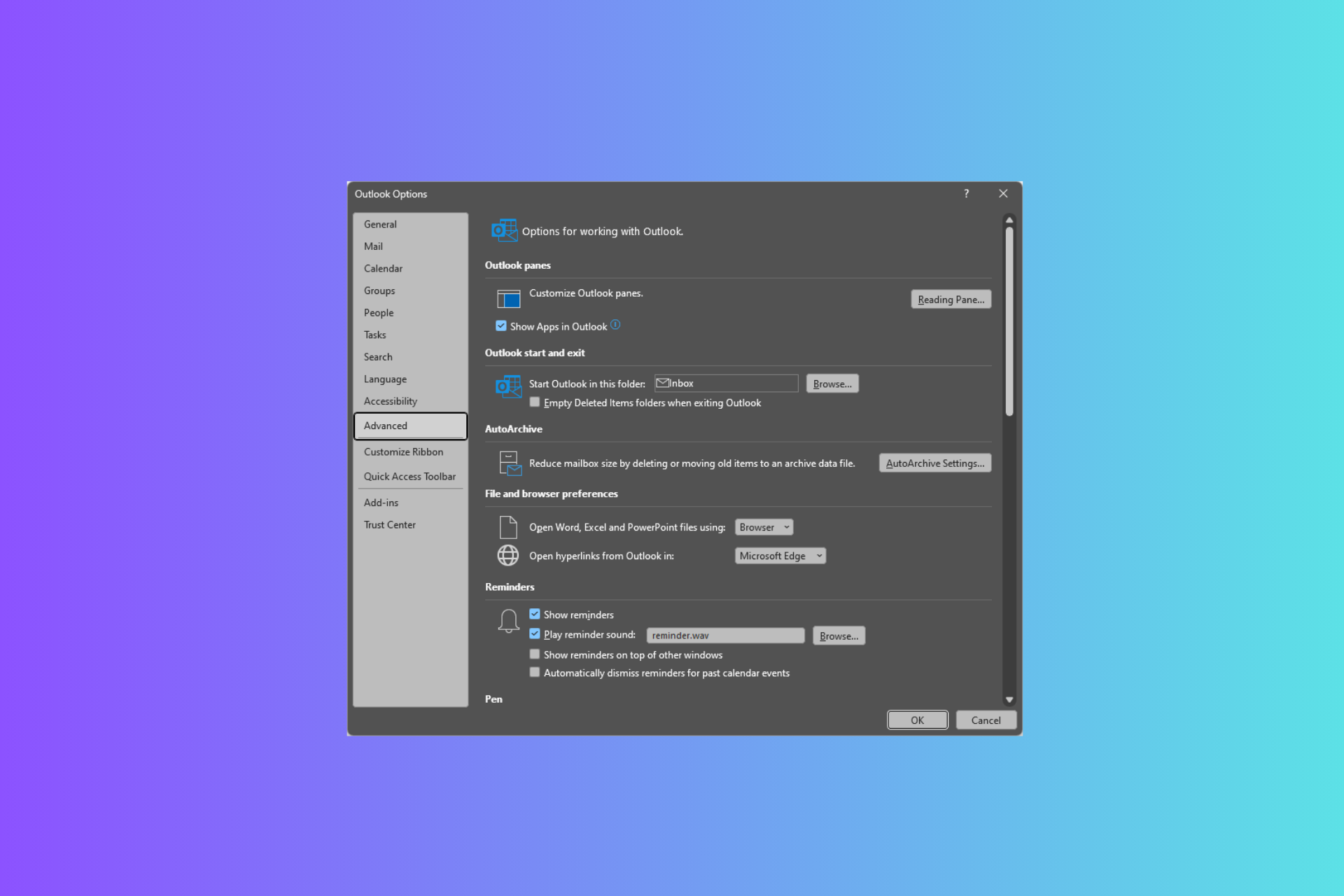
User forum
0 messages