Update an Outlook Invite Without Notifying Everyone [How to]
This can be done by changing the invite update settings
3 min. read
Updated on
Read our disclosure page to find out how can you help Windows Report sustain the editorial team Read more
Key notes
- To update Outlook meeting without sending update, you can just use the save option.
- In some instances, you have to specify that you want to send updates only to new attendees.
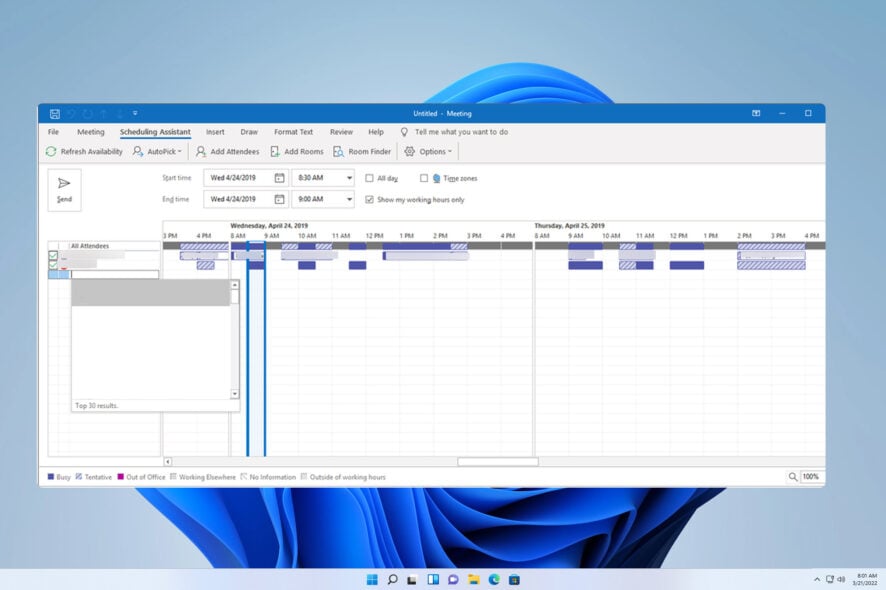
Many users wonder how to update an Outlook invite without notifying everyone because they don’t want to send notifications after making small adjustments to the original meeting.
We’re pleased to say this is possible, and today, we will show you several ways to do that.
How do I update an Outlook meeting without notifying everyone?
1. Use the Save feature
- Locate your meeting in Outlook and open it.
- Make the desired changes.
- Now click the Save button and click Close.
After doing that, the meeting will be updated without alerting the attendees.
If you want to learn more about Outlook meetings, check our guide on how to add BCC to meeting invite.
 NOTE
NOTE
2. Change Send Update to Attendees settings
- Locate your meeting and add a new attendee.
- Save the changes.
- Send Update to Attendees window will appear. Select Send updates only to added or deleted attendees.
- Click OK.
- If this option isn’t available, you might have to use Save changes and send update option, and then select the option to send updates only to deleted or added attendees.
After doing that, only the added attendee will be informed about the meeting.
In case you’re organizing or attending a meeting, we have a guide on how to check meeting attendees, so be sure to check it out.
 NOTE
NOTE
3. Disable shared calendar improvements
- In Outlook, go to File.
- Next, select Account Settings and then choose Account Settings again.
- Double-click the account you use.
- Choose More Settings and then Advanced.
- Uncheck Turn on shared calendar improvements.
- Save changes.
Does forwarding an Outlook invite notify everyone?
No, only the meeting organizer will be informed if you choose to forward an invite.
As you can see, although it’s not as straightforward to update Outlook meetings without sending an update, these methods are still possible. Remember that these methods won’t work in Outlook for the Web or in some versions of Outlook.
In case you’re curious, we have a guide on how to cancel Outlook meetings without sending a notification, so you might want to check it out if you need more information.
While the meeting feature is incredibly useful, it does have problems. However, we already showed you how to fix Outlook Meetings issues in one of our previous guides, so be sure to check it out.
What method do you use to change meeting information without sending an update? Share it with us in the comments section below.
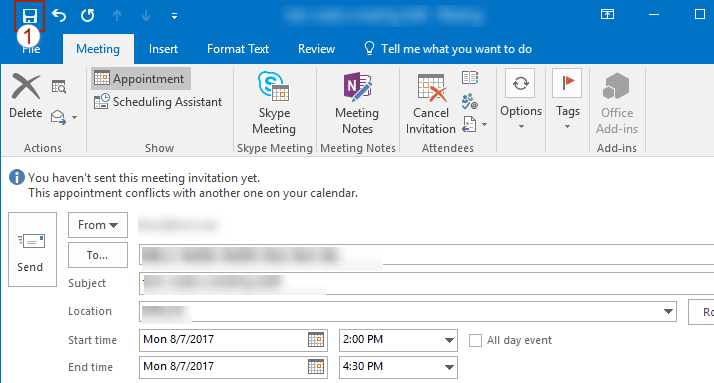
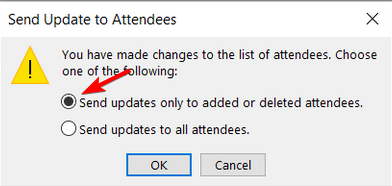
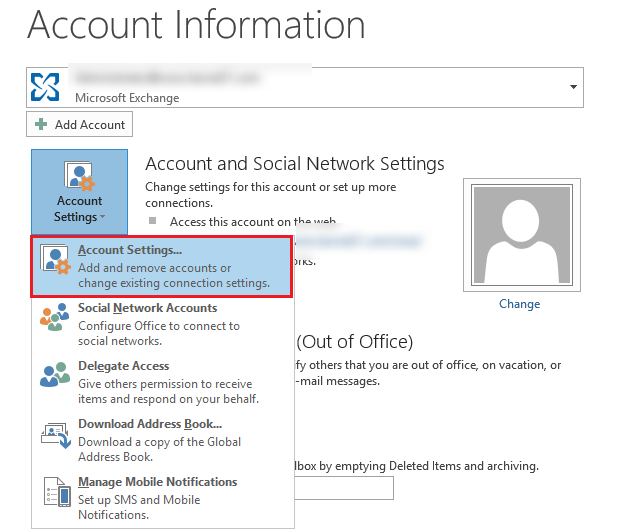
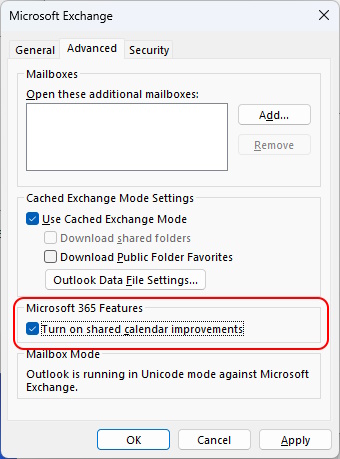







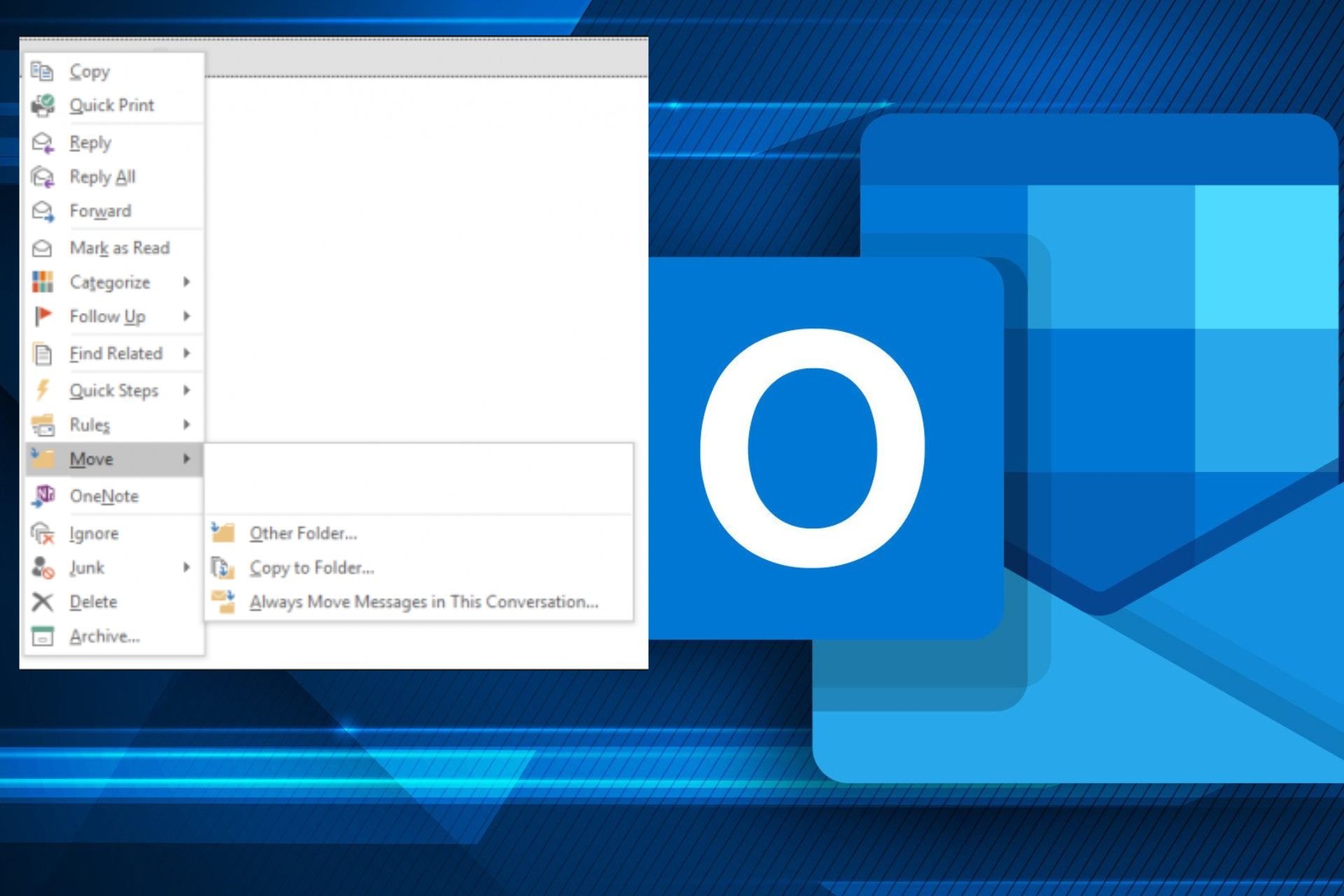
User forum
3 messages