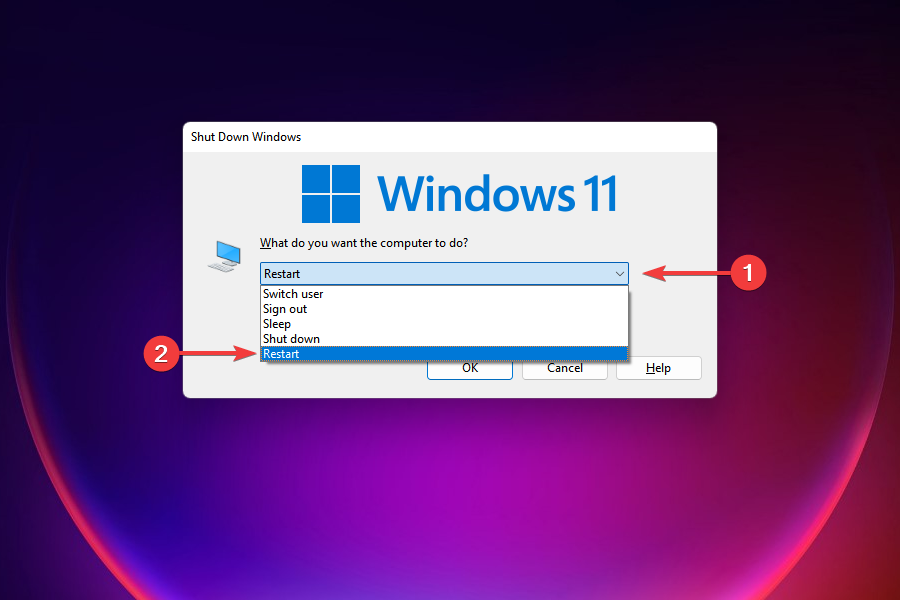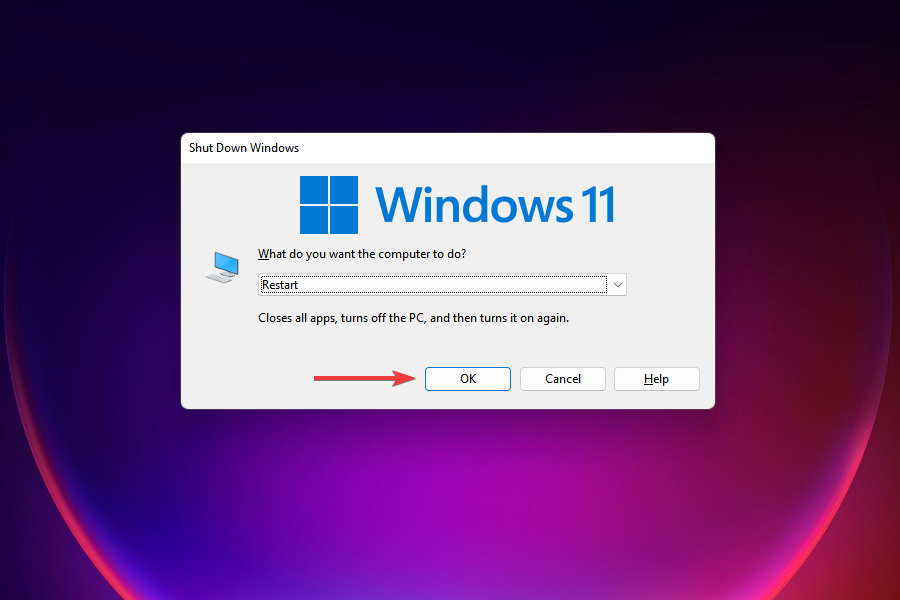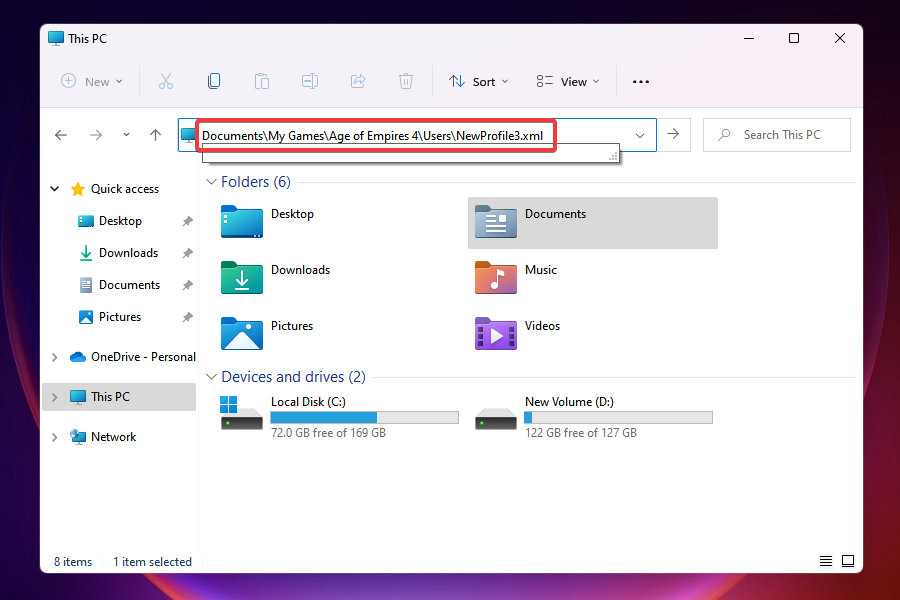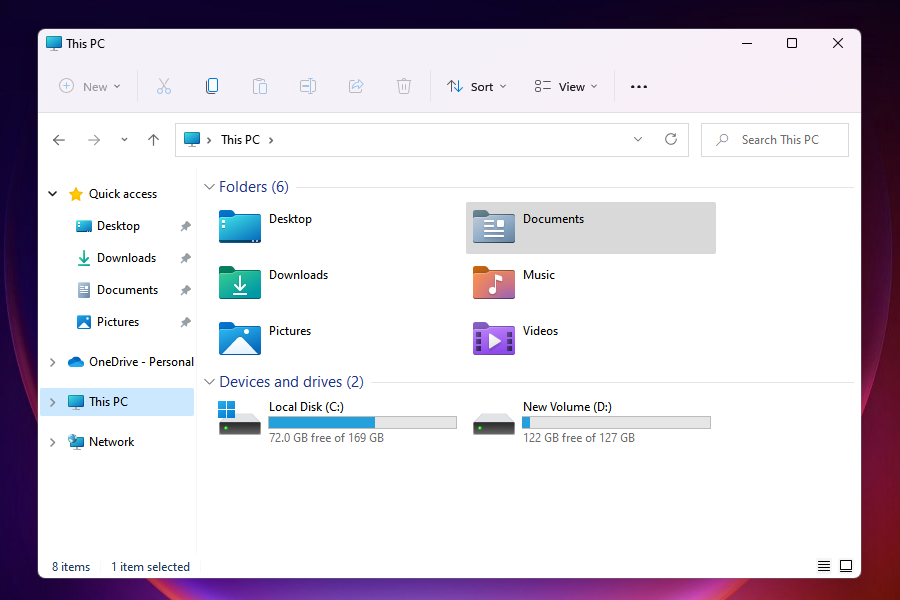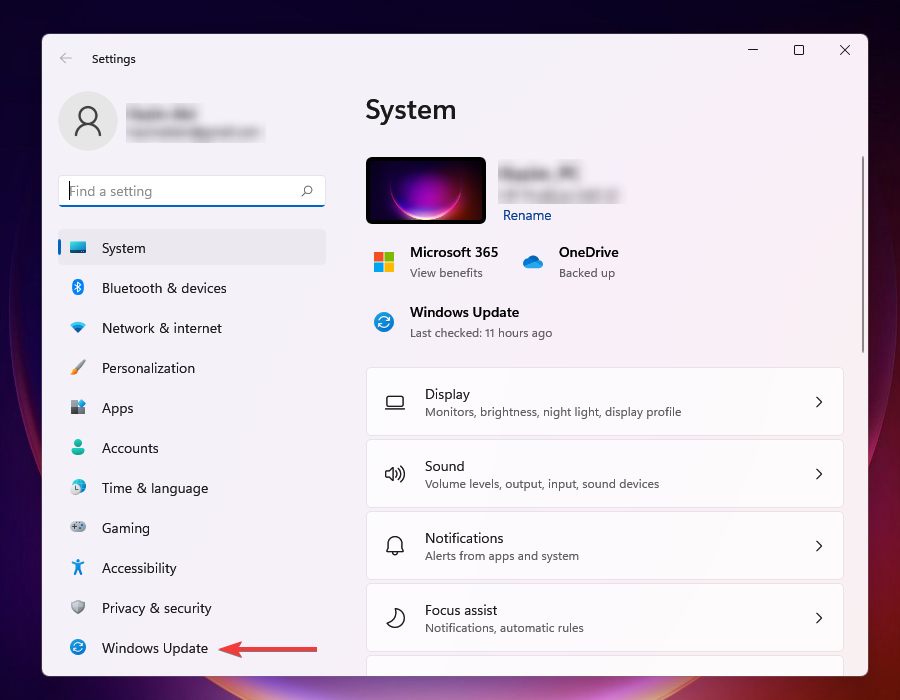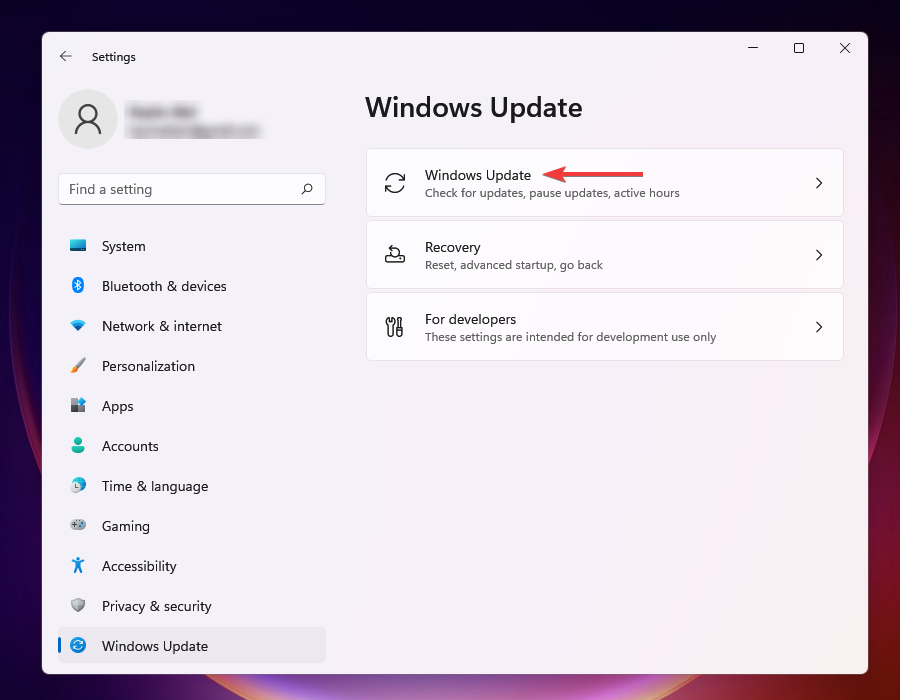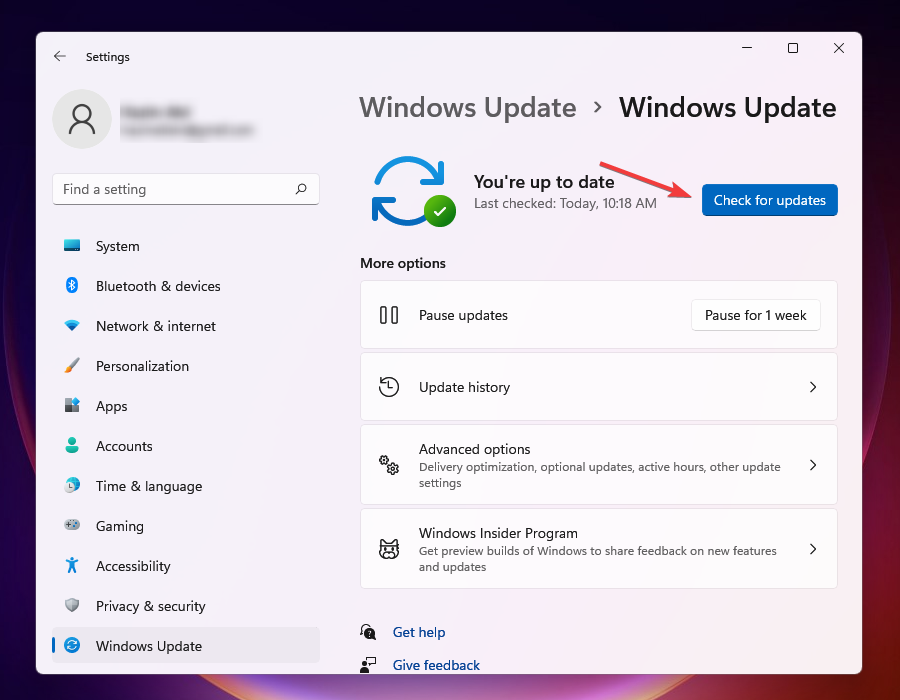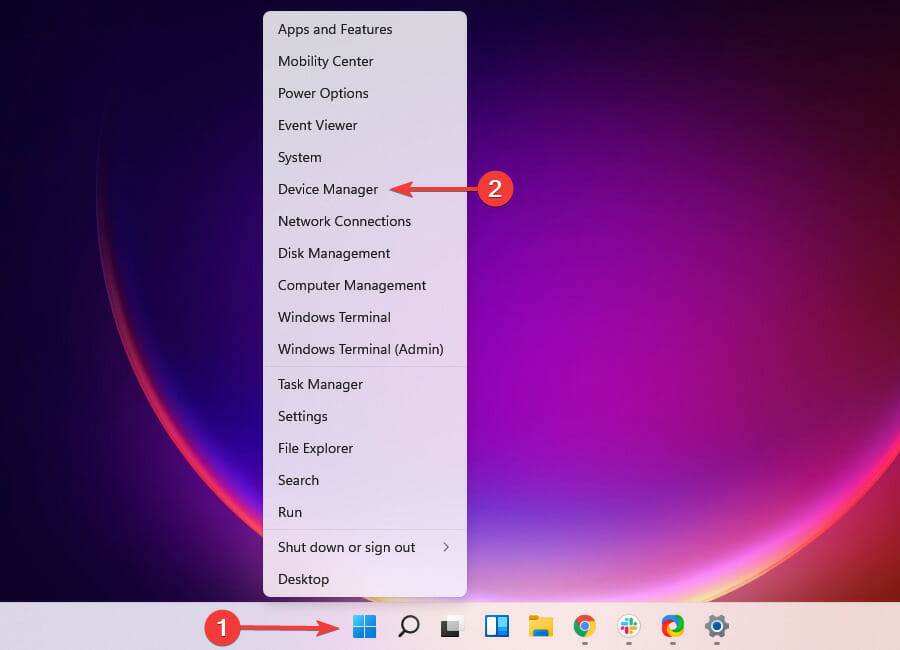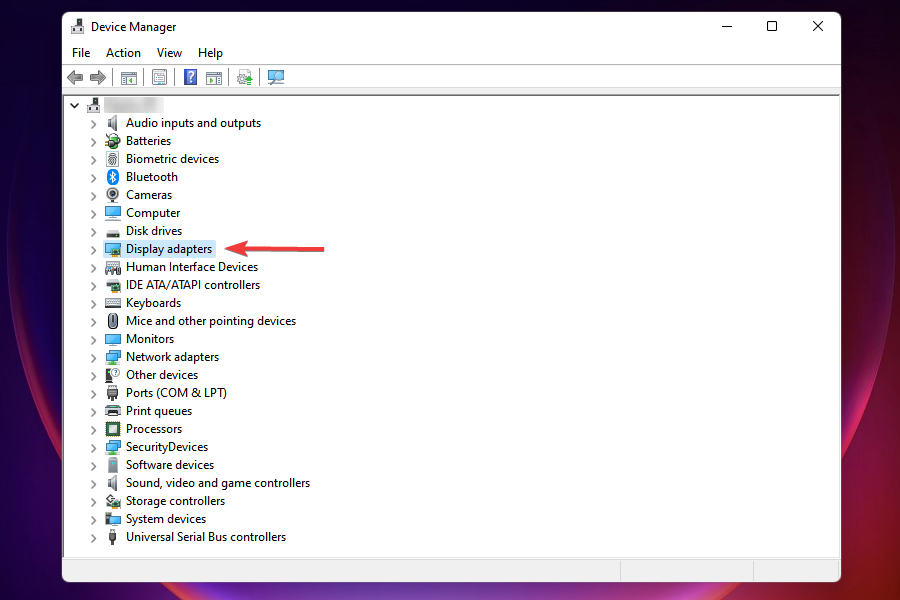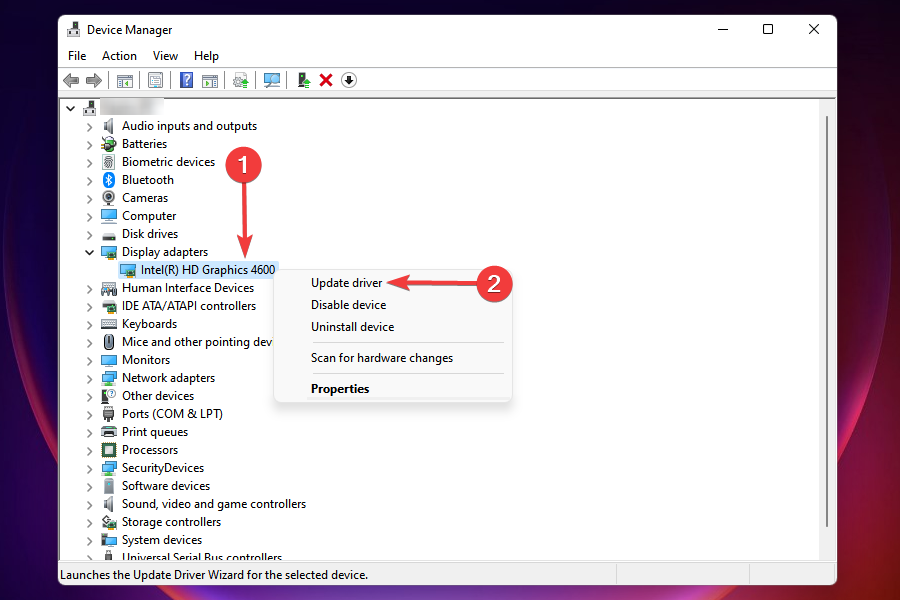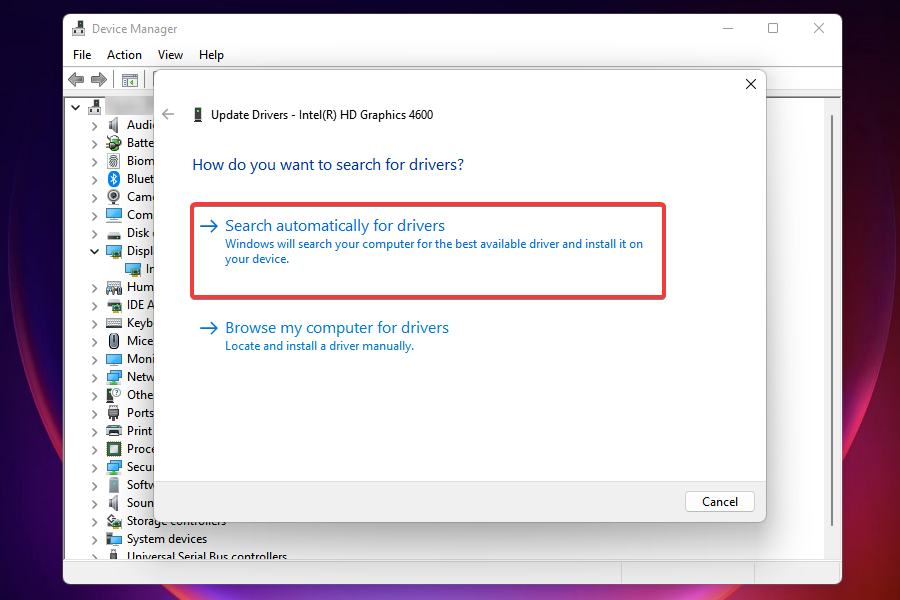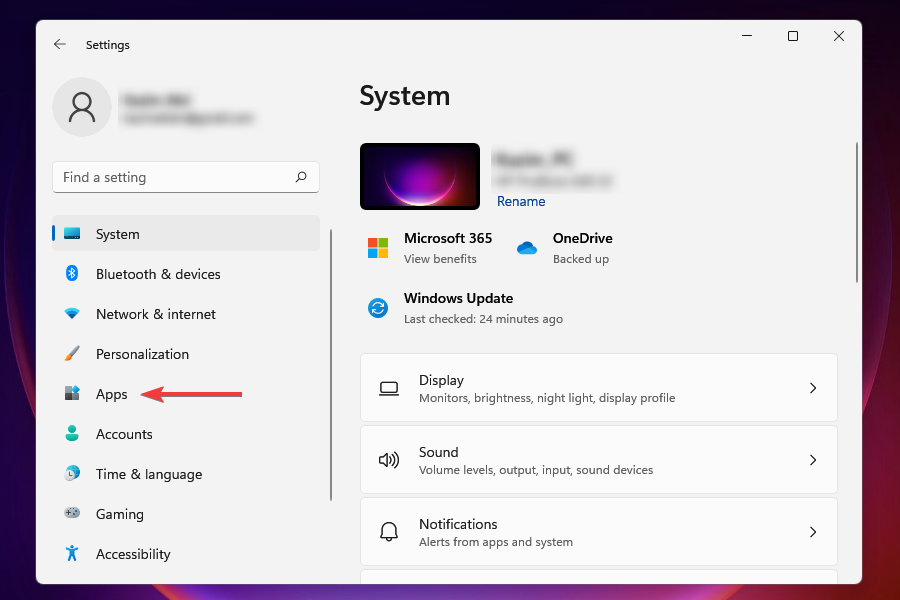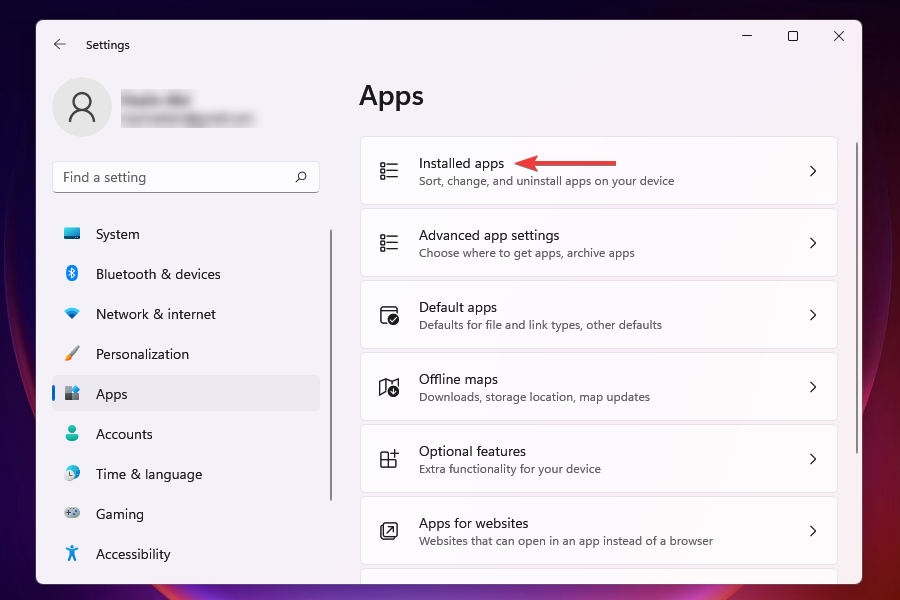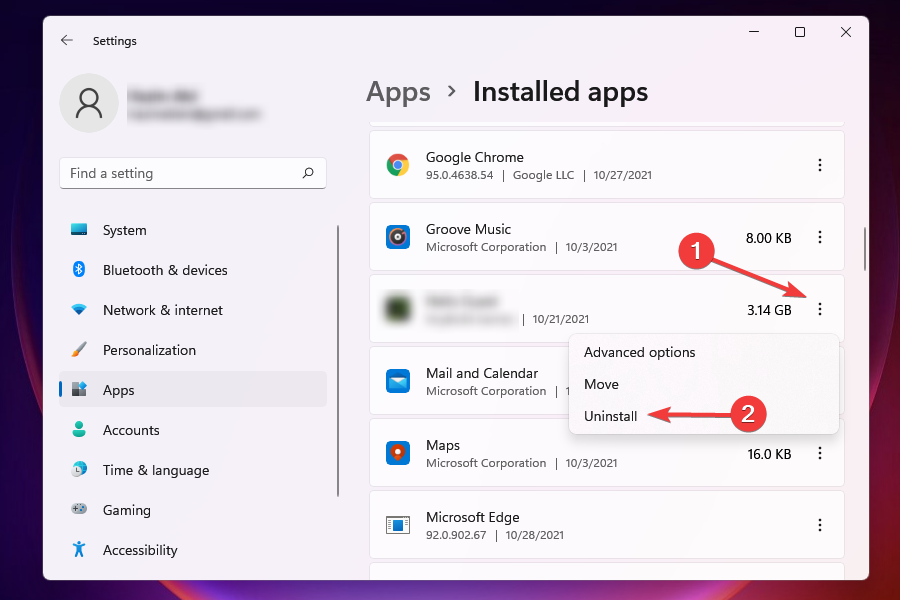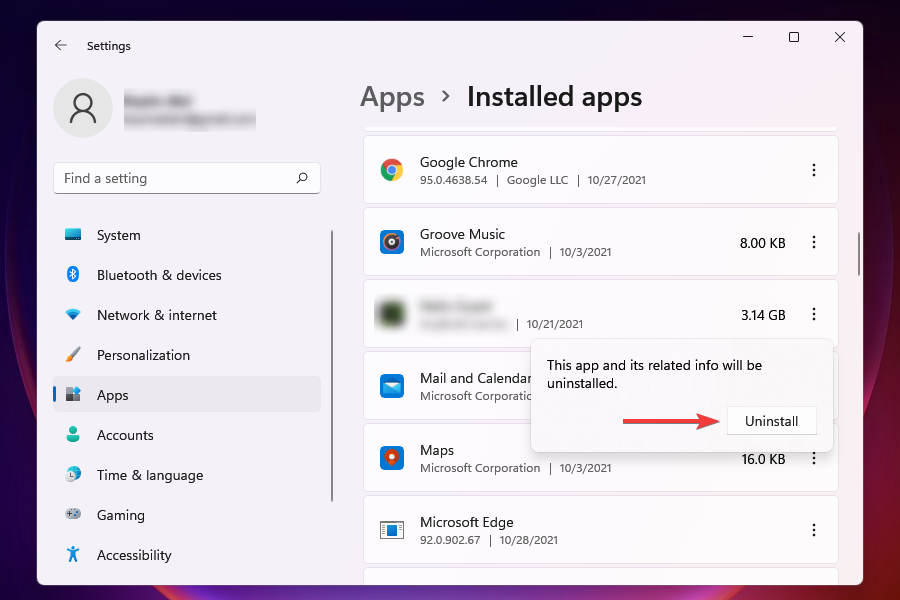FIX: Can't change graphics settings in Age of Empires 4
6 min. read
Updated on
Read our disclosure page to find out how can you help Windows Report sustain the editorial team Read more
Key notes
- A lot of users playing Age of Empires 4 have reported being unable to change the graphics settings.
- It could be due to compatibility issues, running the game on an unsupported PC, or being on an older version of Windows, amongst others.
- You can easily fix the issue by modifying either the game files, updating Windows, or a bunch of other methods.
- Also, find out about the various factions in Age of Empires 4 to discover the best one.

The Age of Empires franchise, one of the most highly rated strategy games, is here with Age of Empires 4. And this one certainly does offer a lot, both in terms of content and graphics. However, certain users have reported that they can’t change graphics settings in Age of Empires 4.
In this case, whenever they try to make changes to the graphics settings, the screen either went black or the game crashed.
While some had issues with the system’s graphics settings or driver issues, others found compatibility or the app setting itself to be the culprit.
In a bid to bring forth the best solutions, we went through a lot of forums where users have posted about this and other similar issues.
And, in the following sections, we have listed the most effective solutions in case you are unable to change the graphics settings in Age of Empires 4.
What are the minimum system requirements for Age of Empires 4?
Ever since the release of Age of Empires 4, fans have been nothing but thrilled and eager to check if their PC can run the game. You can find that out from our guide that details the system requirements for Age of Empires 4.
Also, it’s recommended that your computer at least meets the minimum requirements, if not the recommended one. This will ensure that you don’t run into errors while playing the game, similar to the one we discussed here.
What can I do if I can’t change the graphics settings in Age of Empires 4?
1. Restart the PC
- Navigate to the desktop and press Alt + F4 to launch the Shut Down Windows box.
- Click on the dropdown menu and select Restart from the list of options that appear.
- Click on OK to restart Windows.
If it’s a bug that’s preventing you from changing the graphics settings in Age of Empires 4, a simple restart would fix the issue. When you reboot the system, the OS is reloaded and any temporary bugs are eliminated, thereby solving the problem.
2. Edit Age of Empires 4 game files
- Press Windows + E to launch File Explorer.
- Navigate the following path or paste it in the address bar at the top and hit Enter:
Documents\My Games\Age of Empires 4\Users\NewProfile3.xml - You can use Notepad++ or any other XML editor to make the changes here.
- Now, locate the line with optiongrfxres and replace it with this:
<Setting Name="optiongrfxres">1920 x 1080</Setting> - Save the changes, and it should reflect in the game.
Apart from the resolution settings we set here, you can check for the other available options in the dropdown menu for the same, and use them as well. Just replace the resolution value in the above line and the graphics settings in Age of Empires 4 would be changed.
3. Change Age of Empires 4 compatibility mode
- Press Windows + E to Launch the File Explorer, as you did earlier.
- Navigate to the same path that you did in the last fix to open the XML file:
\Documents\My Games\Age of Empires 4\Users\NewProfile3.xml - This time, instead of changing the resolution, we will modify the compatibility mode.
- Locate and delete this line in the XML file:
<Setting Name="optiongrfxwindowmode">false</Setting> - Now, paste this instead:
<Setting Name="optiongrfxwindowmode">true</Setting> - After changing the mode, you should now be able to make the desired changes in the game settings.
If the last fix didn’t work, you can try changing the compatibility mode in the XML file and see if it helps. Most users who couldn’t change graphics settings in Age of Empires 4 found this method helpful.
4. Update Windows 11
- Press Windows + I to launch the Settings app.
- Select Windows Update from the tabs listed in the navigation pane on the left.
- Again, select the Windows Update option on the right.
- Click on Check for updates to explore any available updates and download and install them.
If you are running an older version of Windows, chances are that it’s causing the problem when changing the graphics settings in Age of Empires 4. With each update, certain enhancements along with patches are released, and these could help fix the issue.
Another important feature for the effective functioning of Age of Empires 4 and other high-end games, is that you must have the latest version of DirectX installed.
And the best part, you will receive updates for it via Windows Update only. So go ahead and check if there’s a newer version available and download it.
5. Update graphics drivers
- Right-click on the Start button or press Windows + X to launch the Quick Access menu, and select Device Manager from list of options.
- Locate and double-click on Display Adapters to expand and view the devices under it.
- Right-click on the graphics adapter and select Update driver from the context menu.
- Click on Search automatically for drivers from the two options listed here. Windows will now search for the best available driver on your computer and install it.
In case you are running an outdated version of the graphics driver, it’s likely to cause a bunch of issues. These may range from problems while playing games to executing tasks on Windows.
If Windows is unable to find a better version on the system, you can try other ways to update the driver. After you have the latest driver installed, check if you can change the graphics settings in Age of Empires 4.
It’s also recommended to scan your PC with reputable third-party driver updater software. A third-party driver updater such as Outbyte Driver Updater is ideal in that regard.
6. Disable/uninstall conflicting apps
 NOTE
NOTE
- Press Windows + I to launch the Settings app.
- Select the Apps tabs from the navigation pane on the left.
- Click on Installed apps on the right.
- Locate the app you want to remove, click on the ellipsis next to it, and select Uninstall from the list of options that appear.
- Click Uninstall on the prompt that appears.
Certain apps are known to cause trouble with the functioning and while changing the graphics settings of Age of Empires 4. These could be third-party antiviruses or other similar apps.
An easy way to identify the app that’s causing the trouble is to recollect when you first encountered the error, and make a list of apps that were installed around the same time.
When you have a list ready, uninstall them one at a time and check if the problem is resolved and you can change the graphics settings.
Once you find out and uninstalled the app behind the issue, reinstall the others that were removed before it.
These are all the ways you can fix what’s preventing you from changing the graphics settings in Age of Empires 4. And, once the problem is resolved, you can choose the desired resolution and other settings for the finest gaming experience.
Tell us about your experience of the game and the fix that worked for you in the comments section below.