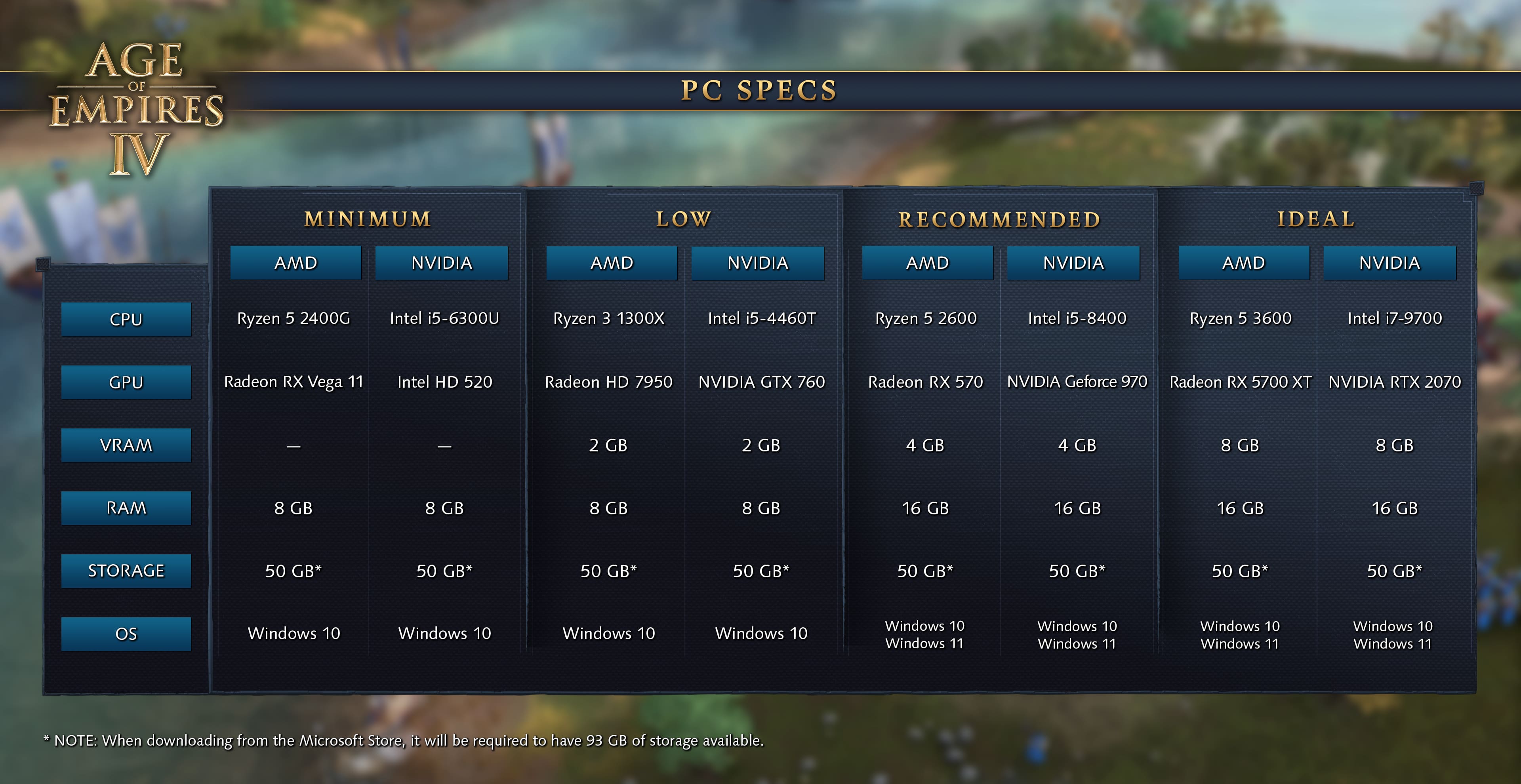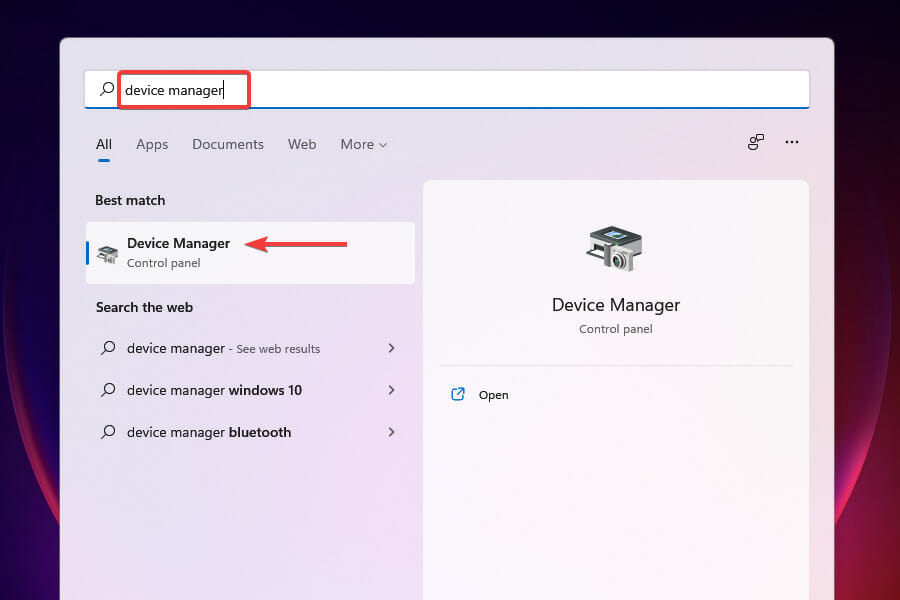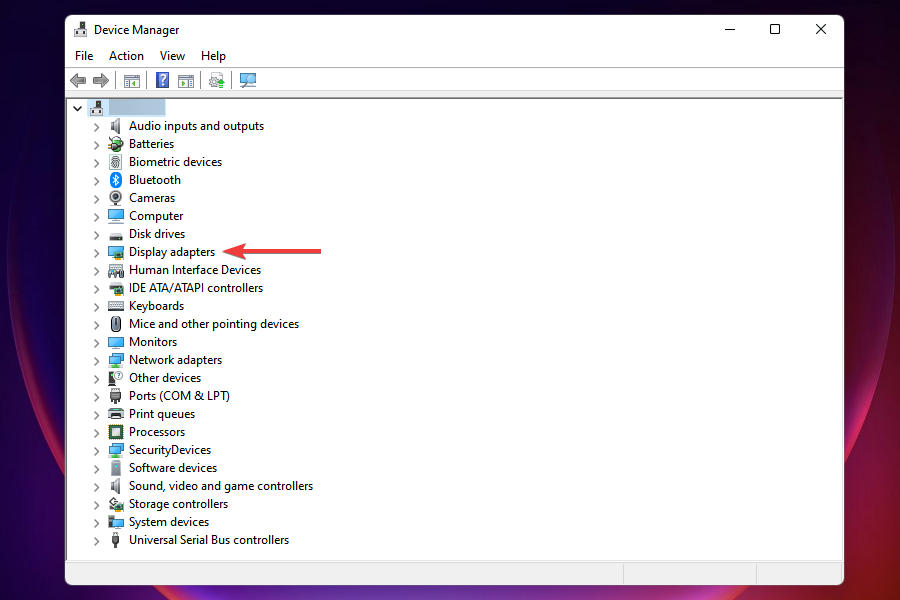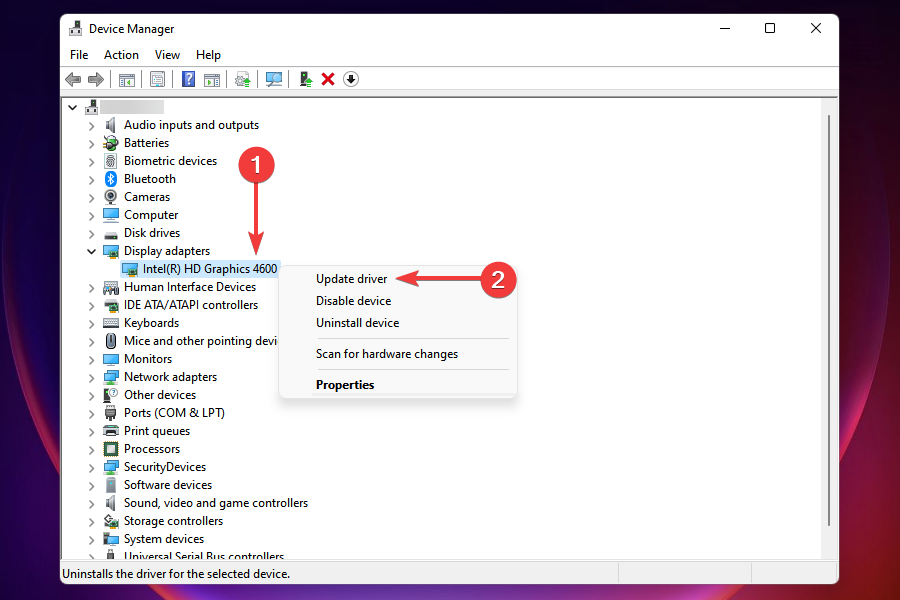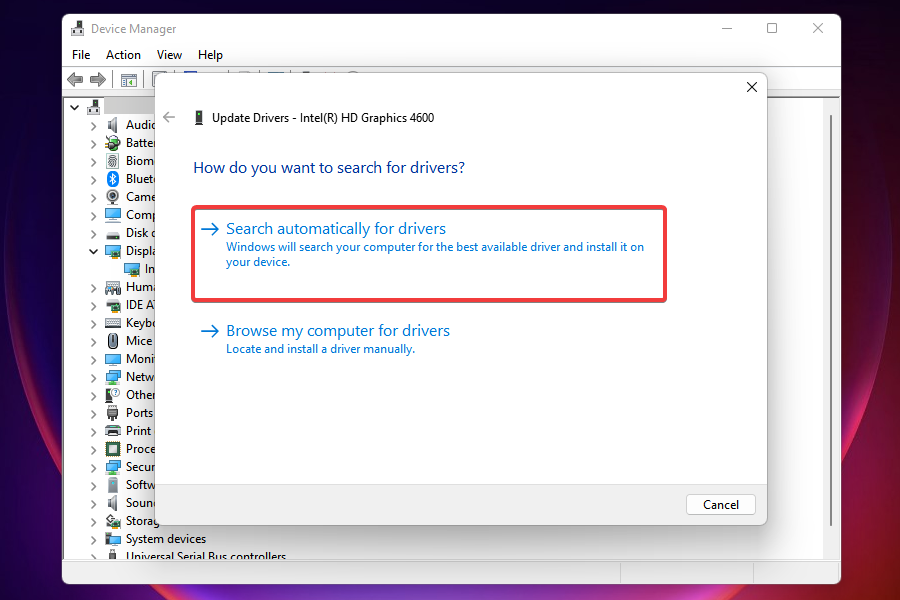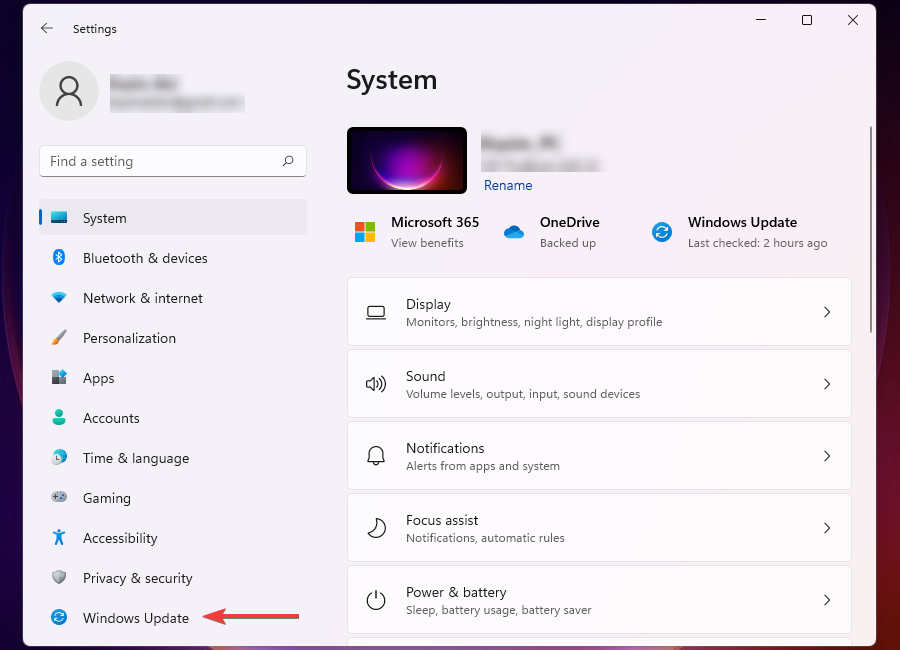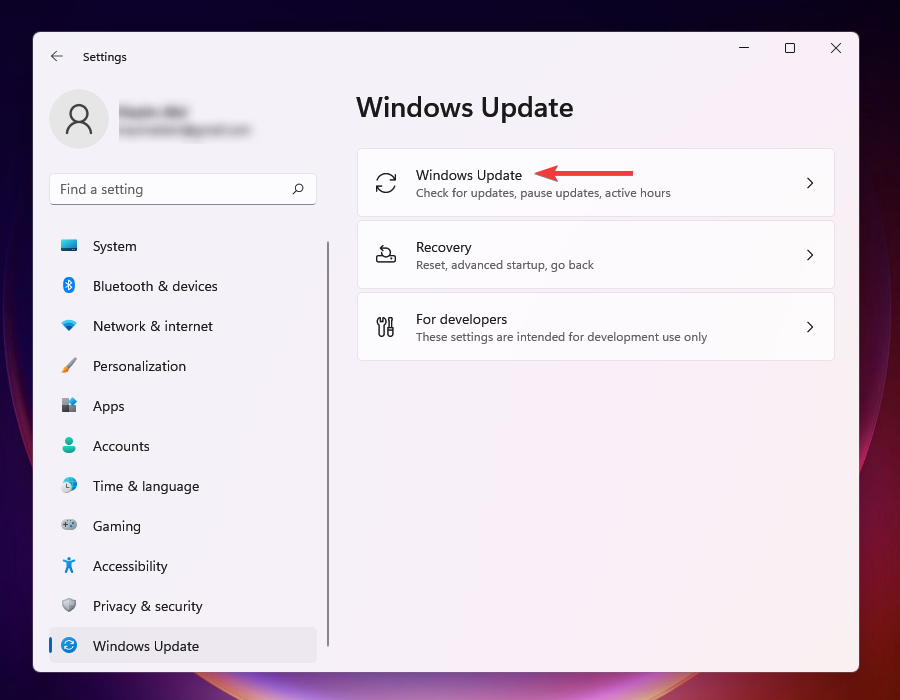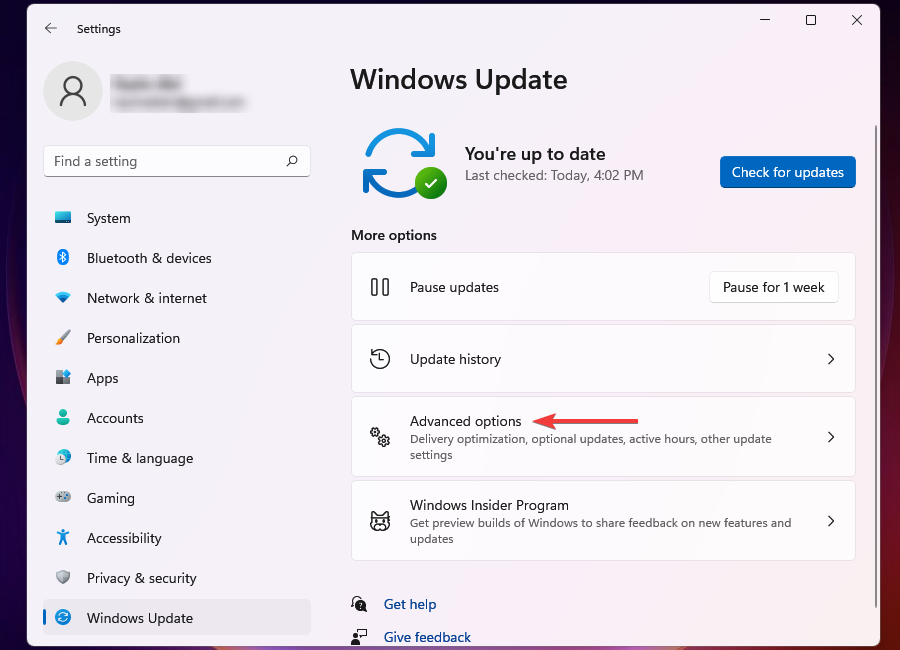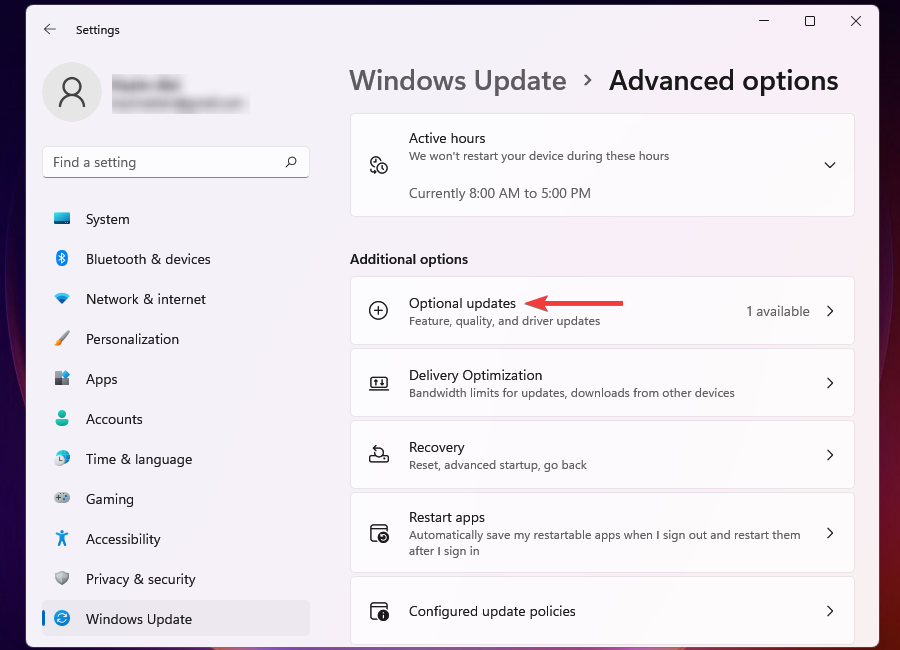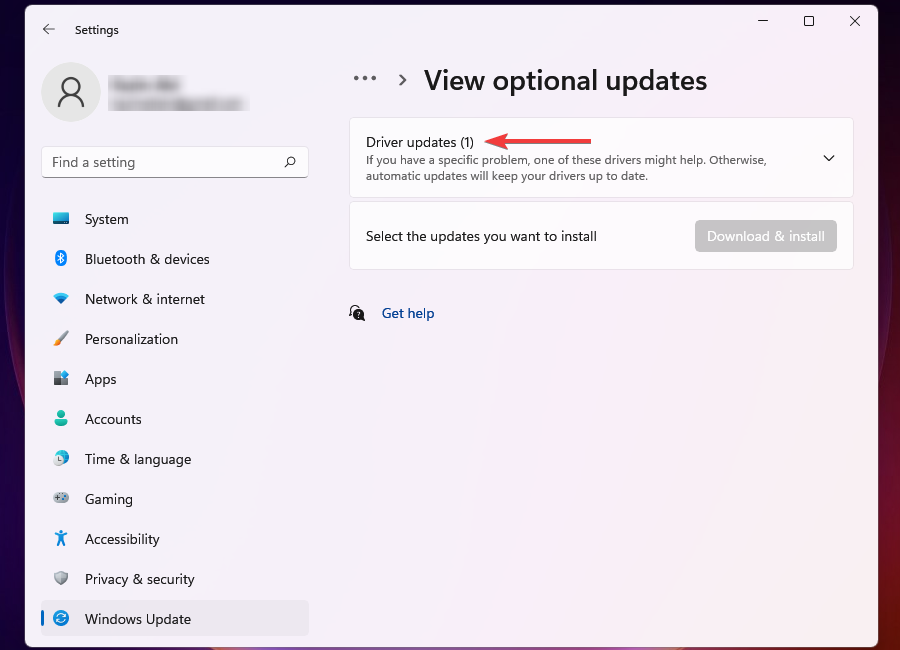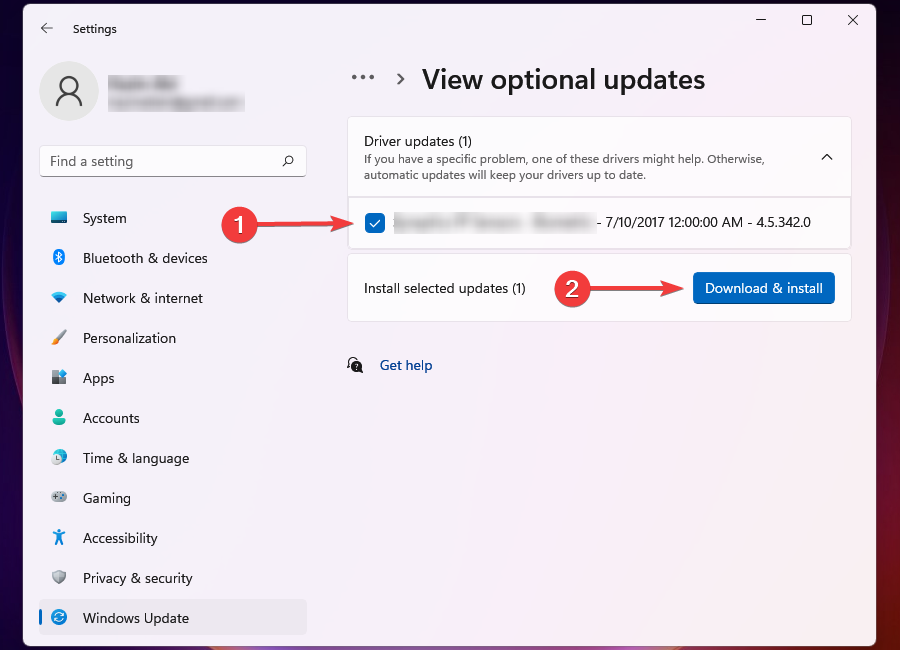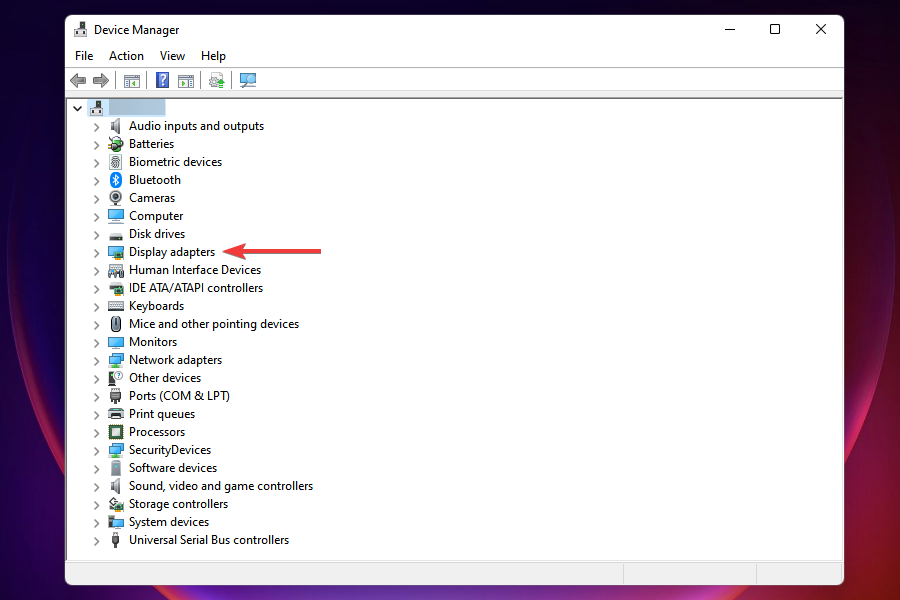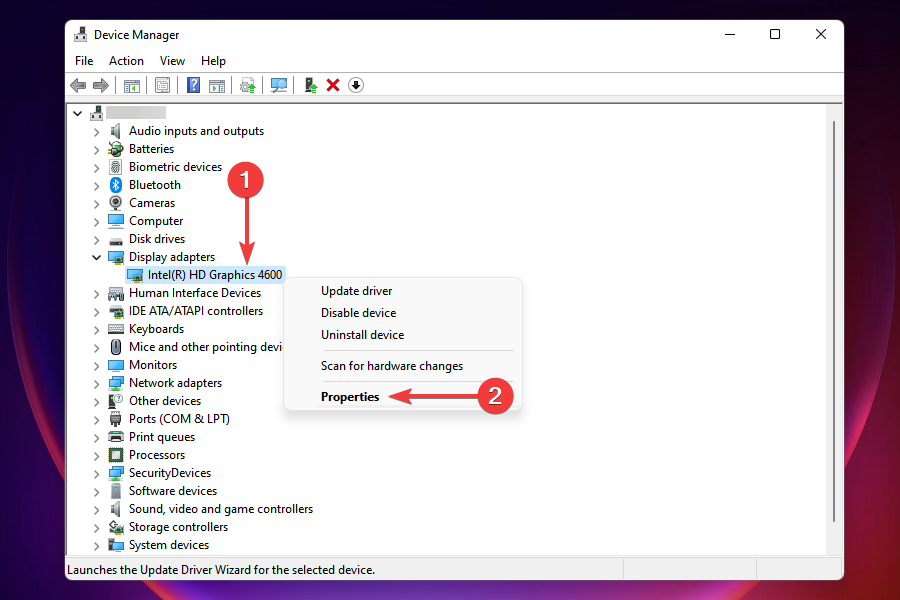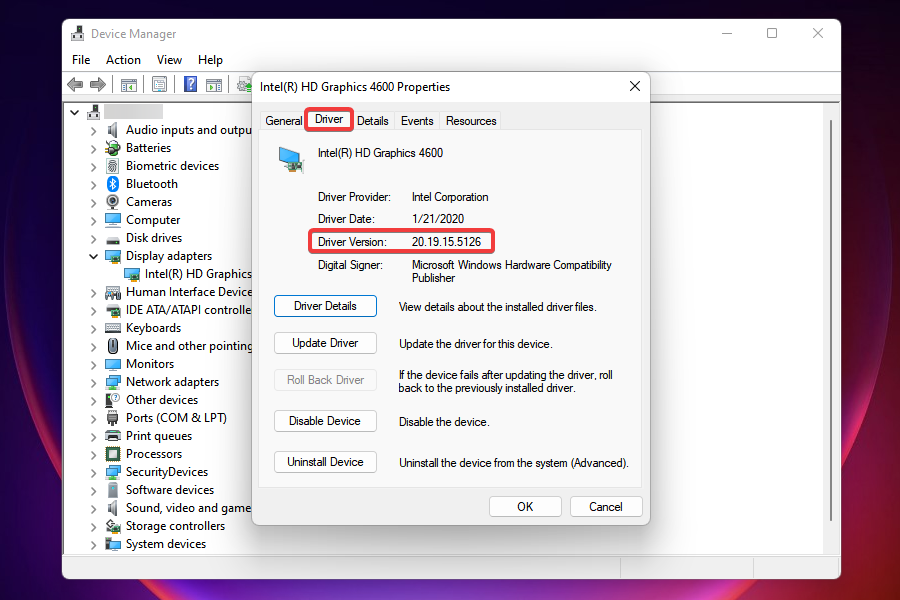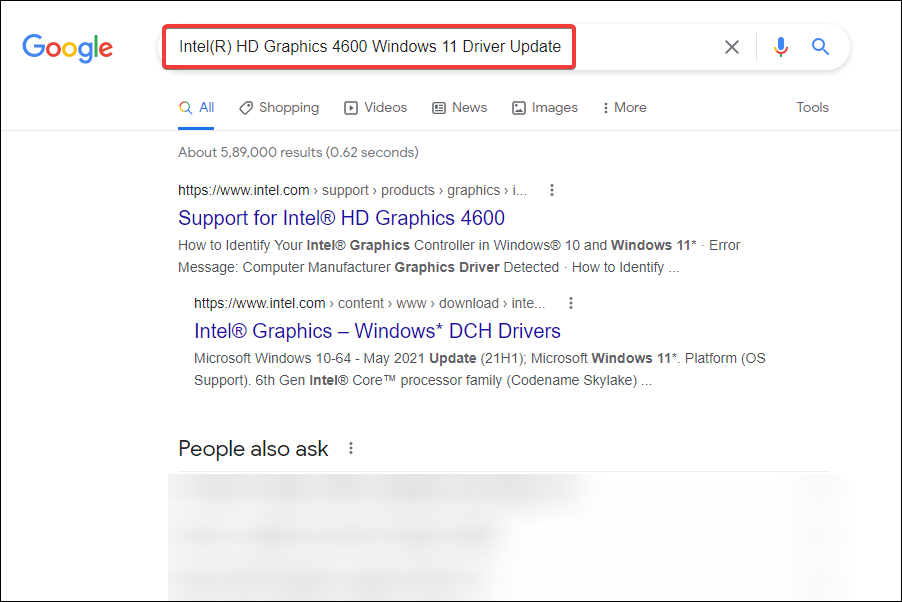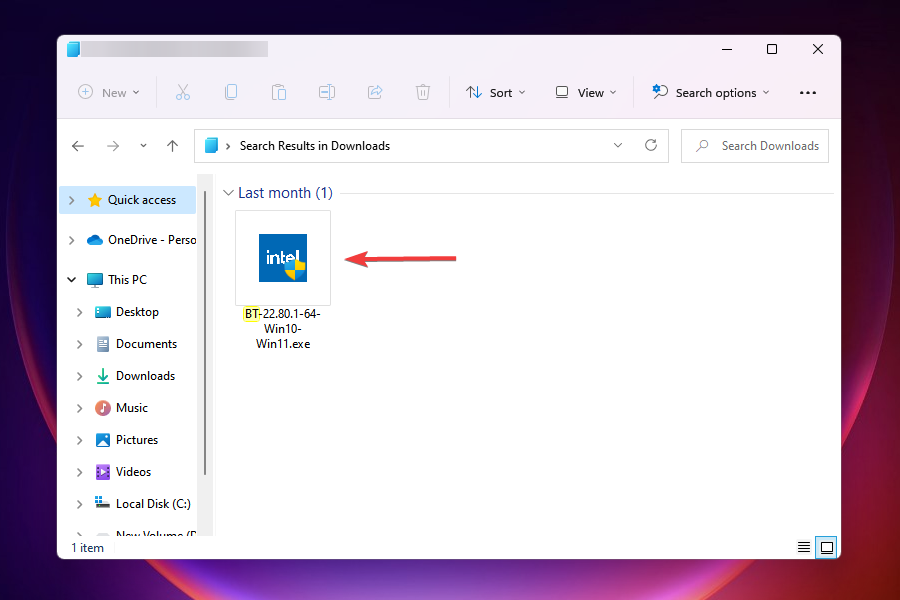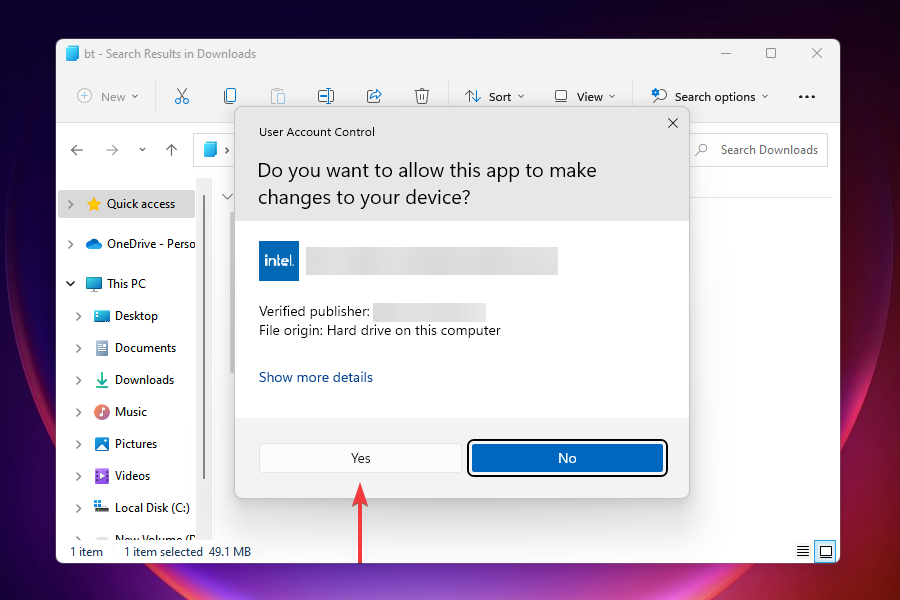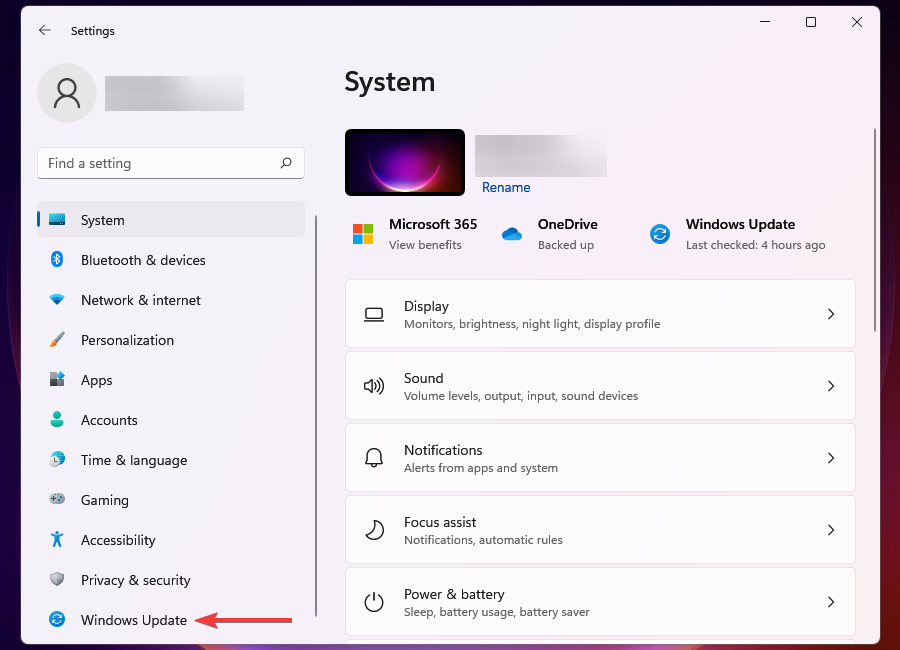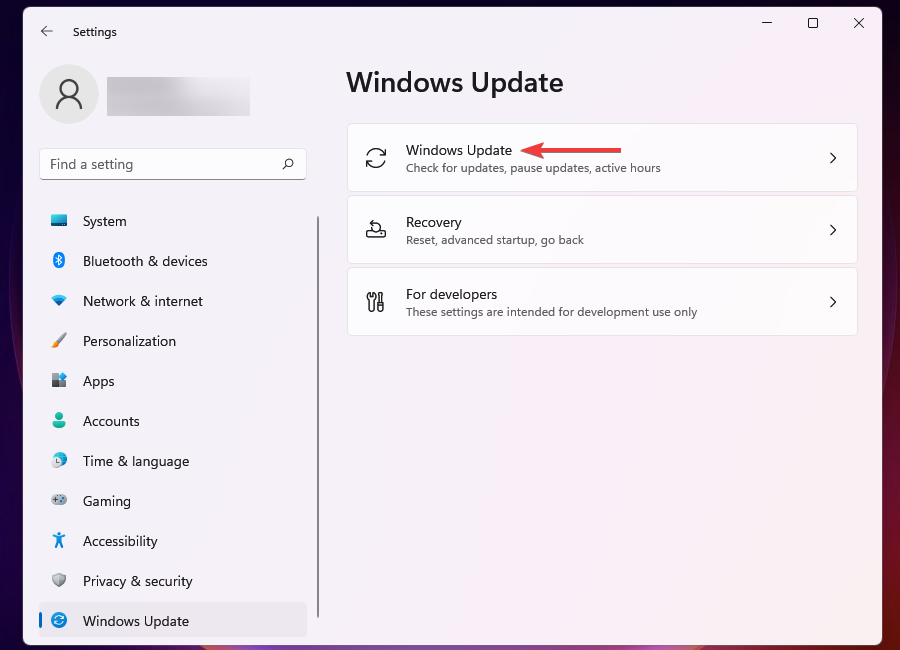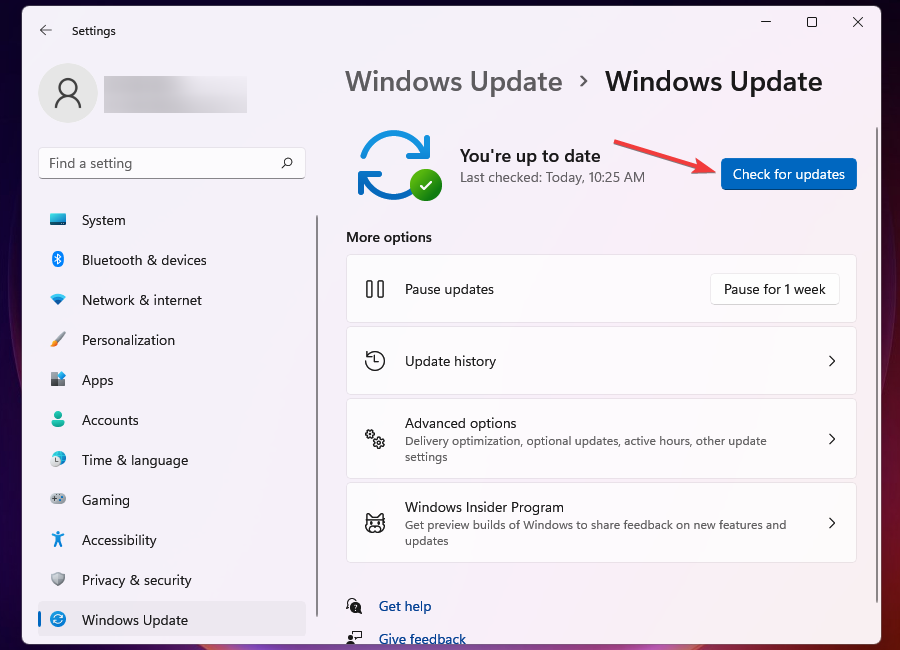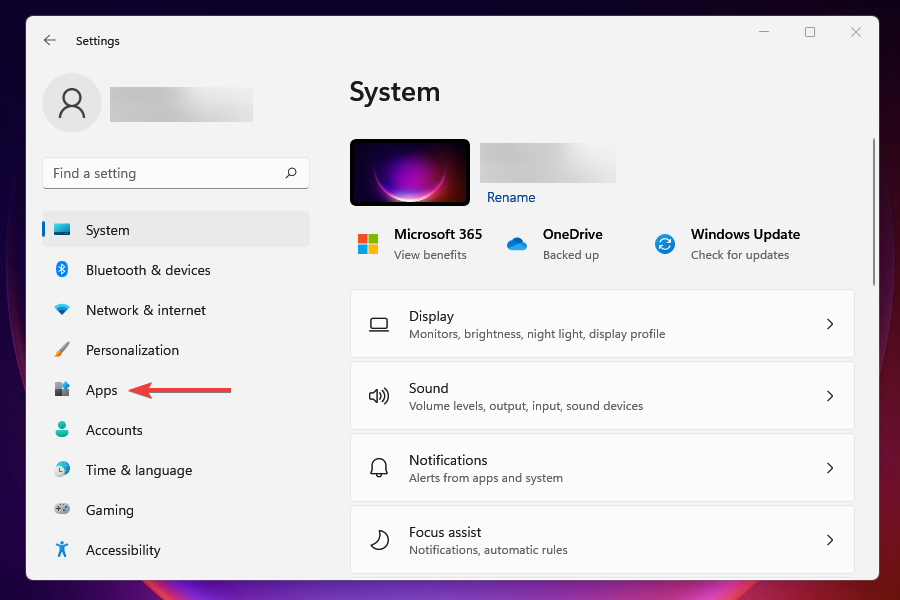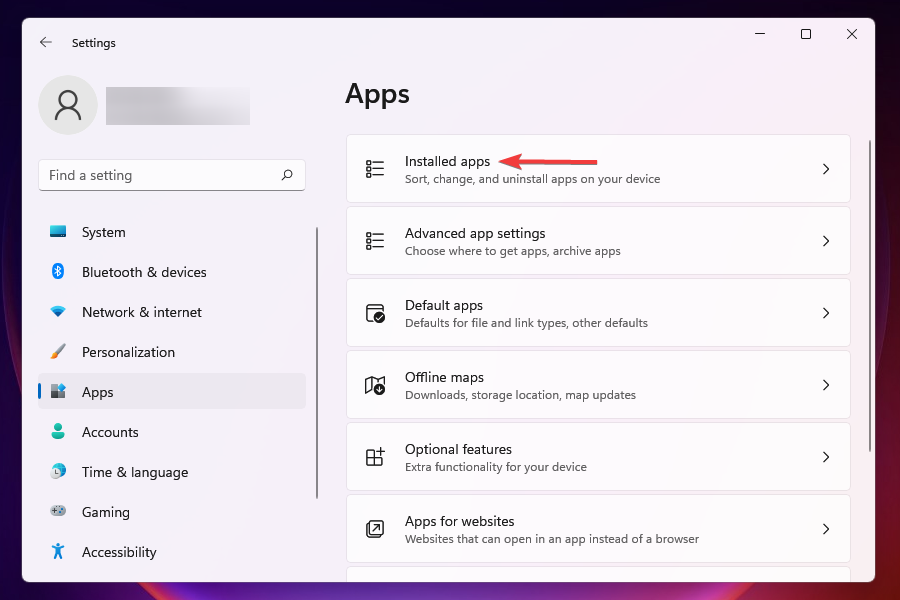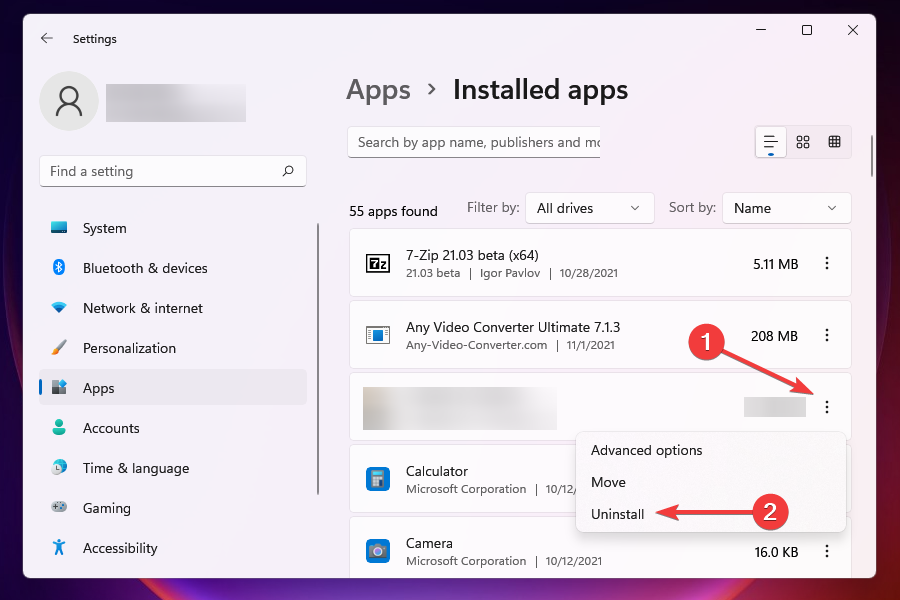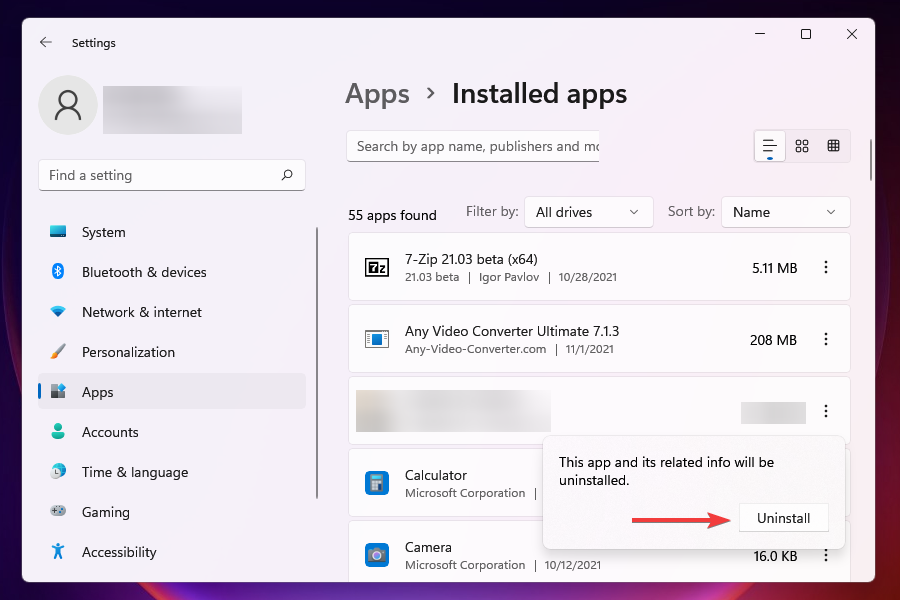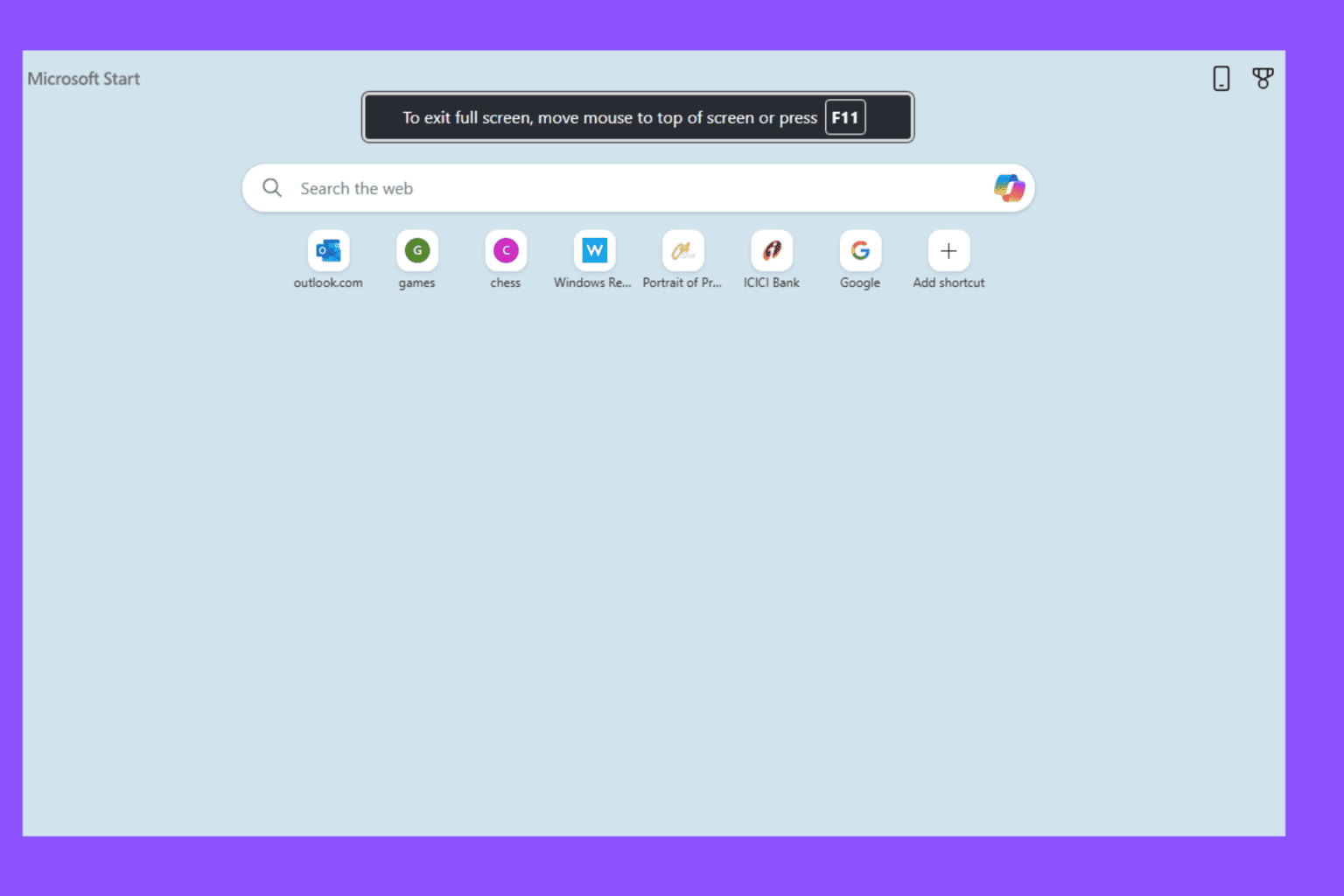3 Ways to Fix Unsupported Drivers Age of Empires 4 Error
You should start the fixing pocess by updating your drivers
8 min. read
Updated on
Read our disclosure page to find out how can you help Windows Report sustain the editorial team Read more
Key notes
- Many users have reported encountering the You are running unsupported drivers error in Age of Empires 4.
- This is primarily due to running an outdated version of the graphics driver.
- You can update the graphics driver via built-in options, the manufacturer's website, or an effective third-party tool.
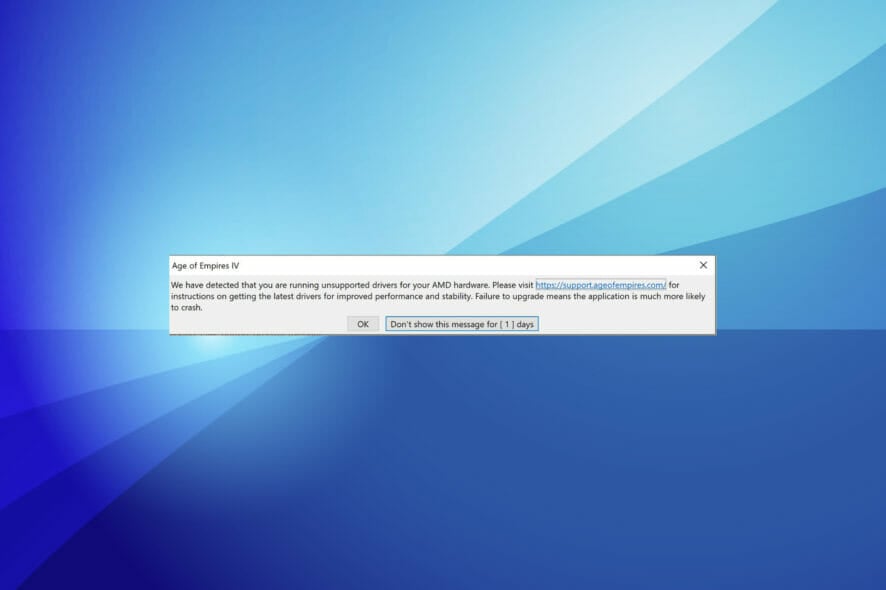
We have often heard how important it is to keep the graphics driver up-to-date. And, with the Age of Empires 4 running unsupported drivers error, the point has been again validated.
Many users reported that the Age of Empires 4 kept crashing each time they launched the game due to outdated drivers. However, it’s primarily the graphics driver that causes the problem.
In the following sections, we will walk you through the fixes as to how the running unsupported drivers error in Age of Empires 4 can be fixed. But before we head to the solution, let’s first check if you can run the game in the first place.
What does the Age of Empires 4 unsupported drivers message mean?
When the GPU drivers are outdated, this error frequently occurs.
Although the problem can be ignored, it might come up again when the game is launched later. Therefore, we advise using the procedures in this post if you are seeing this pop-up and are having problems with gaming, crashes, or want to get rid of it.
From user experiences, we have gathered that the most frequent cause include the following:
- Outdated or corrupted drivers – You should either reinstall or update the driver to the newest versions.
- An outdated OS – Updating the operating system will solve the problem if this is the case.
- Corrupted Age of Empire 4 files – In this case, you will need to download a fresh copy of the game and install it.
The error is known to occur as Age of Empires 4 unsupported drivers with Nvidia, or sometimes Age of Empires 4 not launching game pass. Whichever is the case, you should consult our solutions below.
What are Age of Empires 4 system requirements?
Since Age of Empires 4 was launched, many users have asked this question. We believe it’s imperative that you first check if your PC meets the minimum system requirements and then proceed to the Download.
Apart from manually checking each parameter, you can use tools that automatically do the job and save considerable time. One such tool is Can You Run it. After you download it, rest assured that it will scan the computer to identify whether it can run Age of Empires 4.
The support team for Age of Empires 4 has confirmed that the running unsupported drivers error can also be triggered if the GPU doesn’t meet the minimum requirements. So, do verify that your PC is compatible before downloading the game.
How can I fix the Age of Empires 4 unsupported drivers error?
1. Update the drivers
As expected, your primary approach should be to update the drivers when dealing with issues about it.
You can update a driver installed on the system: the Device Manager, Windows Update, or manually download it from the manufacturer’s official website. Let’s go through each of them.
1.1 Via Device Manager
 NOTE
NOTE
- Press Windows + S to launch the Search menu.
- Enter Device Manager in the text field at the top and click on the relevant search result that appears.
- Locate and double-click on the Display adapters entry.
- Right-click on the graphics adapter and select Update driver from the context menu.
- Select Search automatically for drivers in the Update Drivers window to let the system automatically scan for the best available drivers on the computer and install them.
If a newer graphics driver version is installed, check if the error in Age of Empires 4 is fixed. But, the Device Manager would rarely find an updated version on the computer, so if you cannot update the graphics driver with the method, head to the next one.
1.2 Via Windows Update
- Press Windows + I to launch the Settings app.
- Select the Windows Update tab from the ones listed in the navigation pane on the left.
- Again, click on Windows Update on the right.
- Select Advanced options.
- Click on Optional updates under Additional options. You will also find the number of updates available mentioned next to the option. If it says none (0), you can skip the following steps and head to the following method.
- Click on Driver updates to view the ones that are available for Download.
- Locate the update for the graphics driver, tick the checkbox for it, and click on Download & install.
If you could update the graphics driver, check if the running unsupported driver’s error in Age of Empires 4 is fixed.
Windows Update is one of the best ways to keep the installed drivers up-to-date. However, not all driver updates released by the manufacturers appear here. This is because Microsoft must first verify and certify these, which takes considerable time.
If you encounter an error, you can visit the manufacturer’s official website to check if an update is available.
1.3 Manually update from manufacturer’s website
 NOTE
NOTE
- Launch the Device Manager as discussed earlier.
- Double-click on Display adapters.
- Right-click on the graphics adapter and select Properties from the context menu. Alternatively, you can double-click on it, and the result will be the same.
- Navigate to the Drivers tab and note the Driver Version.
- After you have the version of the currently installed driver, go to Google and search using Device Name and OS as the keywords, followed by Update Driver.
- Now, locate and open the manufacturer’s official website from the search results.
- Check if a newer version of the graphics driver is available for Download. You can identify an update based on the driver version you checked earlier.
- If an update is available, download it. The file would most likely be in the .exe (executable) format.
- Next, open the folder where the downloaded file is stored and double-click on it to launch the installer.
- Click Yes if a UAC (User Account Control) prompt appears.
- Follow the on-screen instructions to complete the installation process.
- After the driver update is installed, restart the computer for the changes to effect.
Check if updating the driver fixed the running unsupported drivers error in Age of Empires 4.
If you cannot find an updated version on the manufacturer’s website, check if any are available with third-party providers. Many websites offer driver updates for Download, but not all are reliable and safe. Hence, you will have to do a thorough background check before proceeding.
To avoid all the trouble, you can also rely on third-party tools. We recommend using Outbyte Driver Updater, a reliable solution that scans for available driver updates and automatically installs them.
- Download Outbyte Driver Updater.
- Launch it on your PC to find all the problematic drivers.
- Afterward, Click Update & Apply Selected to get new driver versions.
- Restart your PC for the changes to take effect.

Outbyte Driver Updater
Do not let a faulty driver disrupt your gaming experience, use Outbyte Driver Updater to run them without any issues.Also, given below are the links to the download pages for major manufacturers, from where you can directly download the update:
Some manufacturers also offer built-in tools that automatically identify the currently installed driver version and then list the available updates.
2. Update Windows
- Press Windows + I to launch the Settings app.
- Select Windows Update from the navigation pane on the left.
- Click on Windows Update on the right.
- Click on Check for updates.
- Windows will now scan for available updates and download and install them to your PC.
- Restart the computer after installing the updates.
Using an older version of Windows is also likely to cause the running unsupported drivers error in Age of Empires 4. Hence, it’s recommended that you update the OS to fix this and other errors.
3. Reinstall Age of Empire 4
- Press Windows + I to launch the Settings app.
- Click on the Apps tab in the navigation pane on the left.
- Click on Installed apps on the right.
- Locate Age of Empires 4, click on the ellipsis next to it, and select Uninstall from the options that appear.
- Click on Uninstall in the confirmation prompt that appears.
- After uninstalling the game, reinstall it from a source of your choice – the Microsoft Store, Steam, Xbox app, or any other platform.
Why is Age of Empires 4 not launching?
Depending on your PC, there could be various reasons why Age of Empire 4 won’t launch. However, after going through numerous forums, we can tell that these are the typical reasons why Age of Empire won’t launch on PC can be problematic.
- Damaged game files
- The device lacks the minimal system requirements
- Possibility of conflicting software on your computer
- Outdated graphics driver
- Issues with overlay programs and antivirus software preventing the game from launching
- Undesirable background activities
Sometimes, you may encounter the error due to problems with the installation itself. To fix that, you can reinstall the game, eliminating the error.
The above methods will resolve the You are running unsupported drivers error in Age of Empires 4. You are good to go by executing them in the sequence that they are listed.
Also, if you experience some bugs or an issue with your system configuration, see how simple it is to keep the Age of Empires 4 from crashing.
Do not hesitate to tell us which fix worked for you in the comments below and your game experience.