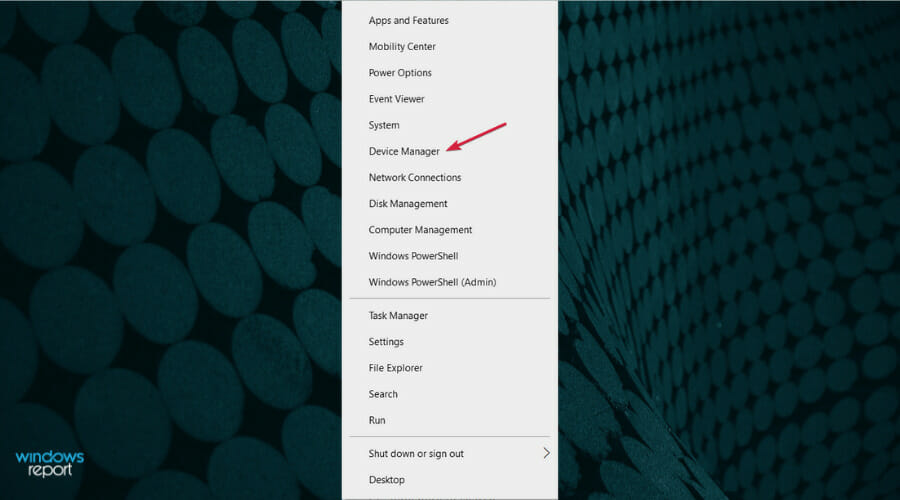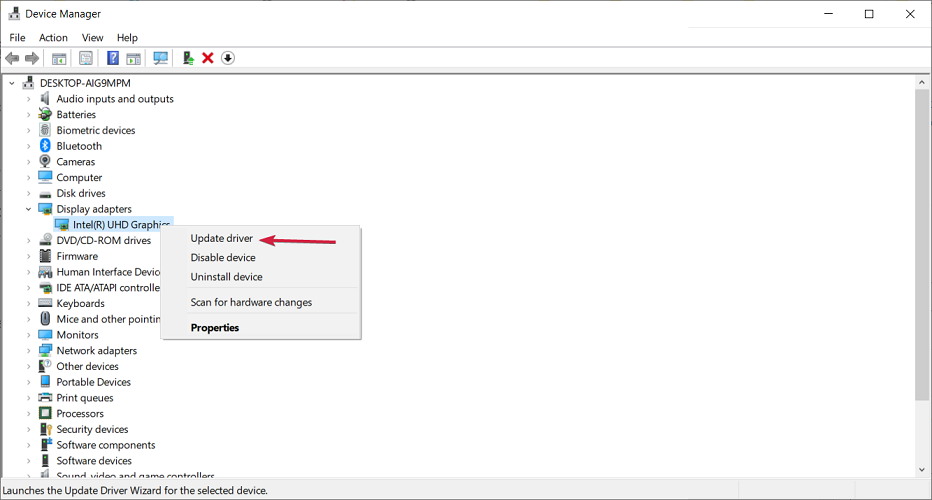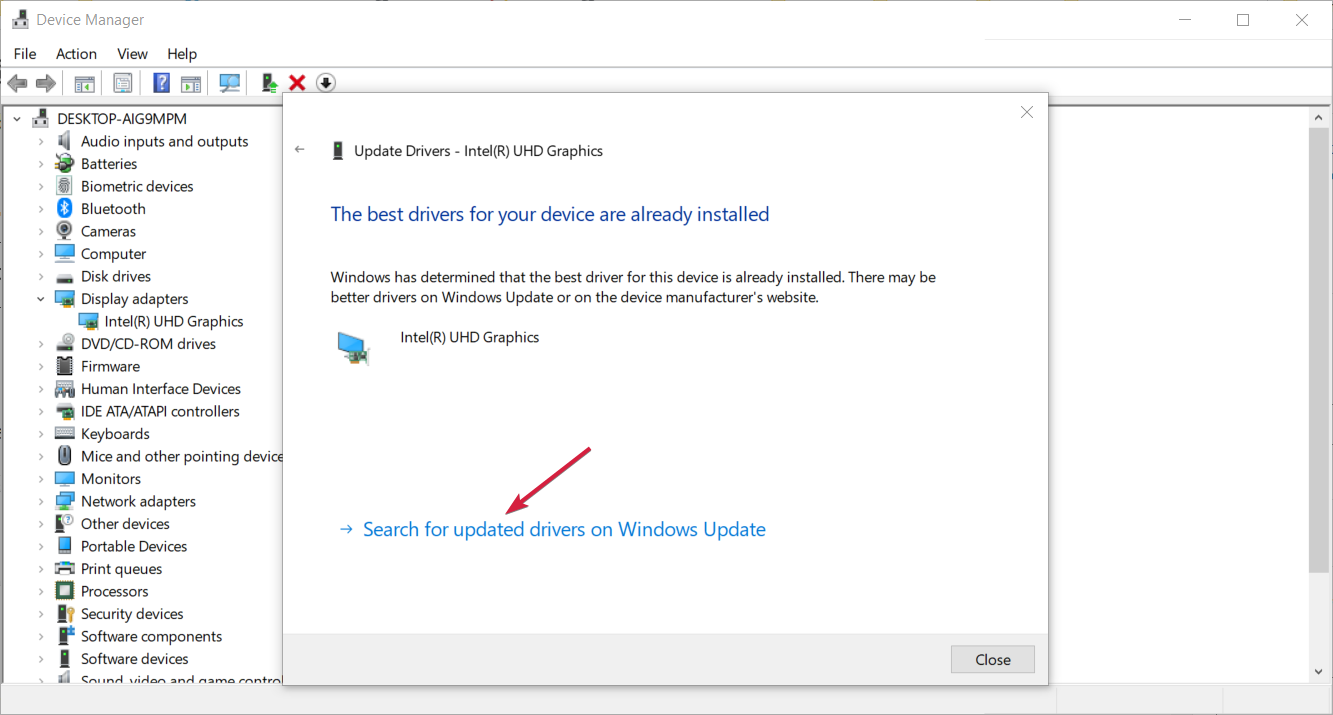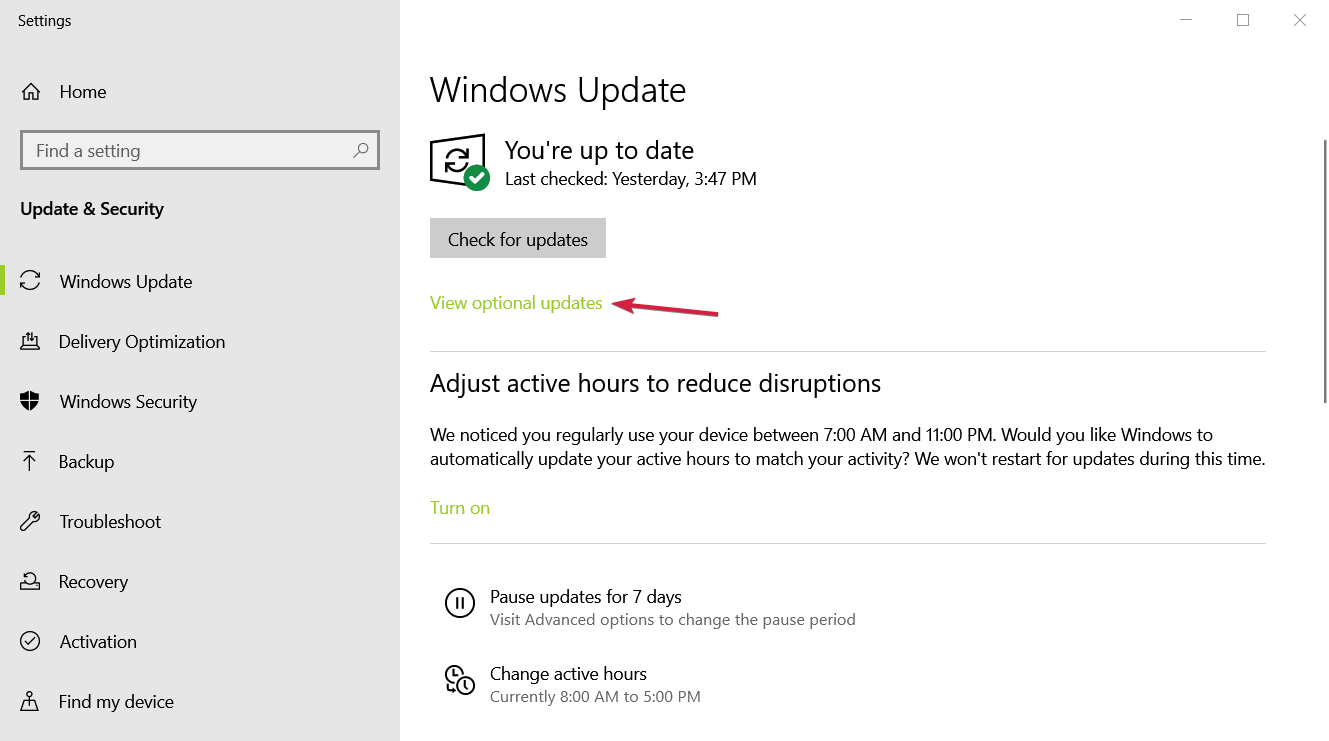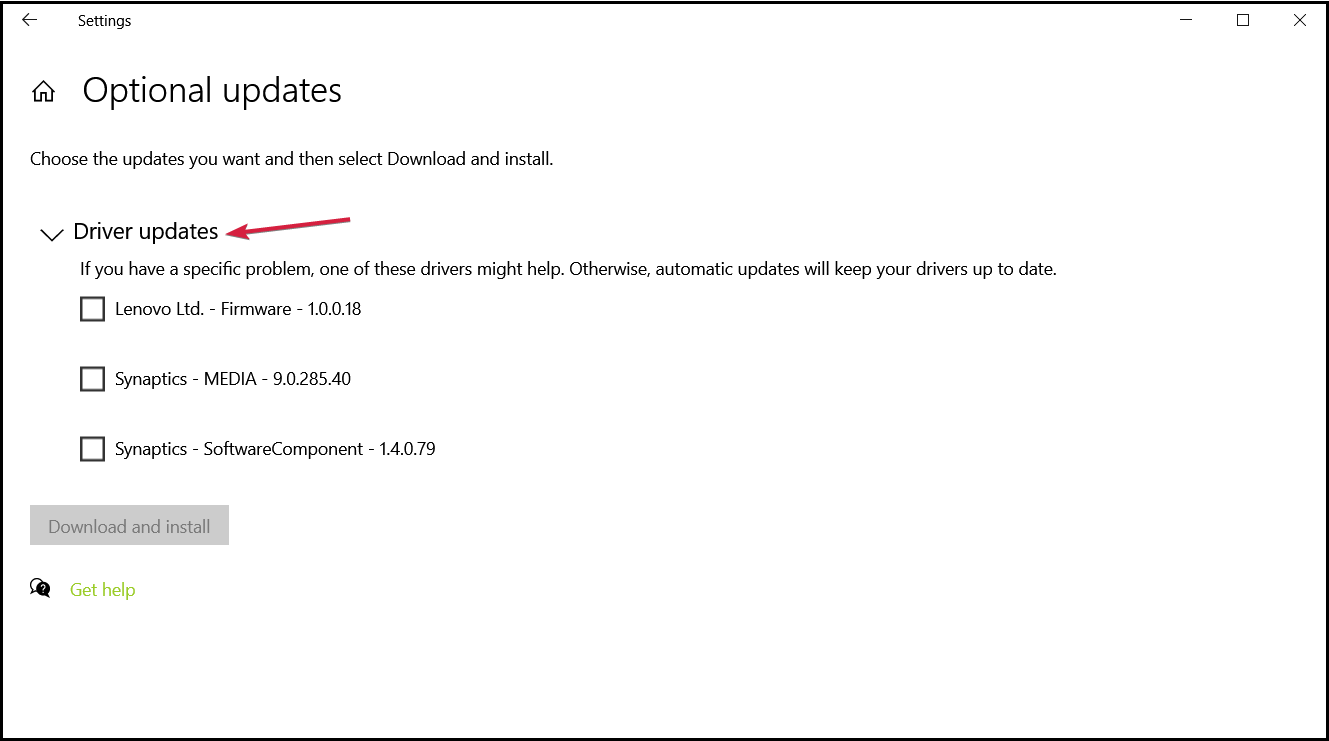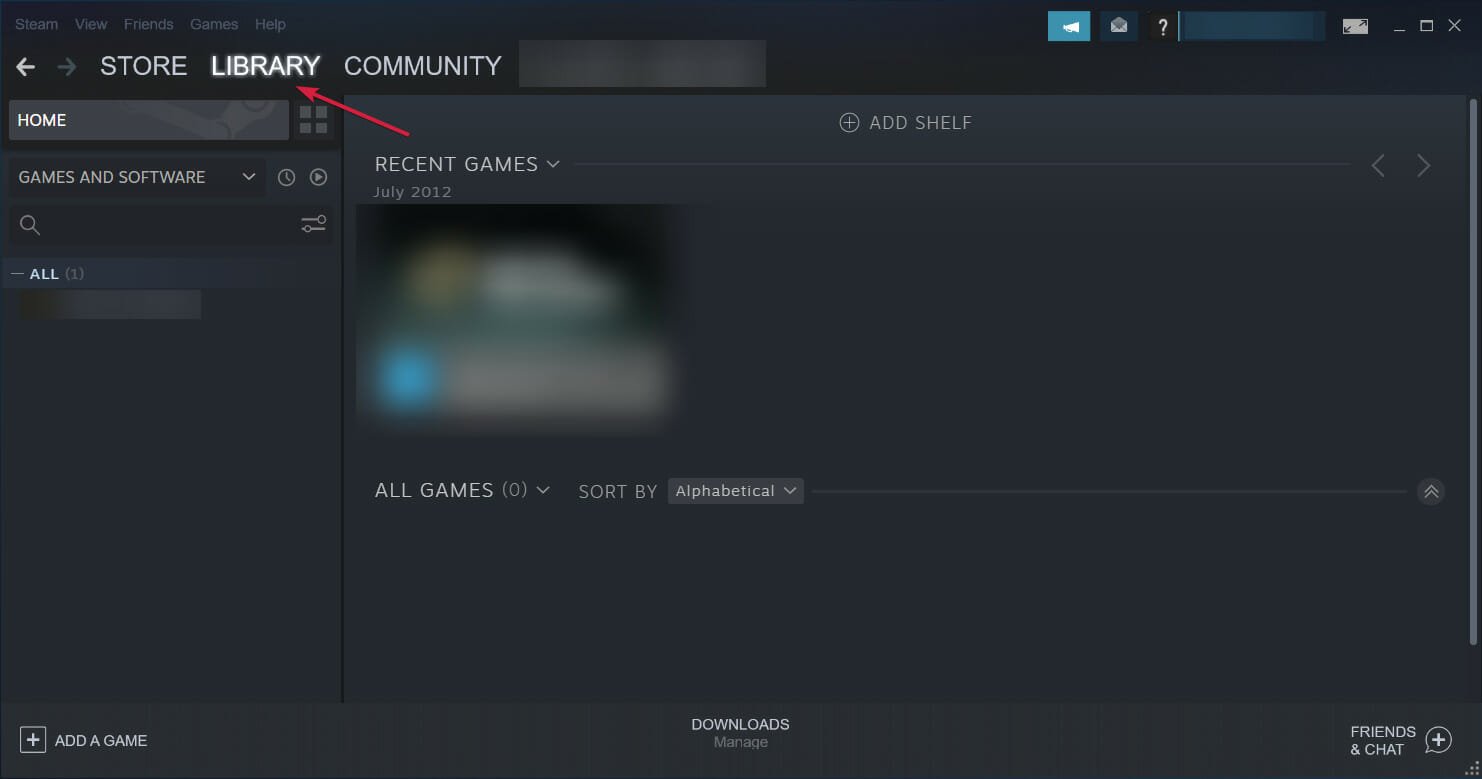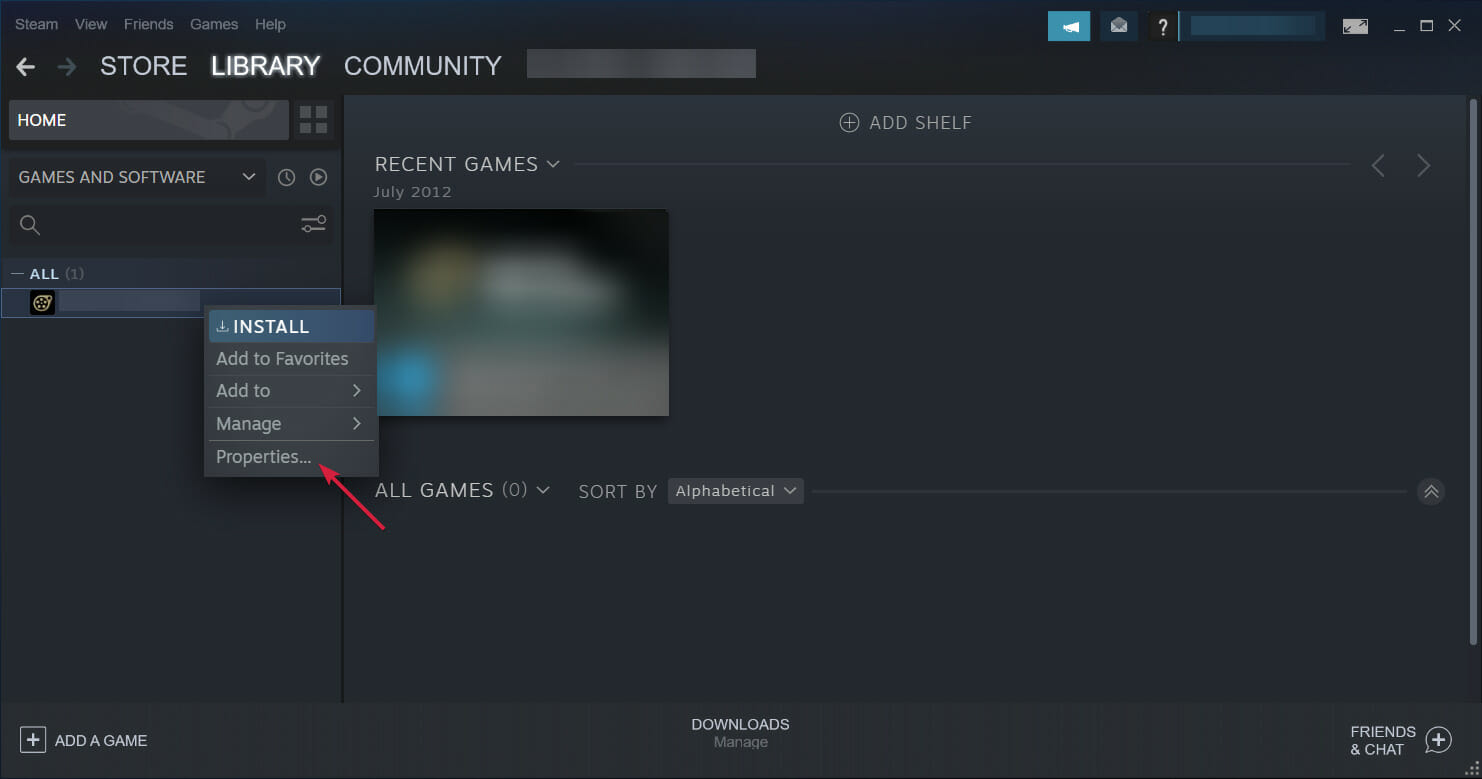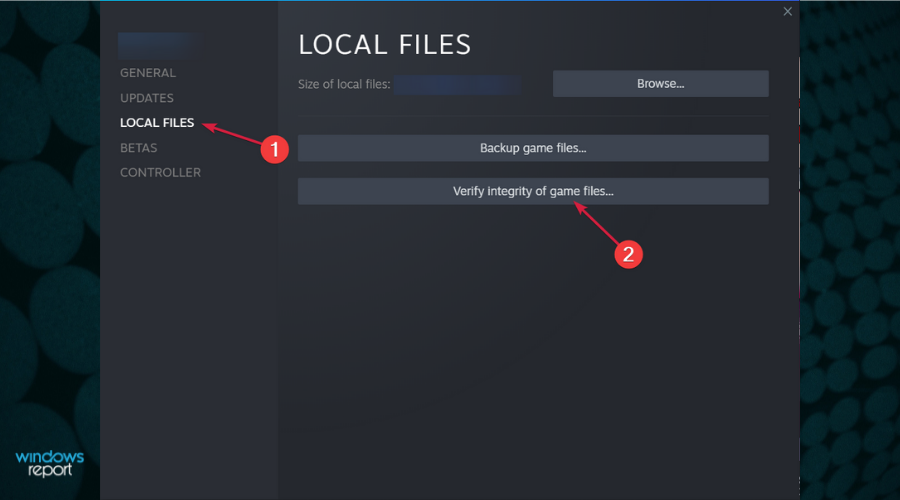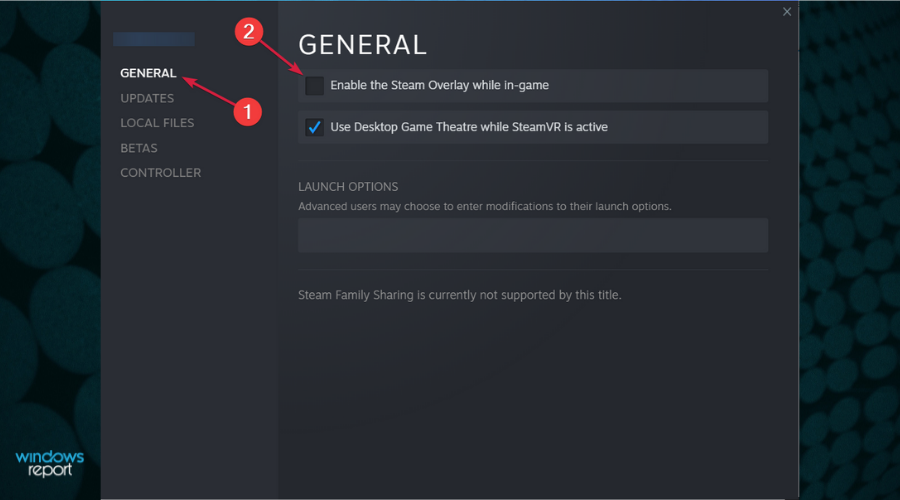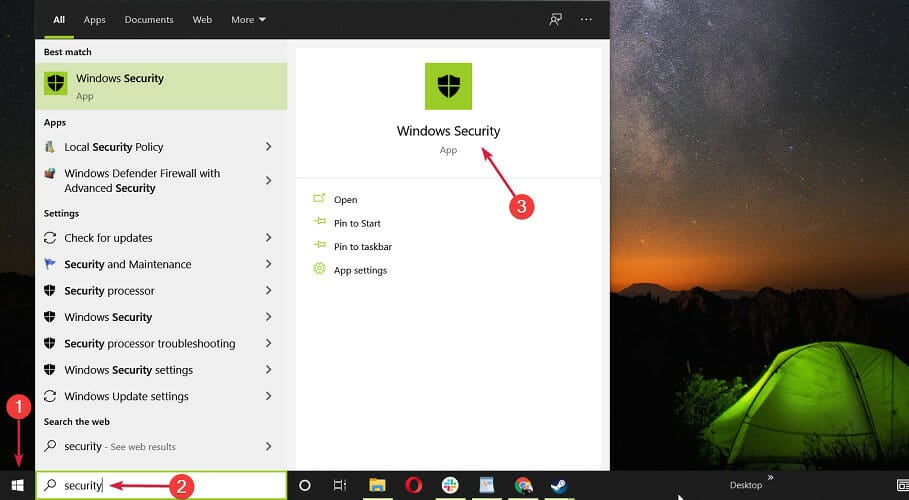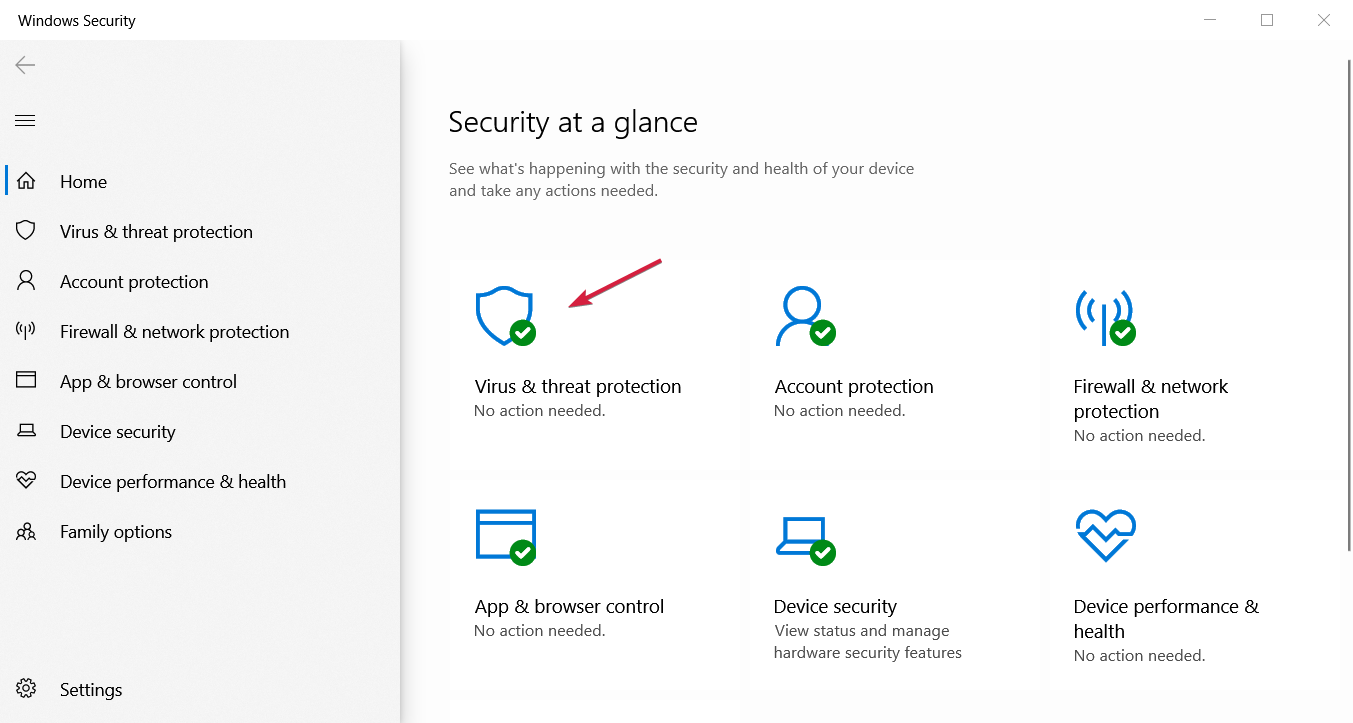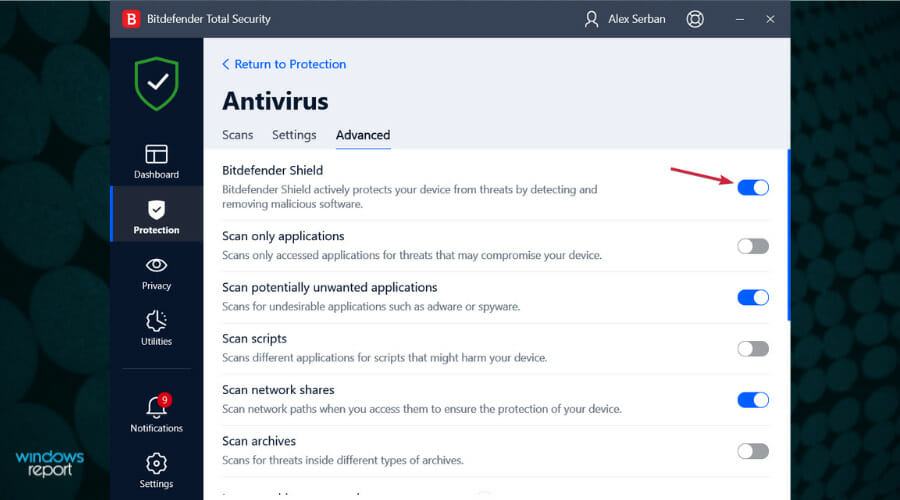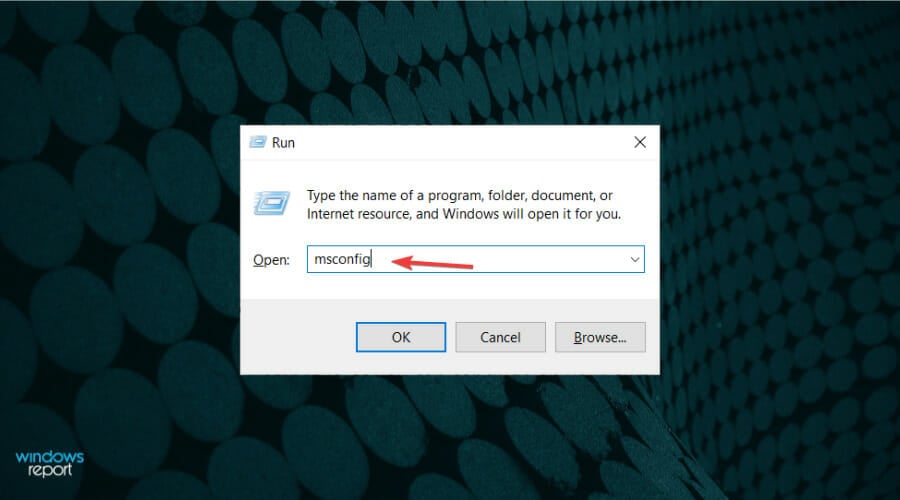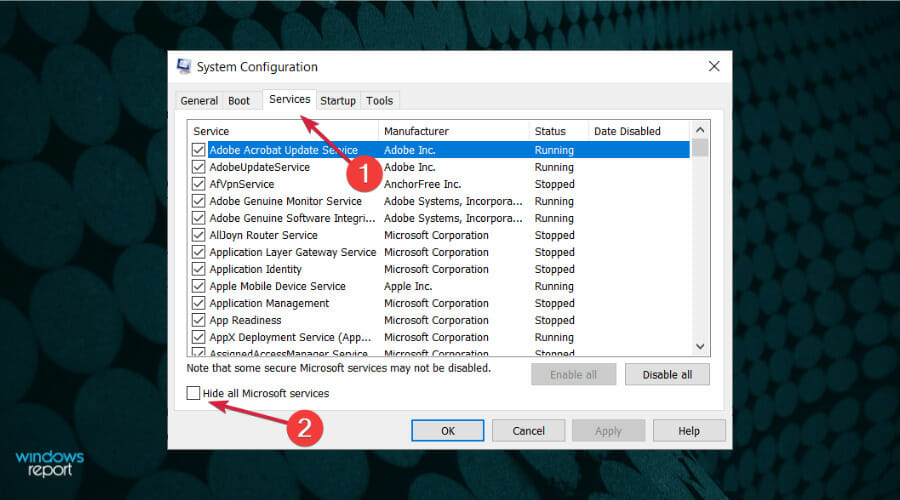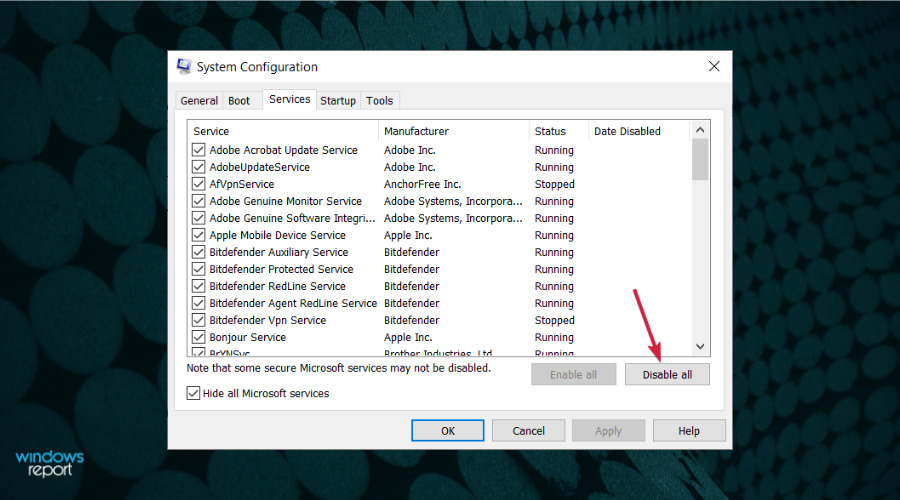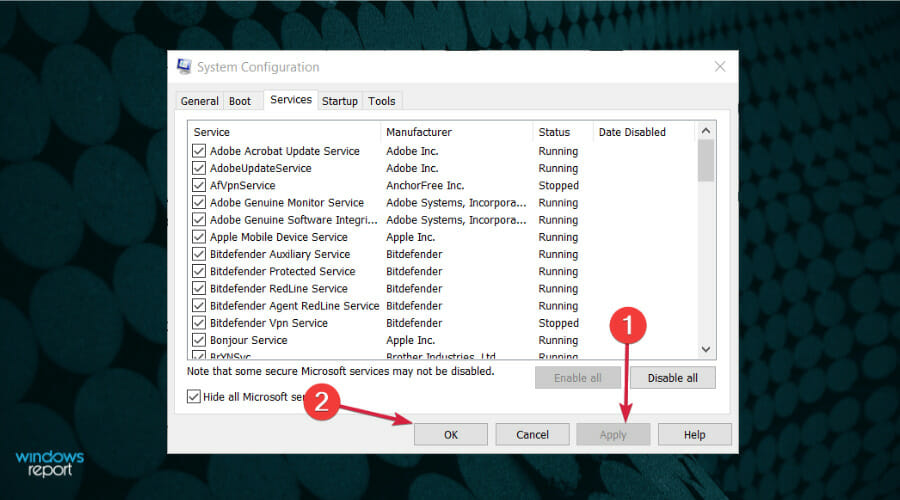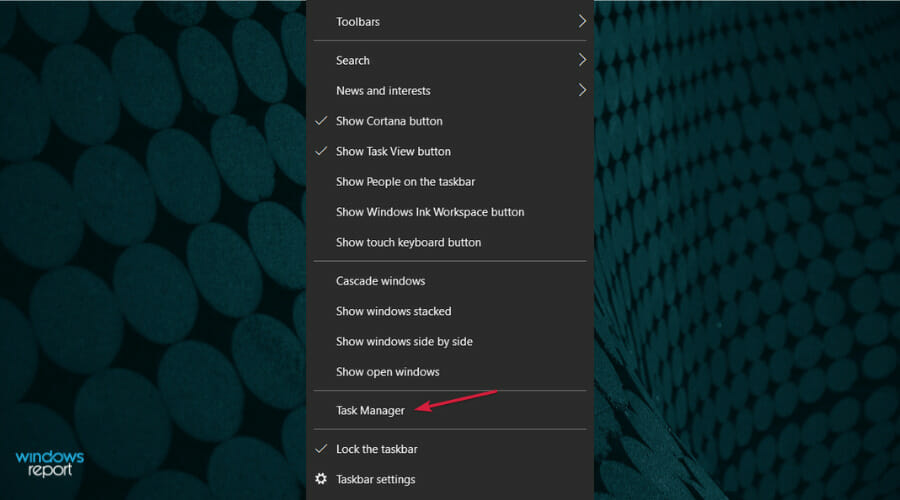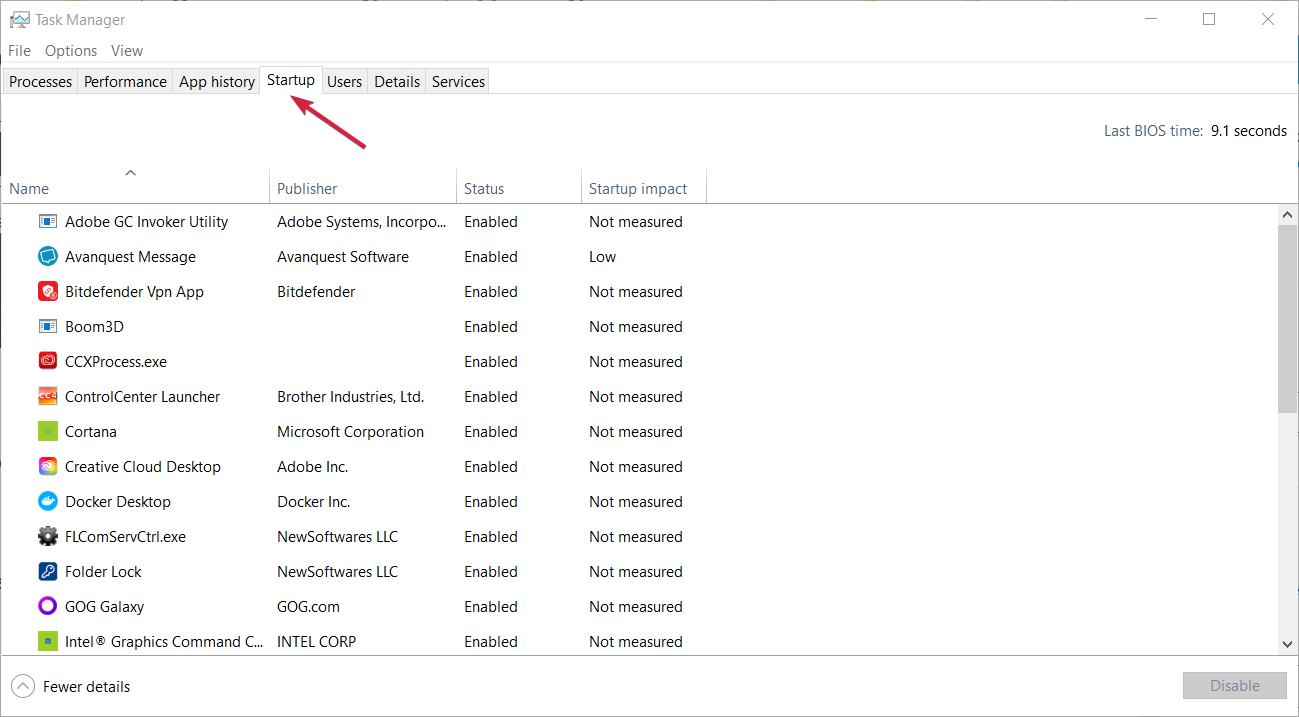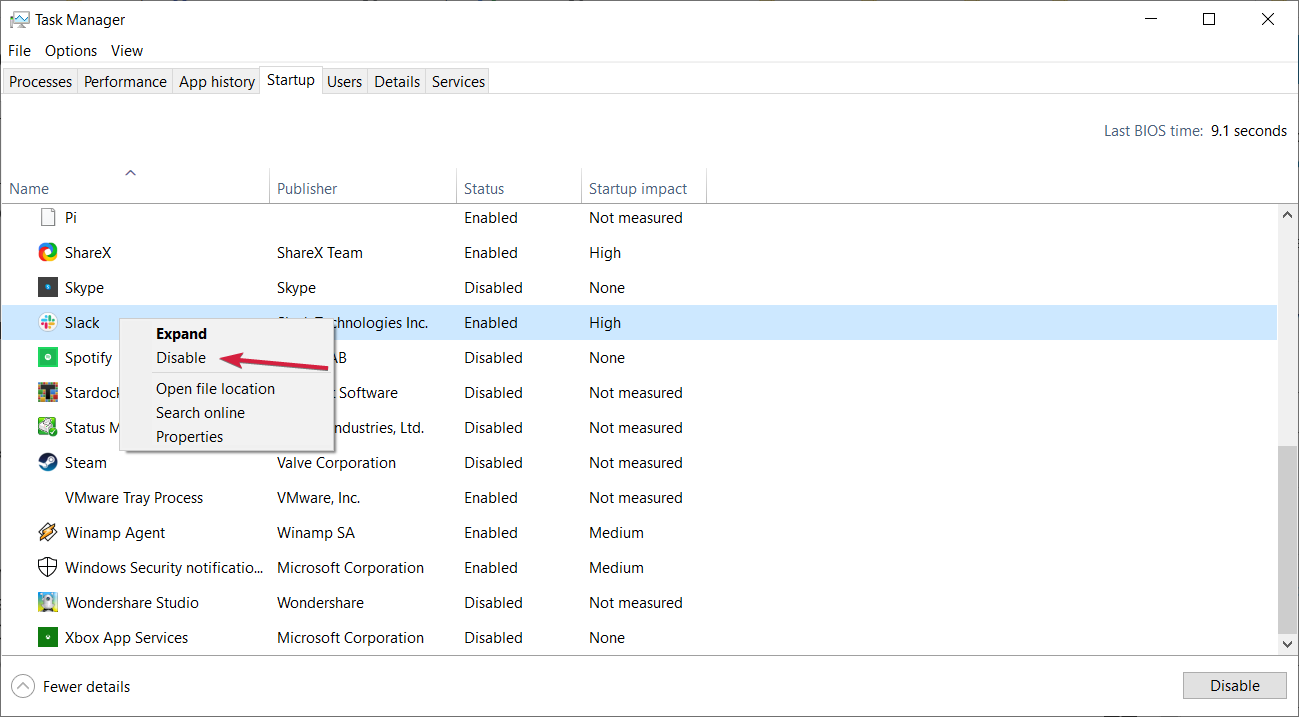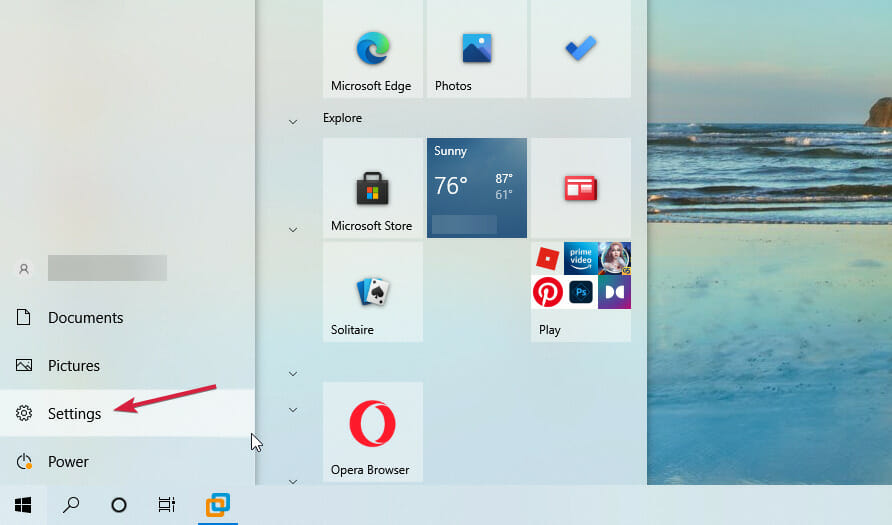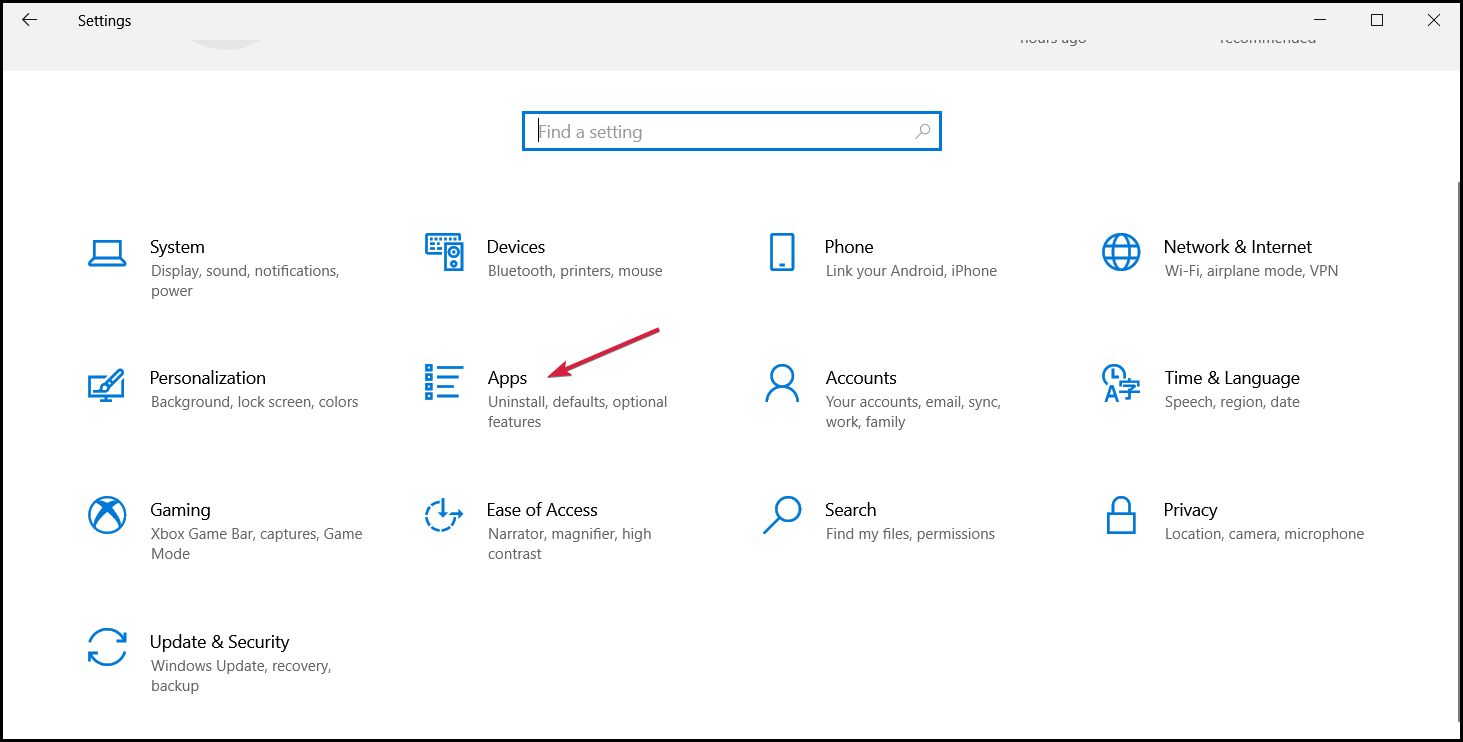FIX: Age of Empires 4 is not working or keeps crashing
7 min. read
Updated on
Read our disclosure page to find out how can you help Windows Report sustain the editorial team Read more
Key notes
- If Age of Empires 4 is not working, loading, or is constantly crashing, it can be due to some bugs or your system configuration.
- Make sure that the PC supports the minimum requirements of the game.
- Verify if the game was installed properly and if you loaded the latest patches from the developer.
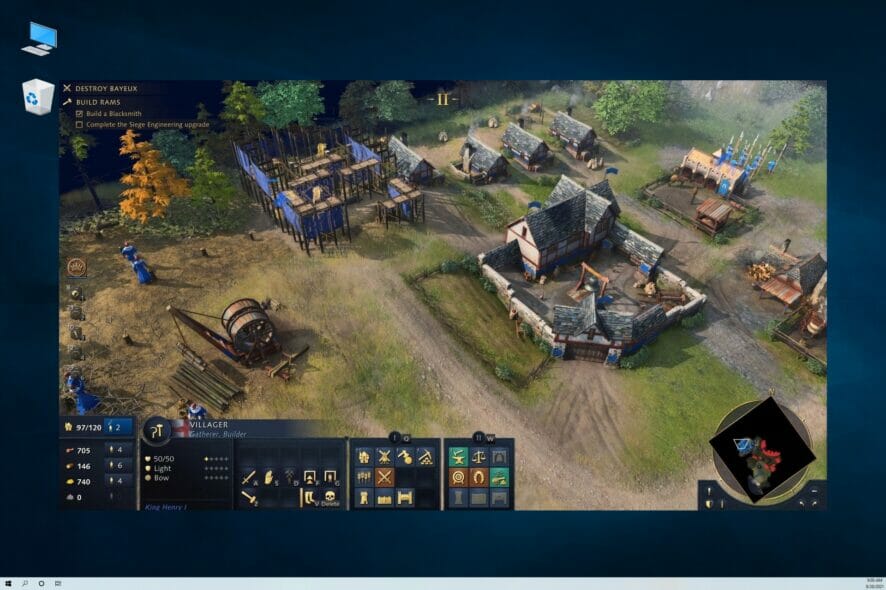
Age of Empires 4 is the fourth game in the very popular series, and it definitely refined the real-time strategy genre to a new peak.
However, no recently launched game is bugproof and Age of Empires 4 is not the exception you were hoping for.
If Age of Empires 4 is not working or keeps crashing on your PC, we’re here to give you a few solutions to fix these problems as quickly as possible and get you back to gaming.
What are the Age of Empires 4 system requirements?
Let’s start with the basics because the most common cause of game crashes and malfunctioning is not meeting the minimum system requirements or just barely touching them.
So, you can confront your configuration with the table of system requirements provided by the developer and see if your PC can handle the game or you need an upgrade.
| System requirements | Minimum | Recommended |
|---|---|---|
| OS: | Windows 10 64bit or Windows 11 64bit | Windows 10 64bit or Windows 11 64bit |
| CPU: | Intel Core i5-6300U or AMD Ryzen 5 2400G | CPU with AVX support | 3.6 GHz 6-core (Intel i5) or AMD Ryzen 5 1600 | CPU with AVX support |
| Memory: | 8 GB RAM | 16 GB RAM |
| Graphics: | Intel HD 520 or AMD Radeon RX Vega 11 | Nvidia GeForce 970 GPU or AMD Radeon RX 570 GPU with 4GB of VRAM |
| DirectX: | Version 12 | Version 12 |
| Storage: | 50 GB available space | 50 GB available space |
The alternative is to go to a checking website like Can You RUN it and there you will be able to install a small app that automatically looks into your system and crosschecks them with the requirements.
For instance, our PC was disqualified for not having enough storage space, and although the integrated GPU met the minimum requirements, we strongly recommend running the game on a PC with a discrete graphics card.
If your PC passed the needed requirements, we can start tackling the problems that prevent you from playing the game properly.
How can I fix Age of Empires 4 if it’s not working?
1. Update the graphics driver
- Right-click the Start button and select Device Manager from the list.
- Click on the Display adapters section to expand it, then right-click on the component, and select Update driver.
- Select Search automatically for drivers.
- If the system finds a new driver, it will install it and you will need to restart your PC. If it doesn’t, you can click on Search for updated drivers on Windows Update.
- You will be taken to the Windows Update section where you can click on the Check for updates button.
- If there aren’t any new ones, click on View optional updates.
- Click the Driver updates section to expand it, then check if there are any updates related to your graphics card, click their box, and hit the Download and install button below.
If you want sure you didn’t miss any new drivers, you can also go to the manufacturer’s website and download the driver from their support page.
For automatic scans of missing or outdated drivers, we recommend using a dedicated tool such as Outbyte Driver Updater.
2. Check the integrity of the game files
- Open Steam and click on the Library tab.
- Right click on Age of Empires 4 and select Properties.
- Select LOCAL FILES from the left, then click on Verify integrity of game files…
- The app will detect if there are any problems and attempt to fix them.
If you use Steam a lot, you might be interested in how to install a Windows 11 skin on your Steam app and customize it.
3. Disable the Steam Overlay
- Open Steam and click on the Library tab.
- Right click on Age of Empires 4 and select Properties.
- Select GENERAL from the left menu, then uncheck the fox for Enable the Steam overlay while in-game.
4. Temporarily disable the antivirus
- Click the Start button, type security, and select Windows Security from the results.
- Choose Virus & threat protection.
- If you don’t have a third-party antivirus, in the next window click on Manage settings and turn off protection for Windows Defender. If you do, click on Open app and turn off your third-party antivirus from its settings.
- For instance, in Bitdefender, you can deactivate protection from it’s Advance settings menu.
Check if the game runs fine after disabling the antivirus. If that doesn’t work, uninstall your antivirus temporarily because it may block your updates.
If you find out that that the antivirus was causing the problem, think about getting a better antivirus for Windows 11.
5. Perform a clean boot
- Press the Windows key + R to open Run, type msconfig.msc, and click OK to open System Configuration.
- Open the Services tab and check the Hide all Microsoft Services box.
- Click the Disable All button. This will disable all the non-essential and third-party services.
- In the System Configuration window, click Apply and OK to save the changes.
- Next, right-click on the taskbar and select Task Manager.
- In the Task Manager Window, open the Startup tab.
- Right click on the apps one by one and select Disable, then close Task Manager.
- Restart your PC.
After the restart, your computer should run smoother and faster and if any process was interfering with the game it’s now gone.
6. Uninstall and reinstall your game
- Click the Start button and select Settings.
- Now select the Apps section.
- Select Age of Empires 4 from the list and click on Uninstall.
- Now install the game from your kit or redownload it from Steam.
If you have made any progress in the game, don’t forget to back up your saved games before uninstalling.
How do I stop my game from crashing?
There are a lot of reasons why a game is not loading or crashes unexpectedly but it’s mostly due to some bugs or lack of resources.
That’s why you can take a few precautionary measures that you can undertake before starting the game.
➡ Keep your game updated
Especially when it comes to new games, the developers issue a lot of patches to fix possible glitches so make sure you update is as often as possible.
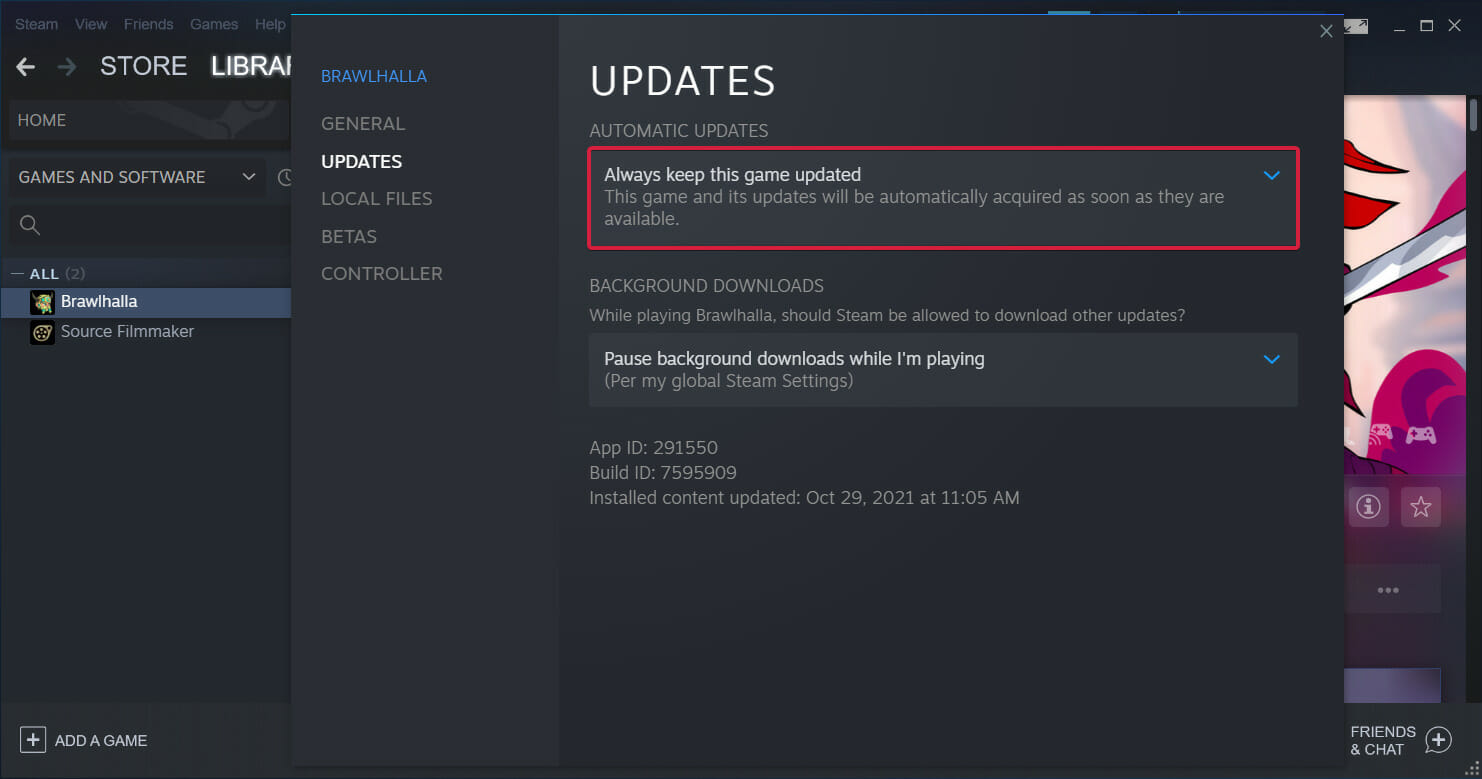
Verify that you have the Always keep this game updated feature checked. It is activated by default but you never know what might happen.
➡ Close any unnecessary background apps
We already showed you above how you can get rid of startup apps and unnecessary services but you also stop any other tasks and apps from running in the background.
You can do that from Task Manager. Just identify the processes you don’t need and select End Task to stop them.
➡ Make sure you have enough space
Storage space is the worst enemy of a game. So, when is the last time how much space you have left on your drive?
Just press the Windows key + E to start File Explorer and look at the drive where you stored the game. It’s always reassuring to see that you have at least a couple of GBs left.
Age of Empires 4 is a great strategy game but if it keeps crashing or it’s not loading at all, this can ruin your day.
We hope that our guide helped you fix any Age of Empires 4 issues that might prevent it from running properly on your PC.
If you have other such problems, we surely have solutions. For instance, we have a guide on how to fix game stuttering on Windows 10 and 11 in a few easy steps.
For any other questions or problems, don’t hesitate to let us know about them in the comments section below.