Alljoyn Router Service: Is it Safe & Should You Disable It?
This service is completely harmless
2 min. read
Updated on
Read our disclosure page to find out how can you help Windows Report sustain the editorial team. Read more
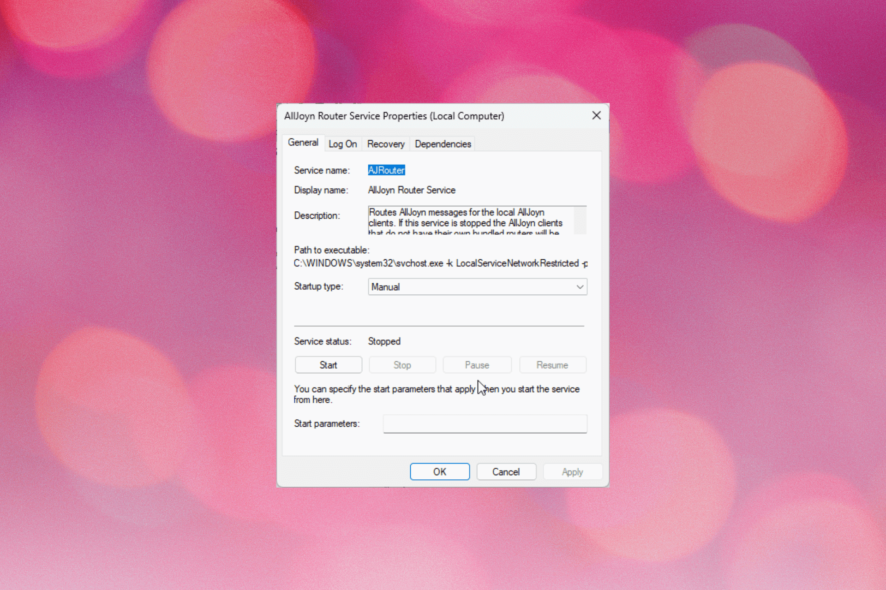
If you have encountered AllJoyn Router Service and are wondering what it is, this guide can help! We will explore what is the purpose in this guide, so let’s get started.
What is AllJoyn Router Service?
The AllJoyn Router Service is a Windows operating system component that facilitates communication and interaction between devices and applications on a local network.
It is part of the AllJoyn framework, an open-source software framework developed by the AllSeen Alliance (now part of the Open Connectivity Foundation).
What is AllJoyn Router Service used for?
The primary purpose of the AllJoyn Router Service is to enable seamless connectivity and interoperability among devices that support the AllJoyn framework.
This service is particularly useful in the Internet of Things (IoT) context, where different devices and platforms need to interact and exchange information.
How can I disable AllJoyn Router Service?
1. Use the Services app
- Press Windows + R to open the Run dialog box.
- Type services.msc and click OK to open the Services app.
- Locate and double-click AllJoyn Router Service to open Properties.
- Navigate to Startup type, and from the drop-down, select Disabled.
- Click Apply, then OK to save the changes.
2. Use the Task Manager app
- Press Ctrl + Shift + Esc keys to open the Task Manager app.
- Go to the Details tab, locate Alljoyn Router, right-click it and select Open file location.
- Return to the Task Manager, right-click the Alljoyn Router again, and select End task.
- Go to the file location and delete the file permanently.
Should I disable the AllJoyn router?
Unless you’re using IoT or smart home devices that rely on this service, you can disable it.
Is AllJoyn safe?
As explained earlier, this is a legitimate Windows service. You can rest assured that AllJoyn Router isn’t a virus.
If you want to know about the services you can disable safely on Windows 11 without hampering the functioning of your computer, we advise you to read this guide.
This isn’t the only unknown service, and many reported Global Iris service on their PC, but we have a guide that explains what it does, so don’t miss it.
Please feel free to give us any information, tips, and your experience with the subject in the comments section below.
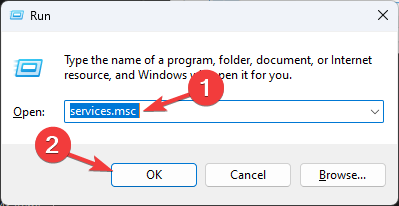
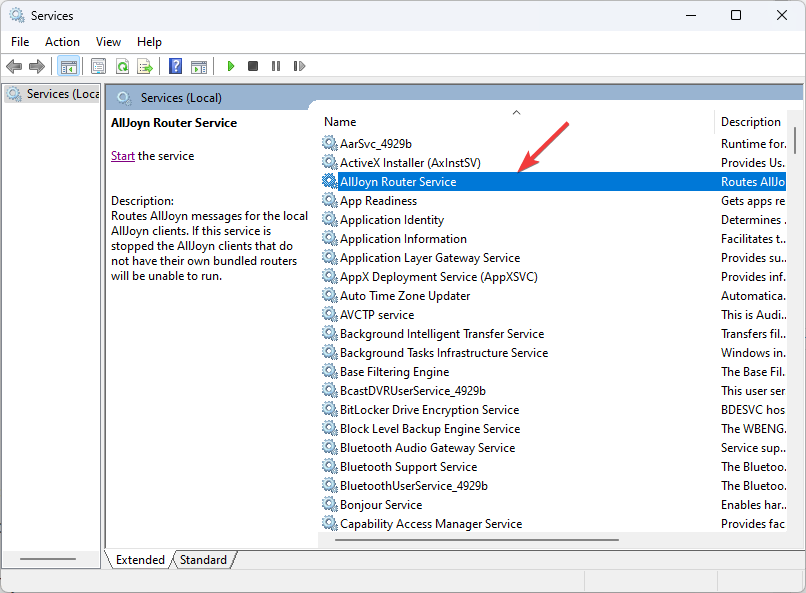
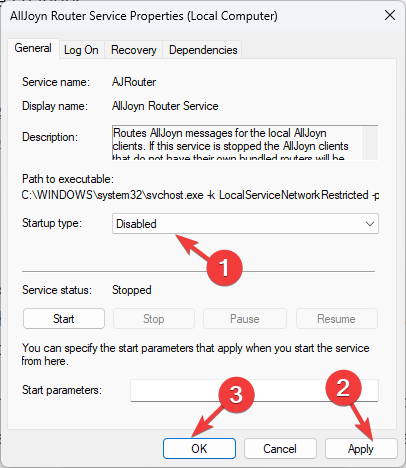
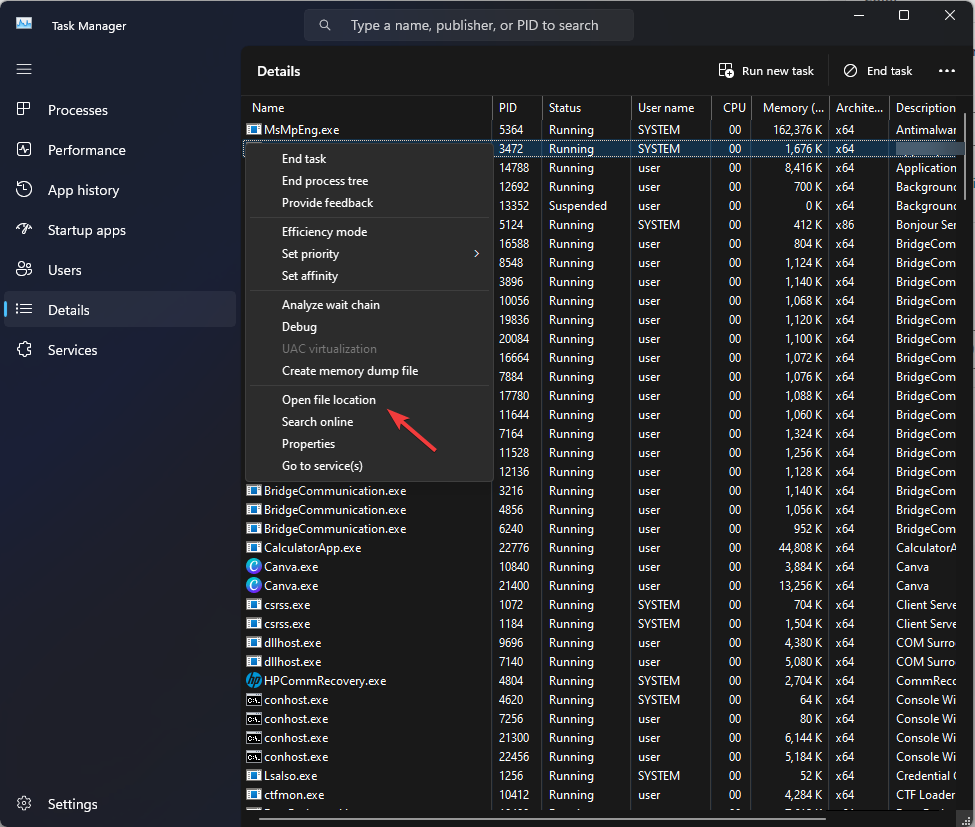









User forum
0 messages