Global Iris Service: What Is It & What Does It Do?
We've got all the answers about global.iris service
3 min. read
Updated on
Read our disclosure page to find out how can you help Windows Report sustain the editorial team Read more
Key notes
- Global.iris service Windows 11, which is related to the wallpaper of the day feature, cannot be turned off from the services menu.
- To stop this annoying service, download a third-party service disabler.
- When left operating in the background, this service often doesn't consume enough resources to cause concern.
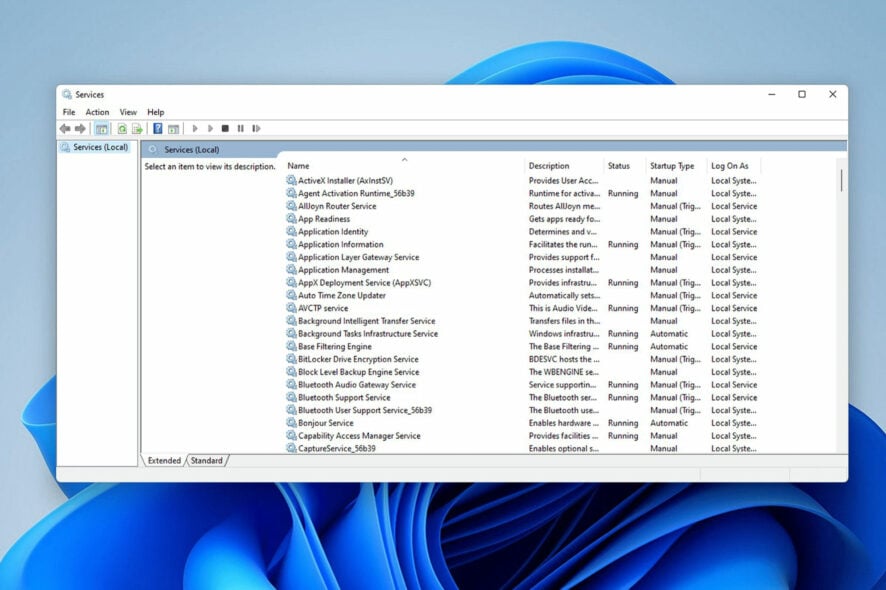
Users of Windows are once again being distracted by the infamously annoying global.iris service in Windows 11.
The process that appears in the Task Manager, even if the service itself often doesn’t impact the system, can be highly bothersome. The worst thing is that you can’t discover or turn it off from the services menu.
What even does this service do? Do you have to disable it, or can it run safely in the background? Let’s find out.
What is the global IRIS service?
Users are looking for information on the service on well-known platforms like Reddit since there is a shortage of information about it.
All that is currently known about global.iris is that it is a component of Windows Spotlight and is in charge of the Bing wallpaper of the day, lock screen recommendations, and other things.
Should I disable global.iris service in Windows 11?
Unfortunately, even if you wanted to, you couldn’t disable this service from within Windows.
The best option right now is to download a third-party service disabler that will let you get rid of this pointless service, according to Reddit users who have addressed this issue.
But when it comes to third-party software, there is always a chance for infections and illegal access to system files. We should also mention that Services often don’t consume enough resources to impact system performance significantly.
You can download a third-party service disabler to remove the global.iris service if you have a computer issue you are certain is caused by this service.
You are better off letting the service function in the background if it is not creating any big issues.
What services can I disable on Windows 11?
Here is a list of Windows 11 services to disable without the operating system performance taking a hit.
- Diagnostic Execution Service
- Diagnostic Policy Service
- Diagnostic Service Host
- Diagnostic System Host
- Distributed Link Tracking Client
- Fax
- Geolocation Service
- Microsoft Store Install Service
- Network Connection Broker
- Network List Service
- Network Location Awareness
- Offline Files
- Print Spooler
- System Event Notification Service
- Touch Keyboard and Handwriting Panel Service
- Windows Event Log
- Windows Search
- Windows Time
- Windows Update
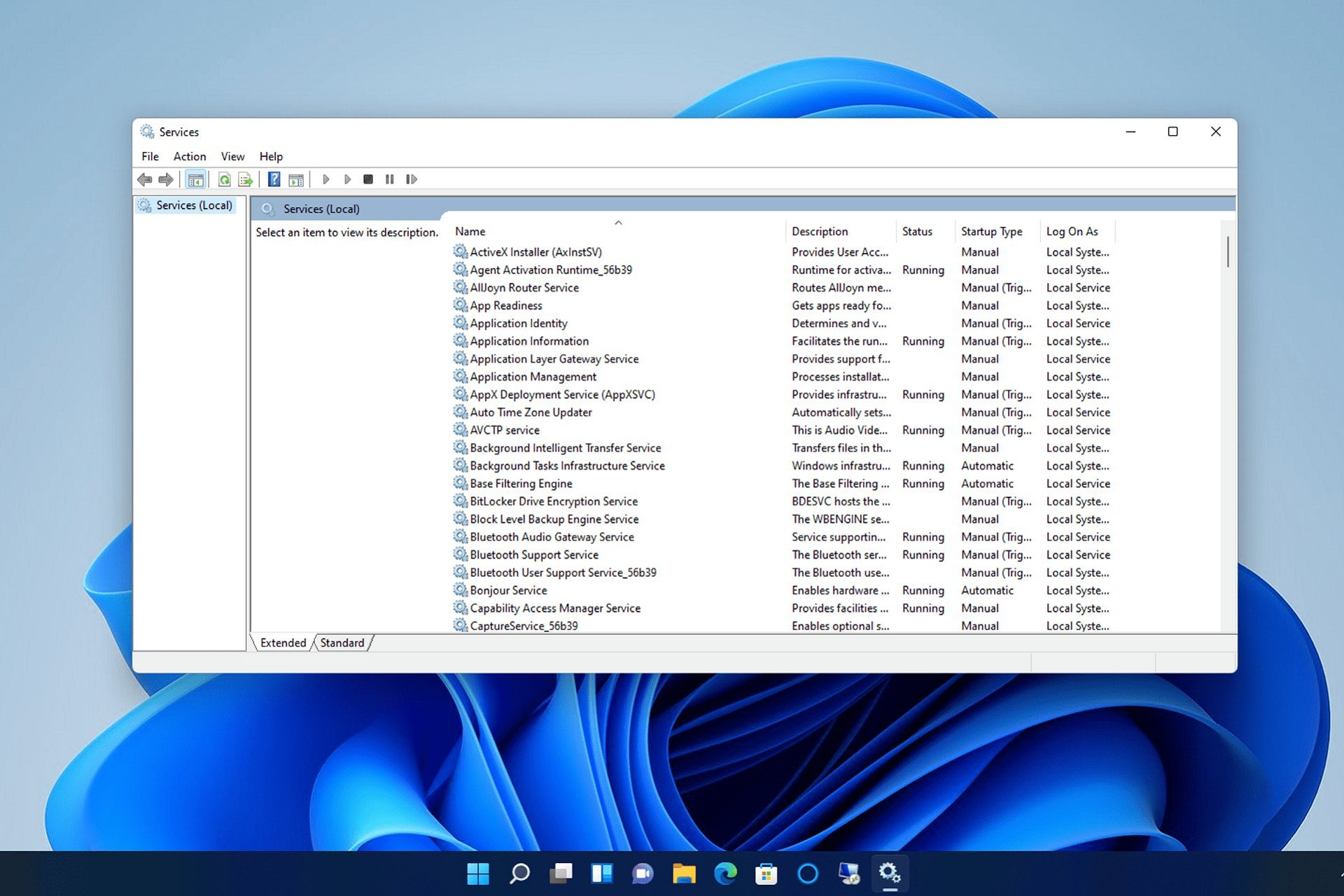
It is worth noting that disabling some of these services will stop Windows and your apps from being automatically updated.
While this isn’t one of Microsoft’s official services, it behaves like any other service because it won’t damage your computer or violate privacy settings.
This service only cares about wallpapers; it has no access to personal data or Windows files.
Opposing a far greater threat than allowing the service to function in the background of your operating system is trying to download a program to stop it.
The disabler software will request access to Windows files to disable the services, but if you grant it this permission, it will have unrestricted access to your operating system.
The choice is yours, but we advise you to let the global.iris run in the background.








