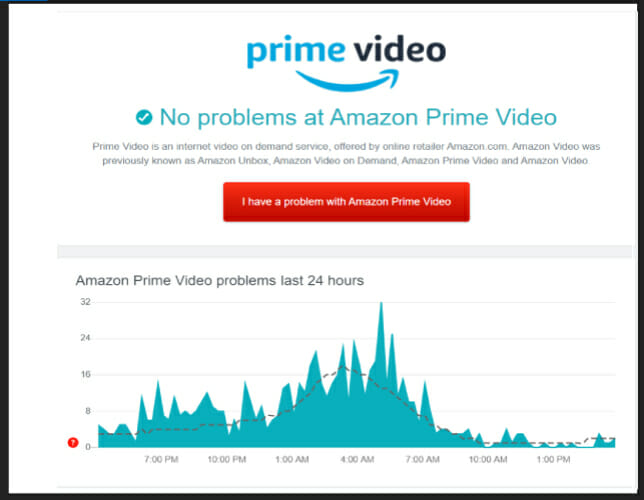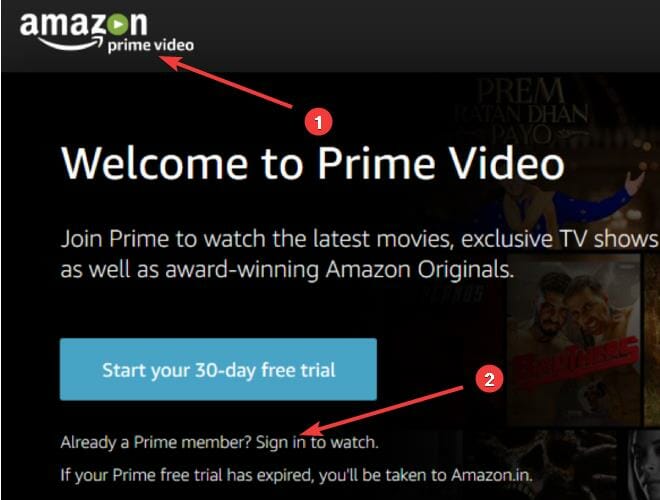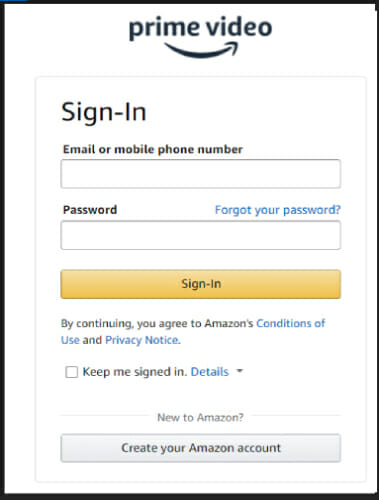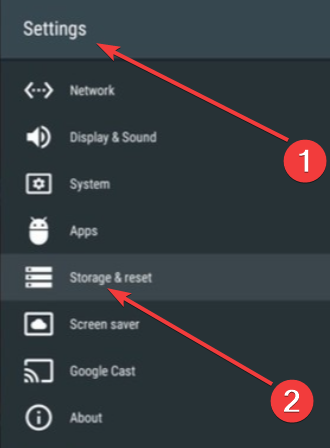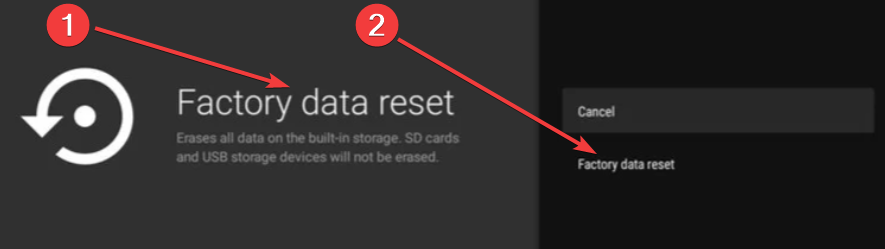How to fix Amazon error code 5004 (4 steps)
4 min. read
Updated on
Read our disclosure page to find out how can you help Windows Report sustain the editorial team Read more
Key notes
- The annoying Amazon error code 5004 usually seems to occur when several titles are streamed.
- In order to easily fix it, make sure to use a reliable VPN client such as the one presented below.
- The Amazon error code 5004 is encountered on Xbox, smart TVs, and not only. Re-activate your account and see if this makes any difference.
- You may also try to reset your Nvidia Shield TV to default, as described in the below procedure.
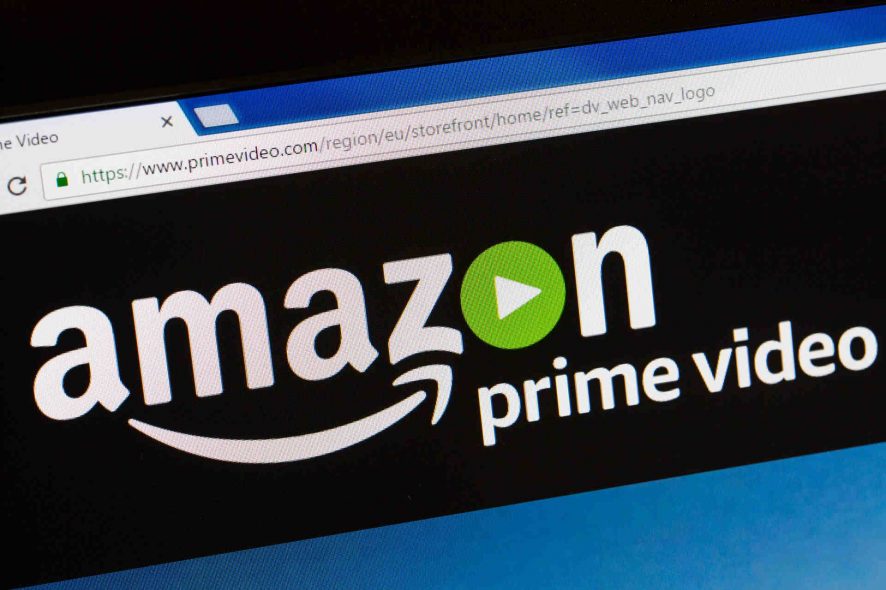
Amazon Prime is a popular online streaming service that offers a great variety of movies and TV shows for users worldwide.
While many of them enjoy watching good-quality online content, some of them have repeatedly encountered the Amazon error code 5004 on Xbox One, PS4, and not only.
What is Amazon error code 5004? Well, this is an issue that occurs only when several titles are streamed. Here’s exactly what one user says:
I have been enjoying videos on Amazon Prime for a long period of time. I have watched several seasons on Amazon Prime, but I am witnessing an error code 5004 for the past few days.
It pops up every time I try to open any video on my Amazon Prime account. I am desperately looking for short step solutions to solve this problem.
There are several causes related to this Amazon error code 5004, so we have prepared a few solutions that will help you get rid of it in no time. Read the following section to learn all about them.
How do I fix Amazon Prime Video errors?
1. Use a reliable VPN client
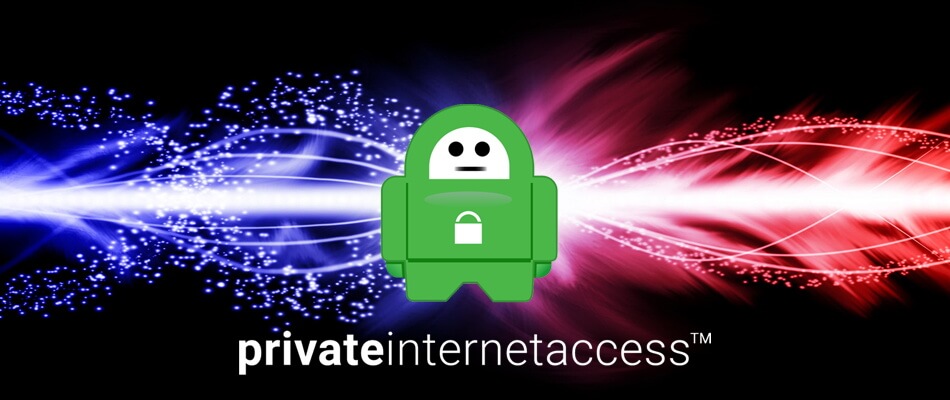
Amazon Prime Video will verify the location of all users. If there is a geographical restriction from where you use their service, the Amazon error code 5004 will launch.
If your device supports their app, then you can use a reliable VPN. This will allow you to use the Amazon Prime just like you are in a location that allows streaming from this app.
It’s clear that watching high-quality content is a great way to recreate yourself. If you want to have a great experience, we recommend a great VPN software such as Private Internet Access.
This is a performant tool that offers leak protection for DNS and IPV6. Using this VPN will also offer you unlimited port forwarding and bandwidth, so give it a try too!

Private Internet Access
If you want to avoid Amazon errors, PIA is exactly what you need! With encrypted Wi-Fi and P2P support, it cannot disappoint you.2. Verify the server issue
There are great chances that Amazon has encountered a widespread server issue. This means that Amazon error 5004 has activated from a streaming issue that is beyond your control.
What you must do in this regard is to patiently wait for Amazon developers to verify the server problem and take appropriate measures to solve it.
Additionally, you can use a dedicated service that shows you if this issue affected other users from your location.
3. Re-activate your Amazon Prime Video account
- Navigate to the Prime Video login page.
- Press Sign In and type in your username and password.
- After logging in, re-activate your Amazon account.
- Verify if the problem has been solved.
You may encounter the annoying Amazon Prime error code 5004 on a smart TV too. Things are no different if you use certain devices such as Nvidia Shield or Roku.
These situations share a common origin: your account on Amazon has become inactive.
If you have logged in with your Prime account on a device without using that account for a long period of time, the Amazon Prime error code 5004 may appear.
There are certain devices that will notify you to reactivate your account if you will sign in from a mobile or desktop browser.
4. Reset your Nvidia Shield TV to default
- Open your Nvidia Shield.
- Access Settings and select Storage & reset.
- Select Factory data reset, click on it again for confirmation, then choose Erase everything.
When the Amazon error code 5004 launches on your Nvidia Shield device, this may be an old error that Amazon Prime has not solved in a few years.
It may be caused by temporary data belonging to Amazon that remains on your device even after you uninstall and reinstall the app.
Note tha it is important to backup your data before using this solution, as it will erase all data present in your device.
The Amazon error code 5004 is disturbing when you want to relax and enjoy a good movie on Amazon Prime.
Check if the origin of this error is at Amazon by using a dedicated service that tracks down these issues. Whenever the error code is generated on their servers, the Amazon developers team will solve it.
You could also try to re-activate your Amazon user account. If you use an Nvidia Shield TV, we recommend you reset this device to its factory settings.
No less important, to benefit from your Amazon user subscription, use a fast, professional, and friendly VPN such as the one mentioned above.
We invite you to test our solutions and verify if the Amazon error code 5004 has disappeared after applying them. Don’t forget to leave us a comment about your experience in this regard.