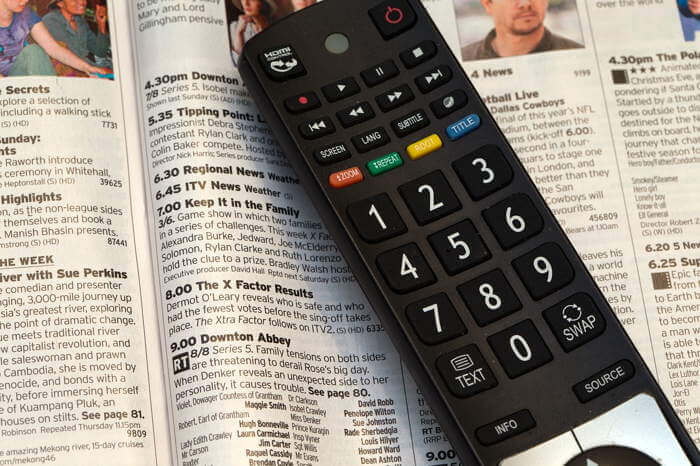Fix: Amazon Fire Stick Settings Menu Not Loading [3 Ways]
Simply restarting your device might do wonders
2 min. read
Updated on
Read our disclosure page to find out how can you help Windows Report sustain the editorial team Read more
Key notes
- The Amazon Firestick settings menu not loading might be caused by just a minor glitch with your device.
- In some cases, restarting your device will clear up any glitch that can cause the problem.
- You can also fix this issue by resetting your Firestick to default.

If the menu on Amazon Fire Stick isn’t loading, that can be a major problem since you won’t be able to access anything.
Although this issue might seem alarming, there’s a way to fix it, and today we’ll show you how to do it easily.
What to do if Amazon Fire Stick isn’t loading the Home menu?
1. Restart your device
- Press and hold the Select and Play/Pause buttons for five seconds on your remote.
- Once your device restarts, check if the issue is still there.
This might be just a temporary glitch; to fix it, you need to restart your Amazon Fire Stick.
2. Install ES File Explorer and uninstall applications
- Install ES File Explorer and go to Apps.
- Select each app that has Amazon icon on it and select Uninstall.
- You should see a message saying Do you want to replace this app with the factory version.
- Select OK.
- After doing that for all apps, restart the Fire Stick and check if the problem is resolved.
Few users claim that this method worked for them, so you might want to try it. Some users also suggest removing all apps you haven’t used, so try that as well.
3. Reset Amazon Fire Stick to default
- Press and hold the Select + Right + Back + Reverse buttons for 10 seconds. If that doesn’t work, press and hold Back and the Right side of the navigation circle.
- You’ll be asked to confirm the factory reset. Select the appropriate option.
If the Fire Stick menu isn’t loading, perhaps resetting Fire Stick to default will fix the problem.
Some users are suggesting selecting the No thanks option when setting up your Fire Stick to avoid the issue in the future.
There you go, a quick and easy guide on how to fix menu problems on Amazon Fire Stick. All you need to do now is to follow the instructions therein, and the issue should disappear.
If you are having sound issues on Amazon Fire Stick, check our detailed guide to fix it for good.
If you found this guide useful, let us know in the comments below.