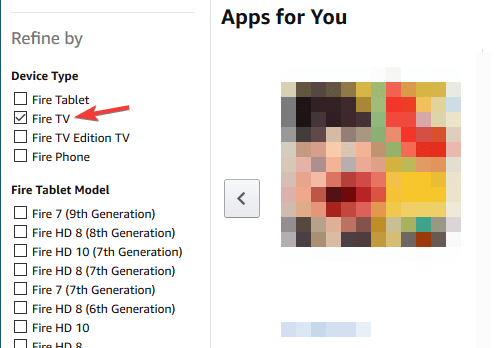Fix: Amazon Fire Stick Won't Download & Install Apps
Give a try to these quick methods right away
2 min. read
Updated on
Read our disclosure page to find out how can you help Windows Report sustain the editorial team Read more

Many Amazon Fire TV owners reported that Amazon Fire Stick is not installing apps. This is a significant problem since you won’t be able to access any content.
However, there’s a way to deal with this error once and for all, and today, we’ll show you how to do it.
What to do if Amazon Fire Stick isn’t installing apps?
1. Check your 1-Click ordering settings
- Log in to your Amazon account.
- Now go to the 1-Click Settings page.
- Make sure that 1-Click Ordering is enabled.
- If your location isn’t correct, be sure to change it accordingly.
- Save changes and check if the problem is resolved.
2. Make sure that 1-Click Setup is configured
- Go to your Amazon account.
- Head over to Content and devices > Preferences.
- If the 1-Click setup isn’t selected, be sure to add the necessary details and check if that helps.
In addition, try accessing this page for your local version of Amazon.
Several users reported fixing the problem simply by visiting the regional Amazon website.
After following the instructions above, they were asked to transfer their digital content to the regional version.
After doing so, the issue was resolved.
3. Try downloading the applications from Amazon’s website
This is a simple workaround, but it might help if you can’t install apps on Amazon Fire Stick.
- Go to Amazon’s Appstore website in your browser.
- Select Fire TV from the Device Type section in the left pane.
- Select the app you want to download.
- Set Deliver to your Amazon Fire TV device and click Get app.
In most cases, you won’t be able to install apps on Amazon Fire Stick because your 1-Click settings aren’t correct, but after adjusting them, the problem should be gone.
Some readers had problems with ITVX not working on Firestick as well, but the highlighted guide will provide the solutions to fix it.
If you found this article helpful, please let us know by leaving a comment below.