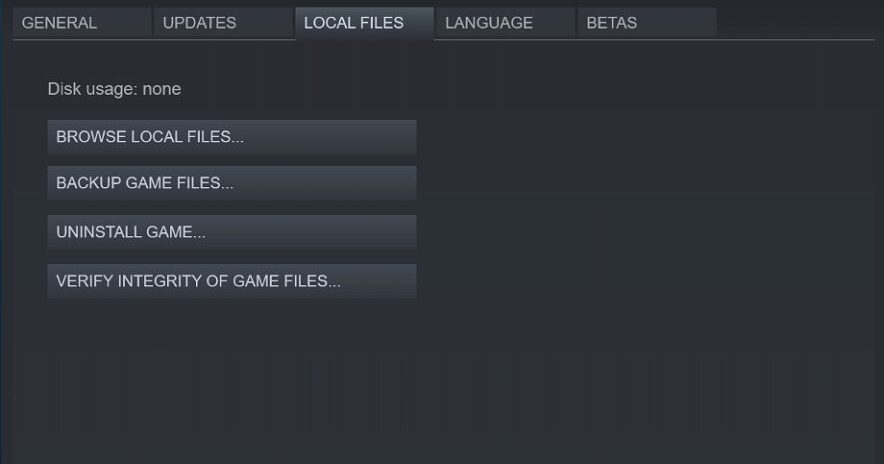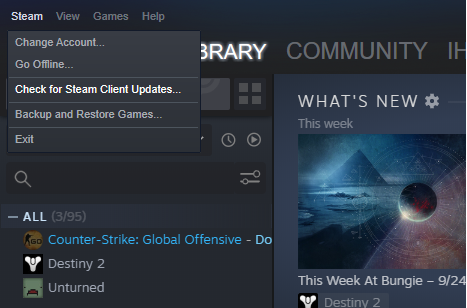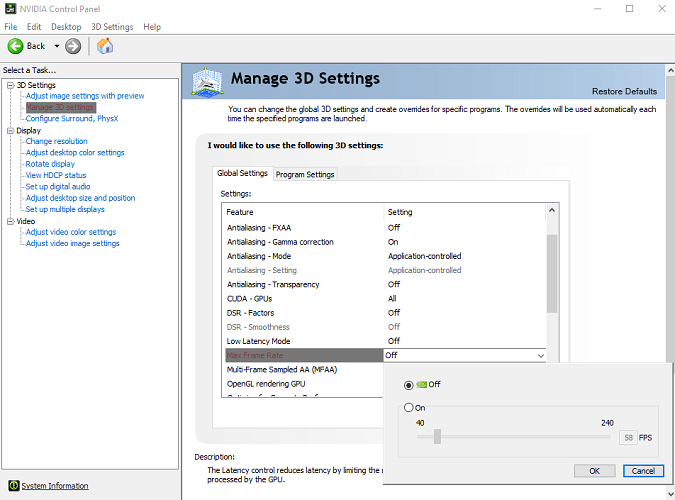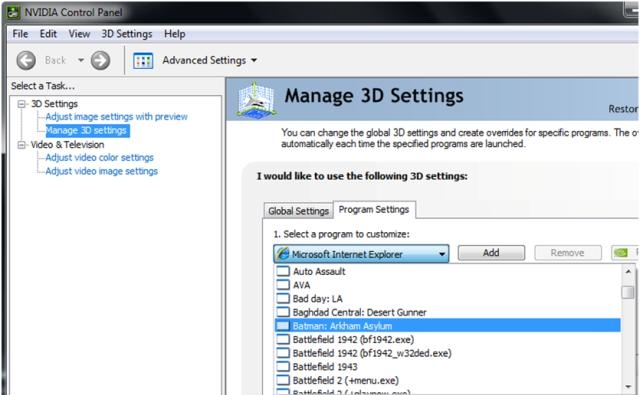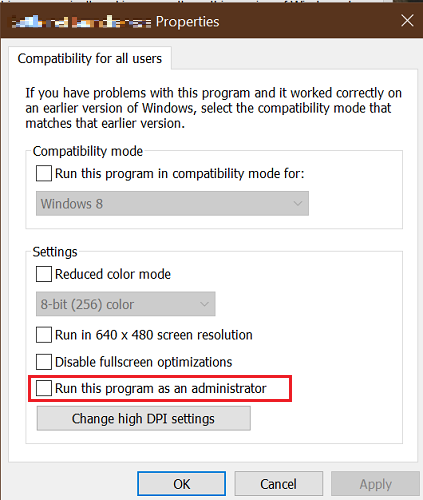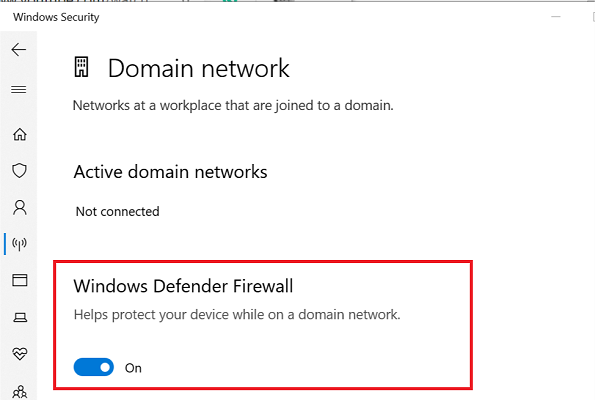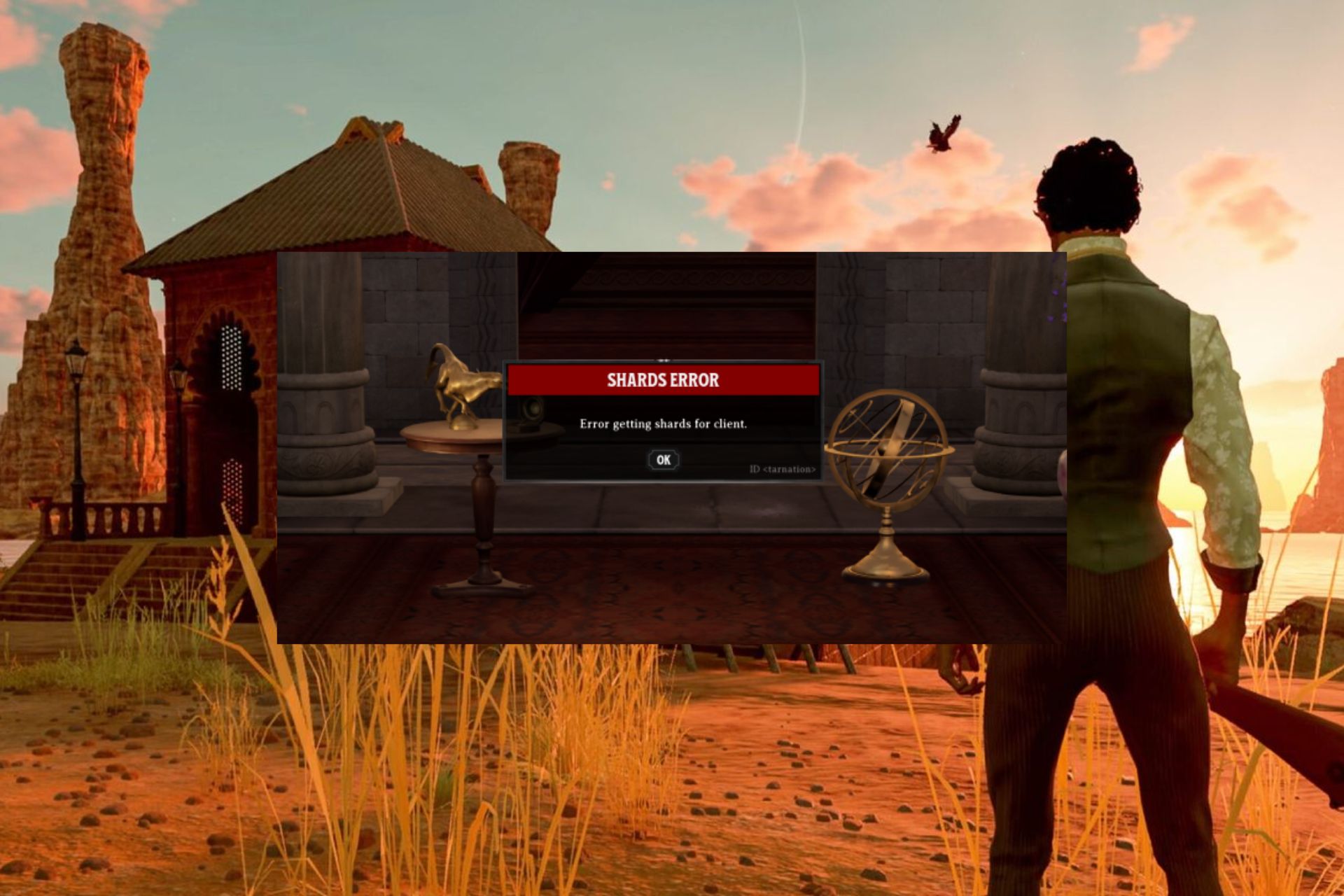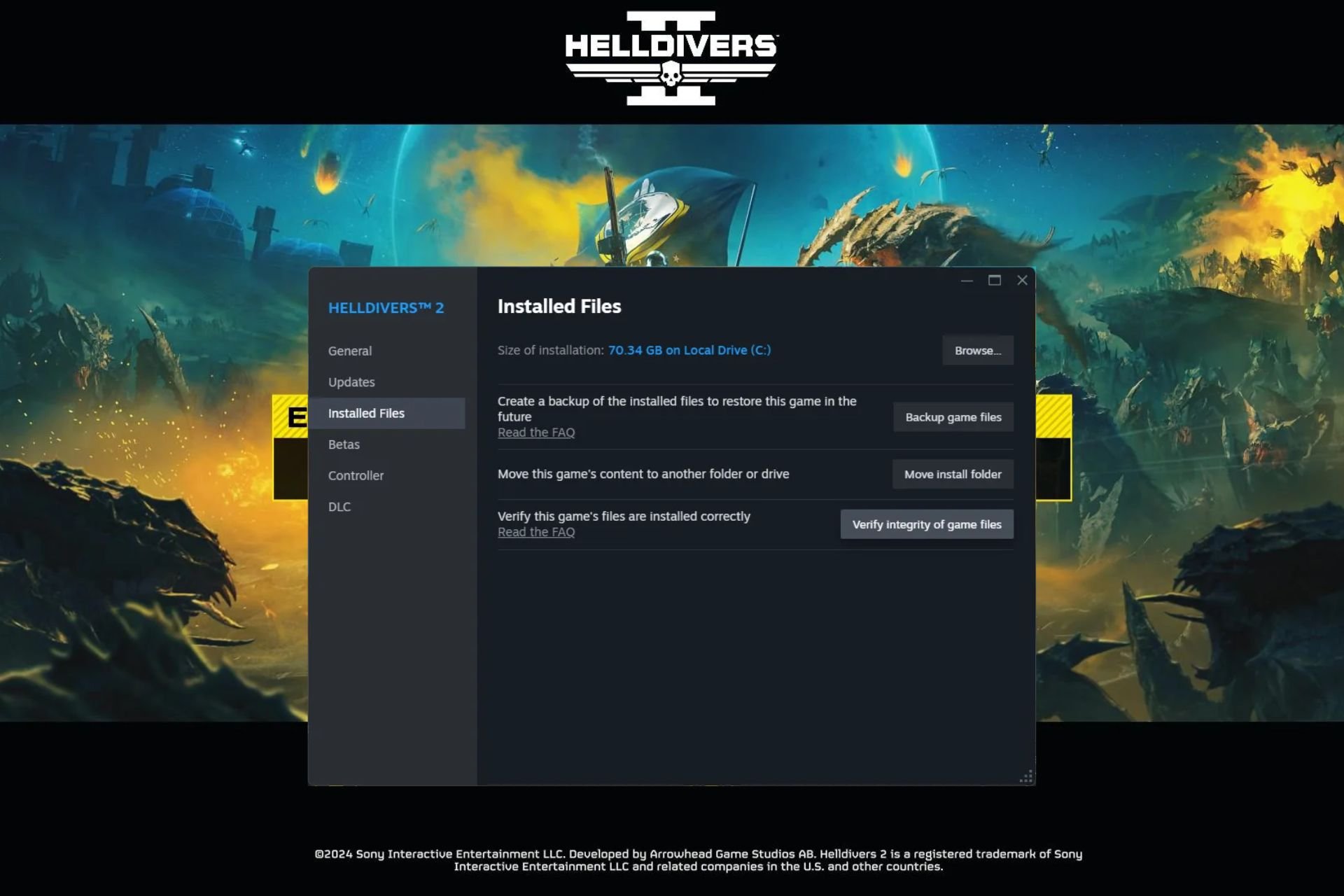FIX: Among Us keeps crashing & freezing on PC?
4 min. read
Updated on
Read our disclosure page to find out how can you help Windows Report sustain the editorial team Read more
Key notes
- Crashing and freezing issues when playing Among Us on PC can occur due to GPU glitches.
- In this article, we explore a few quick troubleshooting steps to fix stuttering issues.
- If you're having other problems with this game, join our Among Us section.
- Explore more on PC and consoles games by visiting our Gaming hub.
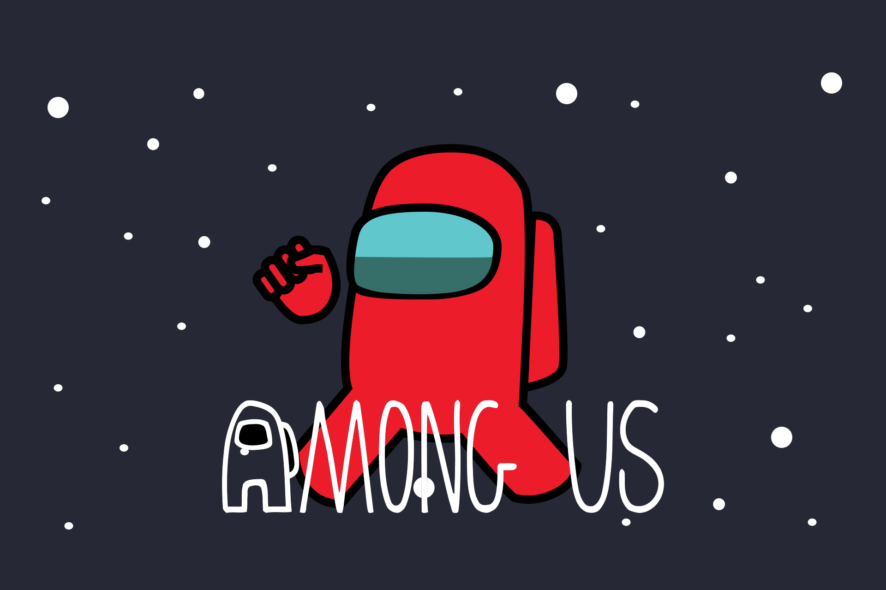
Among Us is a popular multiplayer social deduction game available on multiple platforms. However, several PC users have reported the game to be crashing and freezing when launching and playing.
The crashes and freezes can be triggered due to a glitch in the game or Steam issues.
If you are also experiencing the Among Us keeps crashing and freezing on PC issue, here is how to fix it with a few quick steps.
What can I do if Among US keeps crashing and freezing on PC?
1. Verify integrity of Steam files
- Launch Steam from the desktop.
- Open the Library tab from the top menu.
- Right-click on Among Us from the left pane.
- Select Properties.
- In the Properties window, open the Local Files tab.
- Click on Verify Integrity of Game Files.
- Steam will scan and validate the game files. And fix any issues with the game files.
Click the Close button and then close Steam. Relaunch Steam and launch Among Us to see if the issue is resolved.
Verifying the integrity of game files should help if you are encountering the ‘You are running an older version of the game, please update’ error.
If the problem persists, try updating your Steam client to see if that resolves the issue.
- Launch Steam.
- Click on Steam and select Check for Steam client updates.
- Download and install the available update.
- Relaunch the app and open Among Us to check for any improvements.
2. Disable Max FPS limit
- Launch Nvidia Control Panel.
- Open Manage 3D Settings option.
- Go to Programs Settings.
- Select Among Us from the list.
- Here, you have to disable the Max FPS limit option.
Setting the right FPS value is a bit of a trial and error to find which value works best for your GPU, and the game works without crashing. Change the value a few times to find the right FPS limit for Among Us.
Change power management settings.
- Open Nvidia Control Panel.
- Go to Manage 3D settings and click Program Settings.
- Select the game and change the following settings:
Set Power Management to Prefer Maximum Performance
Set Texture filtering to High Performance
Next, Set Vertical Syn to On - Close the control panel and check for any improvements.
GPU Overclocking
In some instances, the freezing issue is triggered when launching the game on a GPU overclocked machine. If you are running an OC version of GPU, check if it is overclocked.
Reverting to the default GPU frequencies should help fix any crash issues. If you are unwilling to mess with your GPU frequencies, limiting the Max FPS output should fix the issue.
3. Run in compatibility mode
- Right-click on the game’s exe file.
- Select Properties.
- Open the Compatibility tab.
- Under the Setting section, check Run this program as an administrator.
- Click Apply and then click OK to save the changes.
Run the game again and check for any improvements. Check your antivirus and firewall if it is blocking the connection.
Disable firewall and antivirus
- Press the Windows key + I.
- Click on Settings.
- Go to Updates & Security.
- Open Windows Security.
- Click on Firewall and network connection.
- Open your currently active network profile.
- Toggle the switch to turn off Windows Defender Firewall.
To disable your antivirus, right-click on the antivirus icon from the system tray and select the available option to turn off antivirus.
Launch Among Us and check if the problem persists. Make sure to enable the firewall as well your antivirus once you are done troubleshooting the problem.
The Among Us keeps crashing & freezing on PC issue can occur due to GPU overclocking or game incompatibility. Follow the steps in the article one by one to fix the error. Make sure to leave a comment if you have a tip to fix this error.
[wl_navigator]