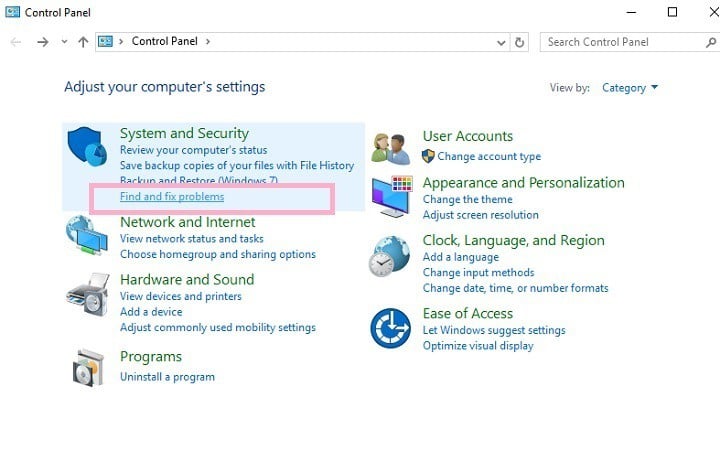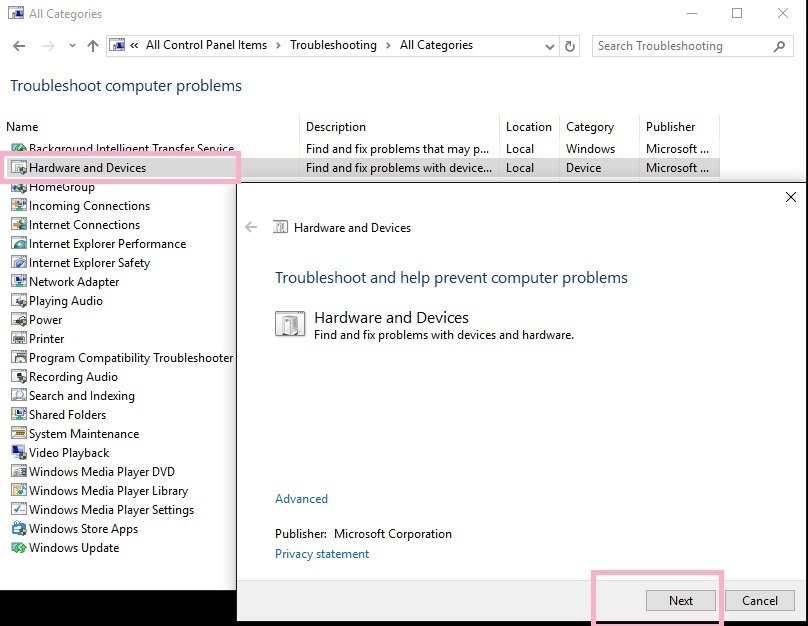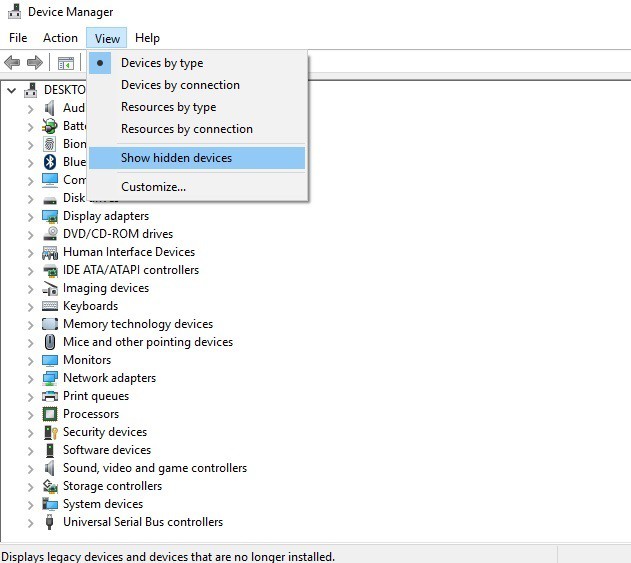Windows 10 Anniversary Update fails to recognize MP3 players
2 min. read
Updated on
Read our disclosure page to find out how can you help Windows Report sustain the editorial team Read more

If you’re a music addict, an MP3 player is easily you favorite gadget. Unfortunately, if you’re also a Windows fan and decided to upgrade to the Anniversary Update, chances are your new OS won’t recognize your MP3 player.
Many Anniversary Update users are complaining the OS doesn’t recognize their MP3 players, detecting them as simple USB drives instead. This prevents users from opening their MP3 folders and transferring music files to and from their devices.
Anniversary Update fails to recognize MP3 players
After updating to Anniversary Update my Cowon C2 mp3 player is no longer recognised by Windows. It shows as an usb drive in file explorer, but when I want to open it, it asks me to insert drive… Strange, because in driver properties it shows Cowon USB.
So annoying. Is there a way to go about it?
What to do if the Anniversary Update doesn’t recognize your MP3 player
Solution 1 – Run the Hardware Troubleshooter
- Go to Control Panel > select Find and fix problems (under System and security)
2. Click on View all > Hardware and Devices > run the troubleshooter.
3. Restart your computer.
Solution 2- Check for a compatible driver for your MP3
Sometimes, outdated drivers can prevent the OS from properly detecting all the connected devices. In this case, make sure you’ve downloaded the latest driver for your MP3 player from its manufacturer’s website.
Solution 3 – Check for hidden devices
- Type Device Manager in the search box > press Enter.
- Click on View > select Show hidden devices
4. If you find any grayed out entries> Right click on them > Select Uninstall
5. Restart your PC > connect your MP3 player.
RELATED STORIES YOU NEED TO CHECK OUT:
- Background function for Groove Music coming to Xbox One soon
- GMusic UWP Windows 10 app brings Google Music to your Windows devices
- Listen to music on demand with Deezer for Windows 10, now open to all US users