AOL Account Not Responding [Quick fix]
4 min. read
Updated on
Read our disclosure page to find out how can you help Windows Report sustain the editorial team. Read more
Key notes
- Seeing the AOL not responding message can cause you a lot of frustration, especially if you're pressured by time-sensitive tasks.
- To start resolving the AOL issue, remove caches and cookies from your device and then try accessing the service again.
- If AOL is not responding on Windows 10, you can also try changing the browser software to a more capable option.
- Ensuring that your browser is always updated to the latest version can also fix this issue and prevent many others.
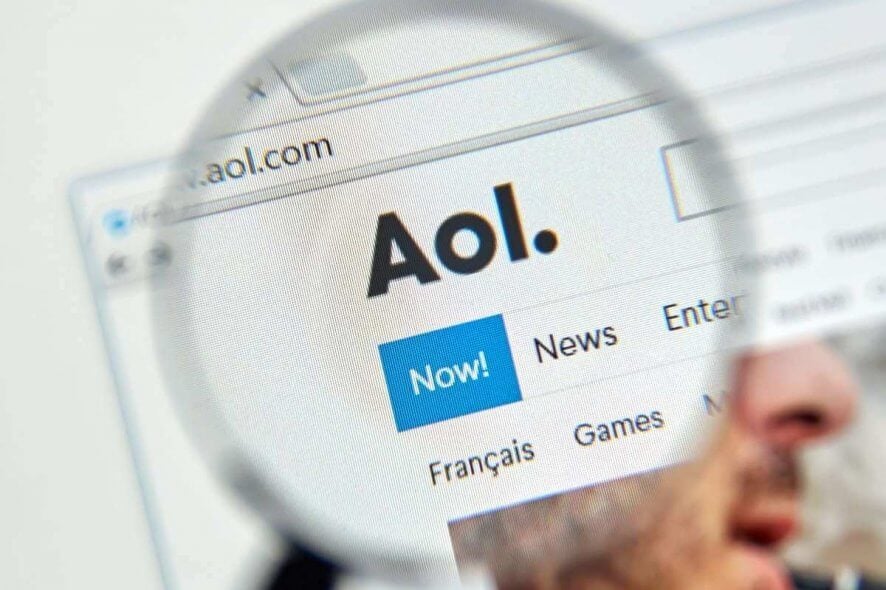
Like any person in the world, your AOL mail is an extension of your work. You need to send and receive emails every day, and it can be extra stressful when AOL is not responding to your actions.
In order to recover your webpage, there are steps that you can do without asking for professional help.
Note: It is always a good idea to ask for assistance from AOL customer service support. However, for an unresponsive webpage, there are simple troubleshooting steps that you can try easily. Fixing the problem on your own saves you time.
How can I recover unresponsive AOL webpages?
1. Clear caches and cookies from your browser
The best way to clear the cache and cookies from your operating system is to use specialized browser cleaner software.
A dedicated tool will scan your browser and create a report of all the unnecessary data you have stored. Upon your approval, it will permanently remove all of that, thus improving overall performance.
Moreover, these tools come with additional online security features as well as PC cleaning features that can find and remove useless files stored all over your system.
2. Restart your computer
Even though it might seem like an obvious solution, in the case of some users this method has proven useful.
Restarting your computer can solve issues about AOL webpage not responsive, and to do so, you can follow these steps:
- Click on the Start button from your taskbar.
- Hover your mouse over the Power button.
- Choose Restart from the options presented.
3. Reset your Wi-Fi connection
An AOL webpage not loading could simply be a case of poor or no Wi-Fi connection.
Restarting your modem/router will reset the data packages that are sent through your router, thus allowing the connection to be refreshed.
It is recommended that you use the Reset button, but if you can’t find it, or you can’t access it, then you can also pull the power cable out of the router, wait for 15-30 seconds, and then plug it back in.
4. Check your browser
Often, the problem with the AOL webpage not loading is an outdated browser. Update your browser to resolve the issue.
The process of updating your browser will vary from one software to the other, the reason for which we are unable to describe the steps.
If you feel that this process is too cumbersome, or you just want to resolve this issue fast, we recommend that you change your browser to a more capable and less prone to errors option.
5. Turn off hardware acceleration
Hardware acceleration is quite helpful in boosting your computer performance.
But this function can sometimes result in “Page not responding” error. So turn off this option by going to the Advanced section under Settings.
6. Turn off Sandbox Mode in Chrome
- Go to Properties.
- Select the Shortcut tab.
- At the Target section, add -no-sandbox at the end.
- Click Apply first and then OK.
7. Temporarily disable your antivirus
This step must be a final resort since it is quite dangerous to leave your computer without an antivirus.
Once you have disabled your antivirus, check if your webpage issue is resolved. And then enable your antivirus back on.
If for any reason all the troubleshooting steps failed to work and still AOL is not responding, it is time to contact customer support.
This option must be the last choice, especially if you do not have a lot of time to spare. However, you should not ignore the problem.
You either fix it on your own or ask for help from people who know best. The bottom line is the unresponsive AOL webpage gets resolved.
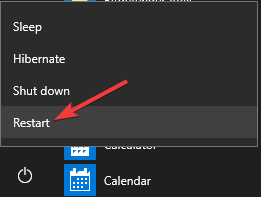
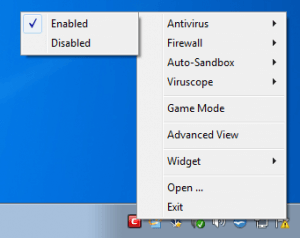
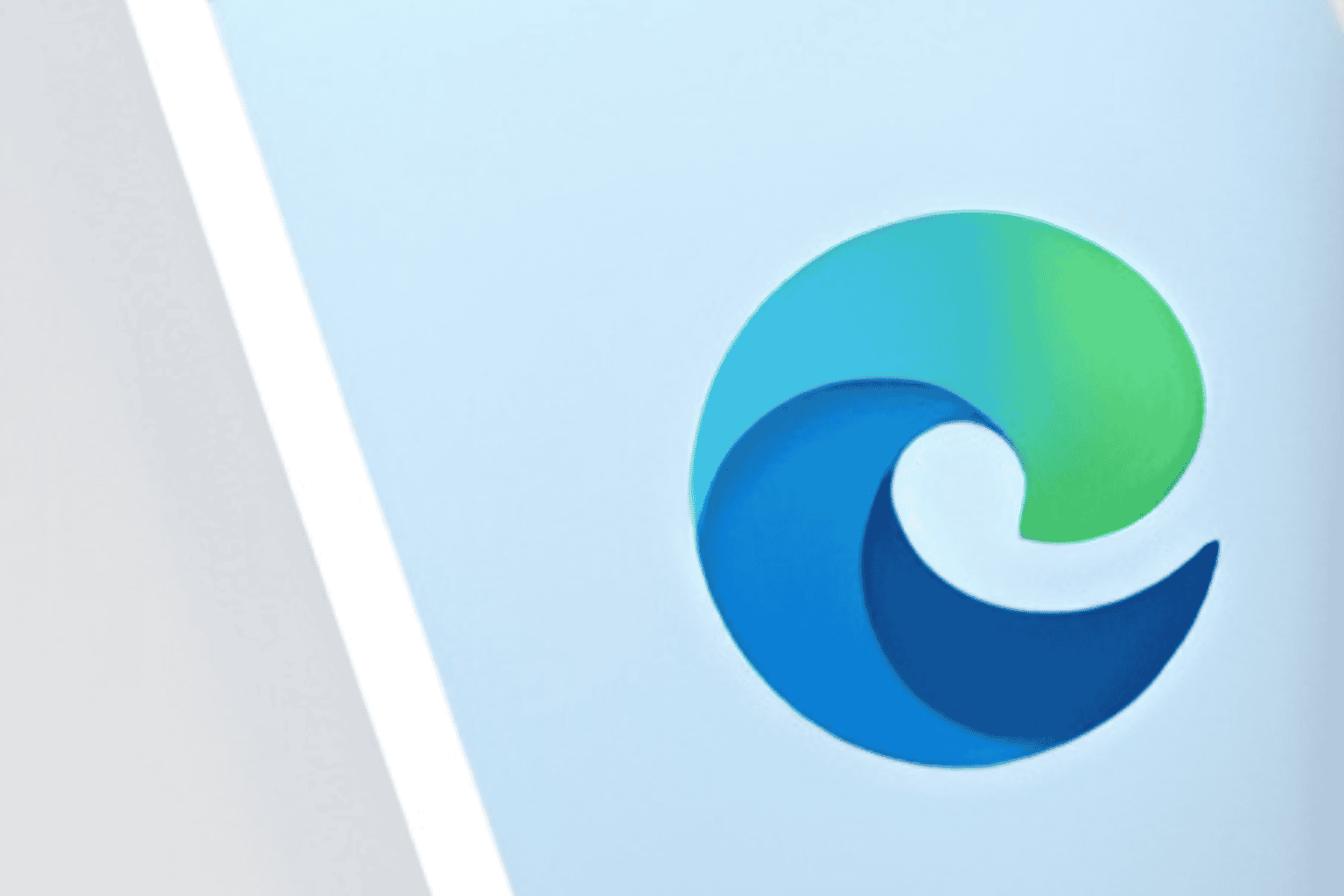







User forum
0 messages