How to Fix Apex Error Code: Clog
Unclog your block with spamming the game
3 min. read
Published on
Read our disclosure page to find out how can you help Windows Report sustain the editorial team. Read more
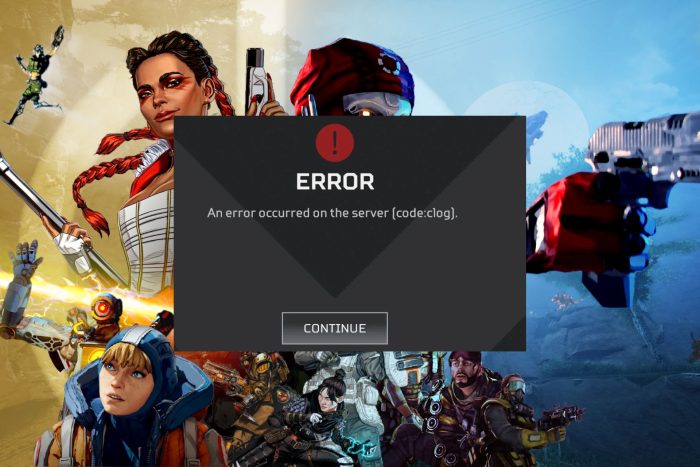
Updating your Apex Legends game should come with new improvements but players are getting kicked out with an error code clog.
It is possible that the update files were corrupted during the installation preventing Apex from launching. And if there are compatibility issues with the new update and your hardware, you’ll also have difficulty logging in.
The server may also be experiencing downtime so be sure to check the server status for downtime and maintenance schedules.
How do I fix Apex error code: clog?
1. Clear game cache
1.1 Clear Apex cache
- Press the Windows + R to open the Run dialog box. Type %ProgramData%/Origin in the text field.
- Next, in the opened directory, delete all the folders except for the LocalContent folder.
- Then, open the Run command dialog box again. Type %AppData% in the text field, and clear the Origin folder.
- Alternatively, open the Run command dialog again, and type %userprofile% in the box.
- Open the AppData folder, navigate to the Local folder, and delete the Origin folder.
- Restart your PC.
1.2 Clear Steam cache
- Press the Windows + R to open the Run dialog box. Type %ProgramData%/Origin in the text field.
- Next, in the opened directory, delete all the folders except for the LocalContent folder.
- Then, open the Run command dialog box again. Type %AppData% in the text field, and clear the Origin folder.
- Alternatively, open the Run command dialog again, and type %userprofile% in the box.
- Open the AppData folder, navigate to the Local folder, and delete the Origin folder.
- Restart your PC.
At the same time, ensure your internet connection is working and stable.
2. Run the game as an administrator
- Once you clear the cache, restart your PC, press the Windows key + S keyboard shortcut to open the search tool. Enter Apex Legends as the search keyword. Right-click it and select Open file location.
- Next, right-click the Apex Legends EXE to select Properties.
- Click the Compatibility tab then select the Run this program as administrator setting and select the Disable fullscreen optimizations option.
- Click the Apply option then press the OK button to exit the window.
3. Repair game files
- Press the Windows key, type ea, and click Open.
- Click My Collection from the left pane.
- Locate Apex Legends and click the three dots icon to open Settings.
- Choose Repair.
If none of these solutions works, try spamming. It may not be practical as there’s no given number of times you have to press Enter repeatedly to regain access but it’s worth a try. According to most players, this can range from four to fifty times or more.
If it’s too much work, you can wait it out or contact EA support. They may have more information on how to resolve the error code: clog and any other such as error code: clock.
It’s a wrap from us but we’re keen to hear from you. Those unorthodox or unusual fixes for this error are all welcome in the comment section.



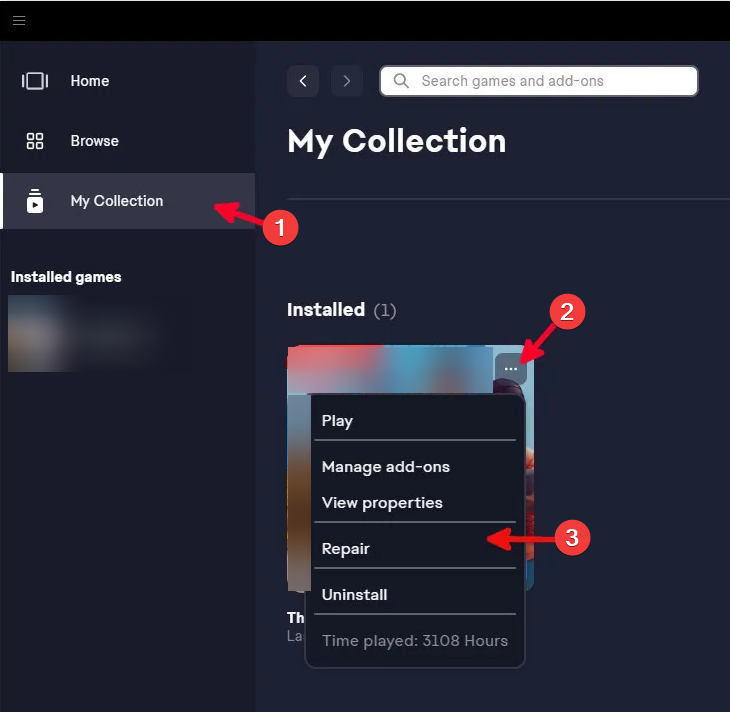








User forum
0 messages